How to Fix BO6 Error Code 0x3
Repairing and resetting the game will fix this error
3 min. read
Updated on
Read our disclosure page to find out how can you help Windows Report sustain the editorial team. Read more
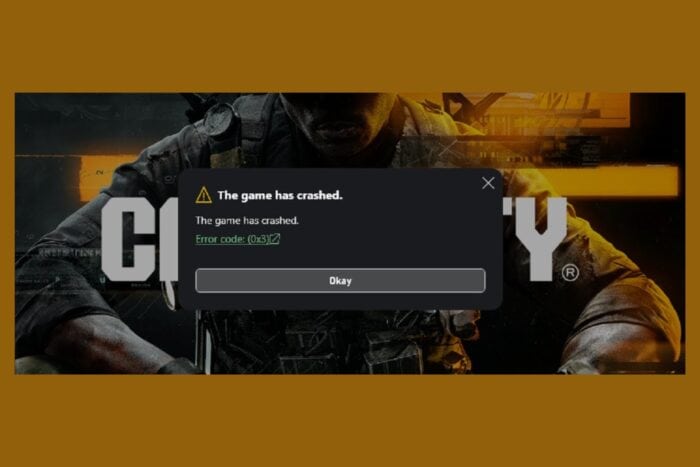
The BO6 error code 0x3 is usually caused by game file corruption or various anti-cheat software. The same error also appears in Call of Duty MW3. The solutions below will also fix the Error Code 0x1 and 0x8.
How do I fix BO6 error code 0x3?
1. Repair and/or reset the game
- Click the Start button and select Settings.
- Click on Apps from the left and select Installed apps from the right.
- Search for Call of Duty or scroll down until you find it in the list of installed apps.
- Click on the three dots to its right and select Advanced options.
- Scroll down and select Repair. Try starting BO6 and see if the error 0x3 reappears.
- If so, go back to the Advanced options screen and click on Reset.
- Launch Black Ops 6.
Repairing and resetting Black Ops 6 usually fixes the BO6 error code 0x3 for most of the gamers having this issue and it’s easy to try it out.
2. Exit Riot Vanguard
- Make sure that Call of Duty: Black Ops 6 is closed. You may also check if the process is closed in Task Manager.
- Click on the ⌃ icon on the Taskbar on your PC and access the running apps.
- Right-click Riot Vanguard if it’s running and select Exit Vanguard, then click Yes.
- Launch Black Ops 6.
Riot Vanguard has been known for causing such issues on MW3 as well and closing it may fix this problem quickly.
3. Uninstall reWASD and Faceit anti-cheat
- Click the Start button and select Settings.
- Click on Apps from the left and select Installed apps from the right.
- Look for the reWASD app, click on the three dots to its right, select Uninstall, and skip the questionnaire.
- Do the same for the Faceit app if you’ve installed it willingly or by mistake.
- Launch Black Ops 6 and see if the error code 0x3 reoccurs.
Another software that is know to mess with Call of Duty is reWASD and uninstalling it makes everything right.
4. Run the Call of Duty Randgrid service setup script
 NOTE
NOTE
- Download the Call of Duty Rangrid Service Setup Script for Windows 11.
- After you download the file, right-click cod_service_setup.bat and select Run as administrator.
- Select More info, select Run anyway, and select Run.
- Find, copy, and paste your Call of Duty content folder location (ex.: C:\XboxGames\Call of Duty\Content) into the Command Prompt.
- Press Enter and wait for the script to complete.
- Launch Black Ops 6 and see if the error reoccurs.
Applying the solutions above, you will fix the BO6 error code 0x3 on PC. Most gamers will only need one of the first three solutions, but if they don’t work, you may also apply the last one or reinstall your game.
We also have guides on similar issues, BO6 error code 0x1, dev error 10493, dev error 10493 and Dev error 614, so feel free to check them out for more solutions.
Did the solutions above fixed the BO6 Error Code 0x3? Let us know in the comments below.



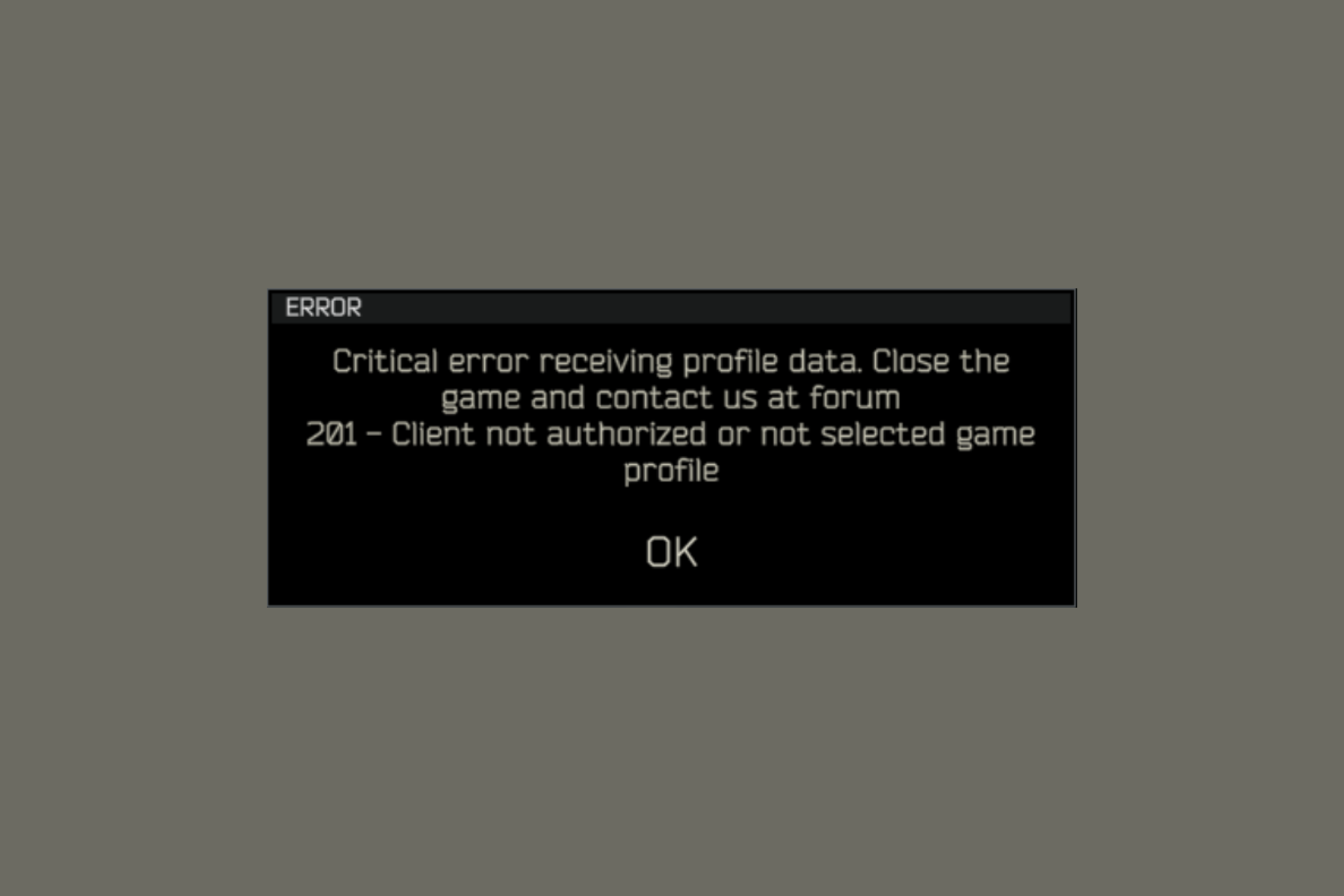
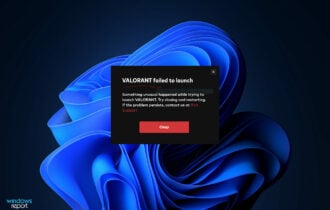


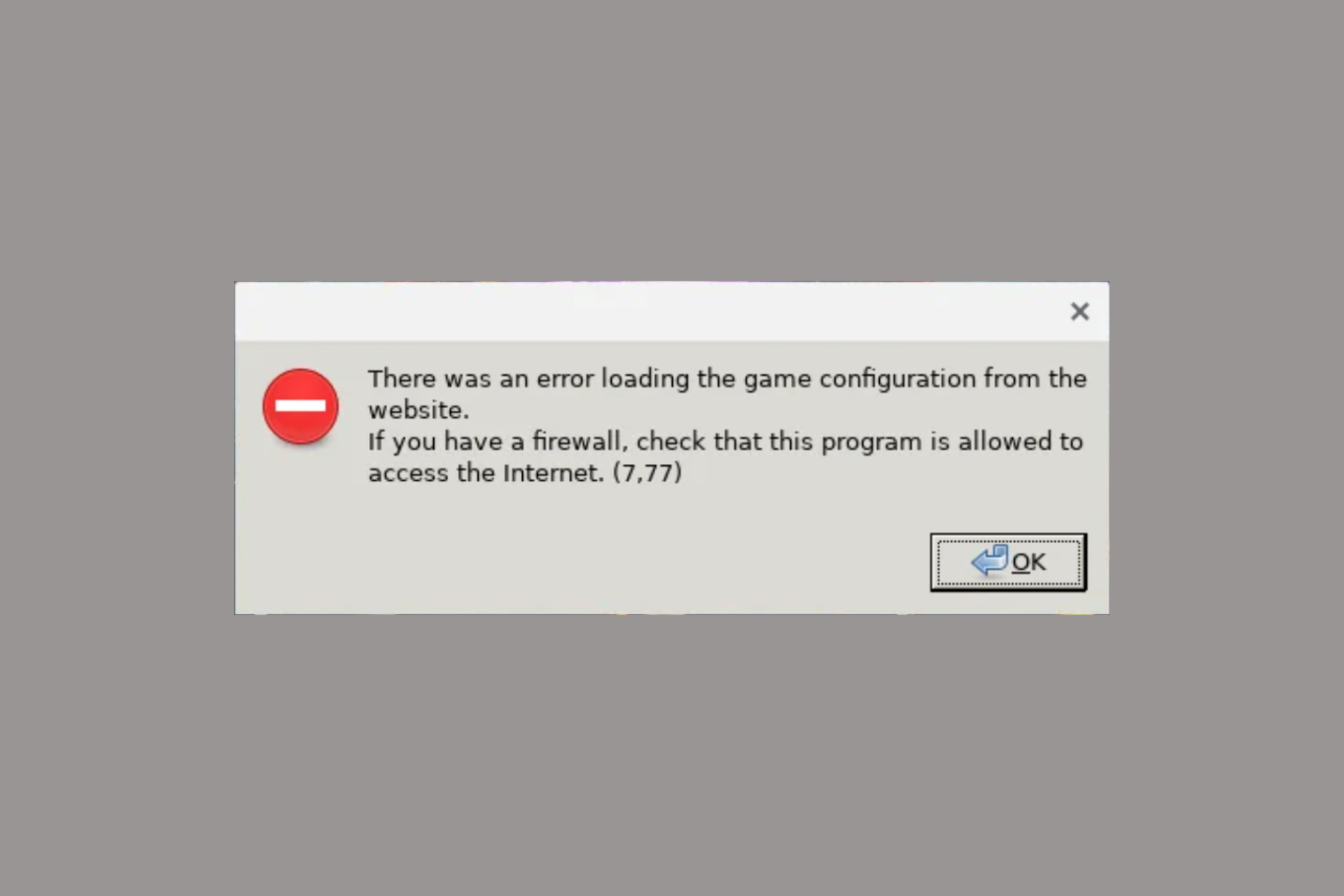
User forum
0 messages