How to Fix Brother ADS-1350W Scanner if it's Not Working
Download and install the corect drivers and software for your scanner
3 min. read
Updated on
Read our disclosure page to find out how can you help Windows Report sustain the editorial team. Read more

If your Brother ADS-1350W scanner is not working, the issue could be due to connectivity problems, outdated drivers, incorrect configurations, or hardware issues. Start by checking if the scanner is properly connected to the outlet and to your PC via the USB cable. If using Wi-Fi, confirm the scanner is connected to the same wireless network as your PC. The Wi-Fi indicator on the scanner should be lit.
How do I fix the Brother ADS-1350W scanner?
1. Update or install the drivers
- Visit the Brother Support Page for ADS-1350W and download the latest drivers and utilities for your operating system.
- Install the Brother iPrint&Scan app or any recommended software for managing scans.
- Restart your computer after installation.
2. Check if the device is recognized in Windows
- Click the Start button, type control panel and open the app from the results.
- Go to Devices and Printers and ensure the scanner is listed.
- If not, unplug and re-plug the USB cable or reconfigure the Wi-Fi settings.
3. Reconfigure the Wi-Fi settings
- Reset the Wi-Fi connection by following these steps:
- Press the Wi-Fi button on the scanner until the Wi-Fi indicator blinks.
- Reconnect the scanner to your network using the instructions in the user manual.
- Use the Brother Printer Settings tool (available on the Support Brother website) to simplify the process.
4. Factory reset the scanner
- Launch the Brother software for your scanner, and then click the drop-down list and select your model name (if not already selected).
- Click Tools in the left navigation bar, and then click Remote Setup.
- Click the Machine Info menu in the left navigation pane.
- Click the Reset button for the settings you want to reset.
- Click OK to close the Remote Setup window.
5. Contact Brother Support
If none of the above steps work, the scanner may have a hardware fault. Contact Brother Customer Support or visit an authorized service center for assistance.
By following these steps, you should be able to resolve most issues with the Brother ADS-1350W scanner. Of course, for quicker troubleshooting, you may also refer to the errors signaled on the device’s buttons (usually they flash in red) and check the product manual for solutions.
Most likely, the problems are caused by problematic drivers and performing the first solution will fix it. However, we also have a dedicated guide on how to install Brother drivers on Windows 11.
If you have specific issues that can’t be fixed with the solutions above, let us know in the comments below.



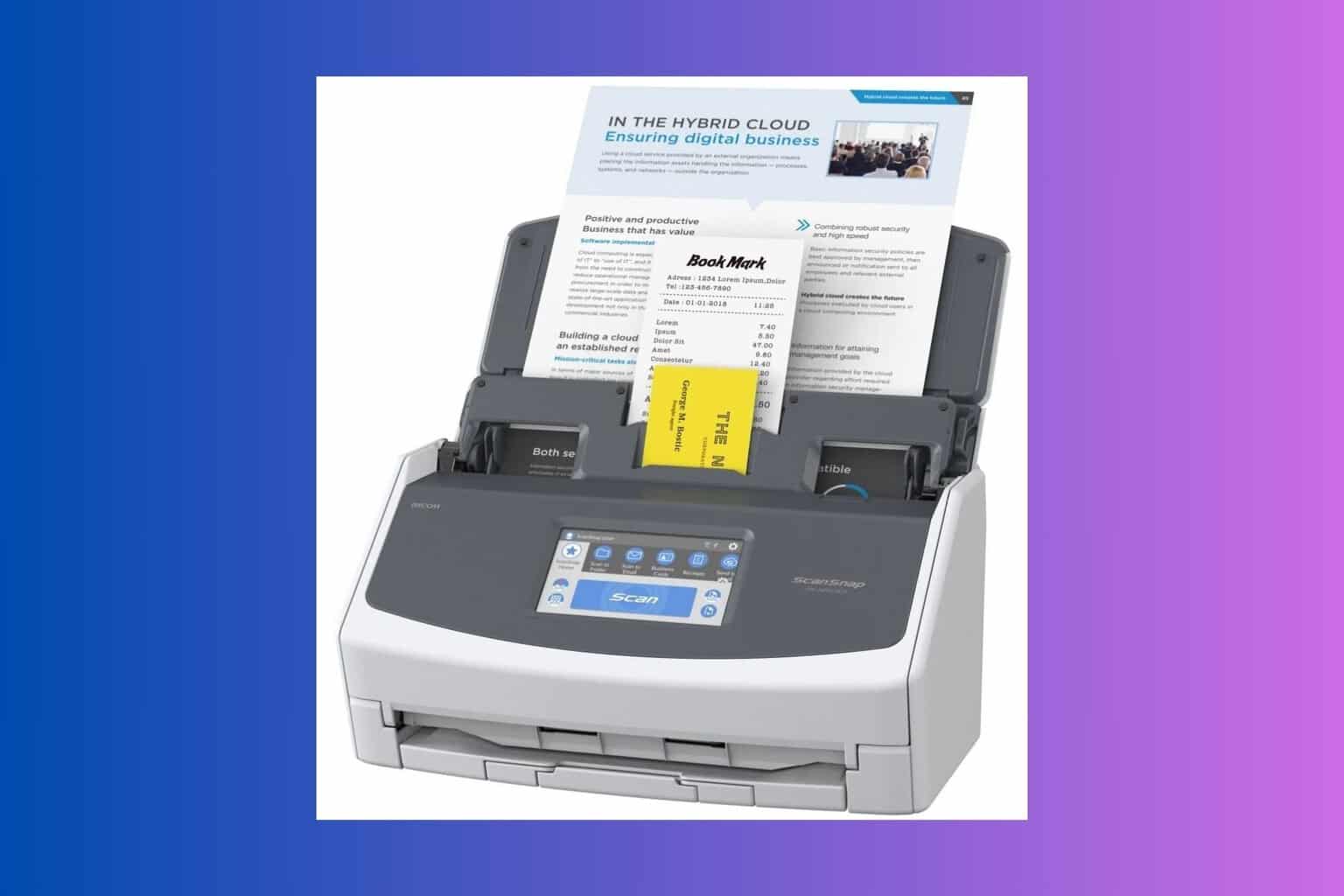


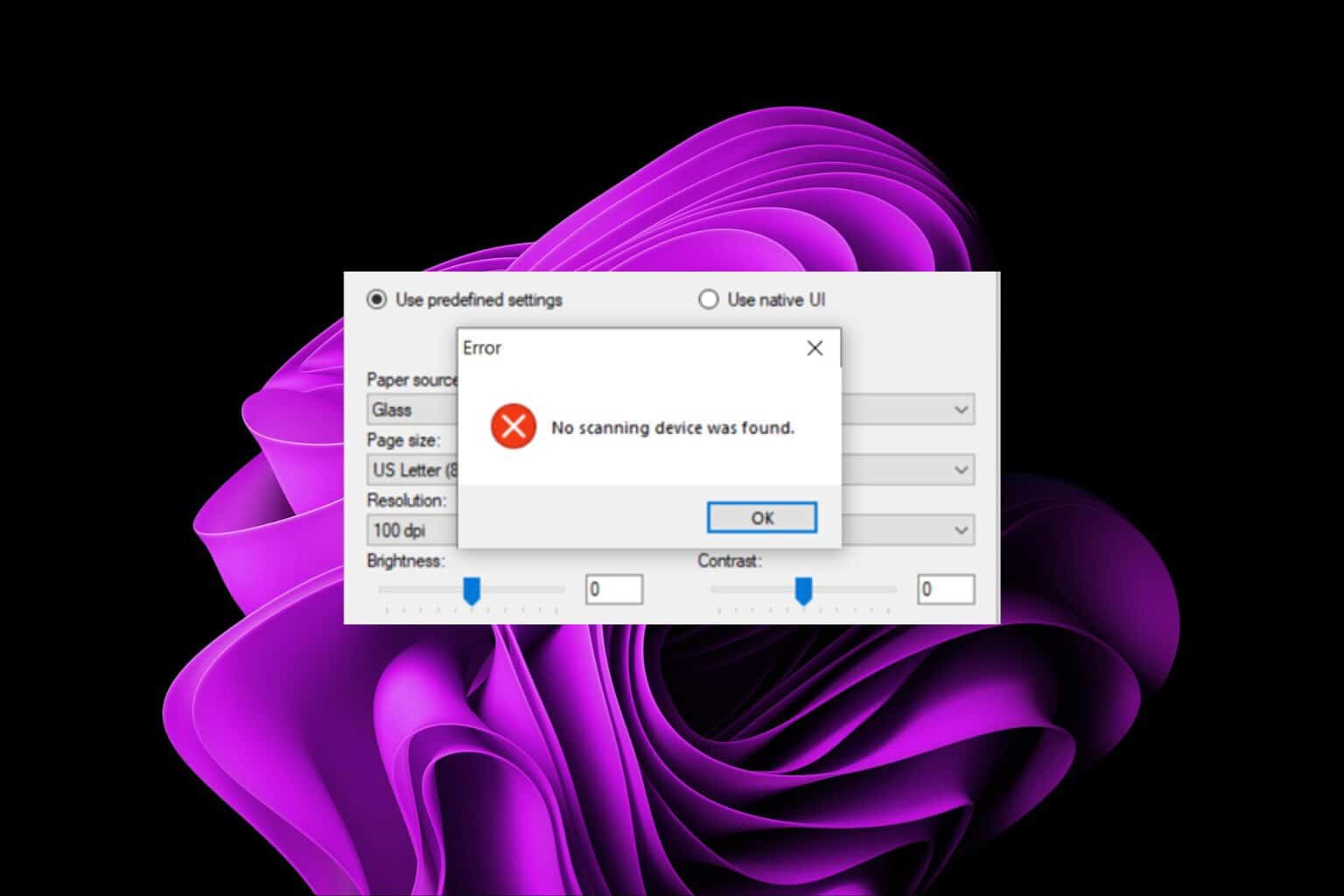


User forum
0 messages