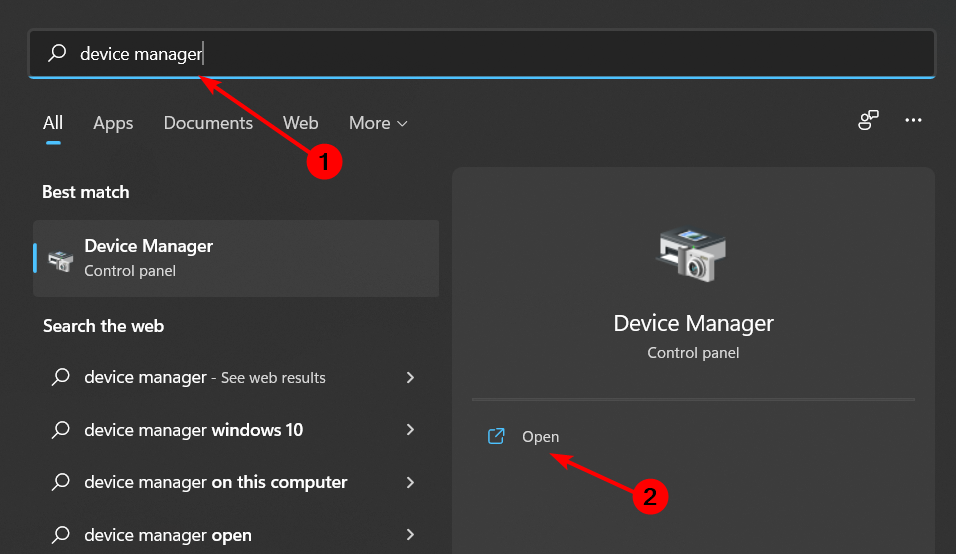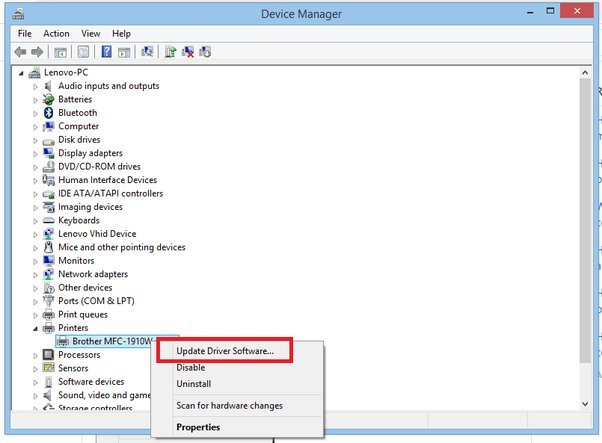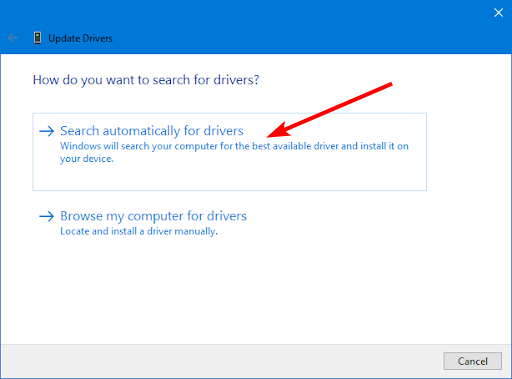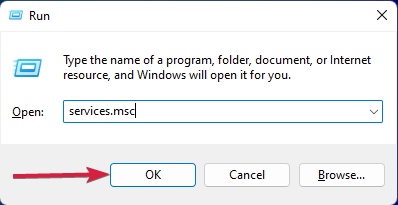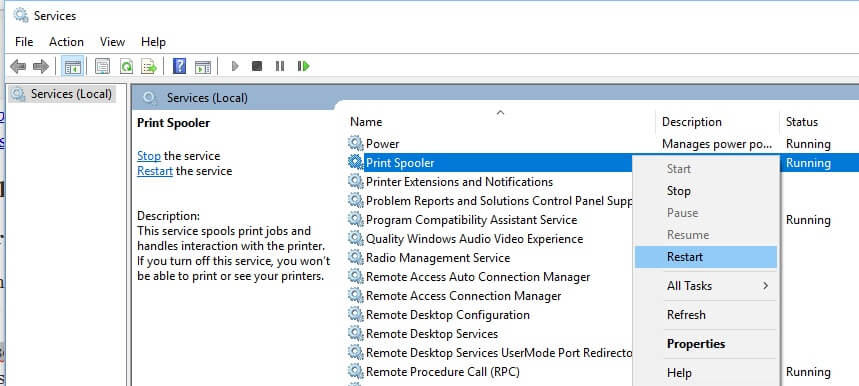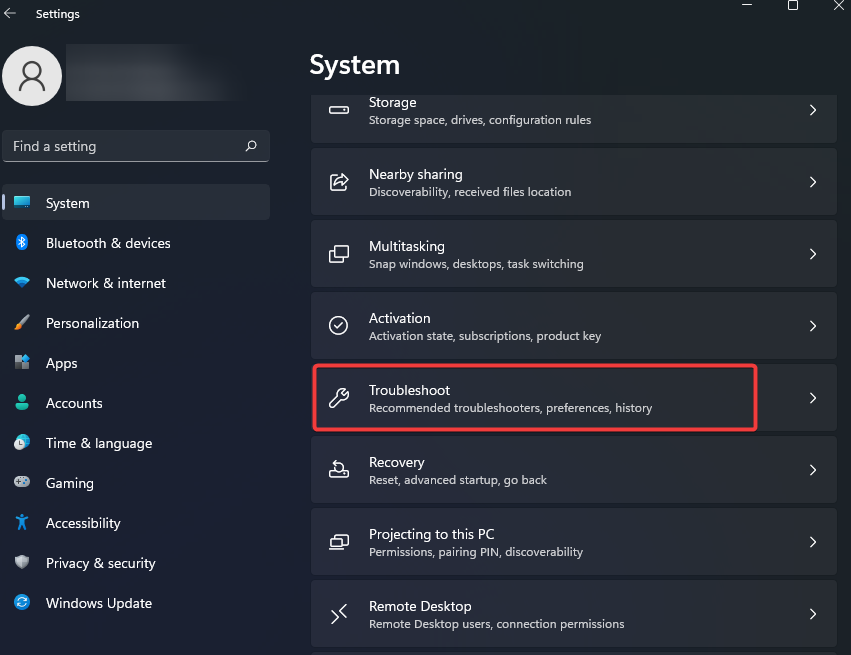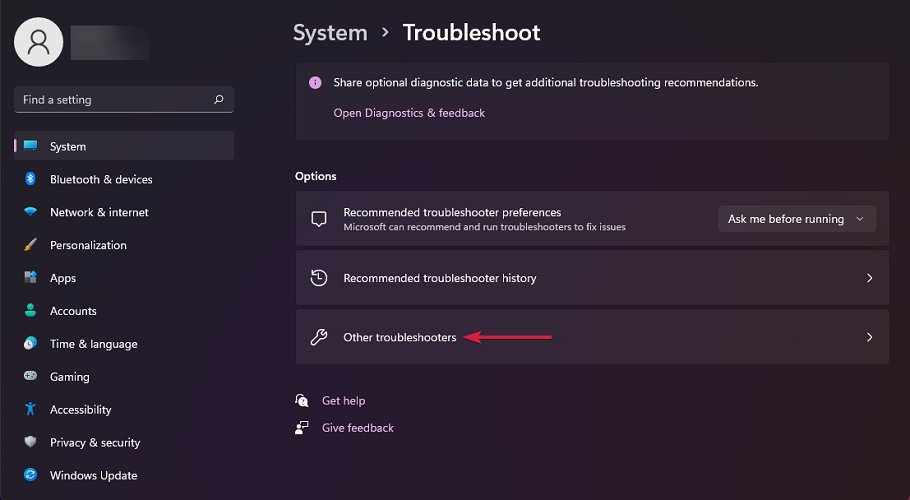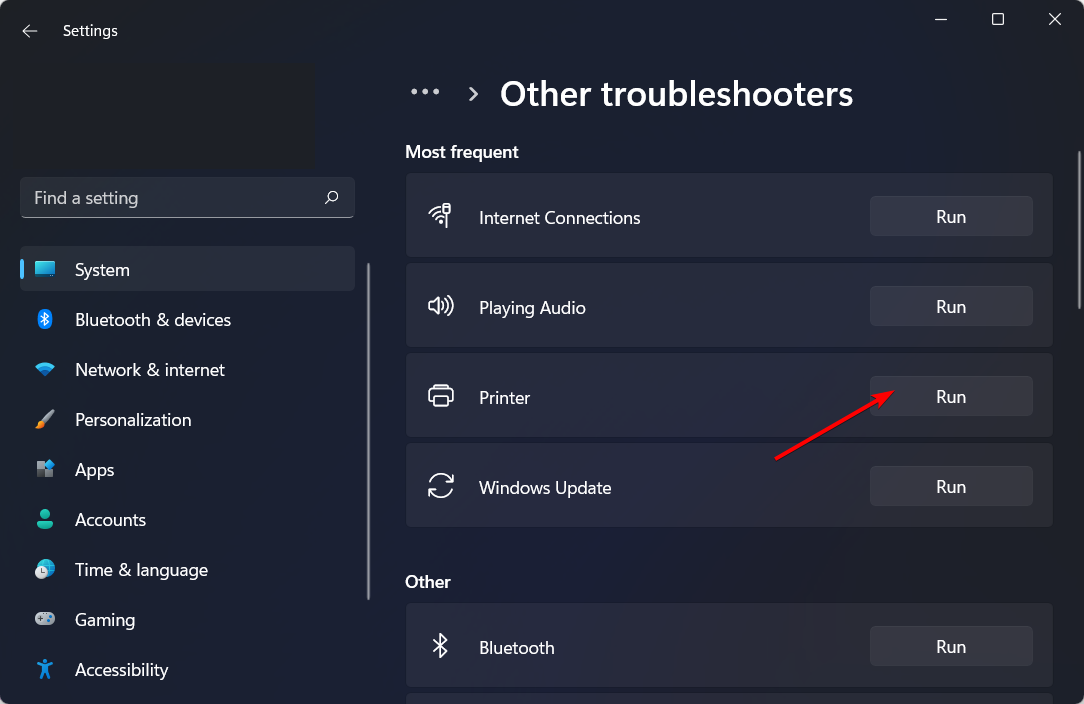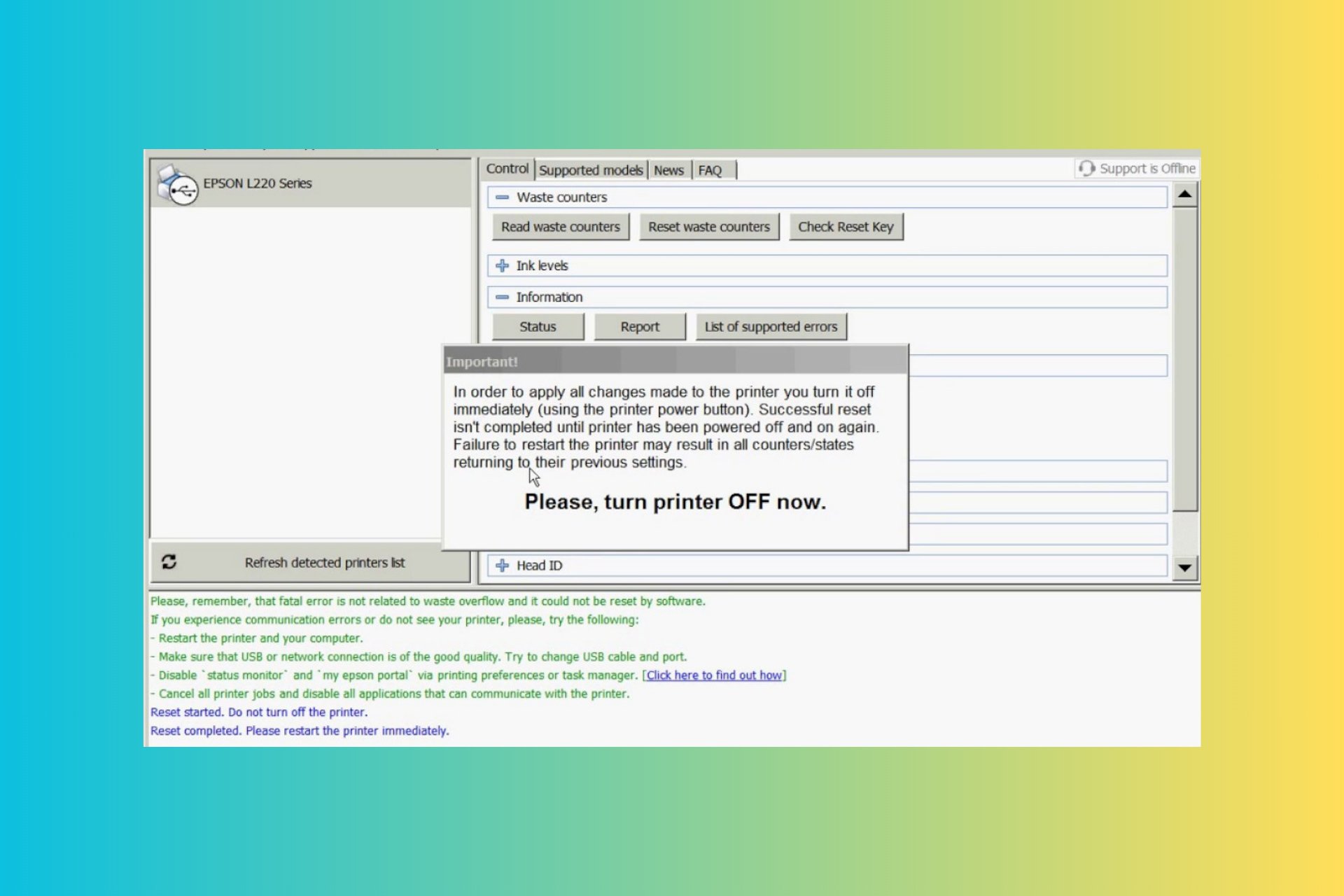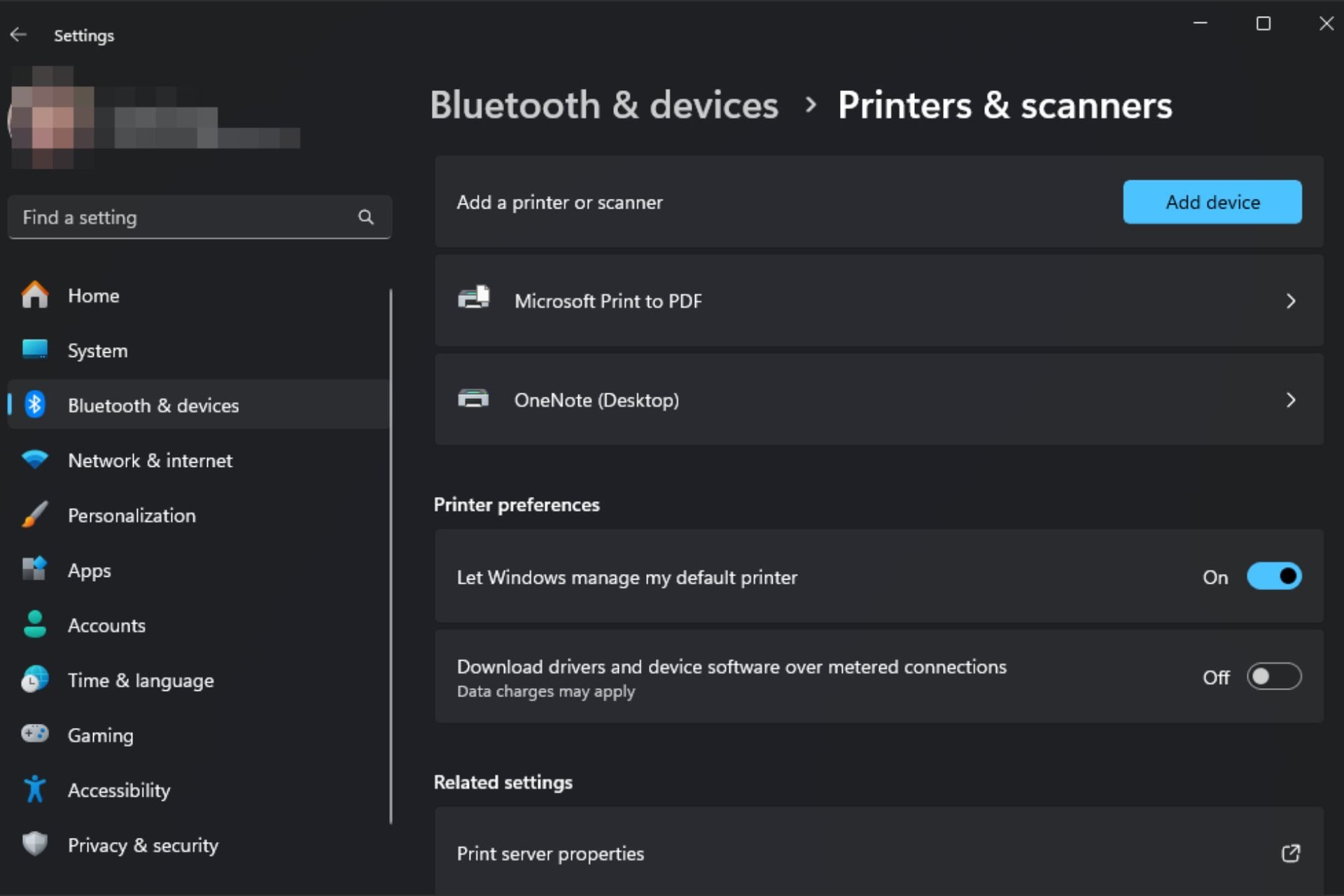[Solved] Brother Printer Not Printing on Windows 10 & 11
A jammed paper tray could be the root cause of your printer issues
7 min. read
Updated on
Read our disclosure page to find out how can you help Windows Report sustain the editorial team Read more
Key notes
- Any number of problems could keep your printer from printing, so it’s important to troubleshoot the issue carefully.
- The solution might be as simple as changing the toner cartridge or checking whether the scanner glass is dirty.
- Find out how to get back to printing without too much tech jargon that will confuse you even further.
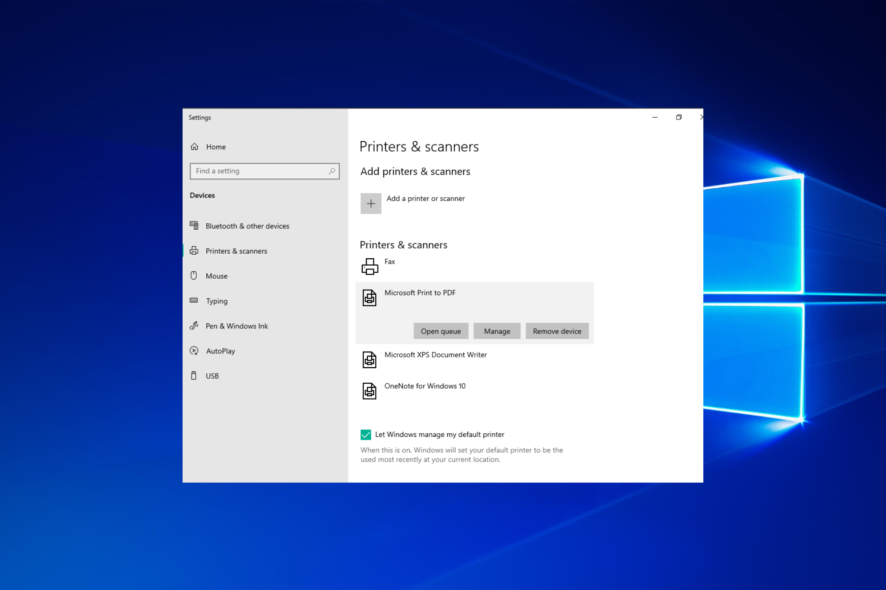
Brother printers are typically a great, budget-friendly investment. They can print and copy many documents quickly, they’re very easy to hook up to a home network, they’re compatible with many operating systems, and they usually come with a fairly large amount of memory.
But like any printer, you may have to look into it from time to time to ensure it’s working and not having any problems. Even the most diligent printer owners must deal with their machine’s occasional refusal to print.
Sometimes, Windows cannot connect to the printer, and all that needs to happen is a quick clean-out of any paper jams that may be present inside the machine.
Why is the Brother printer not printing?
When your printer starts acting up, it can be a real pain to start working again – but if you know what’s causing the problem, you can usually fix it easily.
Here are some possible causes for your Brother printer not printing:
- Paper tray is empty – Make sure you have paper in your printer. Also, check your paper and ensure you have loaded it correctly into the tray. If you have paper in the printer and you still have a blank page, exit the print job and then try to print again.
- Toner cartridge is not installed properly – If the toner cartridge isn’t installed correctly or if its seal has been broken, it may not be able to print properly anymore. Go ahead and install a new one if necessary.
- The tray has jammed – Open up the tray compartment and check for paper jams. Remove any jammed paper by hand or with tweezers before attempting to print again.
- Faulty USB – Check to see if you have a problem with your USB cable or power cord. Test the USB cable by plugging it into another USB port on the computer.
Why is my Brother printer not printing in colour?
The most common reason for this happening is that your Brother printer doesn’t have enough ink to fill the cartridges. Most printers have either three or four separate cartridges, each containing a different colored ink.
Check to make sure that the ink cartridges are installed correctly and that they are not empty. If the ink cartridges are out of ink or improperly installed, the printer will not be able to print in colour.
Also, try shaking up the ink cartridge to get rid of any bubbles that may be inside. Your Brother printer may be printing blank pages because of air bubbles.
Other times, you probably just need to change your printer settings. For some reason, the default settings on many printers are set to print everything in monochrome.
What can I do if my Brother printer is not printing?
1. Check cable connections
If you find that your Brother printer isn’t printing, make sure that the cable connections are secure. If a cable is loose or damaged, it might not be transferring data to the printer. Next, check if the power cord is securely plugged into the wall or surge protector.
Try turning off and then on again the printer and computer to see if they revert to normal operations. If printing with a wireless or Bluetooth connection, make sure that both devices are on the same network, and that they’re connected preferably by an Ethernet cable.
2. Clear print queue
The print queue is a list of documents that are waiting to be printed. Every time you send a document to your Brother printer, it gets added to the top of this list. The documents at the top of this list will be printed first.
Clearing the print queue will remove any jobs that haven’t printed yet and free up the space in the queue to allow new jobs to print.
3. Disable other printers
If your Brother printer is not printing or responding to the computer, it is possible that there are other printers on your network currently receiving print jobs. Disabling other printers will clear out any clutter or confusion that might be causing this error.
Once you have turned off all of your printers, go ahead and restart your computer. Your printer should then work just fine. Alternatively, you can set Brother printer as the default printer.
4. Update printer drivers
- Hit the Windows key, type Device Manager in the search bar and click Open.
- Locate and Expand the Print queues section, then right-click on the Brother printer, and select Update Driver Software.
- Click on Search automatically for drivers.
You can either follow the steps above manually, or you can use a third-party tool. PC HelpSoft Driver Updater can do this process automatically, saving you time and effort.
It scans your device and offers you a list of devices that need to be updated. It replaces outdated drivers with the latest ones from its constantly revised database.
⇒ Get PC HelpSoft Driver Updater
5. Restart Print Spooler
- Hit the Windows + R keys simultaneously to open the Run command.
- Type in services.msc then hit Enter.
- Locate Print Spooler, right-click and select Restart.
6. Run the Printer troubleshooter
- Press the Windows key and select Settings.
- Click on System, then select Troubleshoot.
- Select Other troubleshooters.
- Navigate to the Printer section, then click on the Run button.
7. Reset the printer
If your Brother printer is not responding to the solutions listed above, it is possible that the printer has been locked up. In this case, you can attempt to reset it by unplugging the device and waiting for a minute or two.
For a full reset, you will need to check the official website for your printer’s model number and follow the reset instructions. A full reset will cancel any print jobs and return all settings to their factory defaults. This means that all your personal files will be deleted, so make sure to backup your files before performing this step.
Why is my printer working but not printing?
- Bad drivers – Your computer may use the wrong printer driver. If this is the case, use the correct Brother printer drivers to print instead of your computer’s default driver. We encourage you to check out our article on how to download Brother printer drivers for Windows 11.
- Outdated OS – Make sure your operating system is up-to-date and your computer meets all its requirements. You can do this by running a diagnostic test on your computer or by calling customer service for help with checking compatibility issues.
- Weak connection – Wireless connections tend to be weaker than wired connections. This is because of obstructions that cause disruptions.
Most of the time, the problem with a printer is simply a matter of troubleshooting and plugging in some cables.
However, if you’re trying to troubleshoot this issue on your own and you can’t get your printer to cooperate, there’s no shame in calling Brother printer support for help.
In case you have outgrown your Brother printer and are in the market for printers compatible with Windows 11, we have an awesome collection that is just the right fit.
Let us know if you have been able to solve the issue in the comments section below.