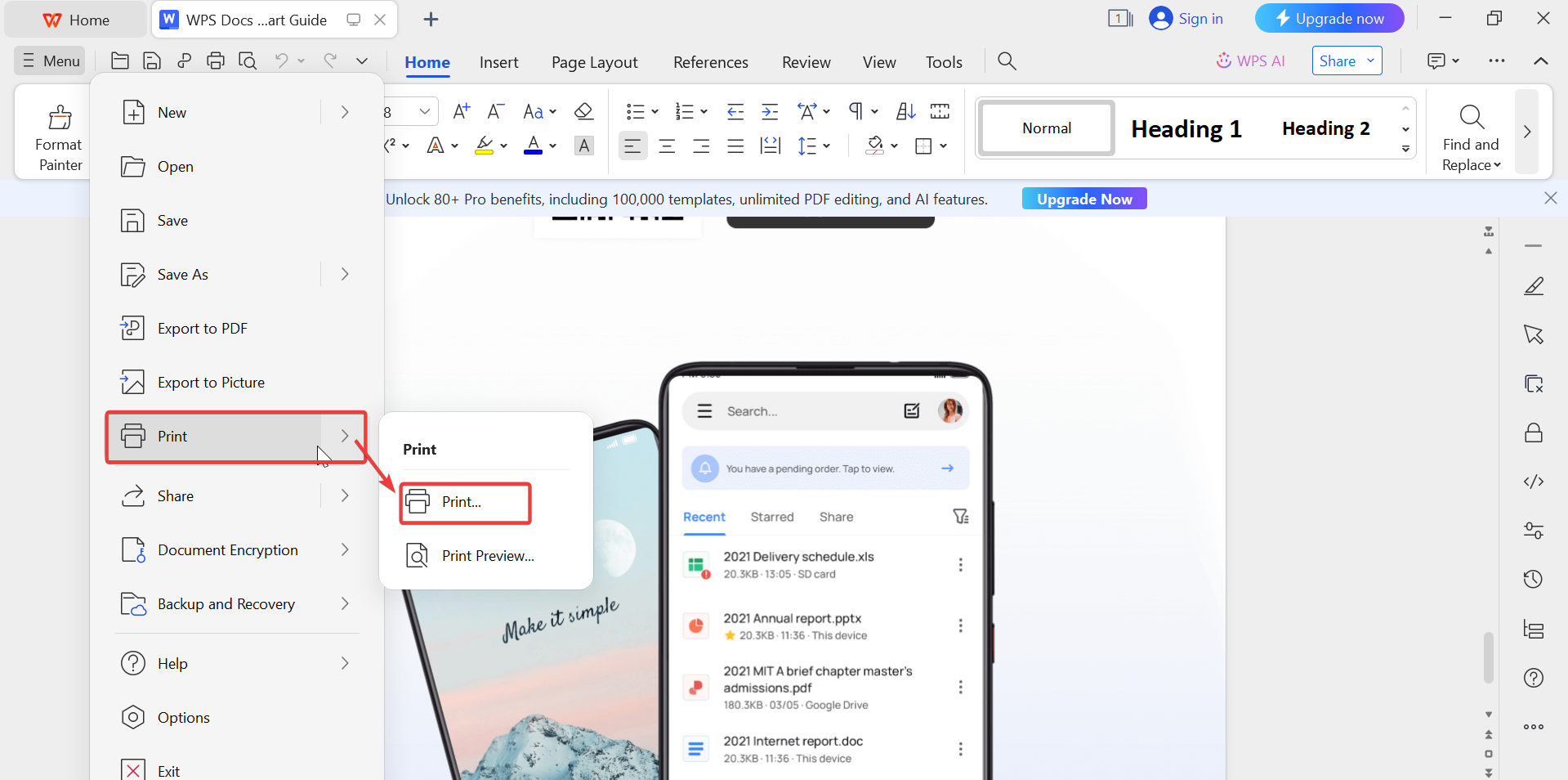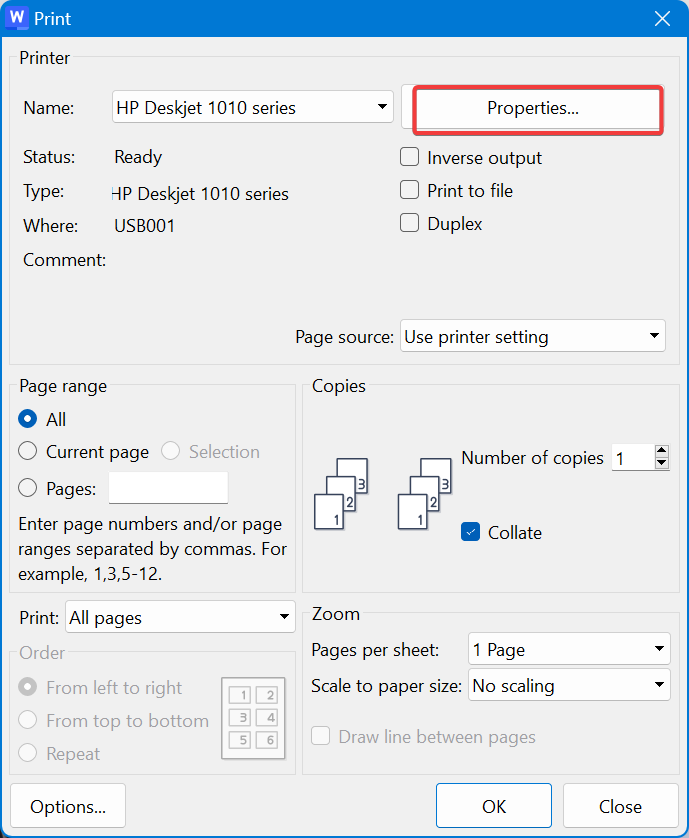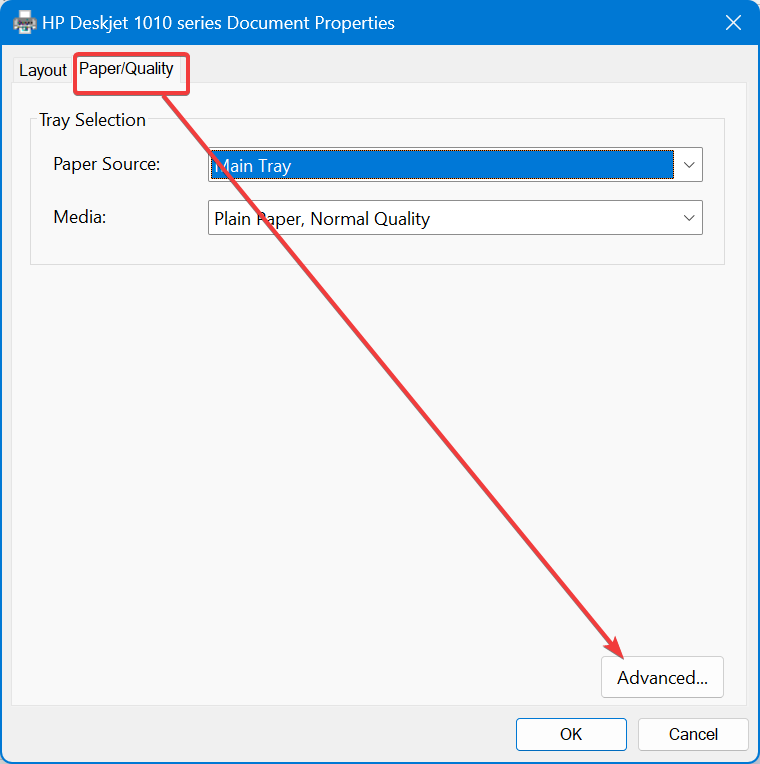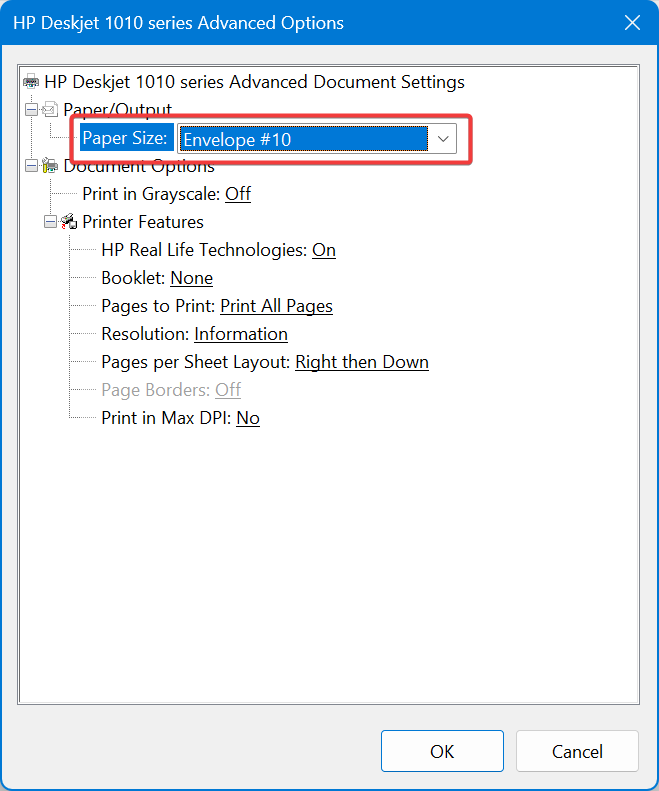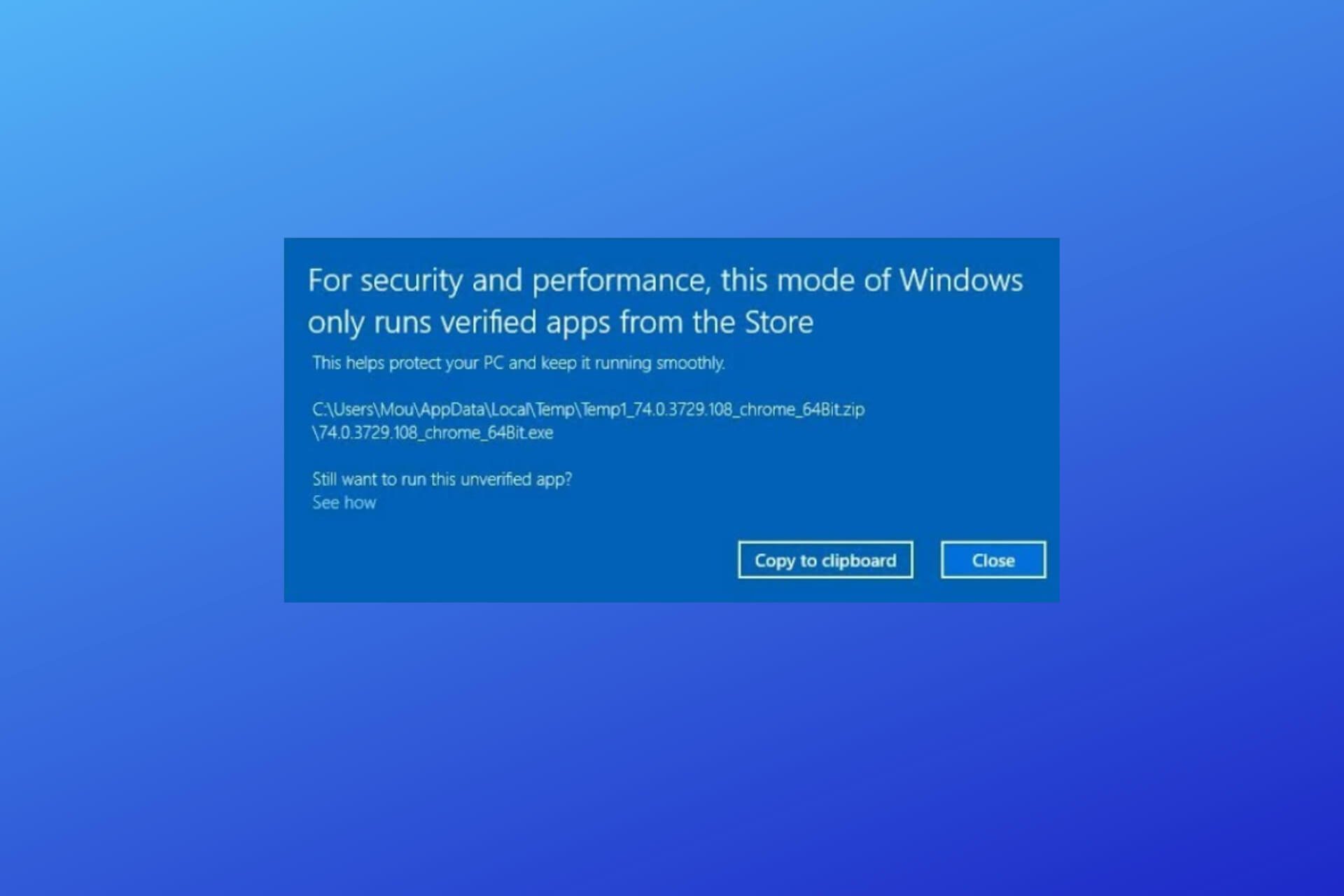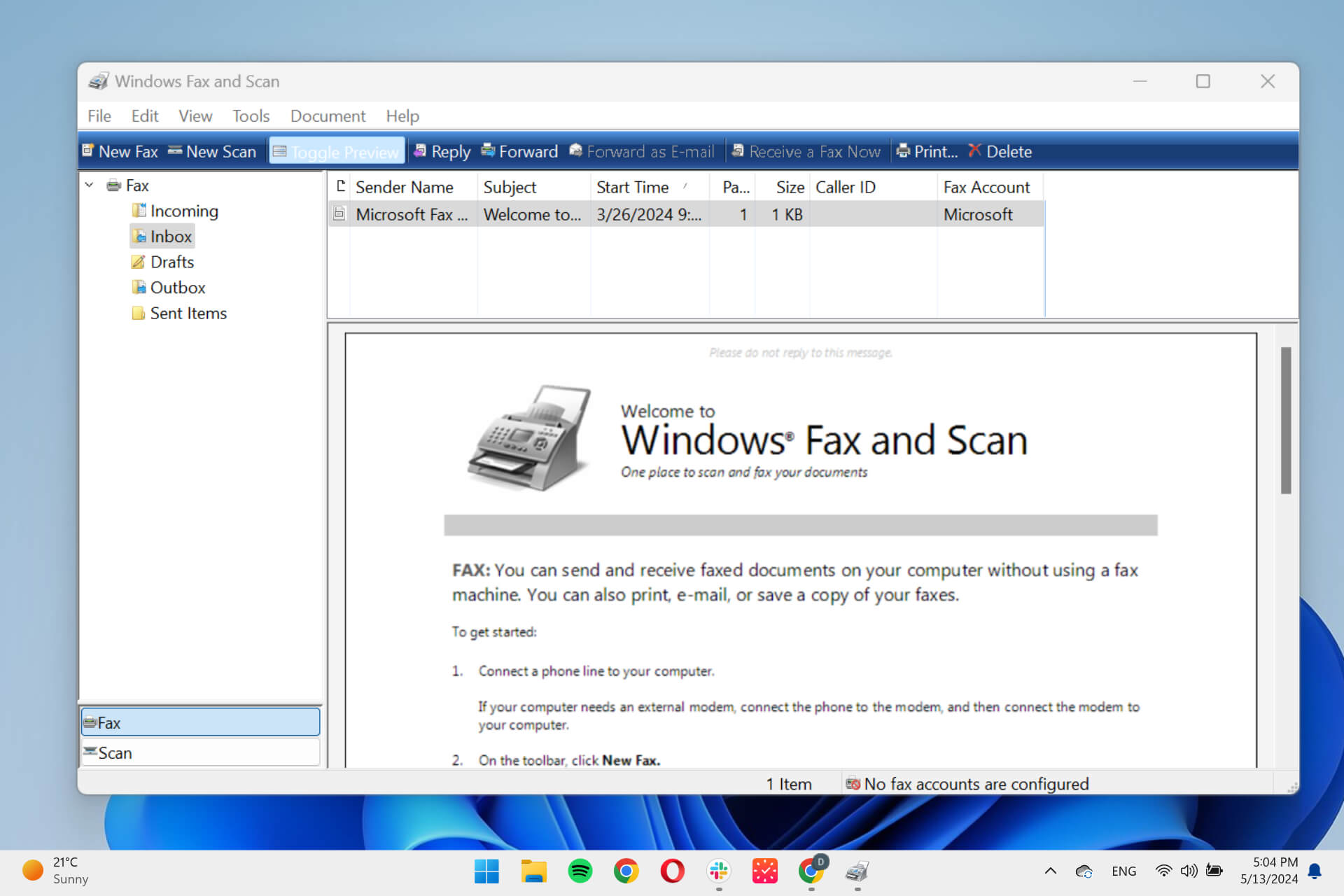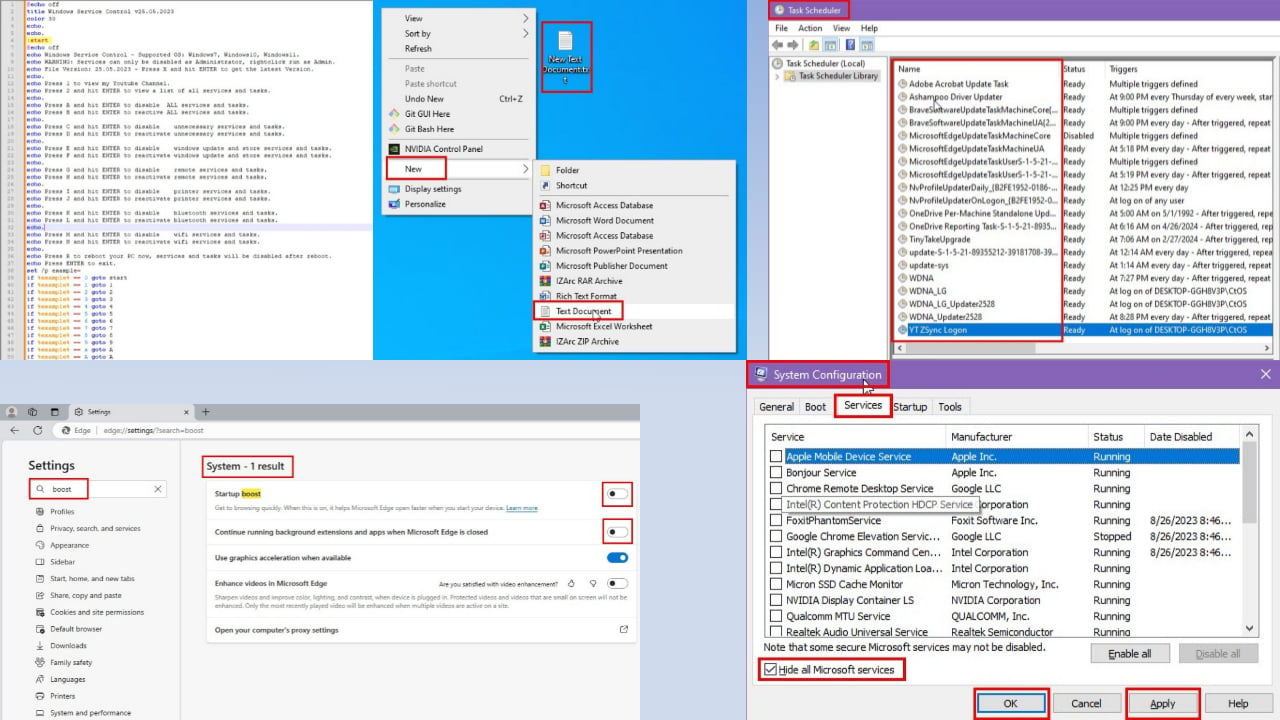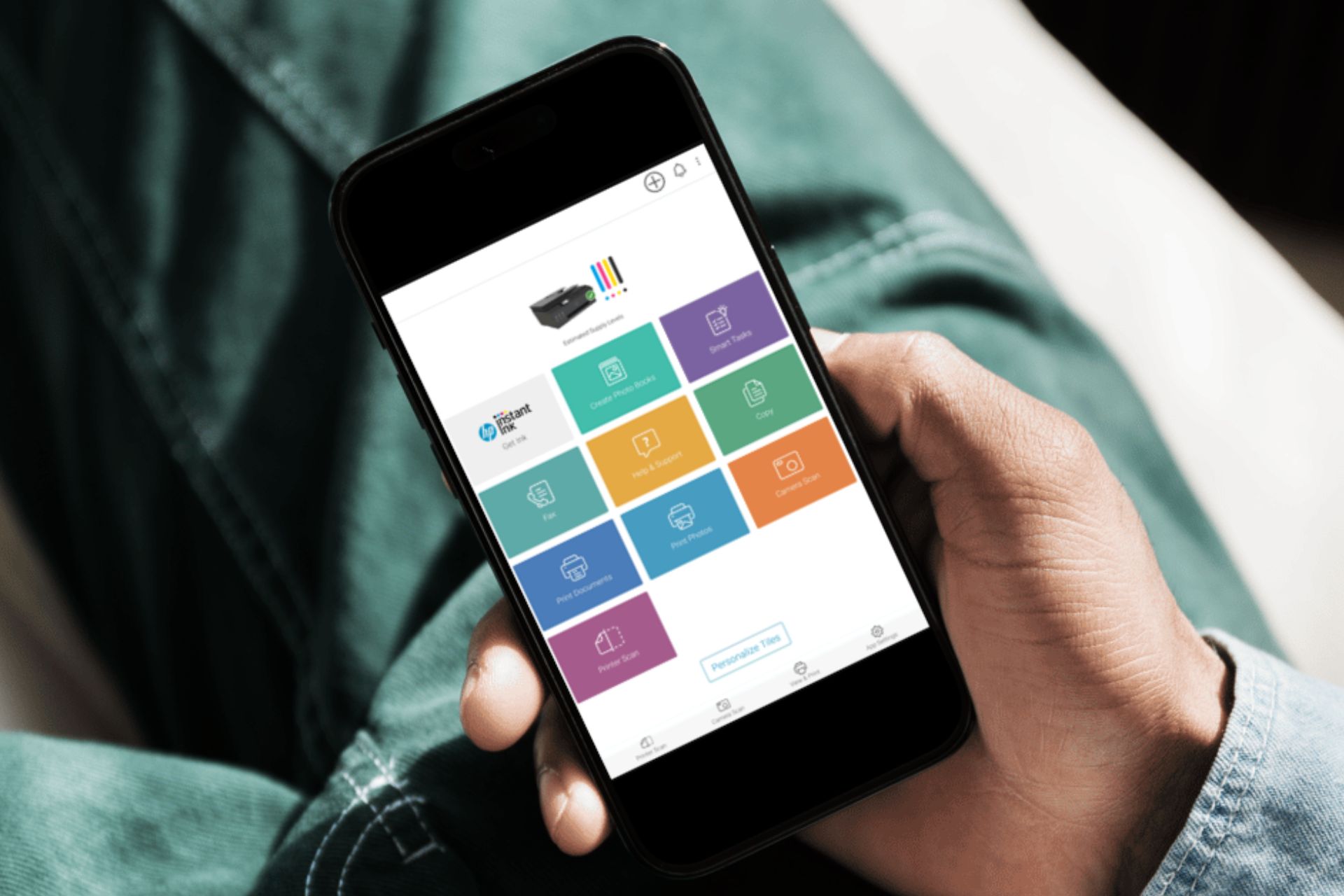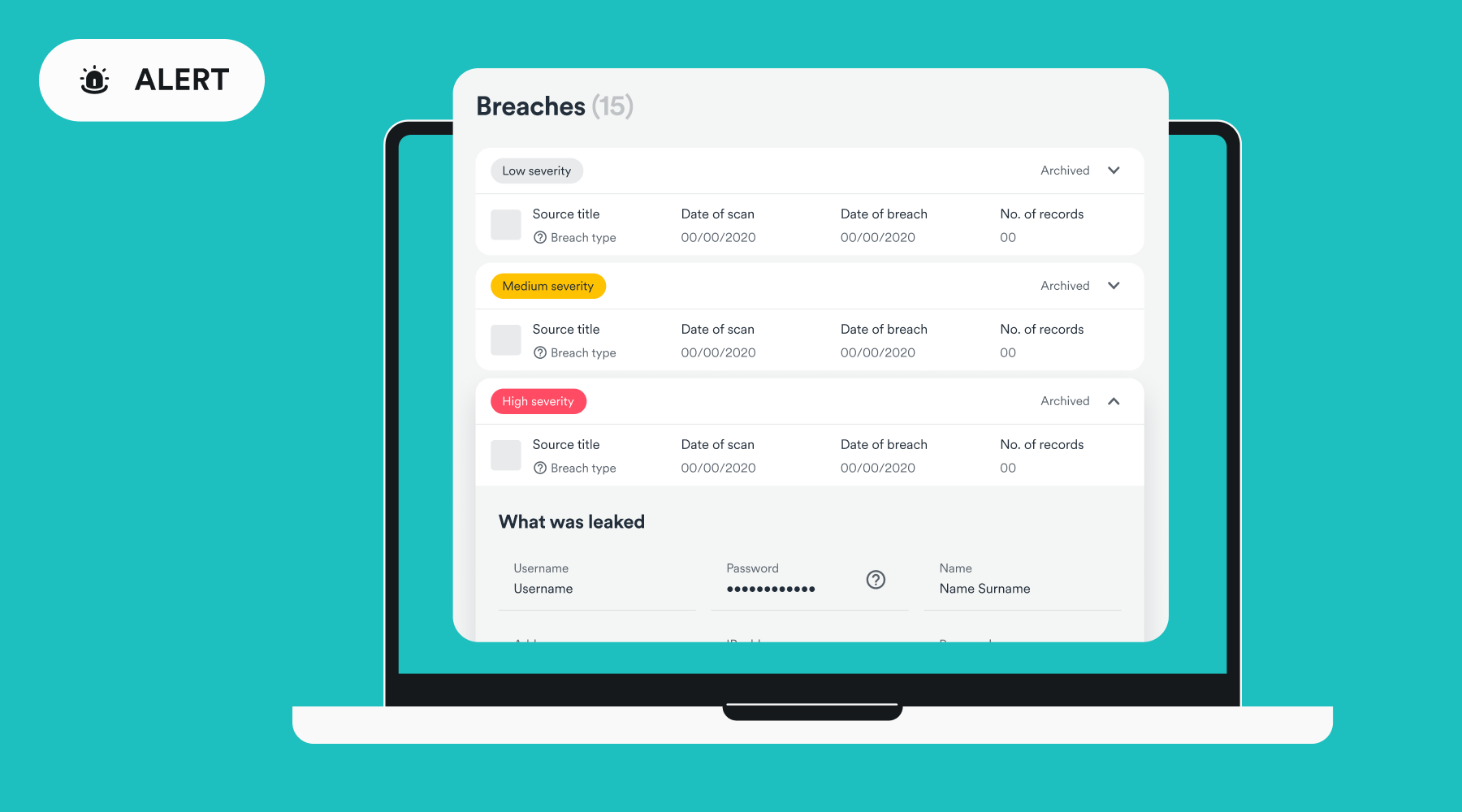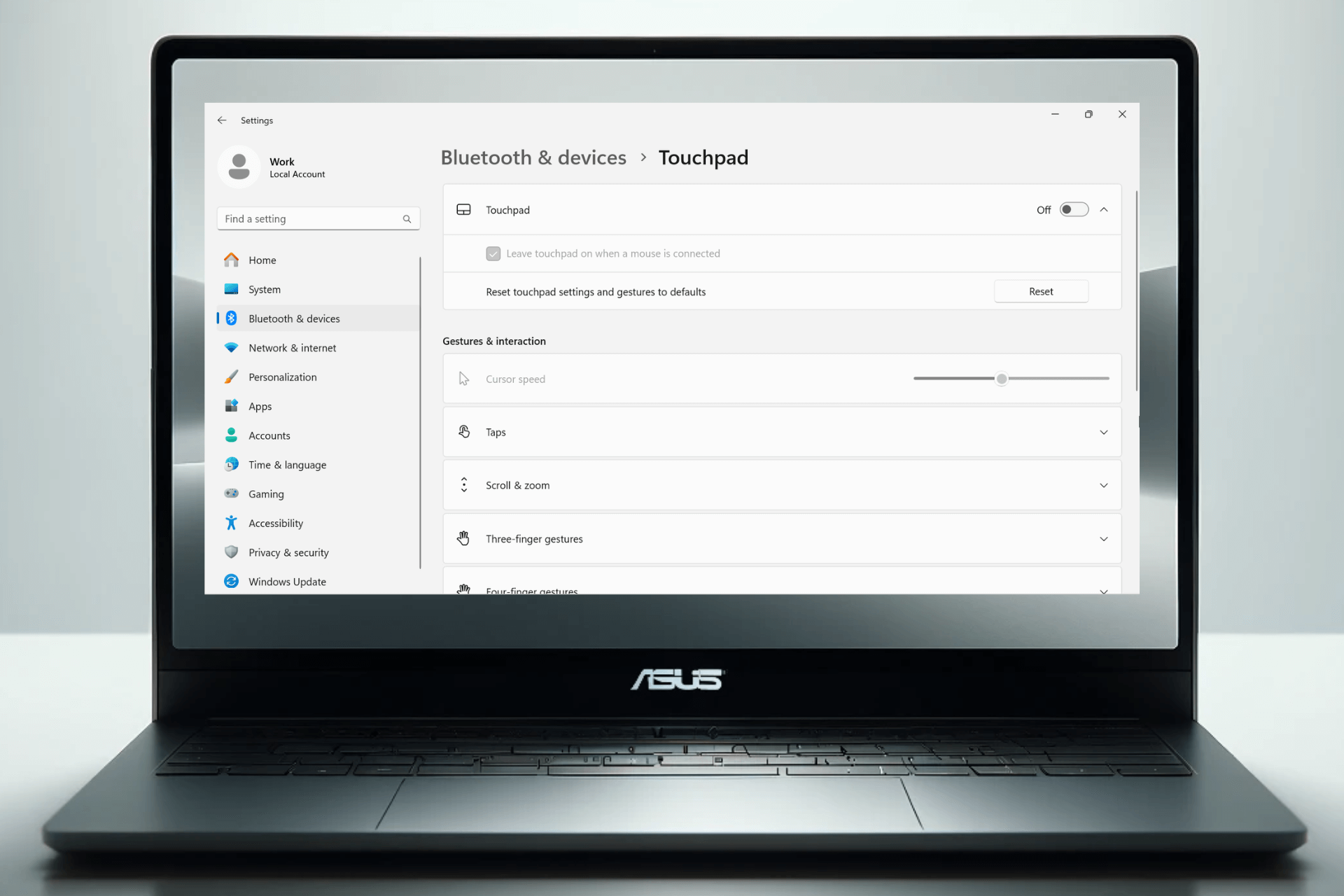How to Print Envelopes on HP Printer [Step-by-Step]
Follow this easy setup for perfect results every time
3 min. read
Published on
Read our disclosure page to find out how can you help Windows Report sustain the editorial team Read more

Don’t know how to print envelopes on an HP printer? We’ve got you covered.
Find below all you need to know, from how to set up your tray, what envelope sizes to pick, and how to select envelope in the printer software. Let’s get started.
How to print envelopes on an HP printer
Here’s all you need to know:
1. Position your envelope in the printer tray
Here’s how to load envelopes depending on printer type, based on the information provided by HP:
- Inkjet printers with front tray: front of envelope facing down and flap to the left
- Inkjet printers with rear tray: front of envelope facing up and the flap to the left
- LaserJet printers with a front tray: front of envelope facing up and the flap to the left
Note that for some models these rules may not apply. For the best experience, check the Loading Paper, Envelopes page for your specific model on the HP support website.
2. Figure out the size of your envelope
No matter the mode of your printer, the HP software will allow you to pick from multiple envelope sizes. Knowing the correct size is essential if you want professional-looking results.
Here’s a quick breakdown so you can pick the one that best suits your envelope:
- #10 Envelope: 4.125 x 9.5 inches (105 x 241 mm).
- DL Envelope: 4.33 x 8.66 inches (110 x 220 mm).
- C5 Envelope: 6.38 x 9.02 inches (162 x 229 mm).
- A2 Envelope: 4.375 x 5.75 inches (111 x 146 mm).
- A6 Envelope: 4.75 x 6.5 inches (121 x 165 mm).
- A7 Envelope: 5.25 x 7.25 inches (133 x 184 mm).
Some HP printers allow you to set a custom size. So even if your envelope doesn’t strictly fit the preset options, you can manually create a profile for it.
3. Set up your document and printer software
- Open the document you want to print.
- Go to Preferences/File and select Print.
- Select Properties.
- Go to the Paper/Quality Tab and click on Advanced.
- Pick a fitting Envelope Size from the drop-down menu next to Paper size.
- Save your changes and click OK to start printing
If the result doesn’t turn out as expected, cancel printing and double-check the envelope size settings.
We’re confident that with the guidelines above, you can easily print envelopes on your HP printer, whether you’re using an Inkjet or LaserJet.
All you have to do is position the paper correctly, pick a suitable paper size, and set up your software. If you need any more information, don’t hesitate to use the comment section.