Your Browser Can't Access the Clipboard [Multiple Devices & Apps]
This copy-paste error can be easily fixed using browser extensions
5 min. read
Updated on
Read our disclosure page to find out how can you help Windows Report sustain the editorial team. Read more
Key notes
- The message Your browser can't access the clipboard can sometimes pop up in your browser.
- The quickest way to fix this issue is to check if clipboard copying works in a different browser.
- Alternatively, you can try using clipboard extensions or keyboard shortcuts.
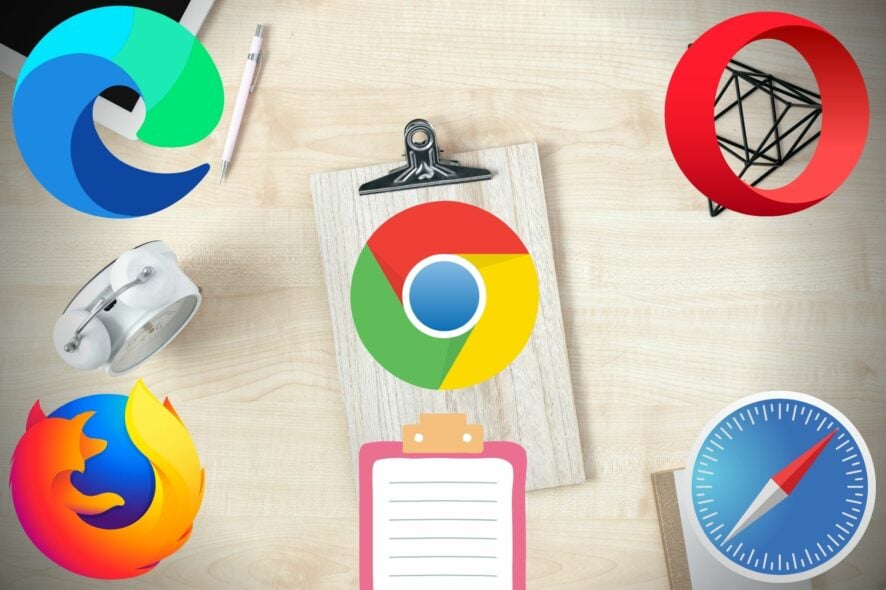
Many users have reported that the copy-paste function doesn’t work inside their browser, and an error message appears saying Your browser doesn’t allow clipboard access.
It can affect the speed at which you can copy-paste texts in your browser.
This issue is a security feature implemented inside browser software that protects you from third parties getting access to your computer’s clipboard data. This action is performed by JavaScript not being given access to your clipboard.
Your browser can’t access the clipboard issue may appear on any websites or services like Excel Online, PowerPoint Online, Google Docs, or Microsoft Teams on devices like Mac, Windows PC, iPad, iPhone, Linux, etc.
When you face this type of issue, you may see a message like the followings:
Unable to read from the browser’s clipboard. Please make sure you have granted access to this website to read from the clipboard.
You need to grant access to your clipboard to use the copy/paste functionality.
Because of your browser security settings, the editor is not able to access your clipboard data directly. You are required to paste it again in this window.
What it means is that in some cases, you will not be able to use the copy-paste function from the right-click menu. At the same time, it protects you from releasing important information online like credit card details, log-in passwords, IDs, etc.
Why can my browser not access the clipboard?
There are multiple reasons your web browser is not able to access the clipboard or copy-paste feature of the OS. After doing some research, we have found the followings:
- The browser has a permission issue on your device
- Internal components of the browser have been corrupted
- It’s a known bug of a specific browser or a specific version of the browser
- Any of the third-party extensions or services is preventing your browser from accessing the clipboard
If this problem occurs, you may not get any clue what is actually causing this error. However, you can easily fix it.
We will explore in this article a few methods that can help you copy-paste your content no matter what browser you’re using. Read on to find out how.
How do I make my browser access my clipboard?
1. Use a different browser
In some cases, this issue can be related to your browser. For example, in the past, we saw people faced your browser can’t access the clipboard issue on Safari, Chrome, Edge, or Firefox, but not in some other browsers.
So, in order to fix it, switching to a different browser might be the best solution. In this case, We suggest you consider using Opera One.
This browser is built on the Chromium engine. Therefore, it supports all the same features and extensions. In addition to that, Opera One also has some fantastic free add-ons for the clipboard that you can use.
The clipboard add-on allows you to choose from several filters when you are trying to paste a text. For example, you may want to filter only words that are longer than five characters in search engines.
To install the clipboard add-on, do the following:
- Visit the Opera One add-ons page.
- On the Skim the clipboard section, select Add to Opera.
You have much more flexibility when using Opera One, as you can customize your keyboard shortcuts. With these shortcuts, you can replace most of the clicking and pointing that you are doing when navigating the internet.
It’s definitely worth giving it a try for a much faster and enhanced web experience.

Opera One
Enhance your web experience with Opera One’s amazing features.2. Use keyboard shortcuts
- Press the Ctrl + C keys on your keyboard to copy the text.
- Next, press the Ctrl + V keys on your keyboard to paste the text.
This is a neat little trick, but it can help if your browser can’t access the clipboard.
3. Install add-ons to your preferred browser
3.1 Google Chrome
- Open Google Chrome.
- Download and install Clipboard Permission Manager from the Chrome Store.
This extension will allow you to give JavaScript access to your local clipboard for each of the pages that you visit.
3.2 Mozilla Firefox
- Open Mozilla Firefox.
- Download and install Clipboard Manager from the Firefox Store.
This add-on will allow you to activate the local clipboard from your PC, but it only works for pasting text, and not copying.
3.3 Microsoft Edge
- Open Microsoft Edge.
- Download and install the Clipboard Helper browser extension.
Please use caution when activating the JavaScript access to your computer’s local clipboard, as this can pose a security threat. Make sure to use these items only on sites that you are sure don’t pose any third-party phishing possibility. The details regarding why this is a risk were mentioned above.
Using these extensions has some cool advantages. Even if something prevents your browser from accessing the clipboard, these extensions still work great.
In many cases, you may have seen a message like: Pasting from the clipboard is currently turned off by your browser. Local data will be used. When you have a proper extension, you can easily overcome this type of issue.
This is a workaround, but it can come in handy if your browser can’t access the clipboard.
In this article, we discussed why your browser doesn’t normally allow clipboard access and what you can do to change that.
Please feel free to let us know if this article helped you solve your issue by using the comment section found below this article.












User forum
1 messages