4 Ways to Fix Gameloop's Browser When it's Not Opening
Explore expert-created solutions for browser issues in Gameloop
4 min. read
Updated on
Read our disclosure page to find out how can you help Windows Report sustain the editorial team. Read more
Key notes
- Gameloop is one Android emulator whose popularity rose fast. But Gameloop browser not working issues pile up as well.
- If Gameloop is not working, you won't be able to run Android games on your PC. It kind of defeats the purpose of the app, right?
- So, here's what to do if you're dealing with a Gameloop website not opening scenario. Run the app as admin in compatibility mode.
- Looking for a more easy way out? Then, ditch the Gameloop browser altogether and try a better alternative.

Previously known as Tencent Gaming Buddy, Gameloop is a popular Android emulator specifically developed to allow users to play mobile games on their PCs. But the entire experience can be tainted by the Gameloop browser not working or the Gameloop website not opening.
The emulator has a built-in web browser, which is both lightweight and easy to install. However, the Gameloop browser sometimes may not work due to software glitches or other issues.
As the Gameloop not opening error appears in Windows 11 and other OSs, we can safely assume that these elements are not connected.
What’s more, the very same glitch can be responsible for the Gameloop site not working or the Gameloop website not opening at all. So how to open the browser in Gameloop?
How do I access the browser on Gameloop?
To access the browser on Gameloop, you will need to follow the steps described below:
- Close any running applications.
- Press the F9 button on your keyboard (this will unlock access to Settings and Browser).
- Click the Browser from the screen to run it, and use it usually.
As you can see, it is straightforward to activate both the Settings and Browser apps inside Gameloop.
Why is Gameloop’s browser not working?
All the answers you seek are waiting for you in the guide below. But, first, find out how to deal with instances where Gameloop is not working, be it the Gameloop browser or other parts.
How do I fix Gameloop’s browsers if it’s not opening?
1. Gameloop browser not working: Try a different browser
A dedicated gaming browser is the best option if you want a good performance. And fortunately enough, Opera GX was designed for the sole purpose of creating a great user experience.
You can forget all about Gameloop browser not working issues, as Opera offers exceptional gameplay features.
You can pick various themes, wallpapers, and highlight colors from the browser. Twitch integration is also available to watch your favorite streamers closely.
You no longer have to worry about RAM and CPU consumption because you can not track them inside the Opera GX browser. Additionally, you get fewer to zero errors when playing games compared to other browsers that don’t have gaming features.
Opera GX also has an incorporated adblocker that is helpful if you play games in your browser. As far as privacy is concerned, a free built-in VPN with unlimited bandwidth is available.
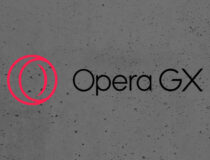
Opera GX
No more errors! Boost up your gameplay with this highly customizable gaming browser.2. Run Gameloop/Tencent Gaming Buddy in Compatibility mode
- Right-click on the Tencent Gaming Buddy shortcut.
- Select Properties.
- In the Properties window, click the Compatibility tab.
- Check the box Run this program in compatibility mode: under Compatibility Mode.
- Click the drop-down menu and select the OS version.
- Click Apply and then click OK to save the changes.
Running the emulator in compatibility mode can help with Gameloop browser not working issues, so make sure to try it out.
3. Run as Administrator
- Right-click on the shortcut and select Run as Administrator.
- When the UAC asks to confirm the action, click on Yes.
- Launch the browser in the emulator.
4. Check your Antivirus / Windows Defender
- Click on Start and select Settings.
- Go to Update and Security.
- Click on Windows Security.
- Click on Firewall and Network Protection option under Protection areas.
- Select the currently active network (Private, Domain, or Public).
- Scroll down and turn off Windows Defender Firewall.
- When the UAC dialogue pops up, click on Yes.
With these tweaks, you should be able to solve the Gameloop browser, not working issues in no time at all.
If Gameloop is not opening, these potential resolutions might help. Please don’t be shy to try every one of them. Also, do let us know in the comments section below which one worked best for your Gameloop browser not working issue.

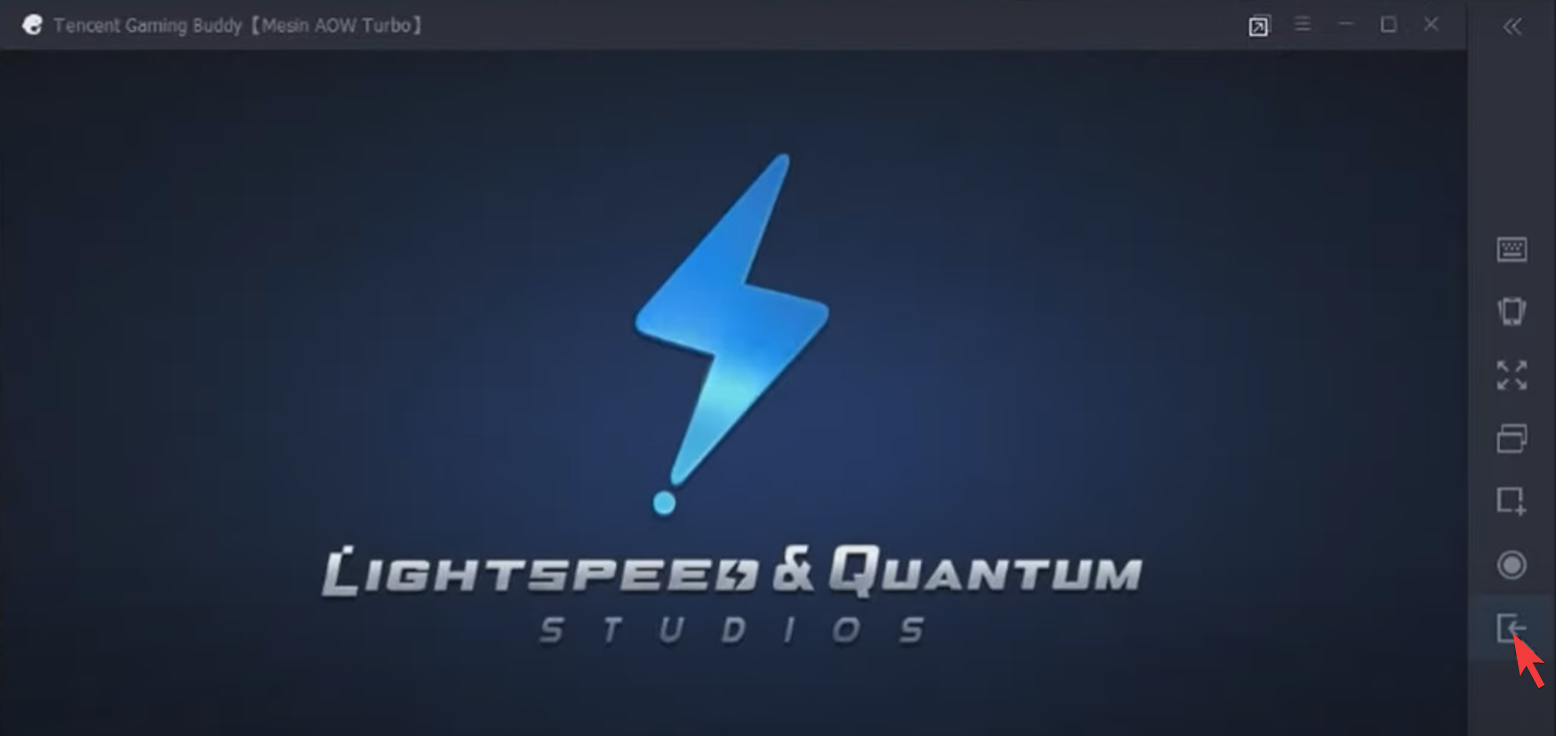
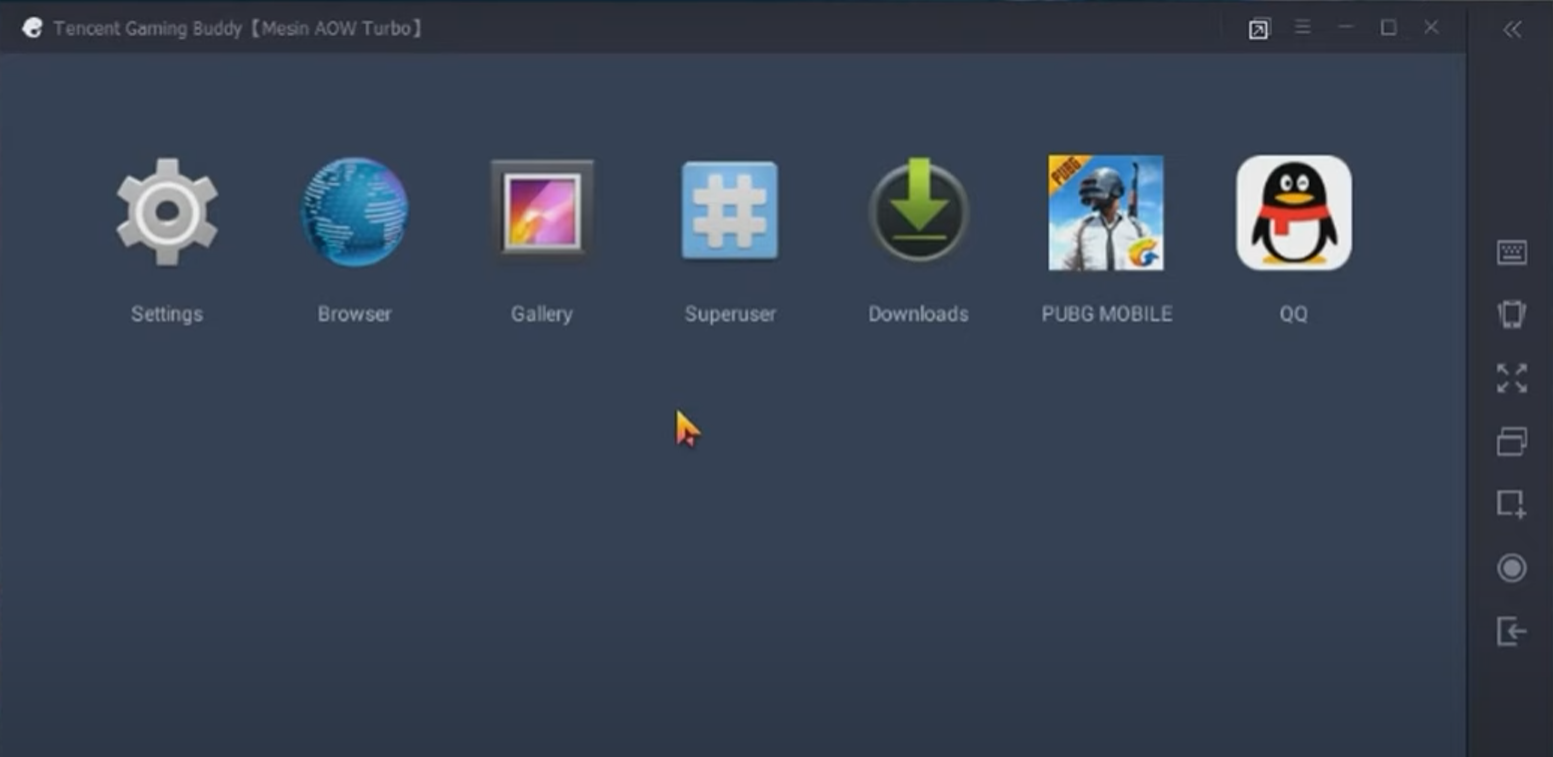
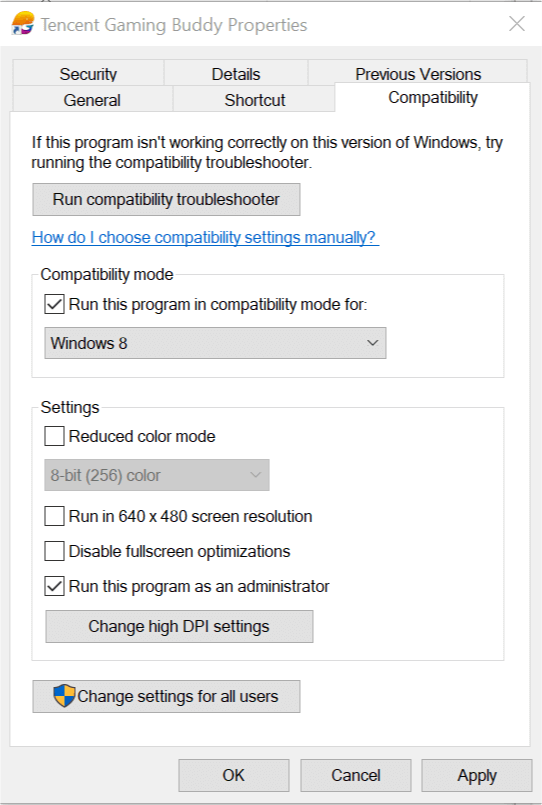
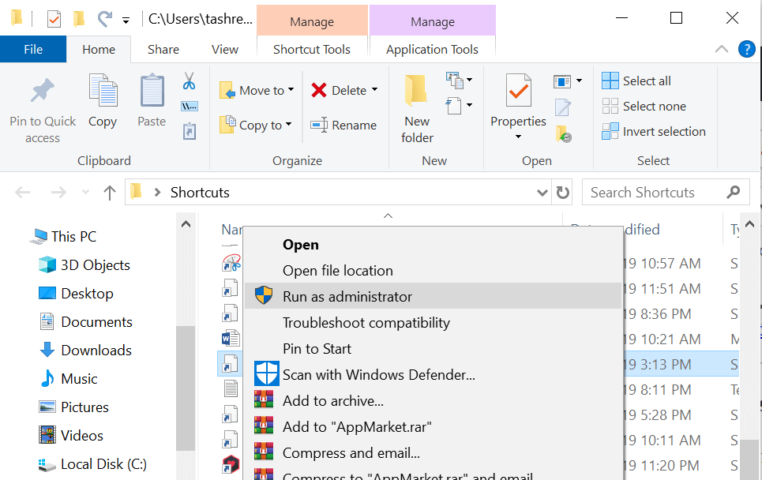
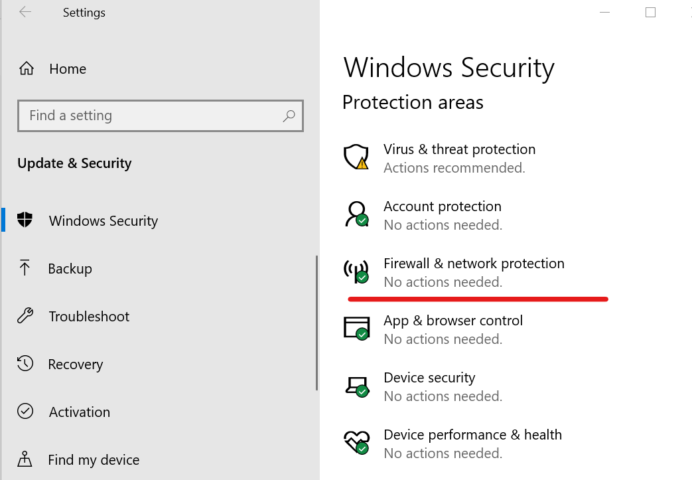

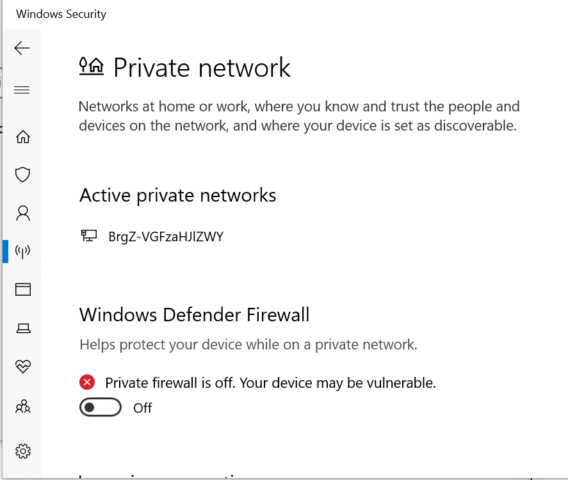








User forum
0 messages