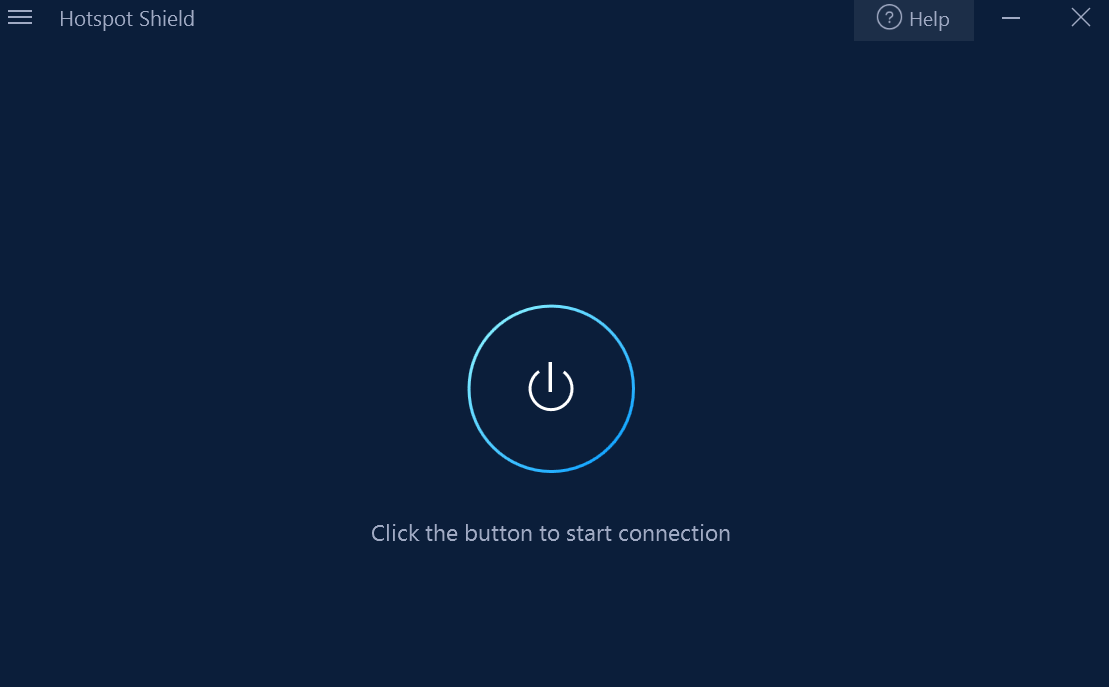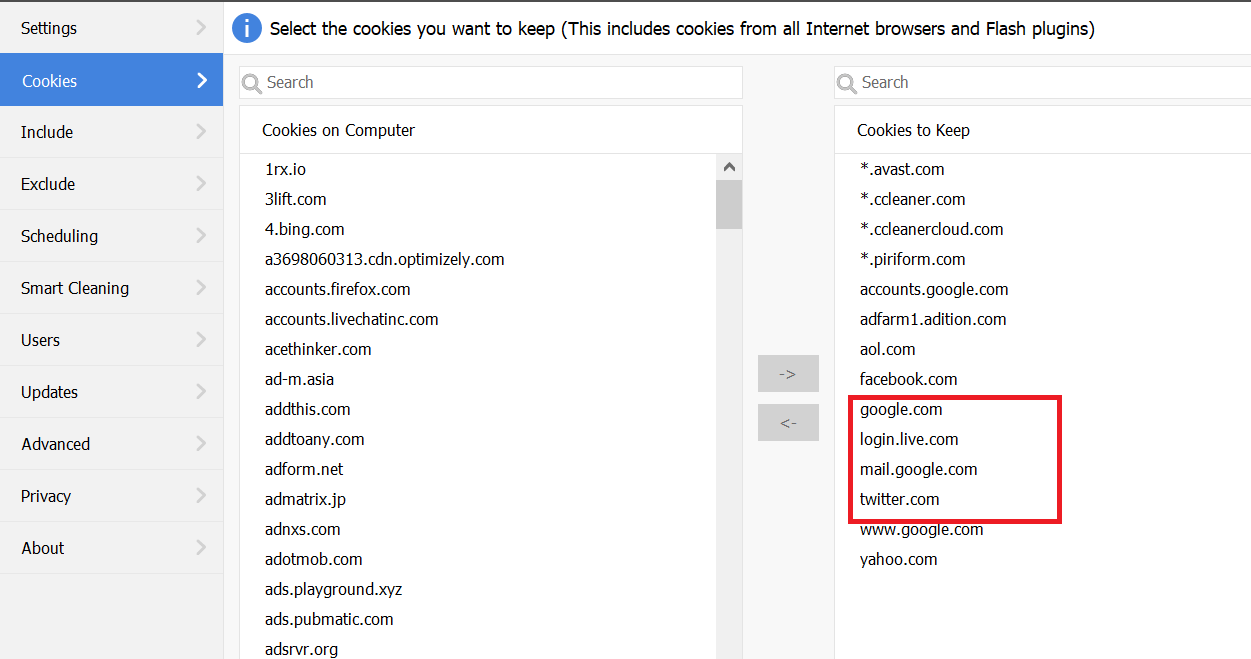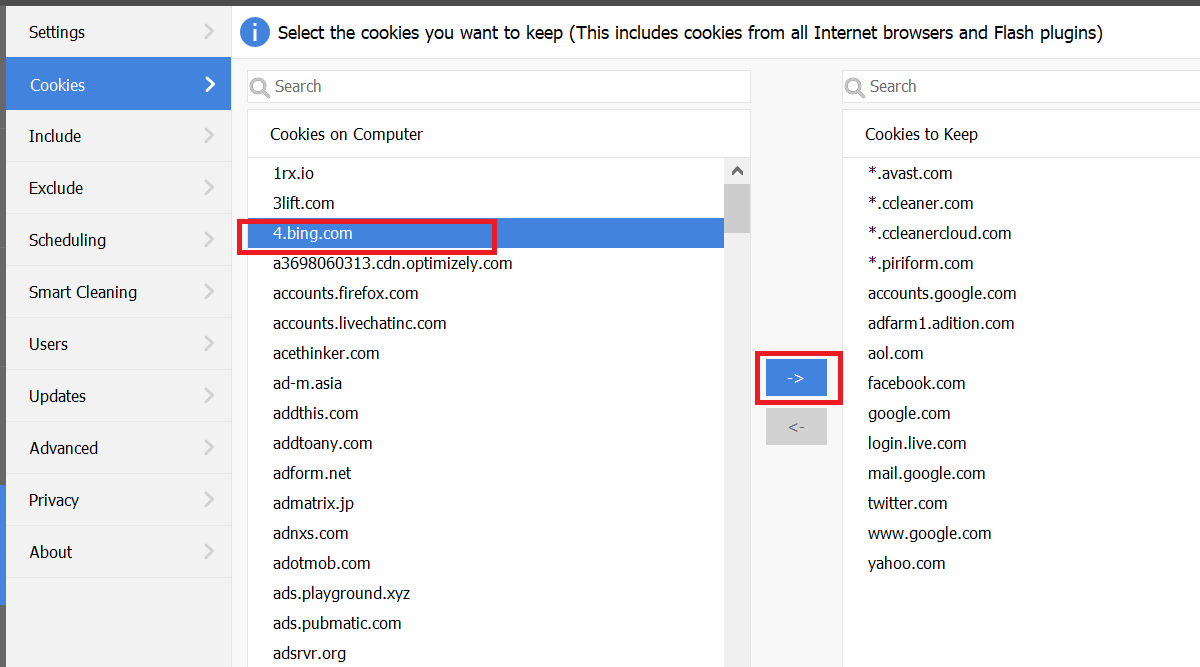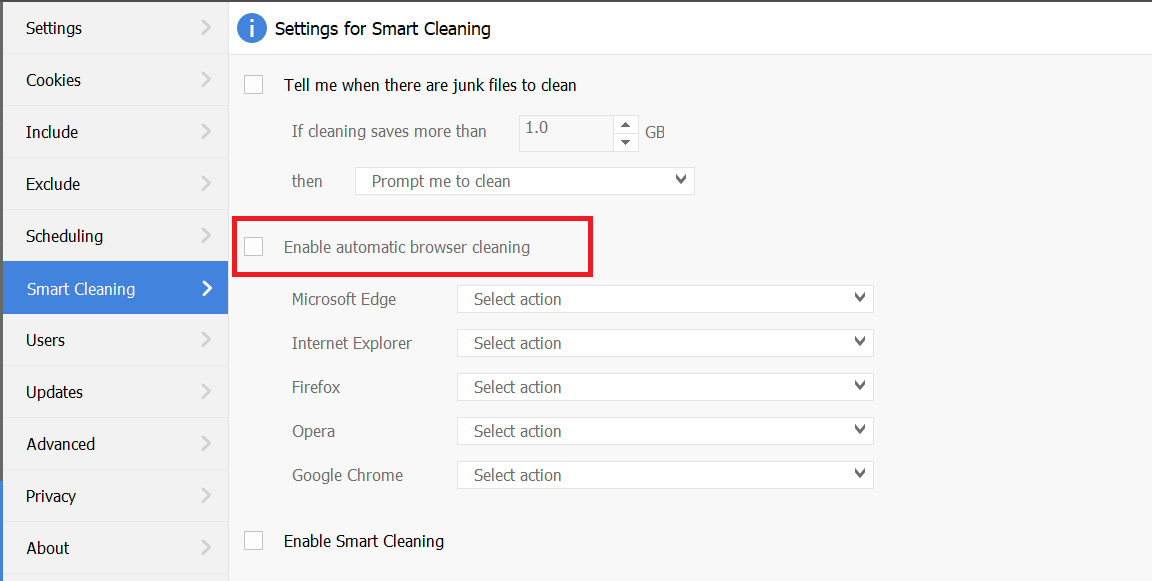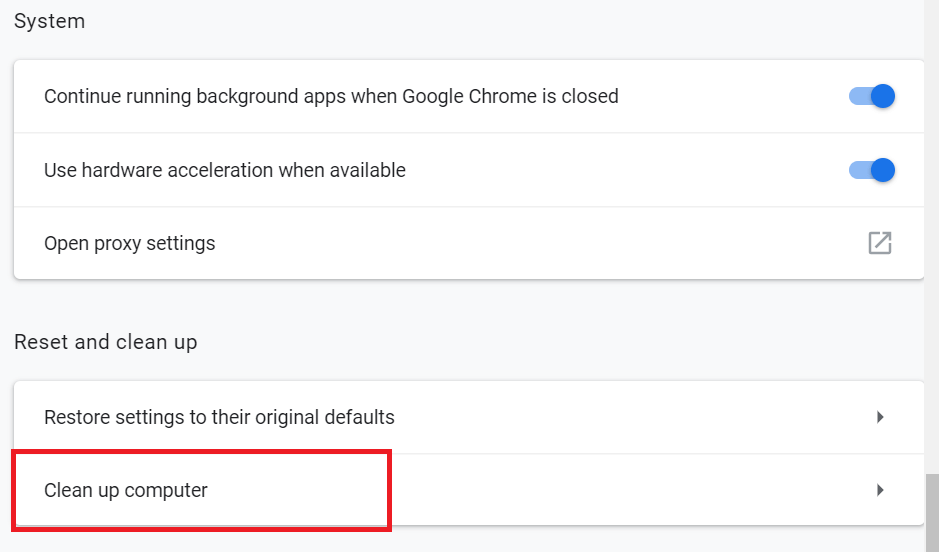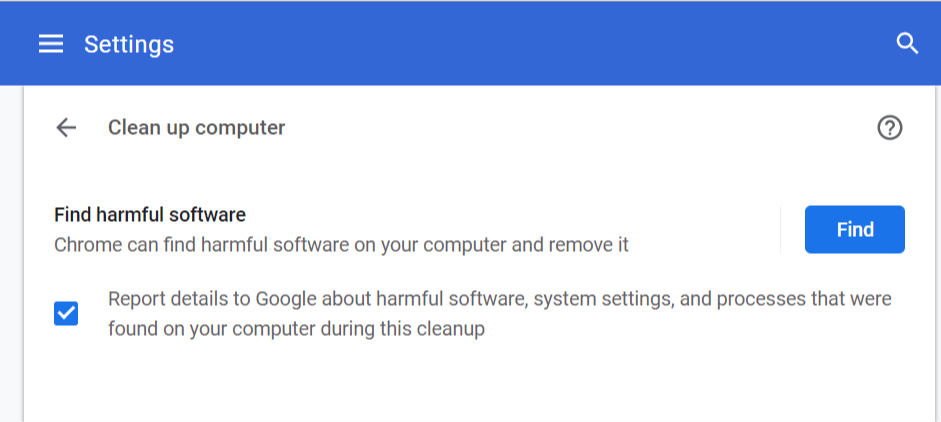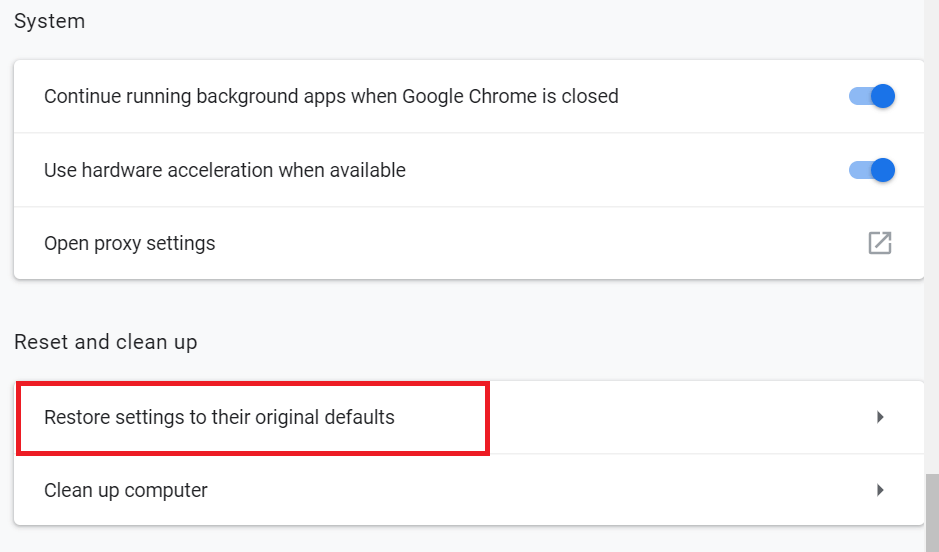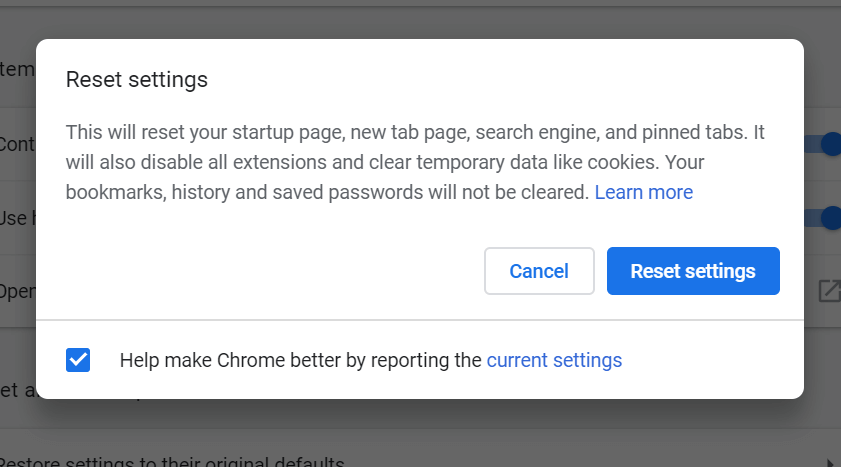Google Chrome Auto Login Not Working [Quick Fix]
Disabling cleaning software can be one of the solutions
3 min. read
Updated on
Read our disclosure page to find out how can you help Windows Report sustain the editorial team Read more
Key notes
- Some users have had issues with Google Chrome’s auto-login feature.
- If you too are experiencing this, then continue reading the guide below.
- For more troubleshooting guides covering web browsers, visit our Browser Errors Hub.
- If you want to read more about Chrome, check out our dedicated Google Chrome section.
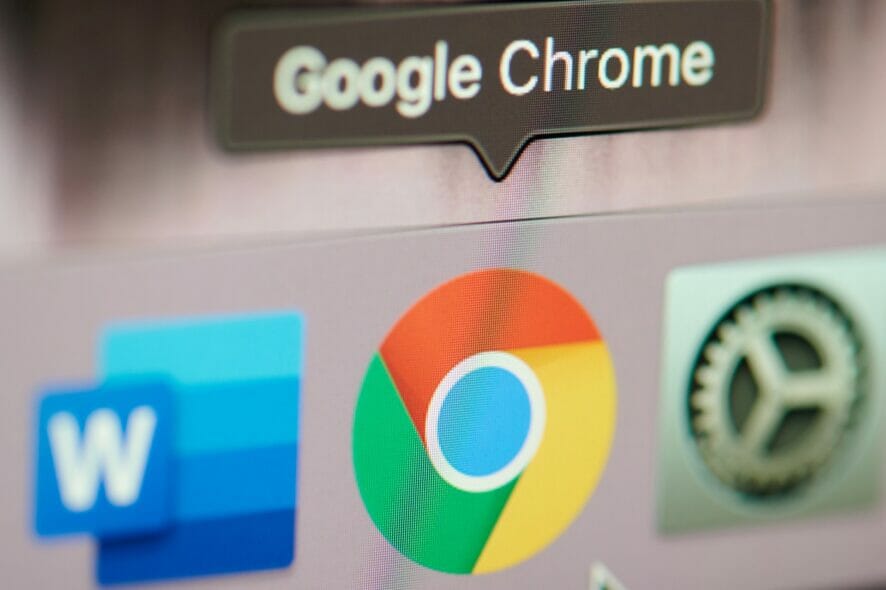
Modern web browsers like Google Chrome and the recently released Microsoft Edge allow the users to automatically log in to websites to which they have allowed the browser to save and manage the password.
This saves you from the hassle of typing your username and password for every login. However, some users have reported the Browser does not support automatic login issues in Windows.
Follow the troubleshooting tips in this article to fix this problem.
Why can’t I auto-login to websites?
1. Disable VPN
- If you have a VPN enabled while trying to login to any of the websites, try to disable it and check again.
- Disconnect your VPN from both the browser and from the Desktop VPN client (if running).
- Now try to log in and check if the browser logs you in automatically.
2. Disable Cleaning Software
- System cleaning utilities like CCleaner can and may clear your browser cookies when you close the browser.
- The next time you open the website, it will ask you to enter the password again as the cookies have been deleted.
- Disabling CCleaner from cleaning site cookies can help you to resolve the issue.
- Launch CCleaner.
- Click on Options.
- Click on the Cookies tab.
- In the Cookies to keep column, check if the website you are trying to automatically login to is listed.
- If not, from the Cookies on Computer section, select the website name and click on the Add button.
- From the left pane, click on the Smart cleaning tab.
- Uncheck the Enable automatic browser cleaning box.
- Close CCleaner and restart the system.
- Try to log in again with a username and password for the first time. Close the page and open it again to check for any improvements.
3. Clean and Reset your Browser
- Several users have reported that resetting their browsers has helped them resolve the issue.
- Launch your browser like Chrome.
- Click on the Menu button and select Settings.
- Click on Advanced button.
- Scroll down to the end of the page and click on Clean up computer.
- Click on the Find button.
- Google Chrome will now scan for any harmful software that is creating issues with the browser functionalities and remove it.
- Relaunch Chrome and check if that has resolved the issue.
- If the issue persists, open the Advanced menu again.
- Under Reset and clean up click on Restore settings to their original default.
- Click on Reset Settings to reset your Chrome browser.
- Once it is reset, restart the system and check if the issue is resolved.
By following these steps, you should no longer have any issues with Google Chrome’s auto-login feature. Let us know which solution helped you the most by leaving us a message in the comments section below.