FIX: This browser does not support launching a console to a VM
3 min. read
Updated on
Read our disclosure page to find out how can you help Windows Report sustain the editorial team. Read more
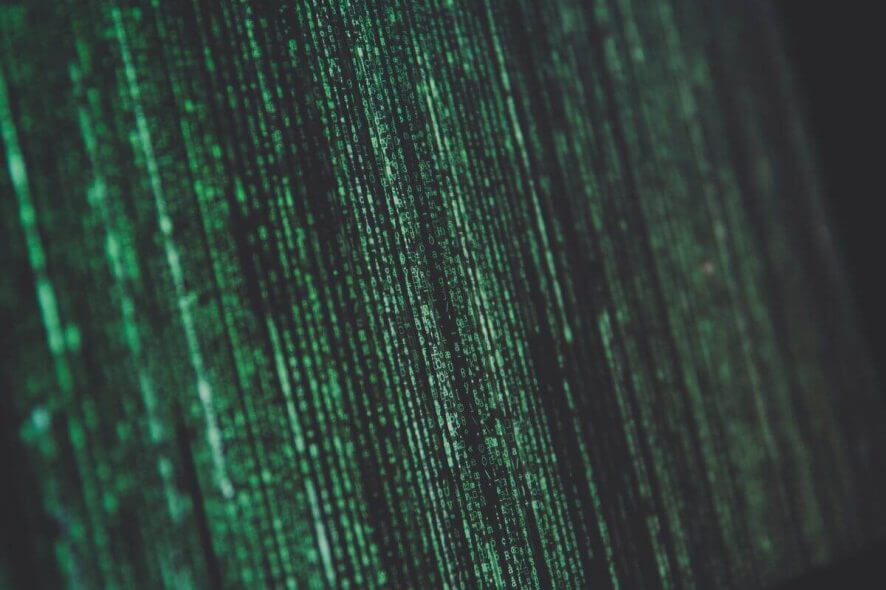
Sometimes, your web browser may not work properly with the VMRC resulting authentication or connection error. This issue can occur due to several reasons including incompatible web browser, outdated Adobe Flash Player or Java, Firewall Rules, etc.
If you are also troubled this browser does not support launching a console to a VM error, here are a couple of troubleshooting tips to resolve the issue.
Why can’t I launch a console to a VM with a browser?
1. Check Internet Security Settings
- Type Internet Options in the search bar and open it.
- In the Internet Properties window, click on the Security tab.
- Select the Internet content zone for the VCloud Direct Server.
- Click on the Custom Level button.
- Now enable the following options one by one:
Download signed ActiveX controls
Run ActiveX controls and plug-ins
Allow META REFRESH
Active scripting of Microsoft web browser control - Click OK to save the changes.
2. Check Extension for Compatibility
- If you have recently installed any browser extension, check if the extension is creating conflict with the VM remote console.
- If you using Google Chrome, launch the web browser.
- Click on the Menu and go to More Tools > Extensions.
- Now try to disable the most recently installed extension.
- Relaunch the browser and check if the Remote Console in VM is working.
- If the issue persists, disable all the extensions one by one and until you find the problematic extension.
3. Update the Browser
- If your web browser is running an outdated version of the software, it may not be compatible with the latest Remote Console VM configuration.
- To update the browser, launch the web browser like Chrome.
- Click on Menu and select go to Help > About Google Chrome.
- Check if any update is pending for the browser. Download and install the update if found.
- Relaunch the browser and check if the issue is resolved.
4. Reinstall the Browser
- If the issue persists, as a last resort, try to uninstall and reinstall the latest version of the browser.
- Press Windows Key + R to open Run.
- Type control and click OK to open the Control Panel.
- In the Control Panel, go to Programs > Programs and Features.
- Select the web browser that is having issues with Remote Console and uninstall it.
- Do it for all the browsers that are affected by the problem.
- Reboot the system.
- Download and install the latest version of the web browser from the official website. Check for any improvements.
RELATED STORIES YOU MAY LIKE:

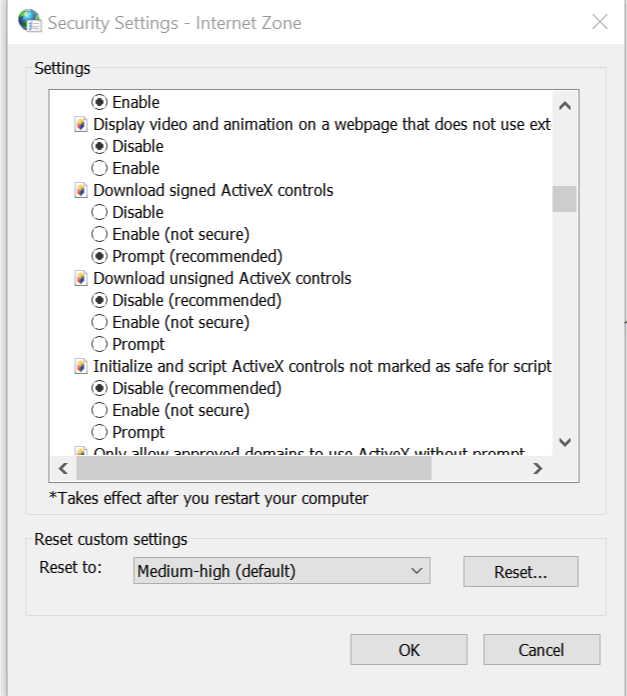
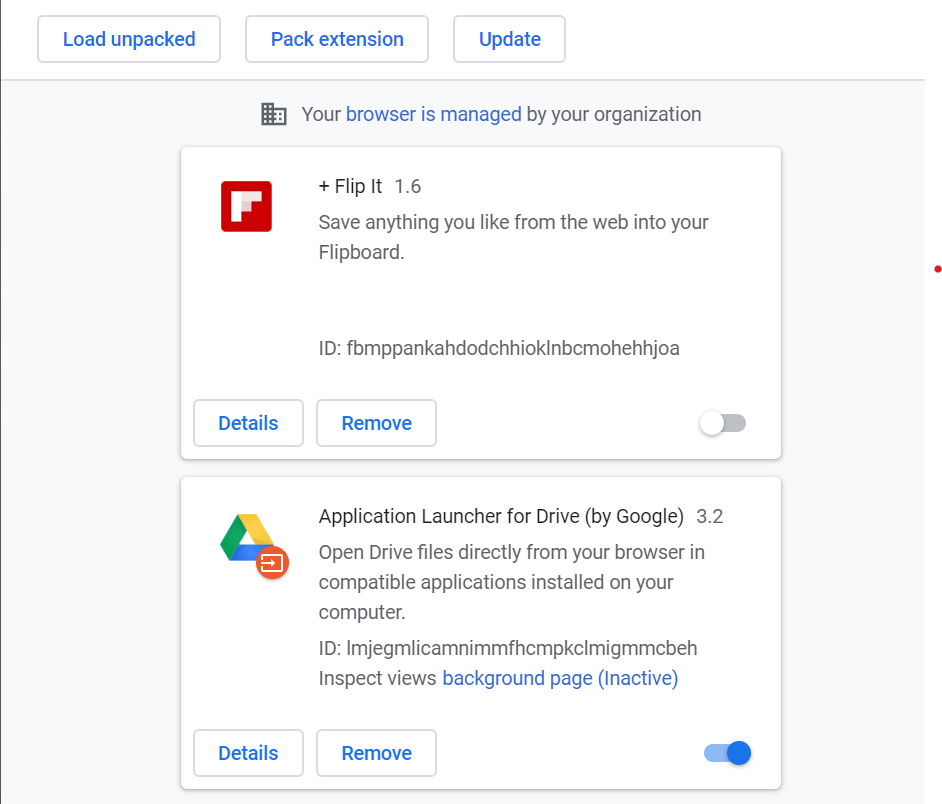
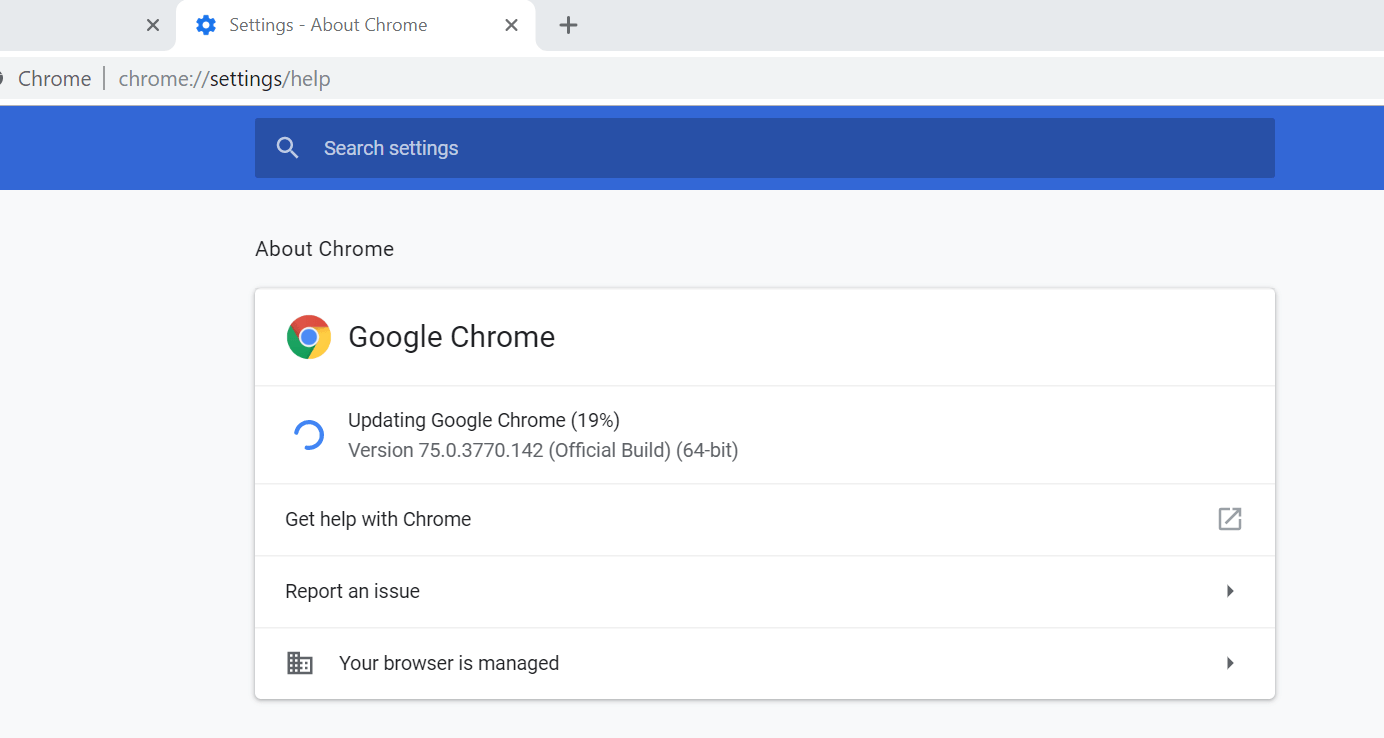
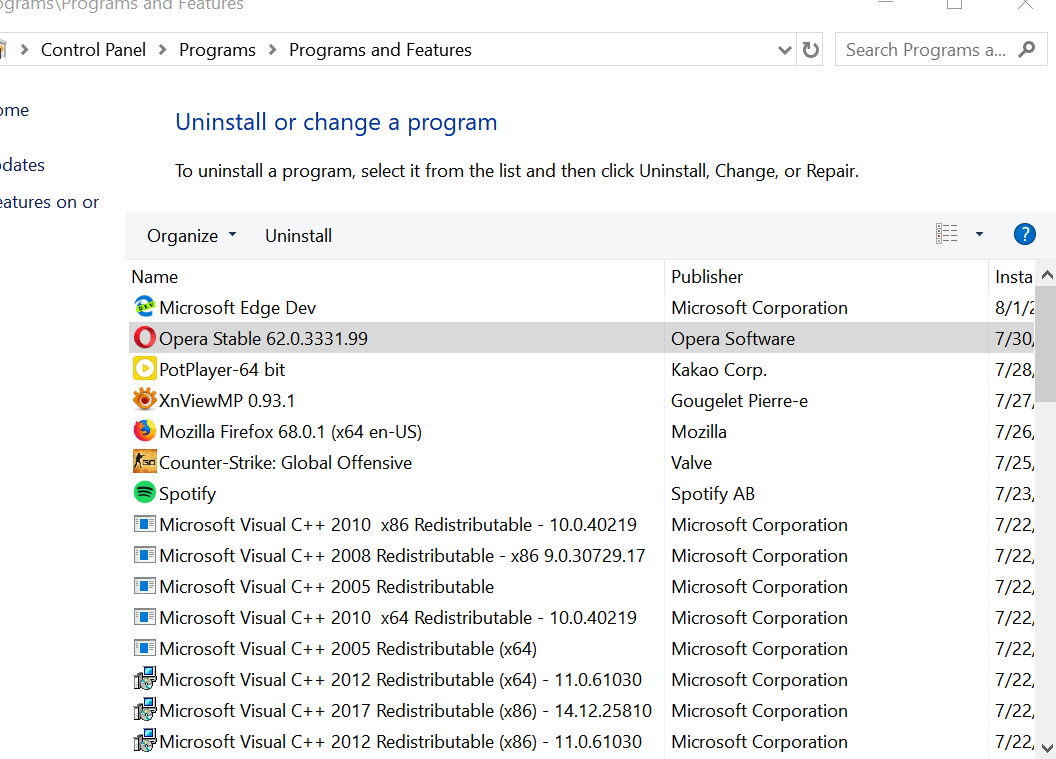








User forum
0 messages