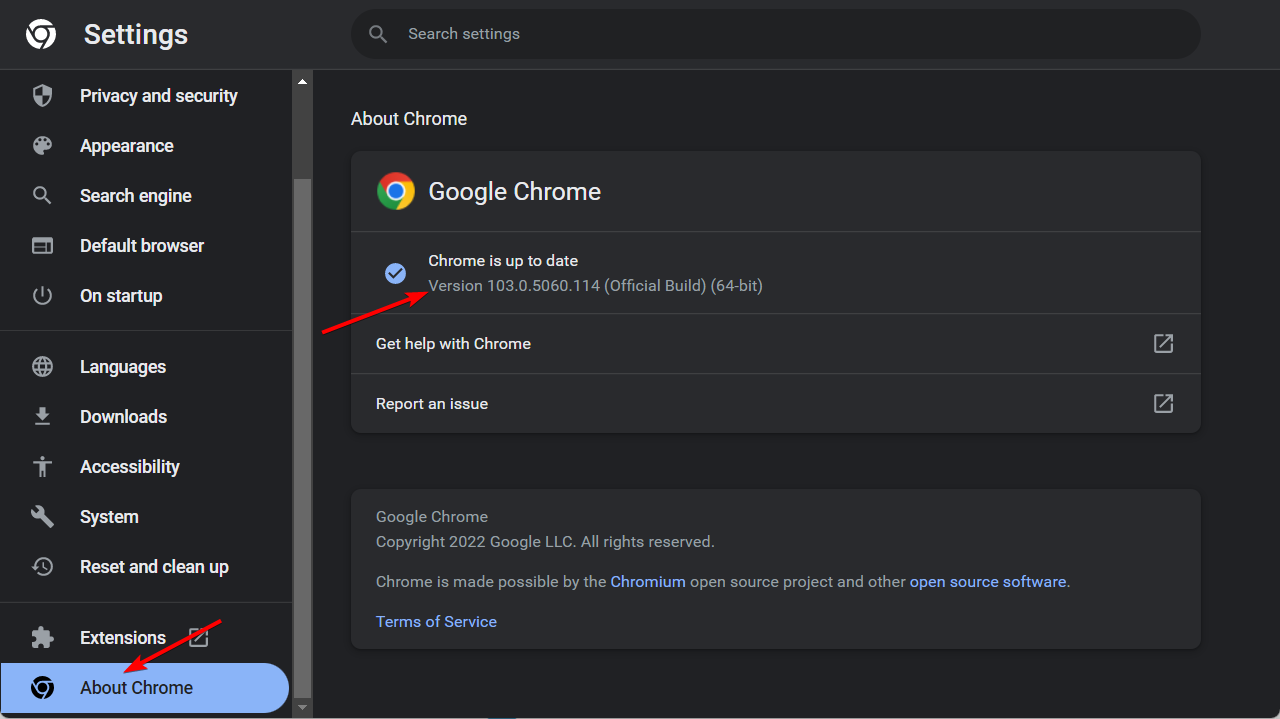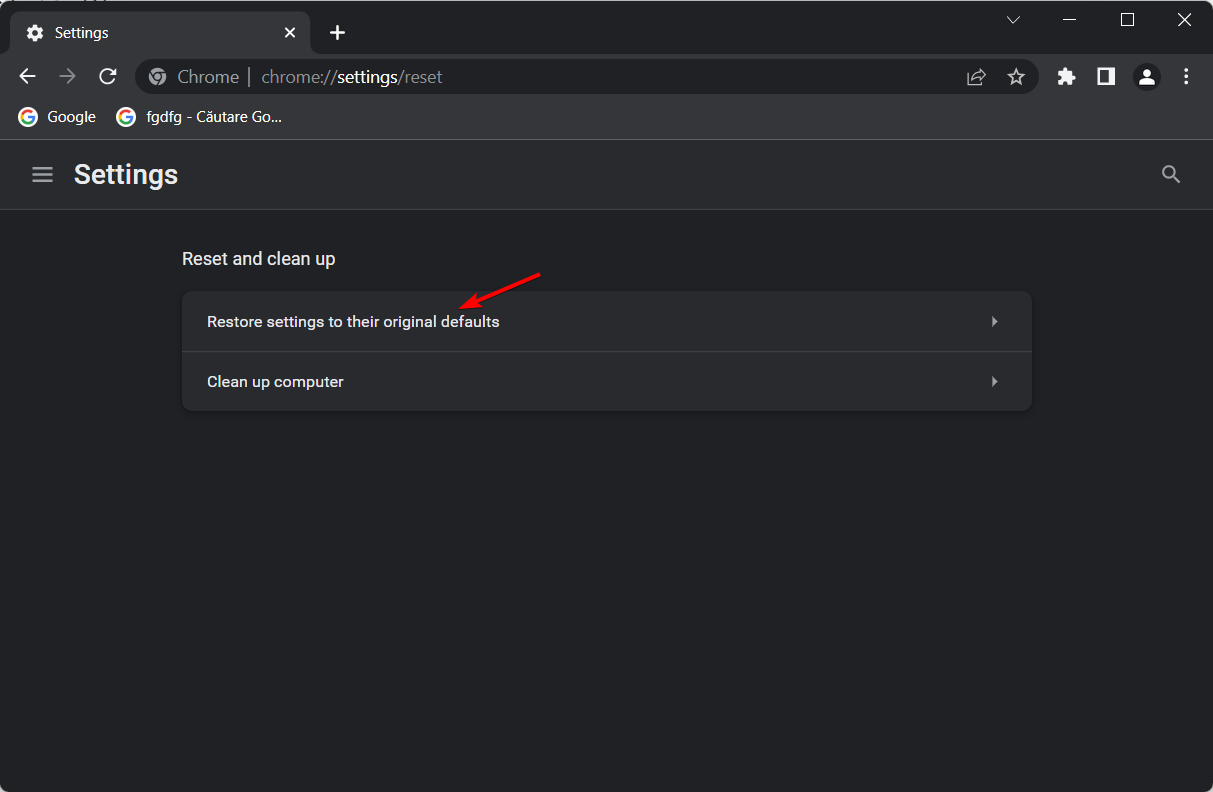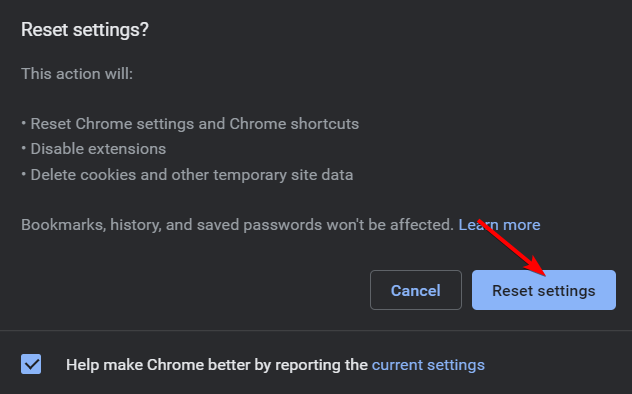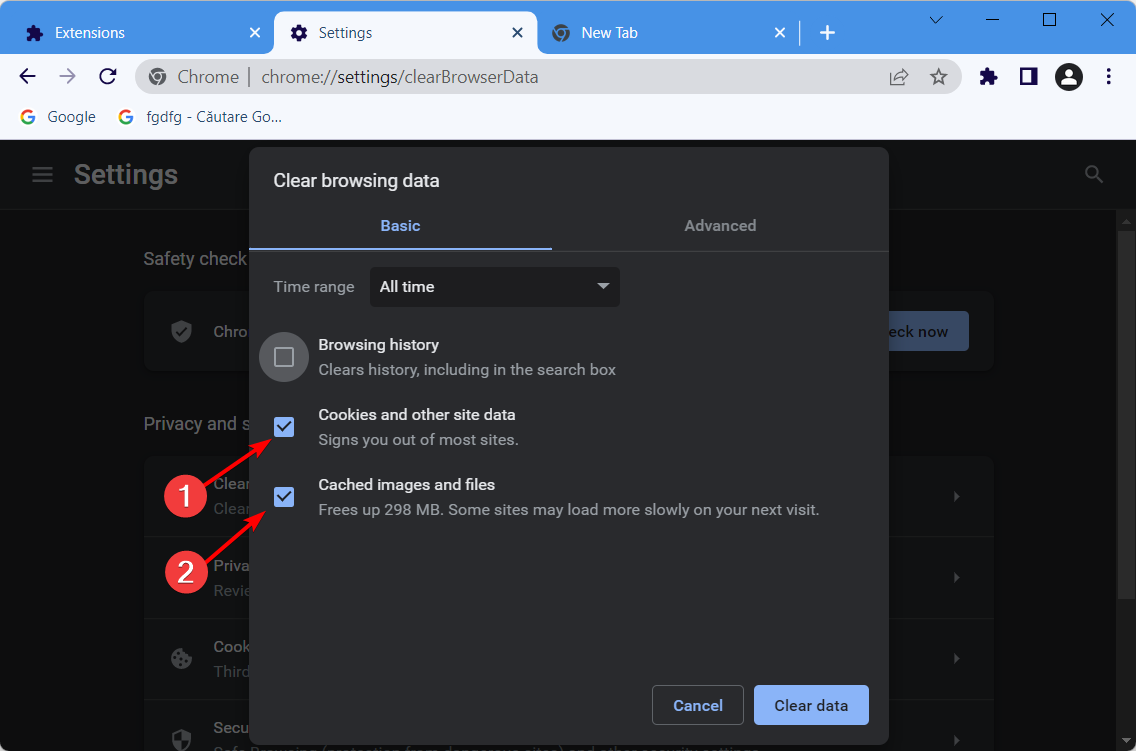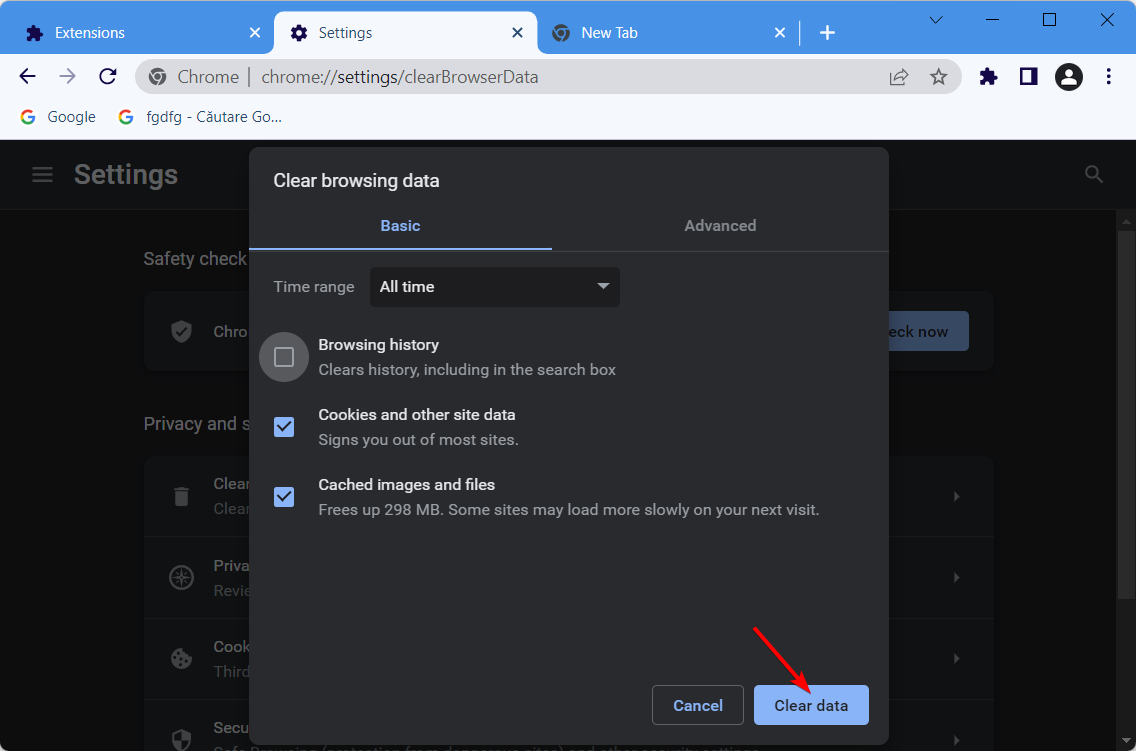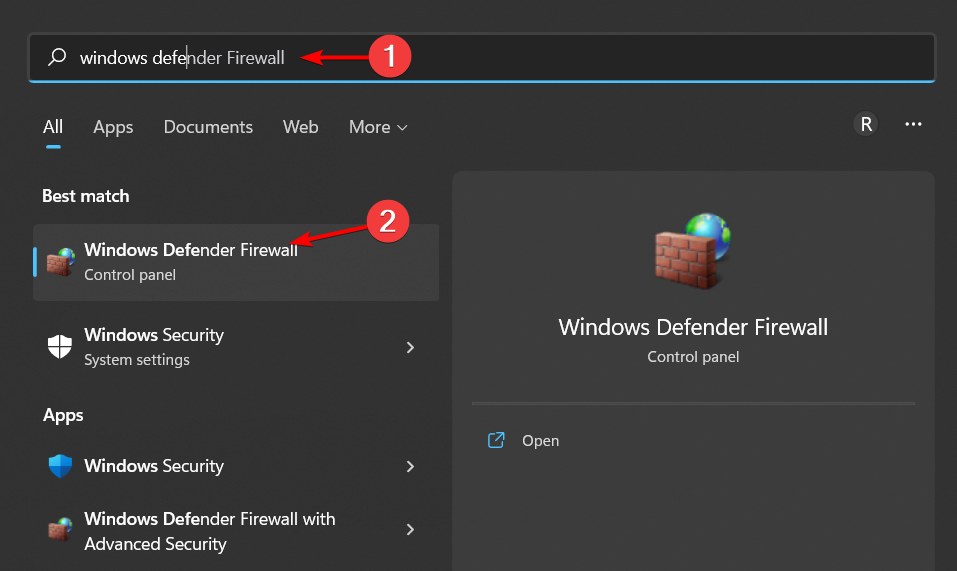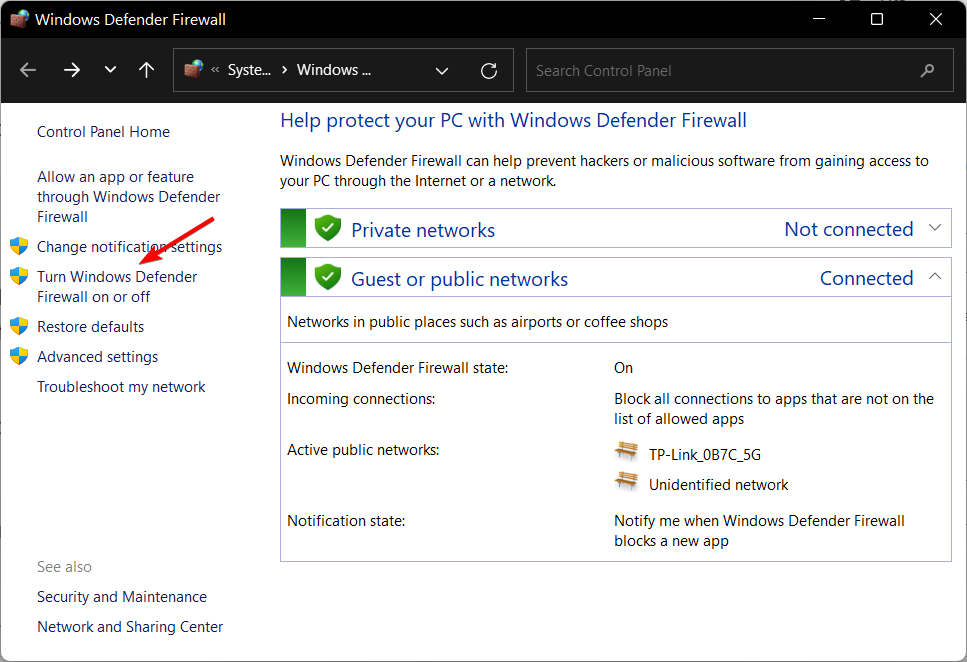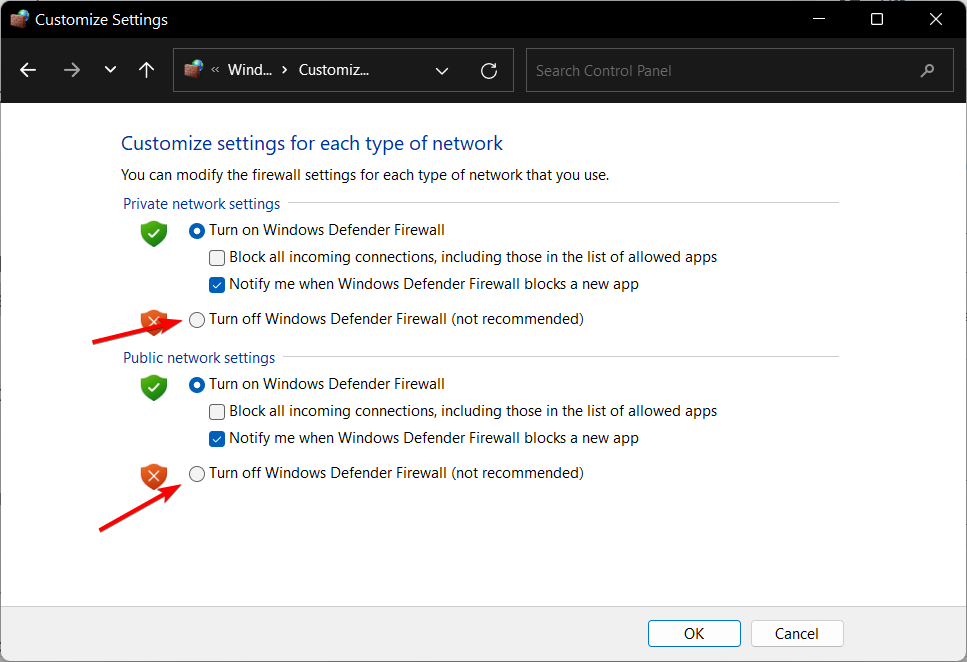6 Ways to Fix Your Browser is Not Supported by Roblox Studio
The most common cause of this issue is an outdated browser
7 min. read
Updated on
Read our disclosure page to find out how can you help Windows Report sustain the editorial team Read more
Key notes
- Roblox is a multiplayer online game where users can create their own games.
- This article will look into why your browser may not be able to support Roblox.
- We will also recommend you a browser specifically dedicated to gaming.
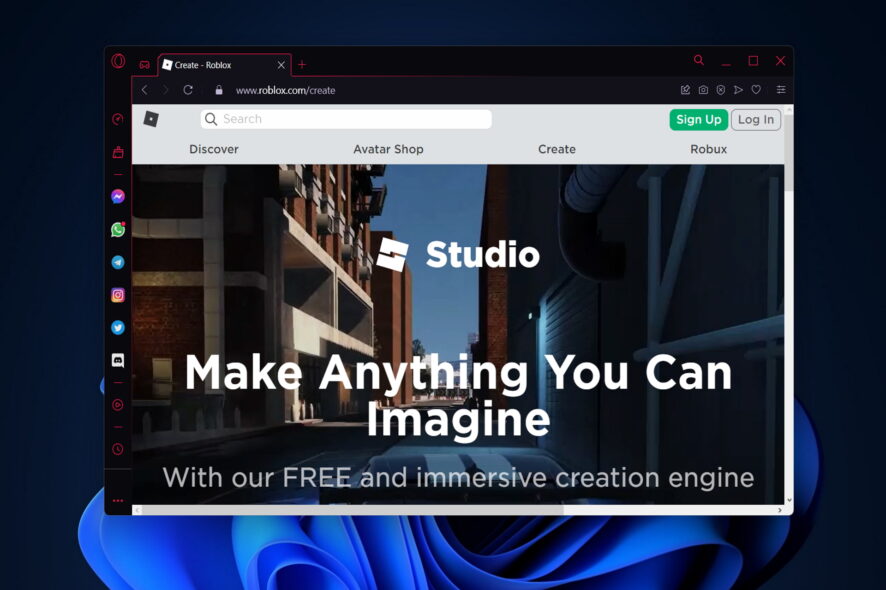
If you’re a gamer or if you have friends that like gaming, you surely know what Roblox is. If you don’t, Roblox is one of the biggest game creation platforms in the world.
Now and then, certain errors seem to pop up, just like with any other software. One of these errors is Your browser is not supported when you try to play a Roblox game in your browser on Windows 10/11.
Follow along as we’ve put together a comprehensive list of solutions to fix the Roblox Studio issues and get back to creating your games.
Why is my Roblox Studio not opening?
The most common cause of this issue is an outdated browser. If the update automatically option is not selected in your browser, you might be running a pretty old version of the software which leads to compatibility issues between it and Roblox Studio.
Another relevant cause is using the wrong browser. As we will show below, only certain browsers will support Roblox Studios.
How do I get a supported browser on Roblox?
Head to the Roblox Studio support page to see what the system and browser requirements are for Roblox. If you want to be safe, go with the browsers they have mentioned. Otherwise keep in mind that others, but not all, browsers support Roblox as well.
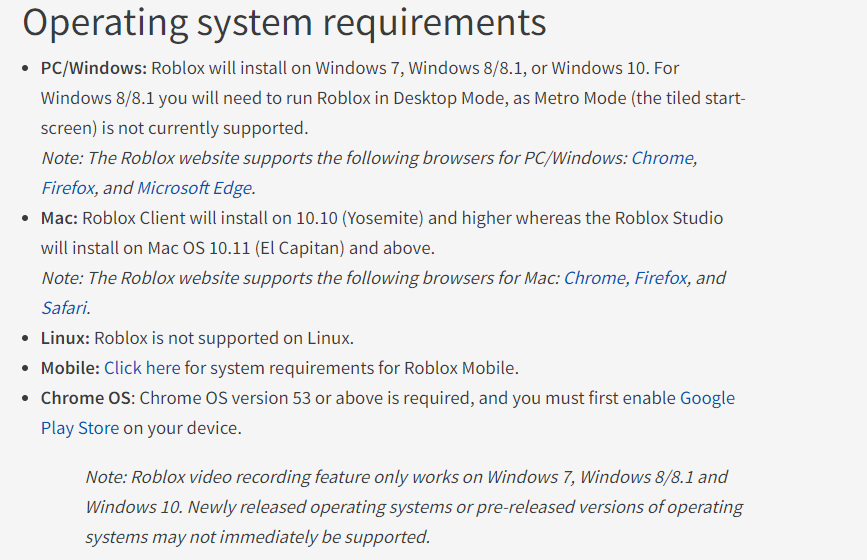
What other errors can I encounter when using Roblox?
Users reported multiple errors that we have addressed today. Besides the browser not supported by Roblox Studio error, the following are the most common ones:
- Roblox requires Microsoft Internet Explorer 6.0 or greater – In this particular case, if you are using an older IE version, Roblox will instantly send you a pop-up message that it is incompatible with the browser version. Simply switch your browser or update it to a newer version.
- Roblox Studio not opening – Clearing the temporary files will ensure your browser doesn’t interfere with Roblox in bad ways.
- Roblox Studio could not read response from server – Perhaps their servers are temporarily down, to check this visit Roblox’s status page and see whether they are indeed the cause of the error or not.
This being said, let’s jump into the list of solutions and see which one works best for you. Keep on reading!
What can I do if my browser is not supported in Roblox Studio?
1. Use a dedicated gaming browser
Since Roblox is a game at its core, it goes without saying that a gaming browser would be more than compatible with it, and that is where Opera GX comes into the picture.
This web browser brands itself as the first gaming browser, sporting cutting-edge looks powered by Razer Chroma, and a few gaming tools that make it great during intense gaming sessions.
These tools include a CPU, RAM, and Bandwidth limiter, so even if you are running the latest games, you can still have a few browser tabs opened in the background.
As for running Roblox, the browser’s lightweight build will make it run faster and better even on older PCs.

Opera GX
Run all of your favorite Roblox games in the world’s first web browser for gamers without any compatibility issues.2. Apply general fixes
The first thing you should do is restart your computer. In certain instances, the error might be fixed by just restarting the program with a fresh slate, without any additional steps being required.
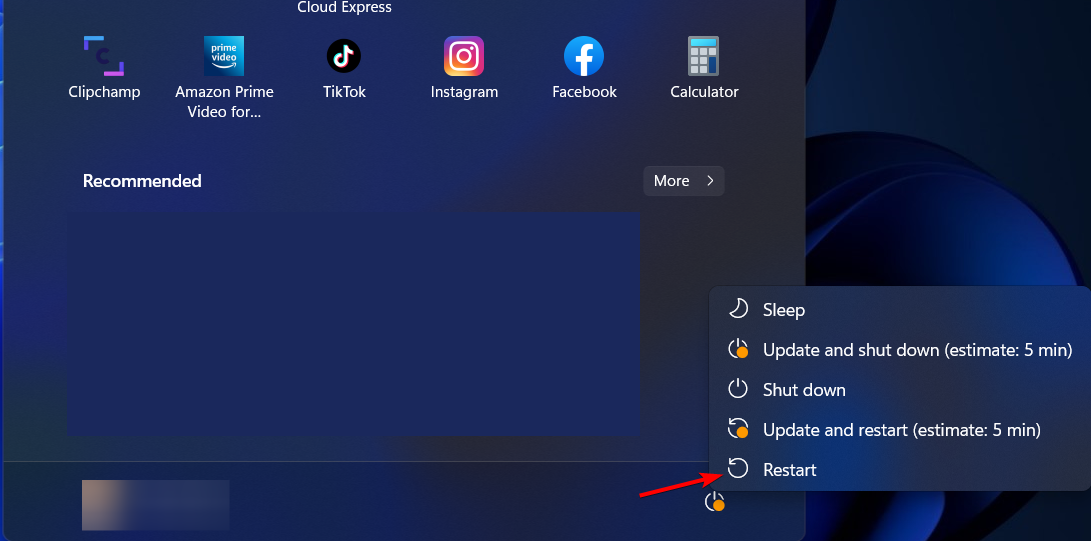
In the same spirit, try quitting and restarting your browser to see if that helps. Restarting the browser is a good way to rectify problems of this nature since browsers can become bogged down in the temporary files they store.
3. Update your browser
- We’ll use Google Chrome as an example but you can follow similar steps for your current browser. Thus, open the browser then click on the three-dot menu from the top right side followed by Settings.
- Now click on About Chrome from the left menu then check whether Chrome is up to the most recent version available. An Update button will appear in case it is not up to date.
4. Reset the settings of your browser
- Note that resetting Google Chrome will delete its current configuration thus potentially fixing the Roblox Studio browser not supported error. Start by clicking on the three-dot menu followed by Settings.
- From the left menu select Reset and clean up.
- Next, click on the Restore settings to their original defaults option.
- And lastly, click on Reset settings.
5. Clear cookies and cache
- Open Chrome and use the following keyboard shortcut to open the Clear browsing data menu: Shift + Ctrl + Delete. Next, select All time as the time range.
- Make sure to check the Cookies other site data and Cached images and files options.
- And lastly, select Clear Data in order to delete your cookies and cache. Pretty simple, isn’t it?
A cookie is a small text file that is saved on your computer after being generated by your web browser in response to a request from a website. These files hold a variety of information, including the contents of shopping carts and authentication data.
When you return to a website, the cache will load the page more quickly since it has already saved the data from the website (such as the text or the graphics).
It is in your best interest to clear the cache on your browser because doing so stops you from utilizing outdated forms, safeguards the confidentiality of your personal information, and facilitates the improved performance of your browser.
6. Disable the Firewall
- Press the Windows key then type in Windows Defender Firewall and select the top result.
- Now, click on the Turn WindowsDefender Firewall on or off option from the left panel.
- Lastly, check the radio button next to Turn off Windows Defender Firewall (not recommended) under the Private network settings section or the Public networks settings section if you are using public Wi-Fi.
After following all the steps properly, Roblox should be working without any problems and you can enjoy your favorite games again.
Which browser is best for Roblox?
The gaming community was prioritized throughout the development of the Opera GX browser, which is a variant of the Opera web browser. Because of this, we suggest it as the best Roblox browser, and it currently holds the number one spot in our rankings.
This web browser is quite practical for day-to-day use, and it provides a diverse selection of skins, sounds, and layouts that may be adjusted and optimized to put you in the frame of mind required for playing games.
Your creativity is the only limiter since Roblox provides you with a diverse selection of games and servers to choose from.
Playing Roblox in Opera GX offers a one-of-a-kind experience, and this is the case regardless of whether your goal is to merely construct an attractive home, engage in conversation with other users, or even take some shots at other avatars.
Opera GX has a sophisticated built-in VPN service that it employs to ensure that users may access even geo-restricted servers. Alternatively, users can choose to connect to a server that is geographically close to them in order to maintain their anonymity without sacrificing performance.
Can you still play as a guest in Roblox?
You can play Roblox as a guest but the number of trial plays is limited to 20. If you want to continue playing and access the full game features, you need to create an account on Roblox and download the game on your computer.
Don’t hesitate to leave a comment in the section below and share your thoughts with us. Thanks for reading!