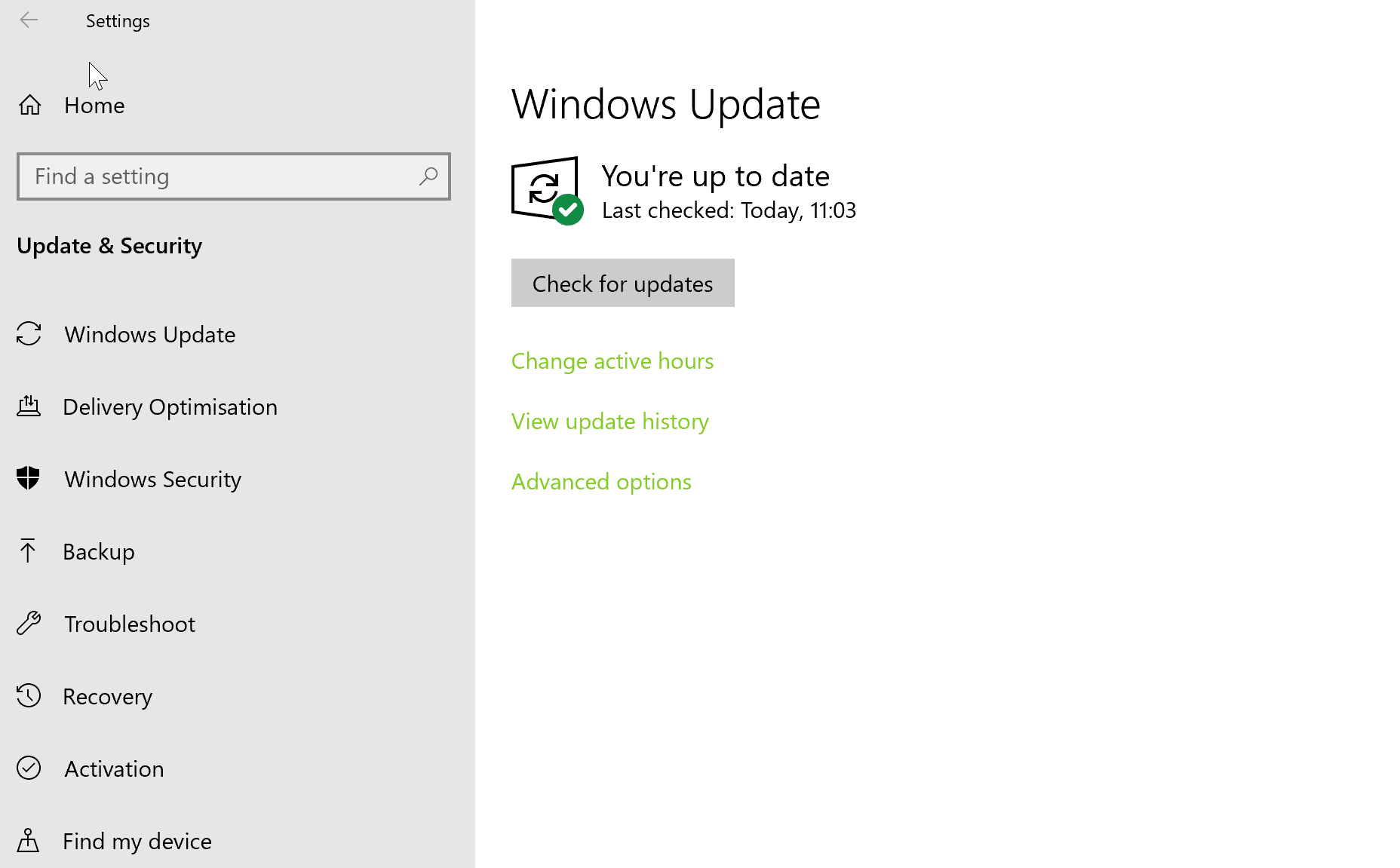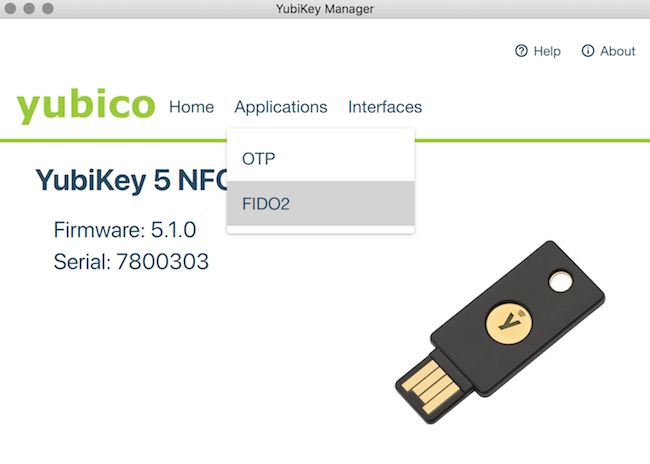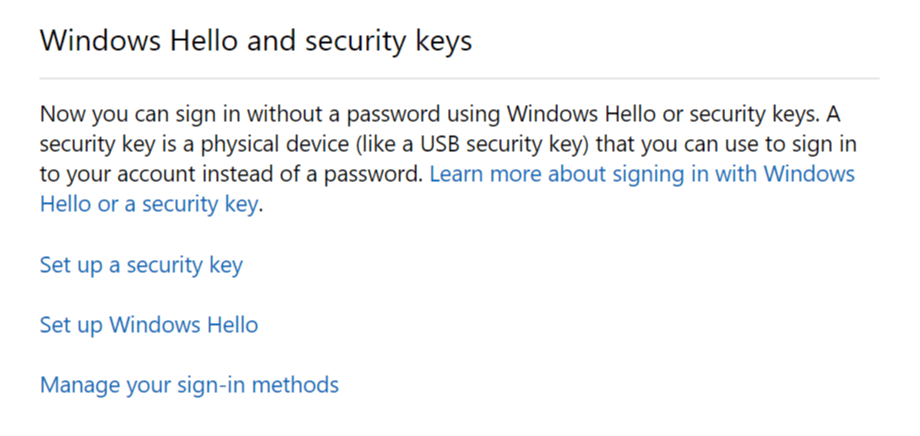Your browser or operating system does not support this yubikey [FIX]
3 min. read
Updated on
Read our disclosure page to find out how can you help Windows Report sustain the editorial team Read more
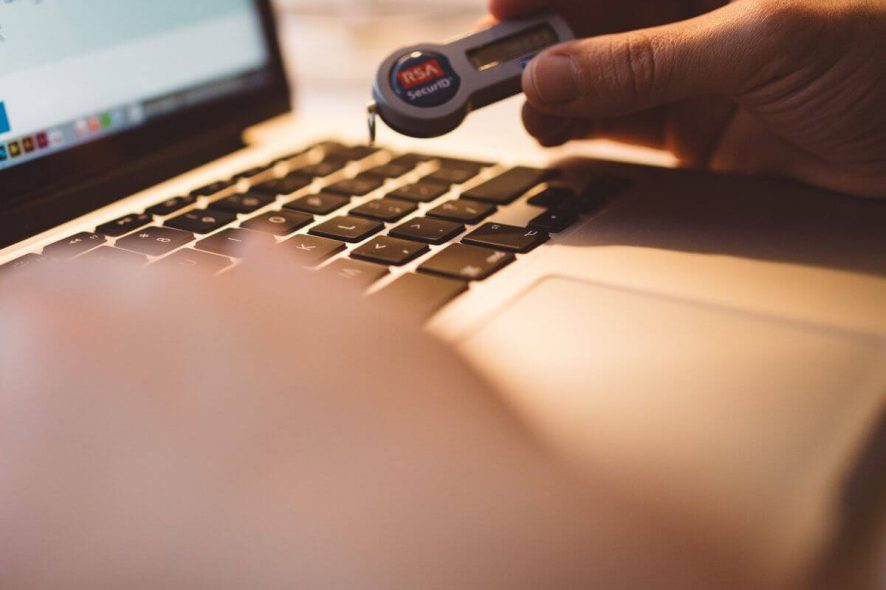
YubiKey is a popular two-factor authentication security key offered by the industry leader Yubico. This service works with all the major systems including Windows 10. Microsoft had announced the support of Yubikey for the Windows 10 device in the past.
However, some users have experienced an error while trying to install a Yubi security key. The full error reads Your browser or operating system does not support this yubikey. This error can occur due to several reasons.
In this post, we listed a couple of fixes to resolve this error on your Windows system.
Why Windows won’t install Yubikey?
1. Use Microsoft Edge or Opera Browser
- Click on Start and select Settings.
- Click on Updates and Security.
- Select Windows Updates.
- Click on the Check updates button.
- If you have metered connection option turned on for the network, click on Download over the metered connection to download the updates.
- After installing the updates, restart the system and check of any improvements.
If you ask us about the browser that works without issues with both system and third-party integrations, we have a clear answer. Opera is the right choice for a security-oriented, third-party available, and effective browser.
And, after a few months of everyday use, we at WindowsReport can say that Opera won’t disappoint.
It comes with a built-in VPN and a plethora of integrated apps on your homepage, pinboards, or separate workspaces for improved productivity.
If you want the safest of the safe when it comes to the browsing experience, look no further.
Opera can offer valuable browsing results that will sure fix compatibility issues with other applications or programs, so give it a try.
2. Use YubiKey Manager
- Download and install the Yubikey manager on your computer from here.
- Next, open the YubiKey manager app,
- Now insert your YubiKey into the USB port.
- Click on Application tab and select “FIDO2”.
- Now click on Set PIN button under FIDO2 PIN.
- Enter the security key pin number you want to use, confirm the password and click on OK button again to save the changes.
- Your YubiKey is now ready to be used. Try to access it via the Edge browser and check if the error is resolved.
3. Use Other Browser
- Launch Chrome or Firefox browser.
- Go to the Microsoft Account Security page.
- Sign in to your Microsoft Account if asked to do so.
- Now scroll down to the Windows Hello and Security Key section.
- Choose “Set up a security key” option if you want to use FIDO2 security key or select “Set up Windows Hello” if you want to use Windows Hello.
- Sign in your Microsoft account again and follow the on-screen instructions to complete the setup.
- Connect your Security to finish the setup.