Browser Won’t Clear Search History: 5 Ways To Fix It In 2025
Your browser extensions could affect the browser history
5 min. read
Updated on
Read our disclosure page to find out how can you help Windows Report sustain the editorial team. Read more
Key notes
- If you are unable to clear your browsing history, it is surely due to a bug with your browser.
- Switching to a different browser, such as Opera One, Mozilla, and many others will quickly solve the problem.
- Delete it manually by following our method below if Google is not clearing your history.
- Also, try updating your browser to the latest version if you can’t delete your browsing history.
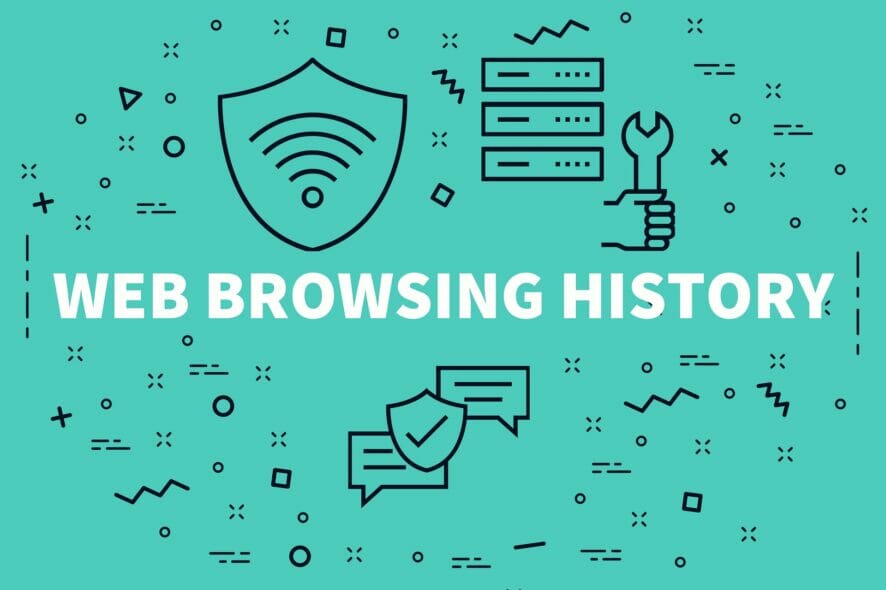
We have the best solutions in this article if you can’t delete your search history.
Browsers are widely used to access information available on the World Wide Web. Besides that, they store data; they remember everything you do on the internet.
Users, therefore, sometimes need to erase the history of what they have searched so far. However, they fail in this attempt and complain that browsing history is not deleted or will not be clear.
A bug usually creates this problem, preventing the browser’s history, cookies, cache, or other data from deleting.
Consequently, your browsing history is not deleted; follow the methods below to tackle this problem.
You can also read our guide to restore your deleted Chrome browser history or how to delete it automatically.
Why can’t I delete my search history?
Generally, deleting your search history should be straightforward, and the process should always work. Here are the common culprits on the rare chance that you can’t successfully get rid of your search history.
- You are not signed in to your profile or browser account
- Your browser is out of date
- Restriction brought on by permissions
- Syncing of data across devices
- Third-party extensions and apps
No matter why your search history is not deleting, our solutions will help resolve it.
How do I permanently delete my search history?
1. Using the History tab
1.1 Using the history tab in Opera One
- Open your Opera One browser.
- Press Ctrl + H to open the history tab.
- On the top-right corner, select Clear browsing data.
- Select what you wish to delete, then click on Clear data.
If you can’t delete website data on your browser, check if it is up-to-date. If a more recent version of Opera One is available, we suggest you download and install it.
To update your browser, open it, click on the Opera One logo, then select Update & Recovery. Click on the Check for updates button. If any updates are available, they will automatically be installed.
Opera One is a web browser that prioritizes security and privacy above all else. To that extent, it has a built-in VPN, ad-blocker, and tracking-blocker.
These tools work in unison to ensure maximum privacy while surfing the internet without installing extensions or third-party software.

Opera One
Thanks to this extremely privacy-oriented web browser, don’t worry about your browsing history being revealed.1.2 Using the history tab in Chrome
- Launch the Chrome browser.
- Press Ctrl + H to open the history tab.
- Click on Clear browsing data on the left pane.
- Select what you wish to delete, then click on Clear data.
2. Reset the browser
2.1 How to reset Opera One
- Launch the Opera One browser.
- Click on the Address bar, paste the path below, and then hit Enter.
opera://settings/resetProfileSettings - Click the Reset button.
- Now try deleting the history again using the history tab as we did in the first solution.
2.2 How to reset Chrome
- Launch the Chrome browser.
- Click on the Address bar, paste the path below, and then hit Enter.
chrome://settings/reset - Click on Restore settings to their original defaults.
- Finally, click on the Reset settings button.
- Now try deleting the history again using the history tab as we did in the first solution.
3. Update the browser
3.1 How to update Google Chrome
- Launch your Chrome browser.
- Click on the menu, select Help, and click on the About Google Chrome option.
- If there is an update, it will be automatically updated, after which you should restart the browser.
- Now try deleting the history again using the history tab as we did in the first solution.
Usually, Chrome updates in the background when you close and reopen your browser. You can also update it manually if you want to make sure you’re using the latest version.
3.2 How to update Opera One
- Launch the Opera One browser.
- Click on the icon and select the Update & Recovery option.
- If there is an update, it will be automatically made; then, you should click on the Relaunch now button.
- Now try deleting the history again using the history tab as we did in the first solution.
4. Delete the history folder
4.1 How to delete Chrome history folder
- Open the File Explorer.
- Navigate to the path below, and be sure to replace USERNAME with your actual username.
C:\Users\USERNAME\AppData\Local\Google\Chrome\User Data\DEFAULT\Cache - Right-click on the Cache_data folder and select delete.
4.2 How to delete Opera One history folder
- Open the File Explorer.
- Navigate to the path below. Be sure to replace USERNAME with your actual username. C:\Users\USERNAME\AppData\Local\Opera Software\Opera Stable\Cache
- Right-click on the Cache_data folder and select delete.
5. Unsync your devices
5.1 Unsync in Opera One
- Launch the Opera One browser.
- In the Address bar, paste that path below and hit Enter.
opera://settings - Scroll down to the synchronization menu, and if you are already synced, you will have an option to turn it off.
- Now try deleting the history again using the history tab as we did in the first solution.
5.2 Unsync in Chrome
- Launch the Chrome browser.
- In the Address bar, paste that path below and hit Enter.
chrome://settings/syncSetup - Click the Turn off button.
- Now try deleting the history again using the history tab as we did in the first solution.
Who can see my deleted Search history?
First, let us start by saying that nothing is truly deleted. Anyone accessing your account can log into your browsers and see your deleted search history.
That said, it will take some technical know-how, so you should not worry about the everyday person gaining access to deleted search history.
Following the abovementioned steps, you can delete your history from your browsers without encountering any problems.
We hope this article helped you solve your problem. We’ve included many valuable solutions. Please let us know if you have anything to add regarding the subject.
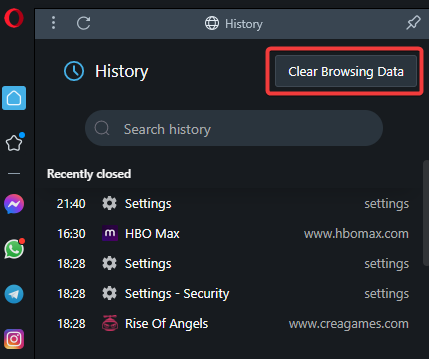
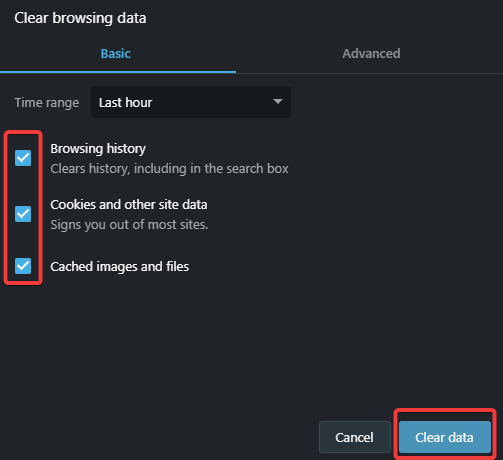
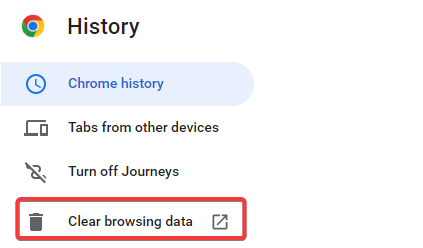
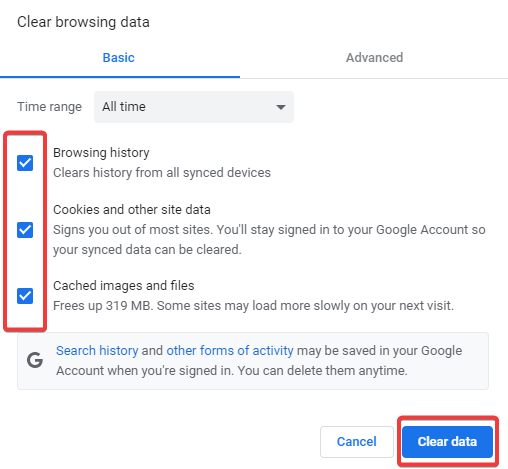
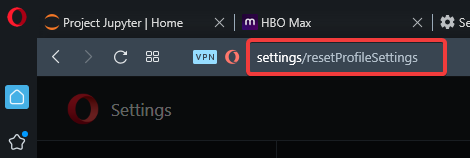
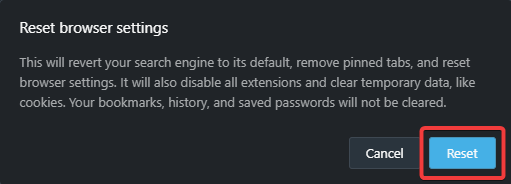
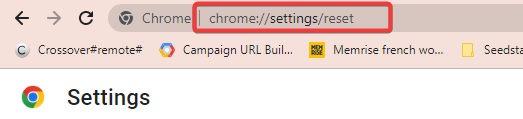
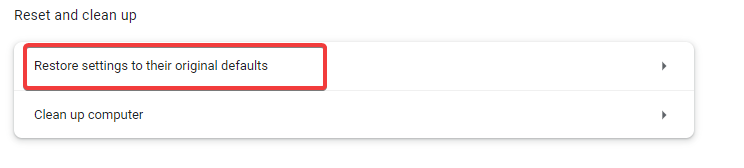
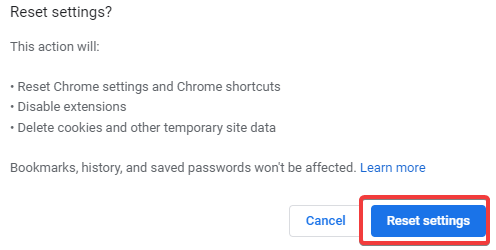
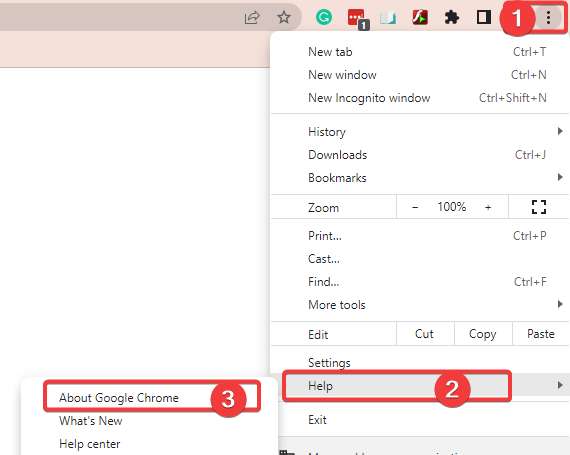
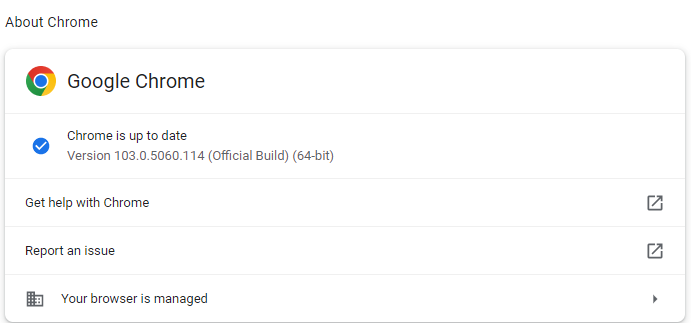
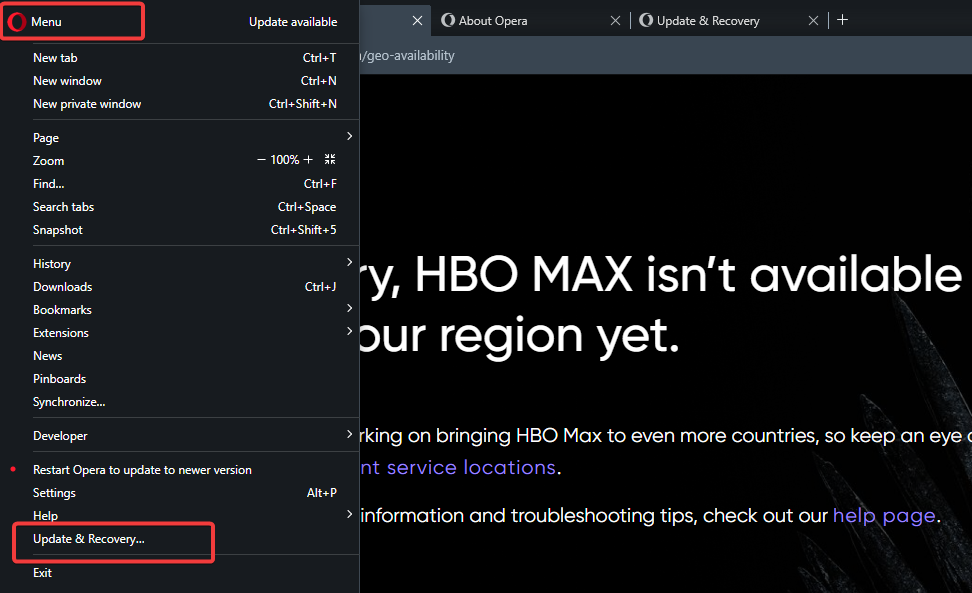
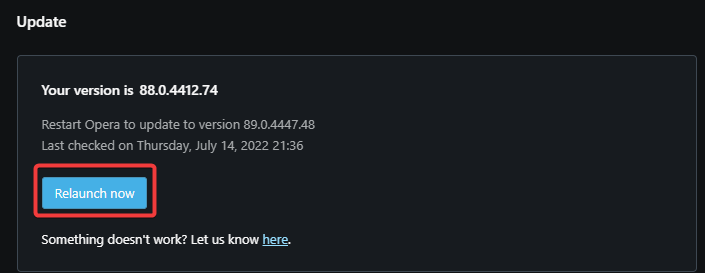
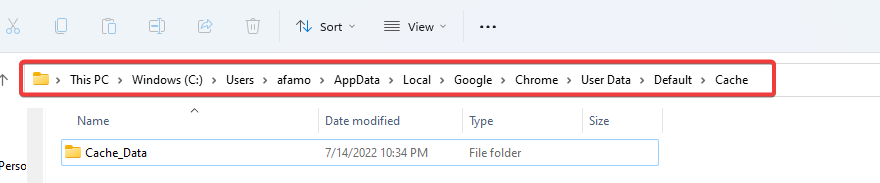
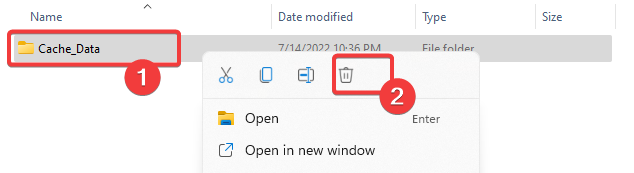


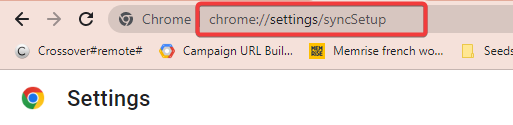
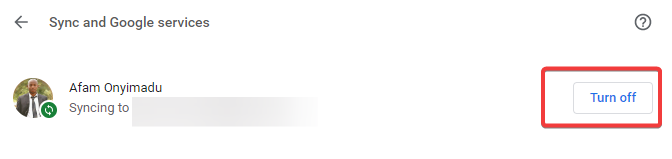








User forum
1 messages