Fix BSOD during Windows 10 update with these simple methods
5 min. read
Updated on
Read our disclosure page to find out how can you help Windows Report sustain the editorial team. Read more
Key notes
- Getting a BSOD during Windows updates is quite a common issue that many users have to deal with.
- Several possible system issues may cause this to happen, we picked the most common ones and created step-by-step instructions on how to overcome them.
- Find below both simple, quick fixes, as well as more advanced troubleshooting methods to help you have a smooth OS update.
- We show manual methods and also give suggestions on the best, tested third-party software that may help you automate the task.
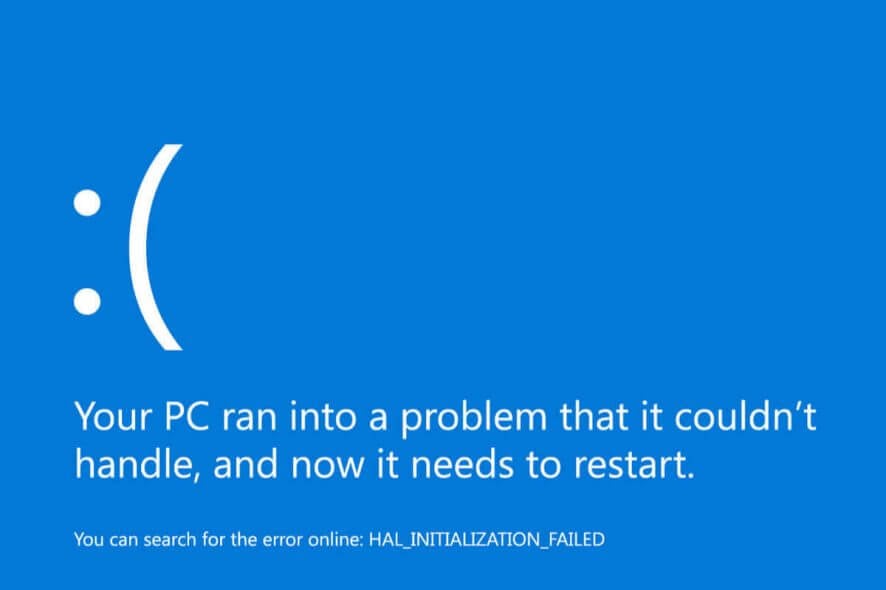
Installation issues are quite common not just for major updates for Windows 10, but also for regular ones. Definitely the most annoying problem you could encounter while installing the update is BSOD, which was exactly the case with some Windows 10 users.
Judging by the number of complaints, the issue with BSODs appears to bother a lot of users who tried to update their systems to Windows 10.
Even though the issue is quite serious and very annoying, Microsoft still hasn’t said anything about it, so users will have to find a solution on their own.
If you encountered a BSOD while trying to install Windows 10, we prepared a few solutions that might actually be helpful to you, so check them out below.
How can I fix BSOD during Windows 10 updates?
1. Turn off your antivirus
We know this is a universal, basic solution for most Windows 10 problems, that actually isn’t that helpful. However, this is so far the only confirmed solution for the problem with BSODs during updating.
One of the most popular antivirus software out there, Avast Antivirus actually causes BSODs for those who try to install Windows 10.
Avast acknowledged the issue, mostly because of the high number of complaints on its forums, and it released a fixing update for this problem.
So, what you need to do is to uninstall Avast Antivirus (if you’re not able to uninstall it normally, download Avastclear), update your computer to the latest version, and then install Avast once again, but make sure you download the latest, updated version.
Even if you’re not using Avast, but still receive BSODs while trying to update your computer, do the same thing with your current antivirus software.
Note: There are several more software apps that can create similar problems (Daemon Tools, Alcohol 120, PowerIso, etc). If the above solution does not fix your issue, you might want to uninstall some of these mentioned apps.
2. Run the SFC scanner
- Enter the following command and press Enter
- Right-click on the Start Menu button, and choose Command Prompt (Admin)
- Wait for the process to finish (it may take a while because it will scan your whole system for errors)
- Restart your PC
SFC scanner is Windows 10’s own diagnostic tool which is usually recommended when users face various system problems, so it could be helpful in this case.
3. Disable Bluetooth devices
In previous versions of Windows 10, Bluetooth devices usually caused this problem to users. So, that could also be the case with the latest Windows 10, as well.
To make sure that everything is OK with your PC, try to disable all your Bluetooth devices. Don’t forget to check your peripherals, also.
4. Update your drivers
Although drivers are probably not the cause of this problem, it won’t hurt if you make sure all your drivers are updated. Actually, the problem can only occur if some of your drivers are not compatible with Windows 10 and prevents it from installing.
Go to the Device Manager, make sure all your drivers are up to date, and update every driver that needs it.
We also recommend a third-party tool (100% safe and tested by us) to automatically download all the outdated drivers on your PC.
This tool can save you a lot of time and also eliminate the stress and extra work that comes with installing a mismatched driver.
This can cause major errors in your system, but this automatic tool uses its own driver database and detects the exact version you need for your specific hardware.
The software is light and easy to use. It can also repair damaged drivers and detect if there are any missing drivers and install them right away.
If you want to forget about this issue for good, you can set it up to regularly scan your PC for outdated, damaged or missing drivers and let it install them whenever it is necessary.
⇒ Get PC HelpSoft Driver Updater
5. Install the update manually
If none of the solutions listed above helped, maybe the best solution is to perform a clean install or install the update manually.
Microsoft released ISO files on the same day it started rolling out the latest update, so you won’t have any problems creating a bootable media with Windows 10.
That should be all. As we said at the beginning of the article, most of the BSOD problems are caused by Avast antivirus.
However, even if you don’t have Avast installed on your PC, other solutions might solve the problem, all depending on your situation and cause of the problem.
If you have any questions or suggestions, please let us know in the comments below.
The Command prompt can help when dealing with these types of issues. We comprised an informative guide on everything you need to know about the Command prompt. It may be helpful in this type of situation.
Blue Screen of Death (BSOD) errors are very troublesome, this is why we recommend visiting our dedicated hub to find a solution.
If you cannot fix it with Windows Troubleshooter, or you want to check out other alternatives, you can try one of these troubleshooting tools.
For more Windows error fixes go to our dedicated Windows 10 errors page.
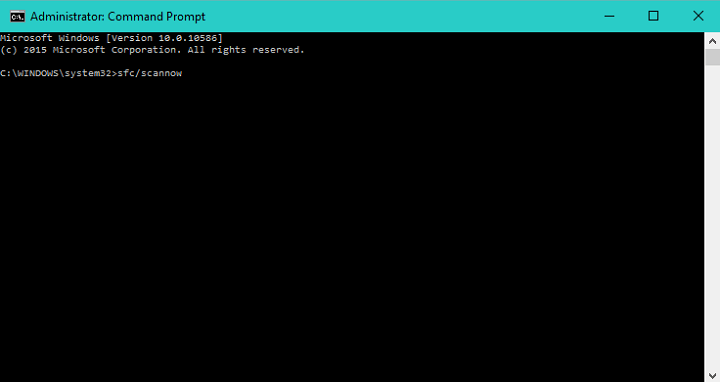








User forum
0 messages