Caa20003 Error Code: What Is It & How to Fix It
Make sure your app is up to date
3 min. read
Updated on
Read our disclosure page to find out how can you help Windows Report sustain the editorial team. Read more
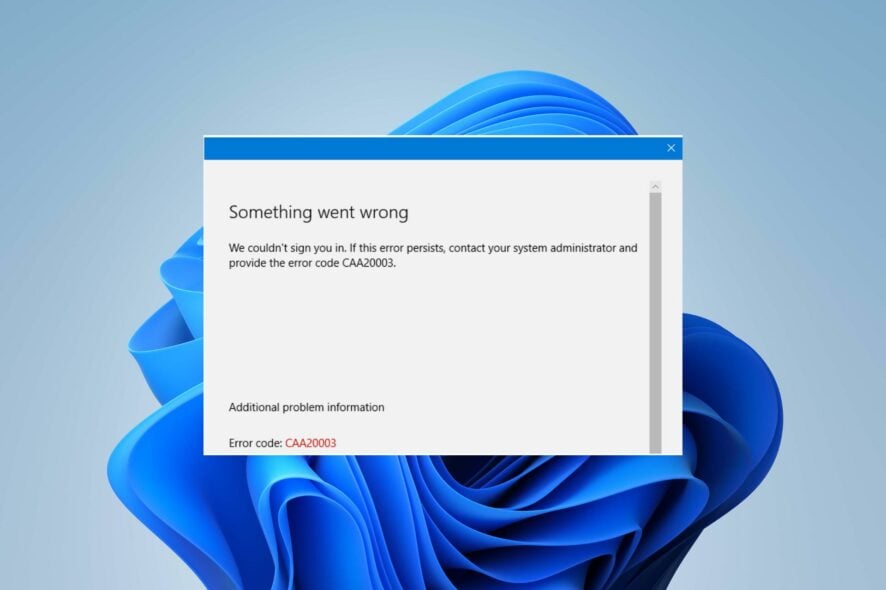
The error code Caa20003 in Microsoft Teams often occurs when users try to sign in to the platform. You’ll receive a prompt indicating that your date and time settings might be incorrect or that you’re not authorized to log in.
The main reasons why you get this error are that Microsoft is undergoing server maintenance, your VPN interfering, and ad-blocker extension restricting access, the cache is building, and unstable internet connection.
How do I fix error code CAA20003?
 NOTE
NOTE
1. Check your date and time settings
- Press Windows key and click on Settings.
- Select Time & language on the left pane, then click on the Date & time option on the right.
- Enable both Set time automatically and Set time zone automatically by clicking on the toggle button.
This should have resolved the error code Caa20003 in Microsoft Teams, and you should now be able to log in.
2. Remove your email account
- Press the Windows key and click on Settings.
- Click Accounts on the left pane, then select the Email and Accounts option on the right.
- Then click on the Manage button to launch the Outlook Account settings dialog box.
- Click on the Delete Account from your Device option and select Delete to disconnect your email address.
The same process applies to both Work and School accounts. All you need to do is launch the Settings app on your Windows PC and select Access work or school on the right pane. Then, repeat steps 3 and 4.
At this point, you can now reconnect your account and check whether you can access Microsoft Teams.
3. Login using Incognito Mode
- Launch your browser and open a new window in incognito mode.
- Head to the official Microsoft Teams website and try logging in to your account.
You should also ensure that you’ve disabled all your browser extensions. This is because they might block you from signing in to your Microsoft Teams account.
The tips highlighted above should’ve helped you resolve the login error in Microsoft Teams. However, if you still can’t access Teams, we recommend reinstalling the Teams app.
Alternatively, you can launch the web version of Microsoft Teams until the error is fixed. And that’s all we had regarding this error, but be sure to check out our other articles on Teams login errors.
We may also be able to help if Microsoft teams is not working on Windows 11, so don’t hesitate to visit our helpful guide for more tips.
Let us know which method helped you resolve the Caa20003 Teams login issue in the comment section below.

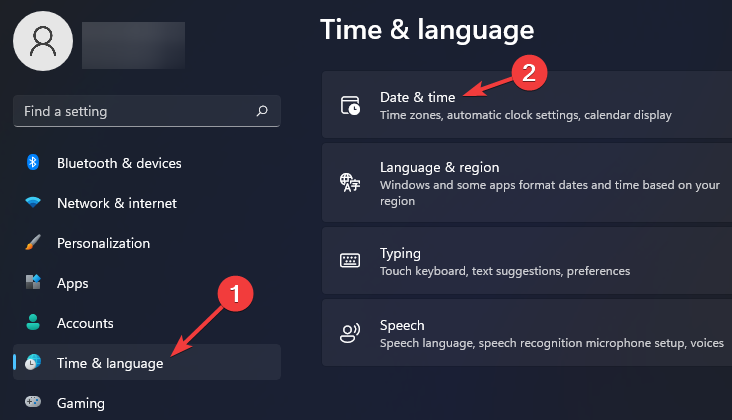
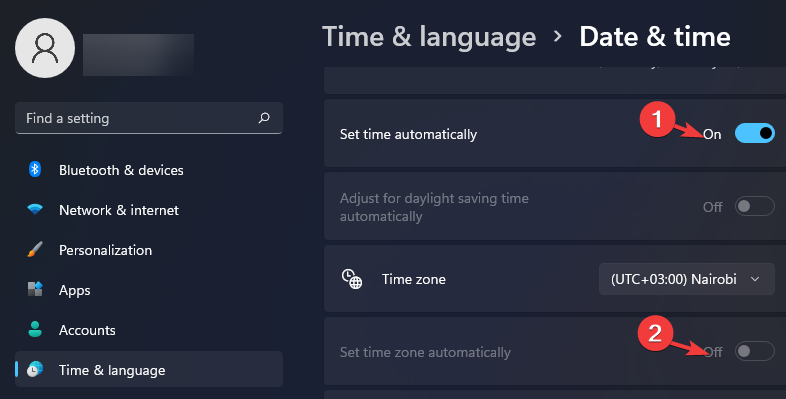
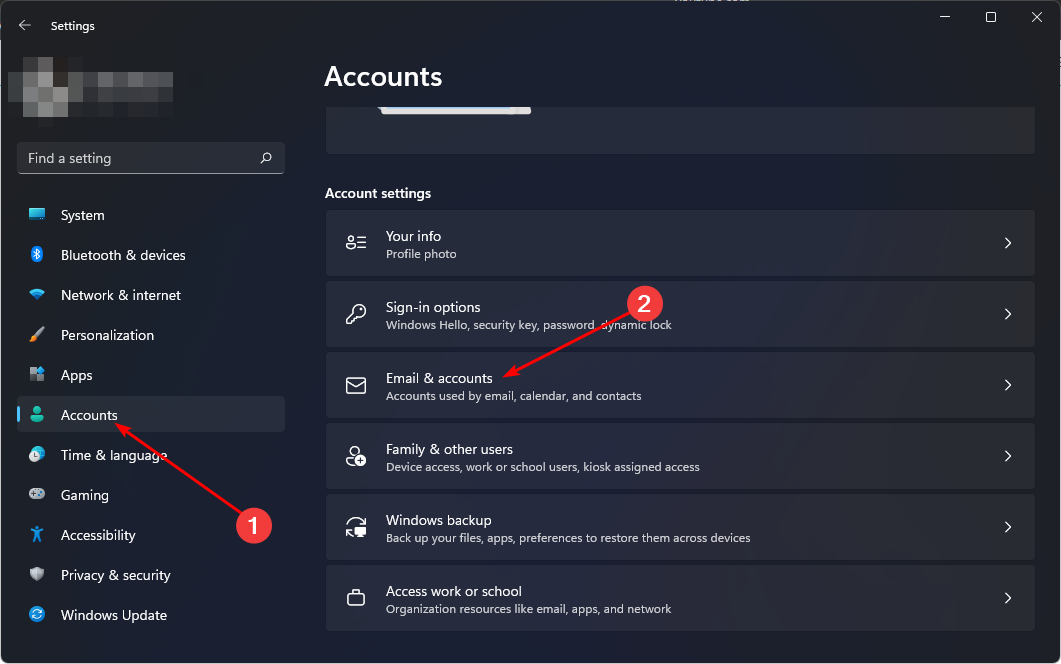










User forum
0 messages