Can Windows 11 Run on MBR Partition? Here's What to Know
A new version of Windows doesn’t work with MBR
2 min. read
Updated on
Read our disclosure page to find out how can you help Windows Report sustain the editorial team. Read more
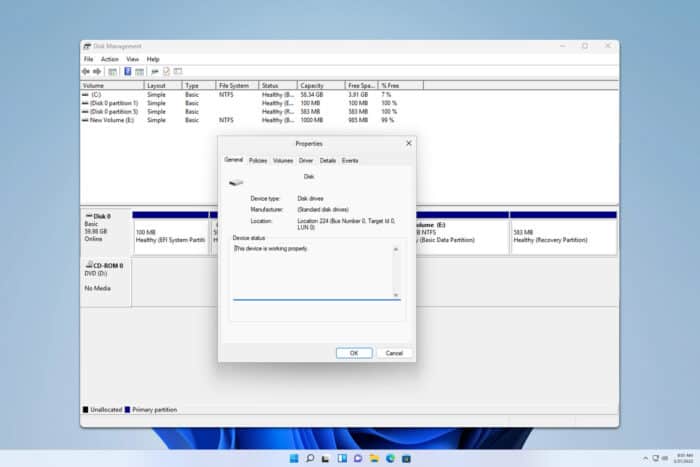
Wondering if you can run Windows 11 on an MBR partition? The short answer is no. Windows 11 requires a GPT partition, but don’t worry—I’ve got you covered with some straightforward solutions to help you convert your MBR partition to GPT and get Windows 11 up and running.
How can I run Windows 11 on an MBR Partition?
1. Use MBR2GPT command
- Press the Windows key + S and type cmd. Choose Run as administrator.
- Run the diskpart command and then run the list disk. Check the number of your disk and then enter exit.
- Run the following command, but be sure to replace 0 with the number of your disk:
mbr2gpt /convert /disk:0 /allowfullos - Wait for the process to finish.
For more information, we have an entire guide dedicated to the MBR2GPT tool, so check it out for more information.
2 Convert MBR to GPT Using DiskPart
- Start your computer with the bootable USB drive.
- In the Windows setup screen, press Shift + F10 to open Command Prompt.
- Type diskpart and press Enter.
- Type list disk and press Enter.
- Identify the MBR disk and select it by typing select disk X (replace X with the disk number).
- Type clean (this will erase all data on the disk).
- After that run the convert gpt command.
- Type exit.
 NOTE
NOTE
There are other ways to convert MBR to GPT without formatting, and some of them don’t require you to use the command line at all.
Does Windows 11 require MBR or GPT?
Windows 11 requires GPT disk type and it has issues running on MBR disks.
How do I know if my Windows 11 is MBR or GPT?
- Press the Windows key + X and choose Disk Management.
- Locate the disk where Windows is installed, right-click it, and choose Properties.
- Go to the Volumes tab and there you’ll find the Partition style.
Which is better, GPT or MBR?
MBR is an older partition table system and it’s designed to work with older PCs. MBR has a limit of 2TB per disk, so if you’re using a PC with a large drive, GPT is always a better choice.
For more information, don’t hesitate to check our latest guide on MBR vs GPT.
Windows 11 can’t run on an MBR partition, but if you can convert it using our solutions, you will be able to smoothly transition to Windows 11.








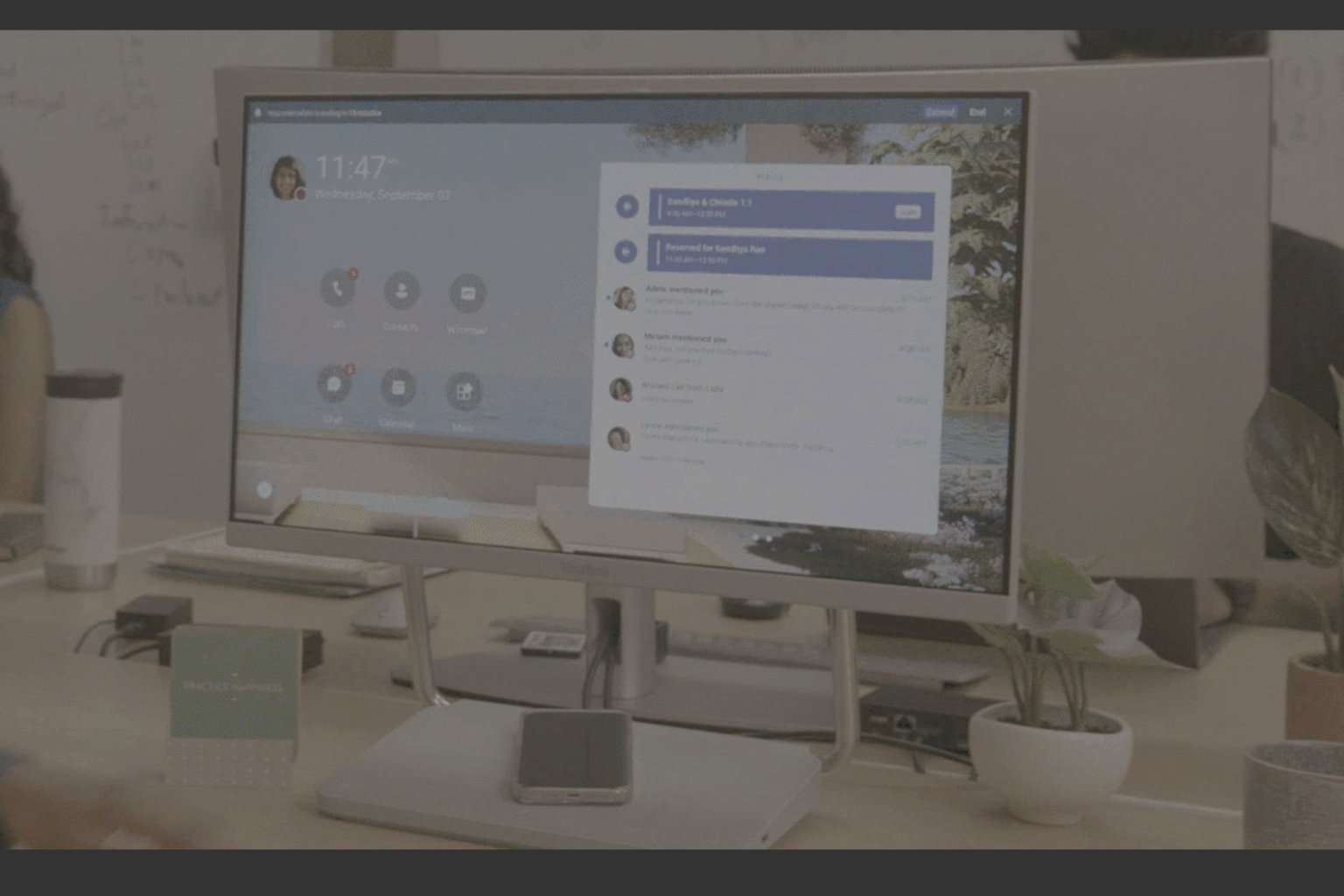

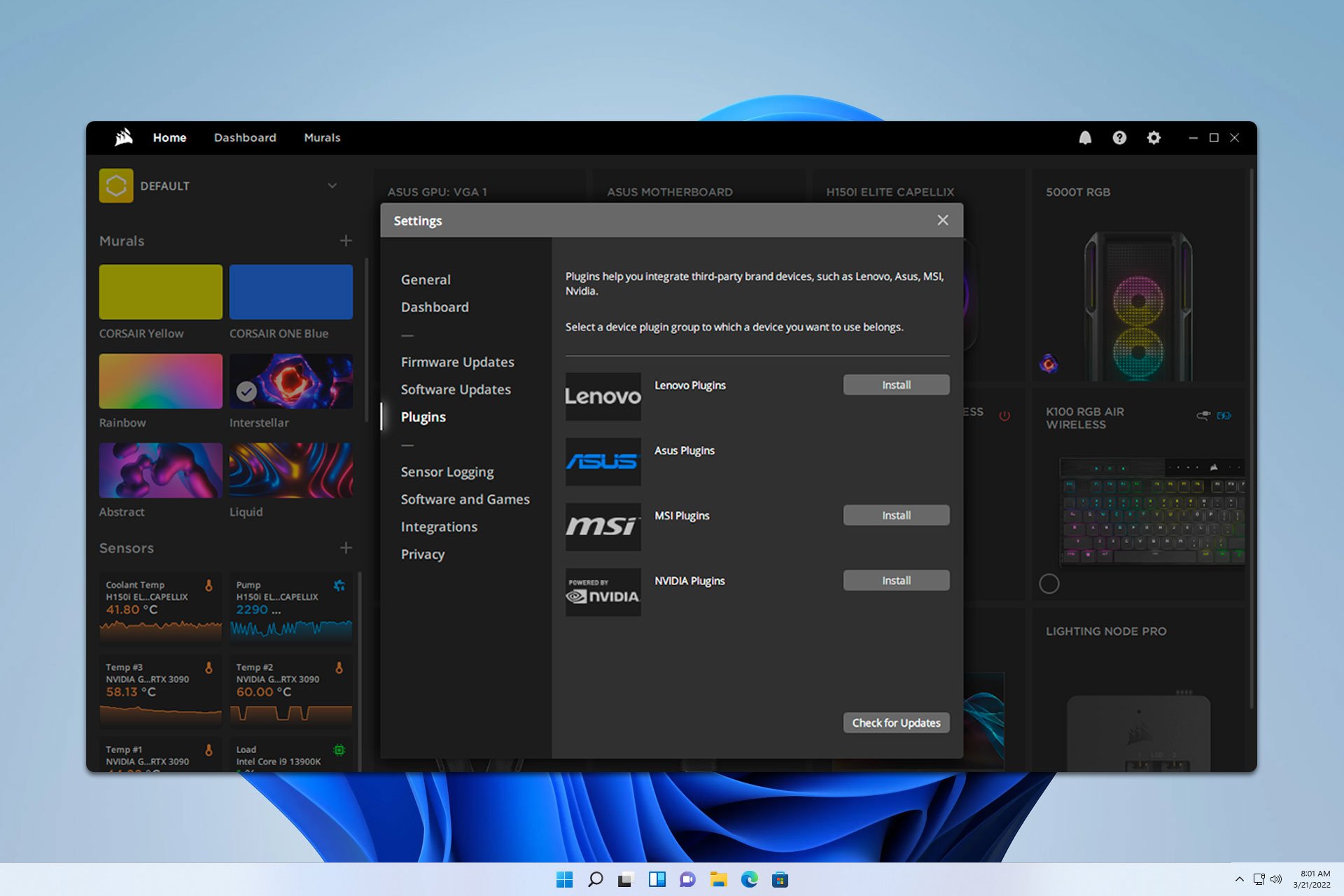
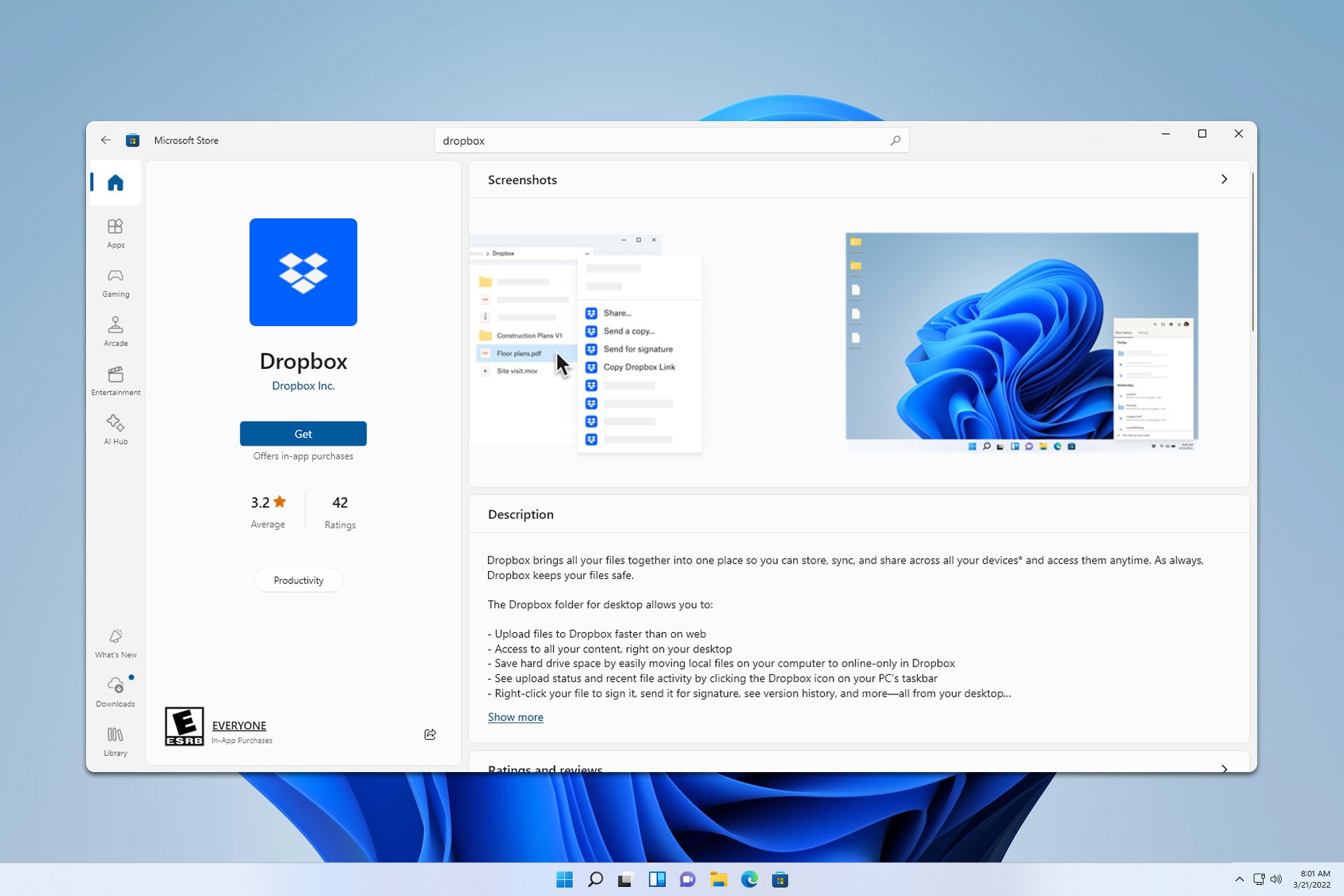

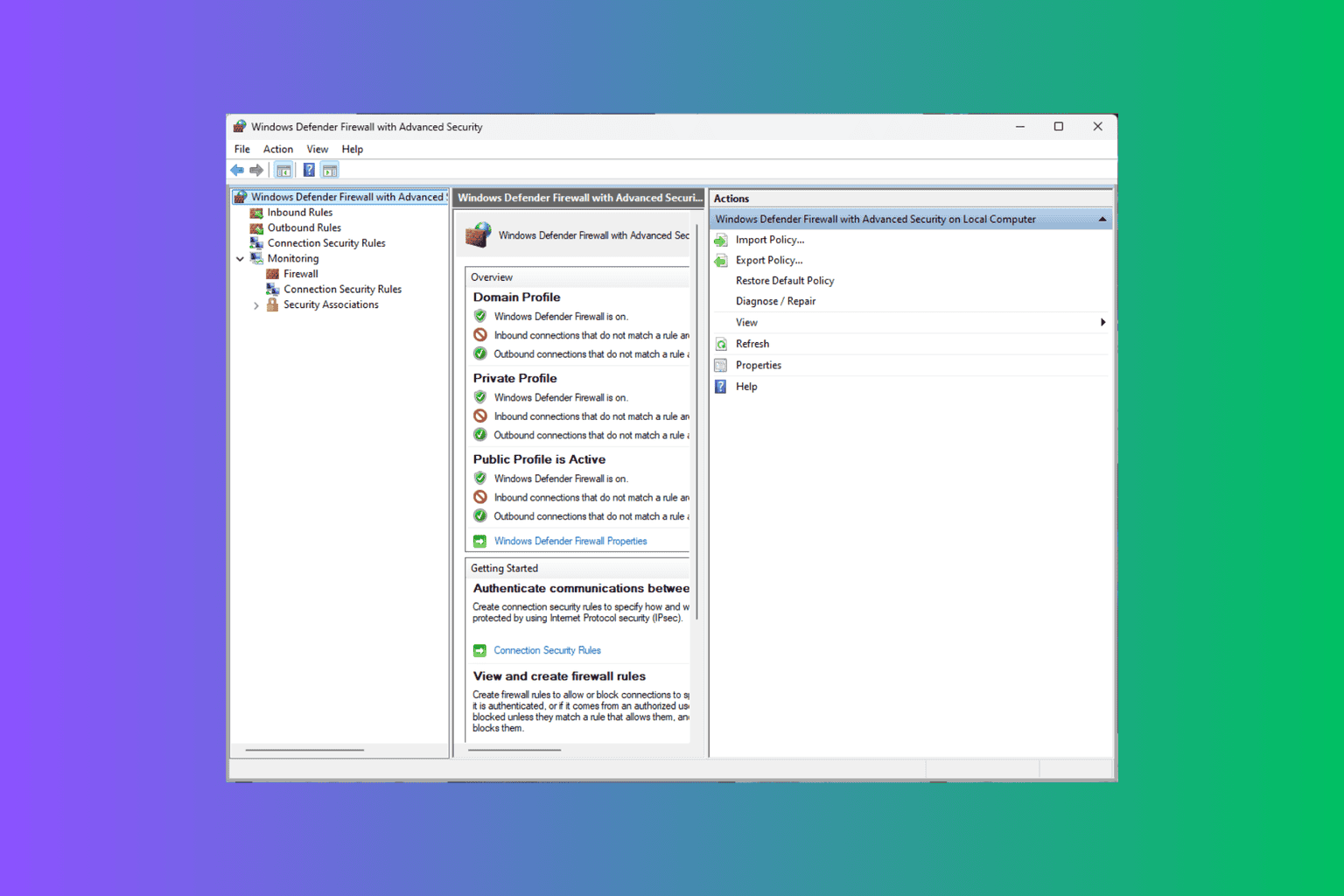
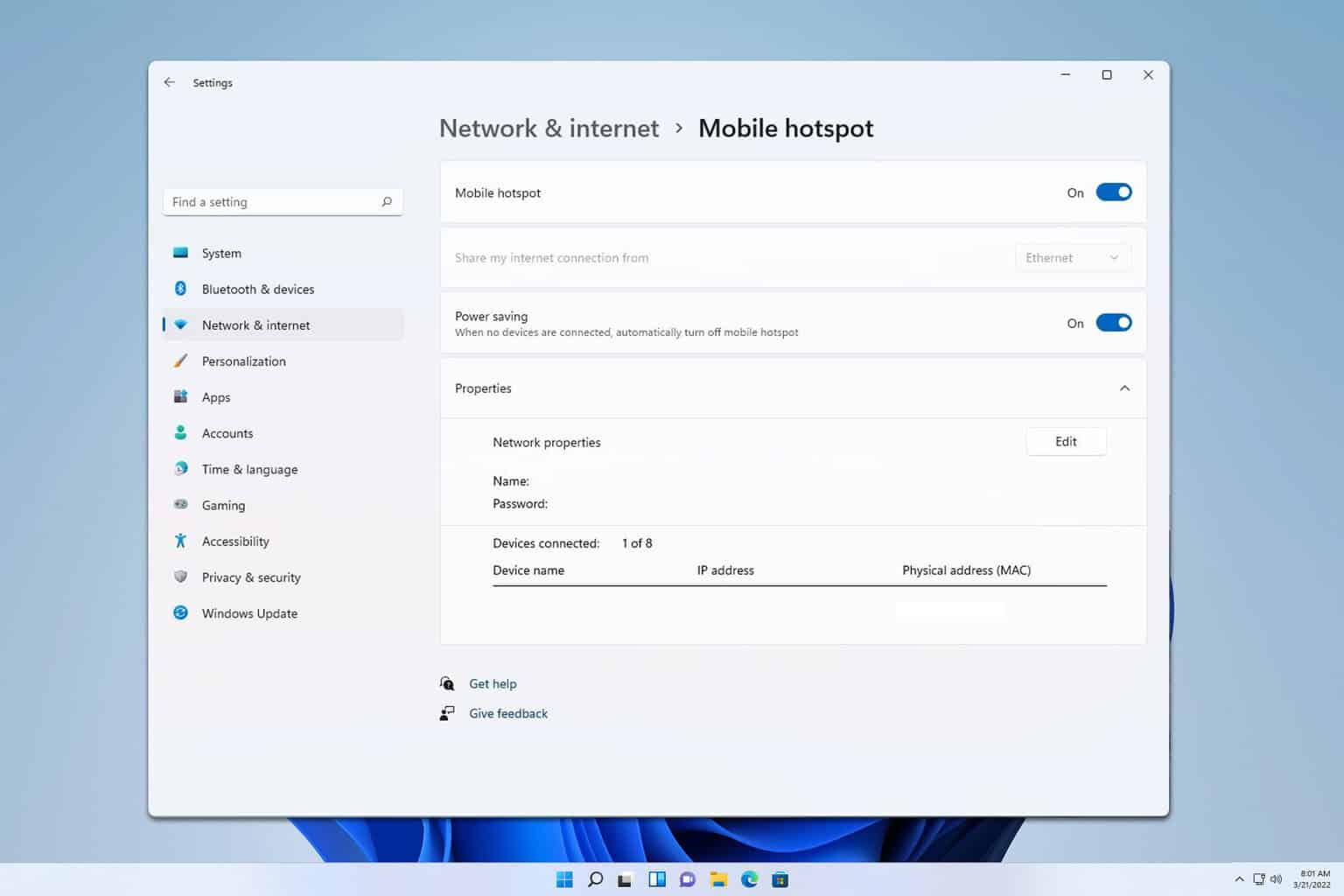
User forum
0 messages