Cannot Communicate Using SSL: How to Fix it on PS4/PS5
The error usually happens because of corrupted data
3 min. read
Updated on
Read our disclosure page to find out how can you help Windows Report sustain the editorial team. Read more

When you encounter the Cannot communicate using SSL error on PS4 or PS5, it is generally because of a sign-in problem. Sometimes, it also happens due to database corruption issues.
This SSL error can pop up unexpectedly, even when your internet seems fine, and all games have worked perfectly until now. So, let us look closer at fixing this error and getting you back to gaming.
What causes Cannot Communicate Using SSL error?
Before moving forward, make sure to check for PlayStation network outages. If the service status is up and running, the problem is on your end. A few of the most common reasons behind the error:
- Router Malfunction – When a router runs constantly for a few days without a break, it can malfunction.
- Accounts Not Connected – Your PlayStation account is not connected to your EA account.
- Corrupted Data – The PlayStation’s data is disorganized and not functioning as intended.
How can I fix the Cannot Communicate Using SSL error?
Let’s start with some quick solutions before we try the PlayStation-specific fixes:
- Turn off your WiFi/Internet router and wait a minute before turning it on. Doing this can iron out minor network glitches.
- Shut down your PlayStation and then restart after waiting for a minute. This can fix the SSL error, as software issues often get resolved with a restart.
- If you try logging into the Hotel WiFi through your PS4, consider adding an s after http in the website address.
For instance, https://www.hotelwifiaddress.com/login instead of http://www.hotelwifiaddress.com/login
1. Sign into EA using the PS account
- Head to EA.com from your browser on a PC, mobile/tablet, laptop, or PlayStation.
- Click on the Profile button located at the top-right corner of the screen.
- Then select the Sign In option to proceed.
- After that, click on the PlayStation icon from the options to log in using your PS account.
- Now, enter your PlayStation Network login username and password. This should fix the cannot communicate using SSL error on your PS4/PS5.
2. Rebuild PlayStation Storage Data
 NOTE
NOTE
2. The position of the power button on your PS4 may vary depending on the model.
3. If a power outage occurs while you are rebuilding the database, it can cause data loss or corruption for your installed games.
- On the PS4 controller, press and hold the PS button to open the Quick Menu.
- Then select Turn off PS4 on the screen to shut down the PlayStation.
- Once the console has shut down properly, press and hold the PS4’s power button for 5-7 seconds until you hear two beeps. This will launch the PlayStation in safe mode.
- Then press the PS button on your controller once you see the Safe mode on the screen.
- After that, select the Rebuild Database option on the screen using your controller through the X key.
- The rebuilding process will take between 10 and 40 minutes to complete. This will solve the SSL communication error.
You can reset the PS4 to fix the SSL issue when none of the methods works. But remember, you will lose the games and their data. So, make sure to backup the data before performing a reset.
Also, if the SSL error persists, you can contact PlayStation support on their official website. Depending on your region, they have email, chat, and phone-based support.
Let us know in the comments below if you know any other way to fix the cannot communicate with SSL error.















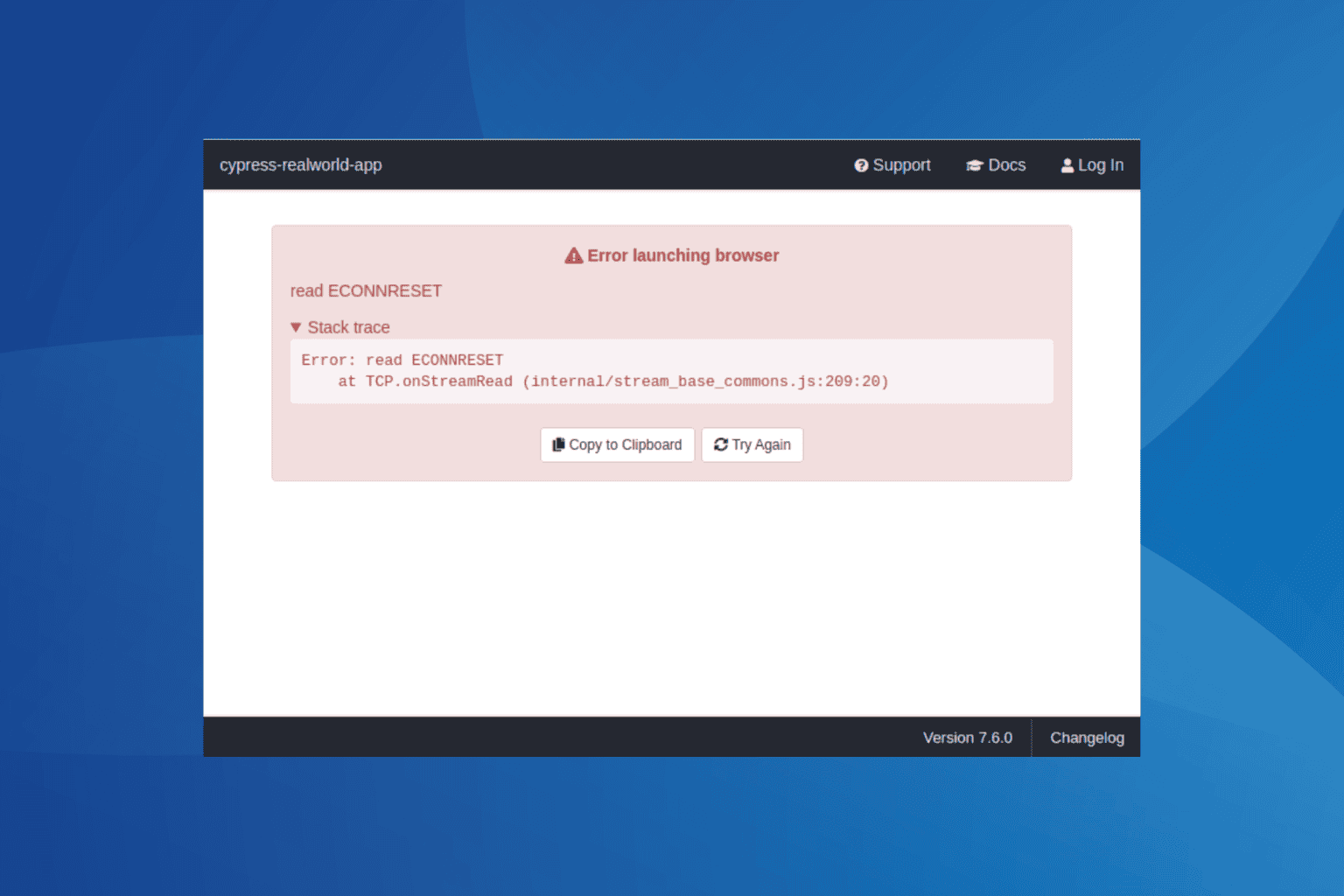
User forum
0 messages