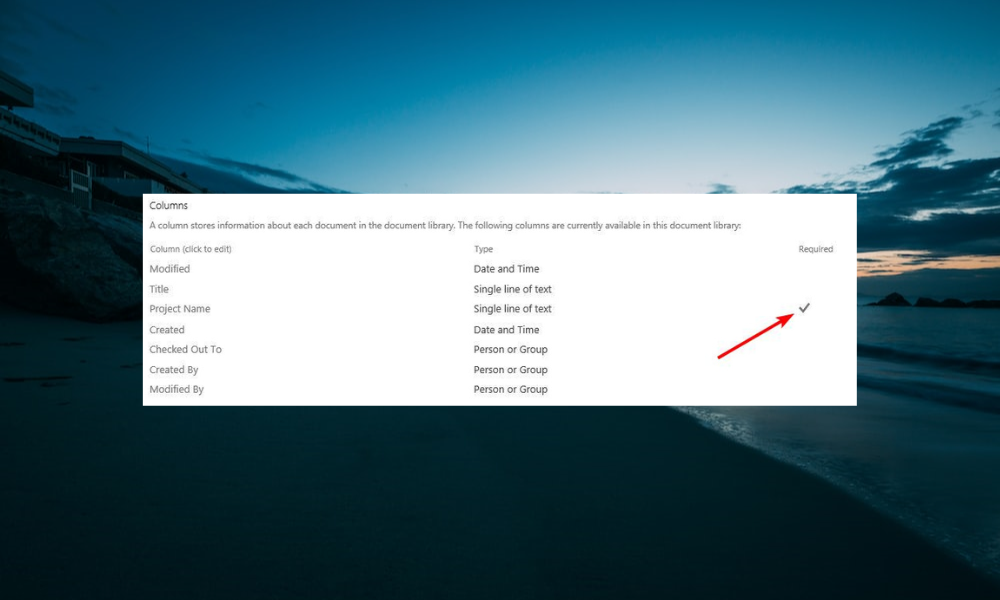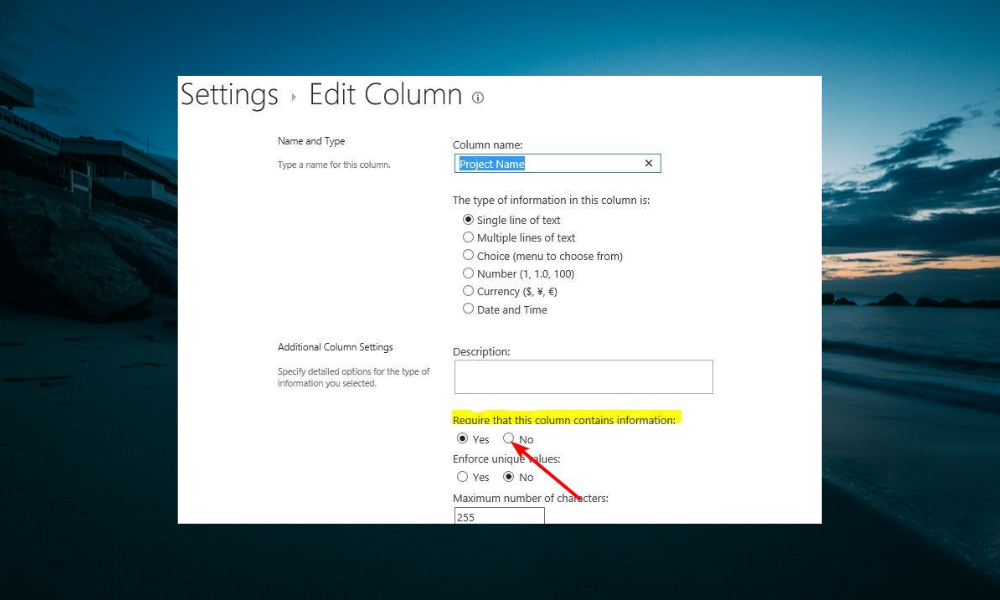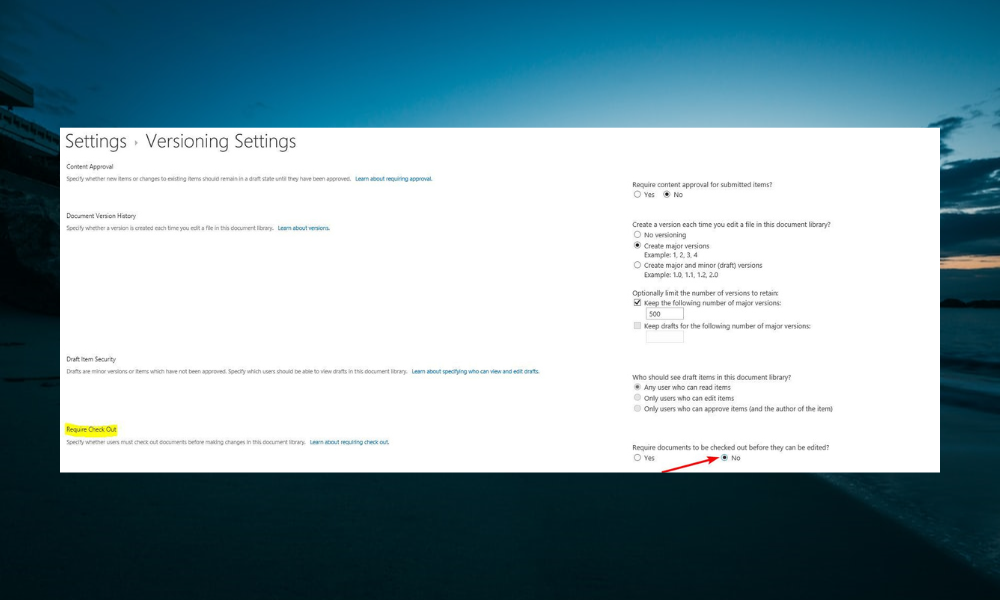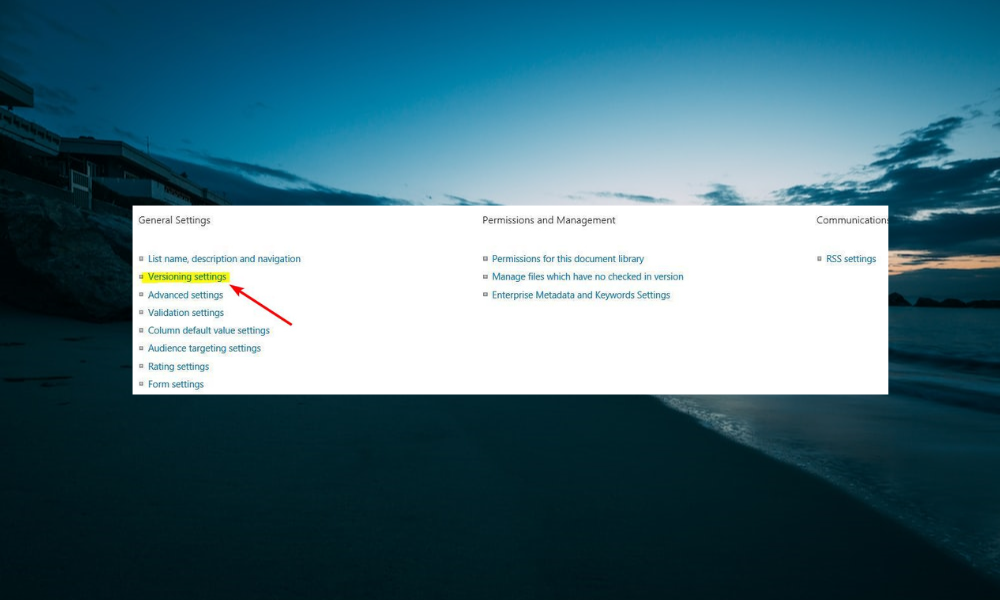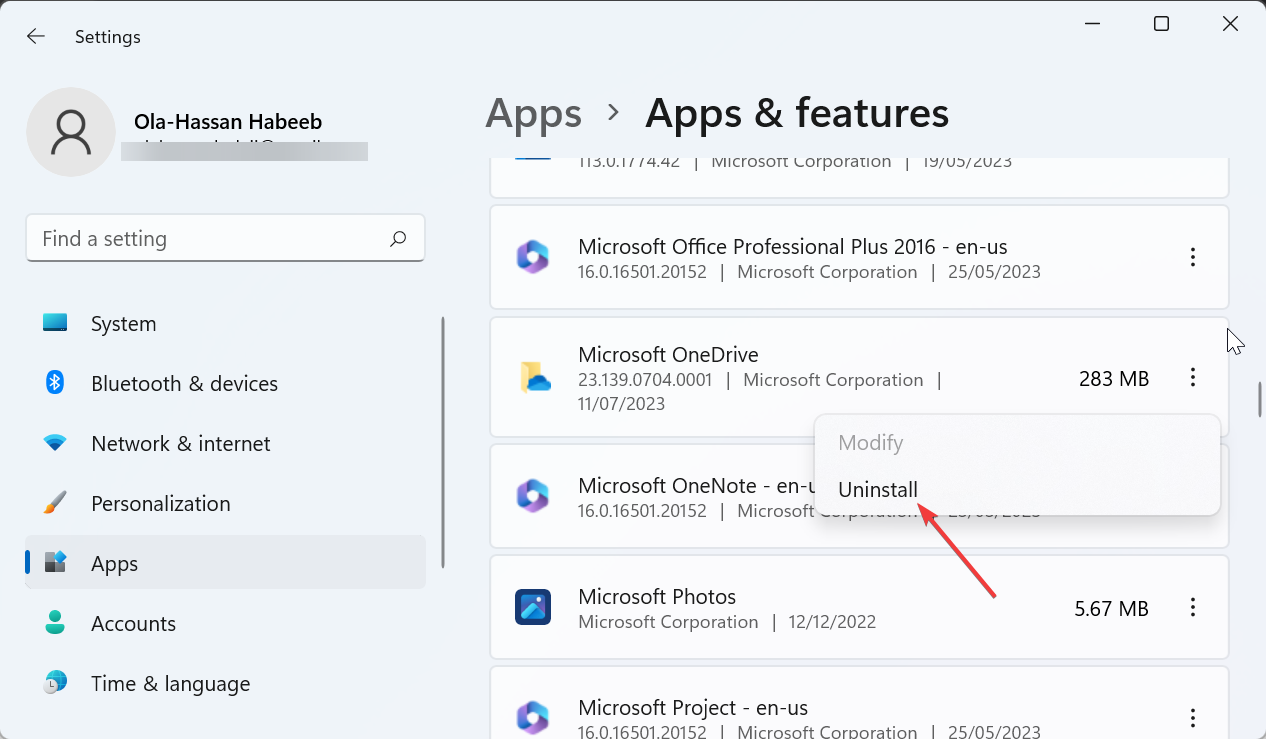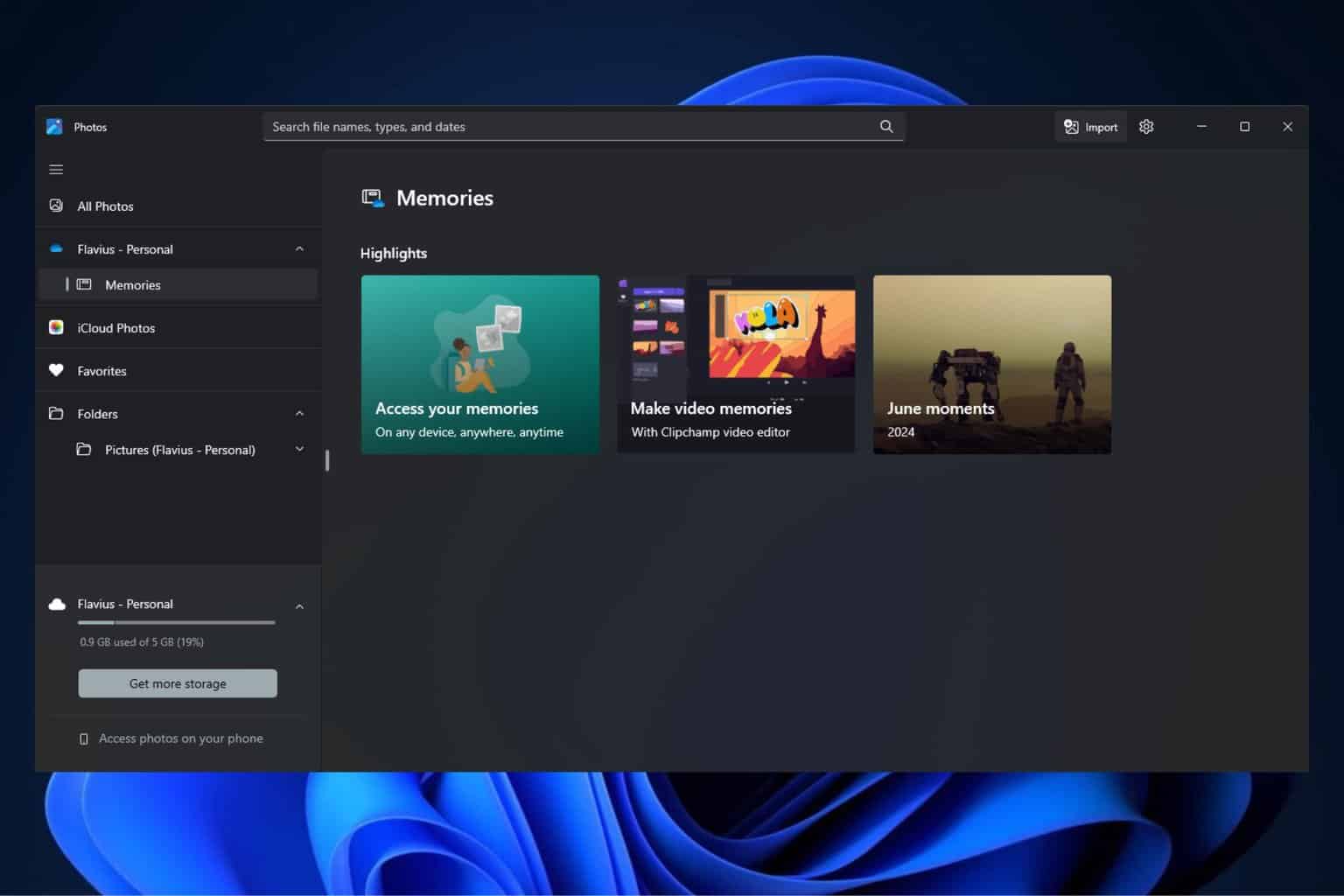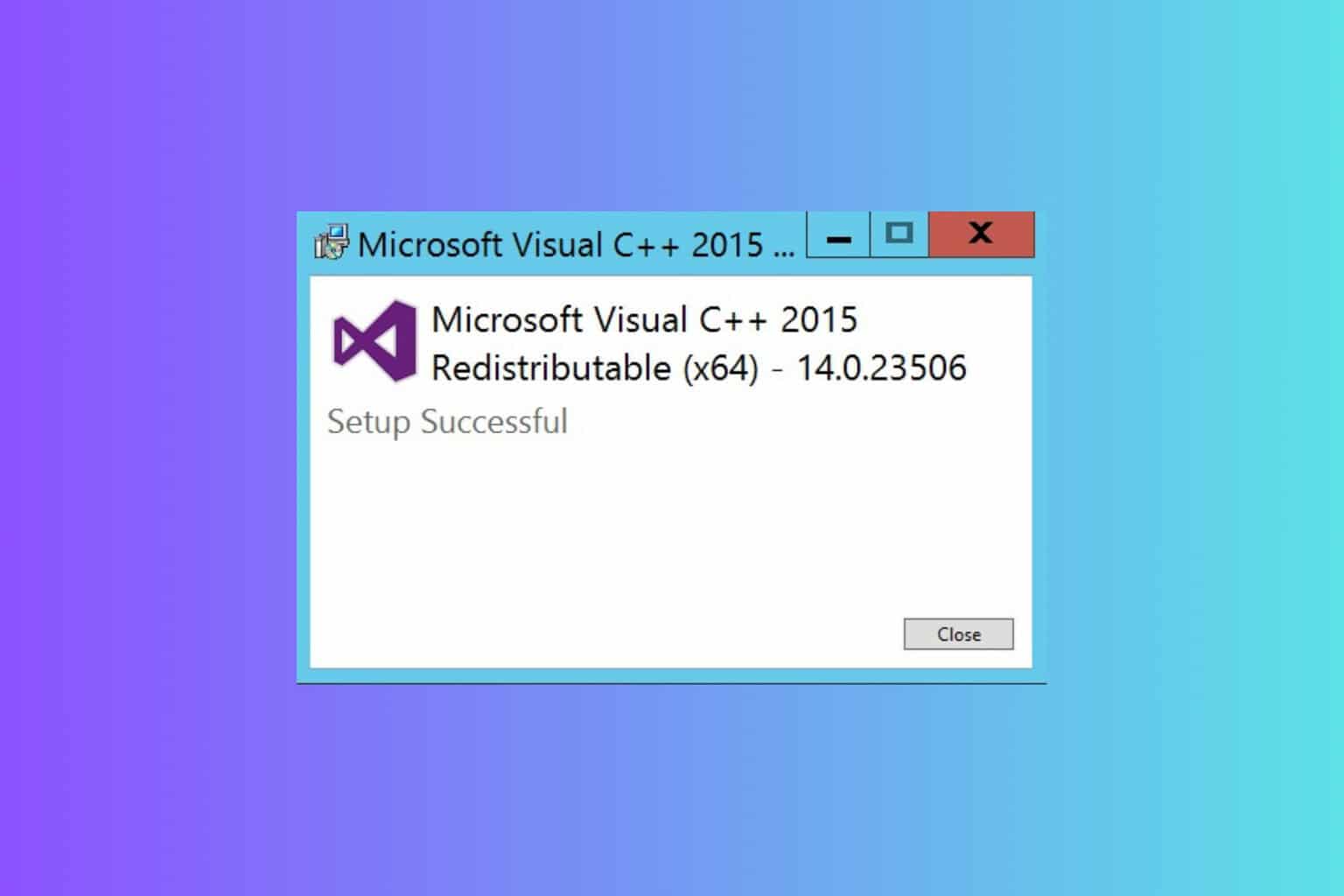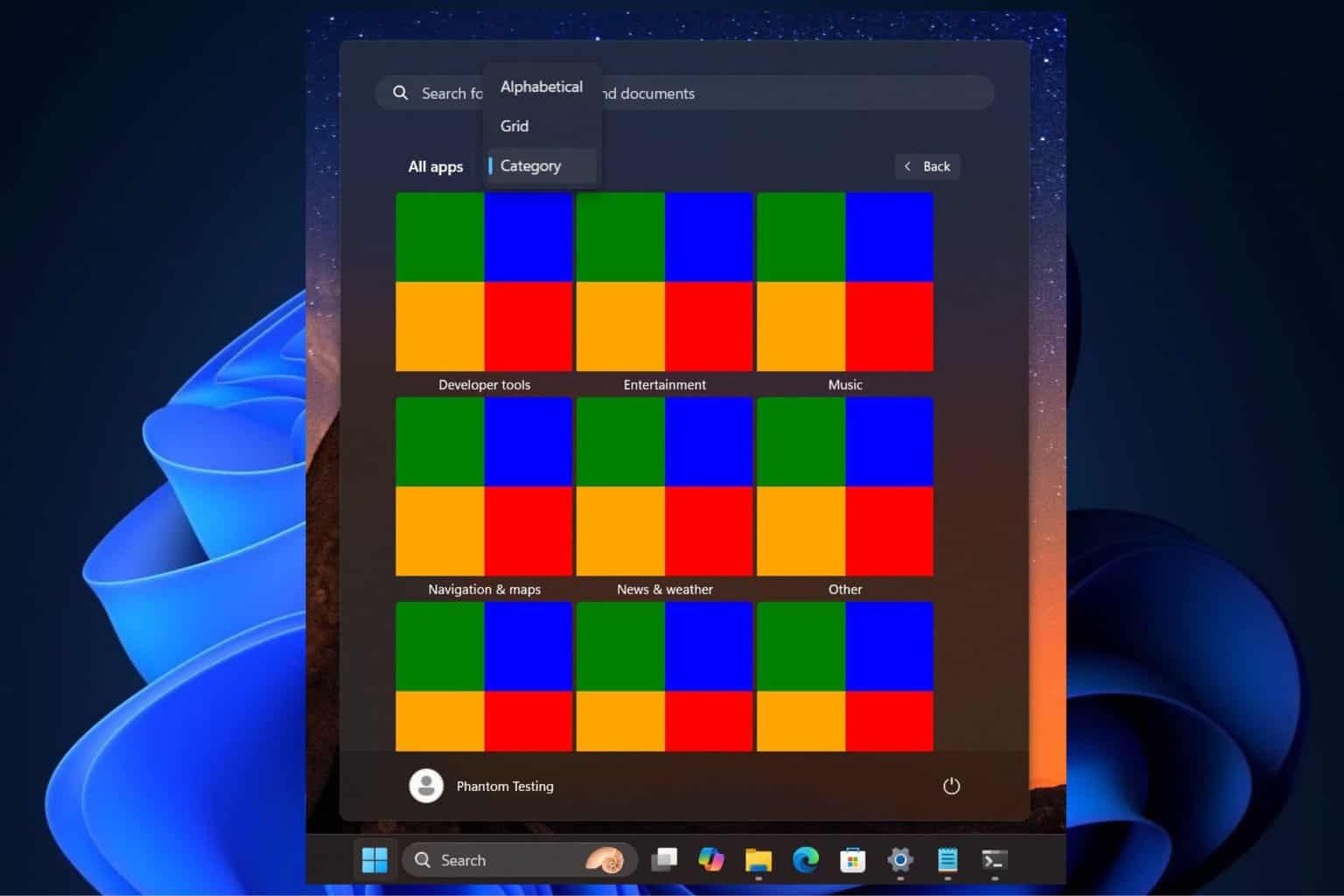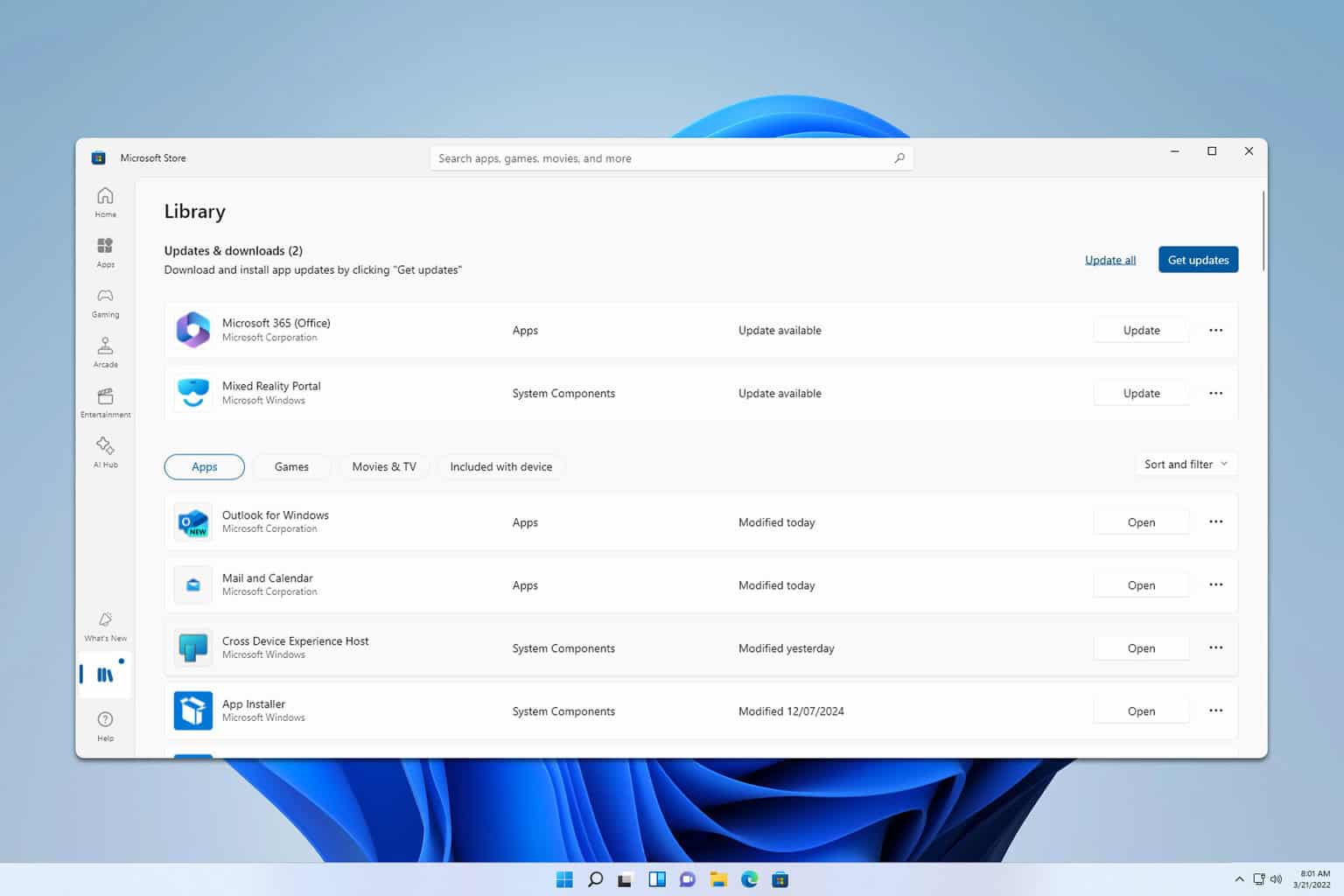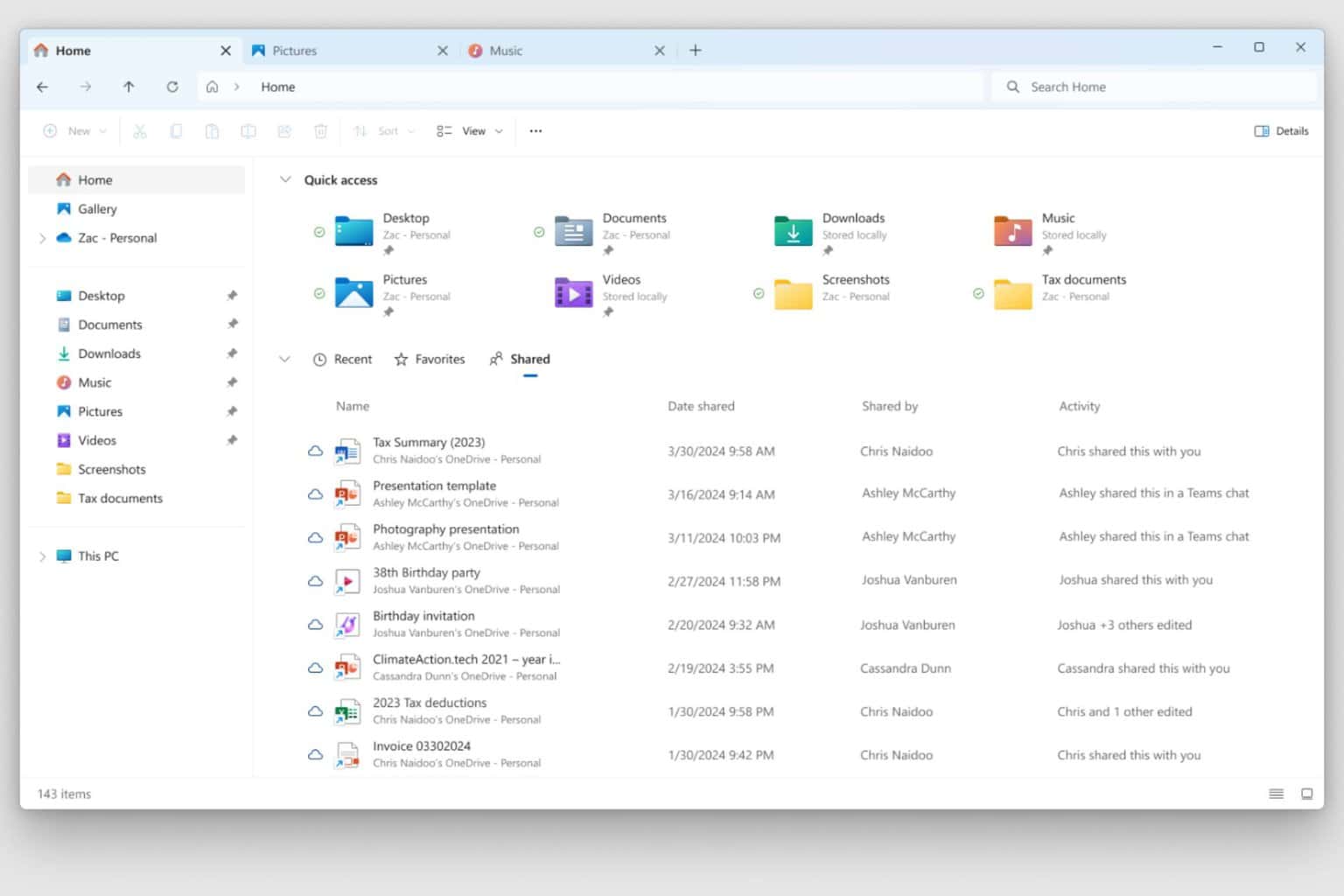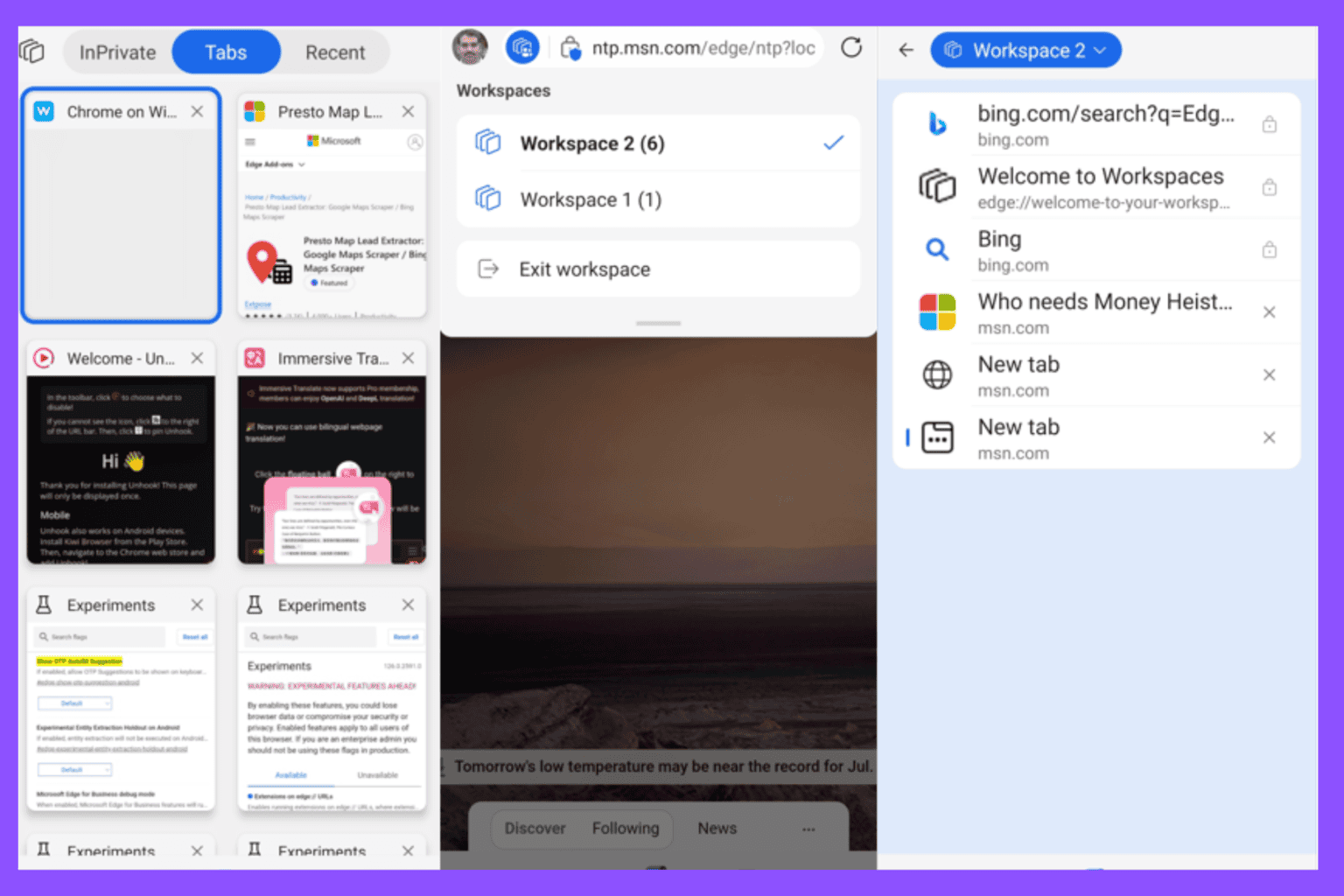Fix: Can't Add Your Folder Right Now OneDrive Error
Removing any required columns in the Library settings should do
4 min. read
Updated on
Read our disclosure page to find out how can you help Windows Report sustain the editorial team Read more
Key notes
- If you are getting the can't add your folder right now error on OneDrive, it might be due to your Library settings.
- You can fix this issue quickly by changing the Require Check Out value.
- Another excellent solution is to alter the Draft Item Security value.
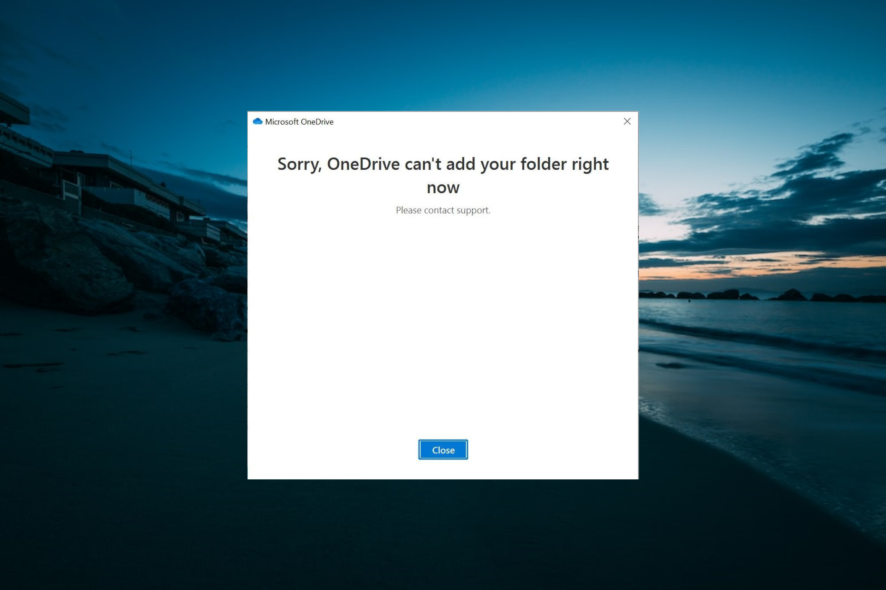
The Sorry, can’t add your folder right now OneDrive error occurs on the OneDrive Business client. Some users experience it while trying to sync their files, while it pops up when others try to install the latest version of the client.
This error can be frustrating, as it renders makes it impossible to sync your files. Fortunately, there are proven solutions that can get rid of it for good, and we will detail them in this guide.
Why can’t OneDrive add my folder?
There are a series of potential factors that can cause the OneDrive sync error sorry, can’t add your folder to OneDrive right now on Windows 10 and 11. Below are some of the prominent ones:
- Wrong settings – The major cause of this issue is applying the wrong settings within the OneDrive Business client. This might be due to required columns or, in some cases, check-out settings.
- Issues with the OneDrive client – In some cases, this problem might be due to minor glitches with the OneDrive. You might need to reset or reinstall the app to fix this error.
- Syncing as a guest user – Using an external account to sync on the Business client is currently not allowed. Hence, you will get the Sorry can’t add your folder to OneDrive using a guest user account.
Now that we know where this comes from, let’s apply the solutions below to fix it.
What do I do if OneDrive can’t add my folder?
Below are a few quick troubleshooting steps to try before proceeding to the solutions in this section:
- Check OneDrive storage.
- Disable third-party antivirus.
- Try adding another folder.
If these fail to solve the problem, explore the fixes below:
1. Remove any required column
- Click the Gear icon in the Classic view of the library and enable the Ribbon if it is disabled.
- Click the Library tab.
- Now, choose Library Settings.
- Check all the available columns for a check mark under the Required tab.
- Next, select any column with the check mark.
- Finally, change the value for Require this column to contain information to No.
If you are getting the can’t add your folder to OneDrive right now error, it might be because there are required column entries for the library. These columns might cause limitations and restrictions while trying to sync the folder.
The solution is to remove these columns and try the sync again.
2. Change the Require Check Out setting to No
- Go to the Library Settings as shown in Solution 1 above.
- Choose Versioning Settings from the list of options.
- Change the value for Require Check Out from Yes to No.
- Finally, click the OK button and try the sync again.
If the Require Check Out option is enabled on the library you are trying to sync a folder from, you are likely to get the Sorry, can’t add your folder to OneDrive error. Hence, you need to check and disable this feature.
3. Change the Draft Item Security value
- Navigate to the Library Settings page, as shown in the previous solutions.
- Select the Versioning Settings option.
- Now, check the Draft Item Security option on the Versioning Settings page.
- Finally, set it to Any user who can read.
Sometimes, OneDrive can’t add your folder due to your security settings. This is especially true for the Draft Item Security option that can restrict the access to a file.
4. Reinstall OneDrive
- Press the Windows key + I and select Apps in the left pane.
- Click Apps & features in the right pane.
- Now, click the three vertical dots before Microsoft OneDrive.
- Finally, click the Uninstall button and follow the onscreen instructions to complete the process.
If everything you try fails to fix the can’t add your folder to OneDrive right now error, you need to repair or uninstall the app. After uninstalling it, restart your PC and go to the Microsoft Store to reinstall it.
We have reached the end of this detailed guide on fixing the can’t add your folder to OneDrive right now error. The issue should now be history, provided you follow the solutions therein carefully.
Similarly, if OneDrive shared folder is not syncing, check our comprehensive guide to fix it quickly.
Feel free to let us know the solution that helped you fix this issue in the comments below.