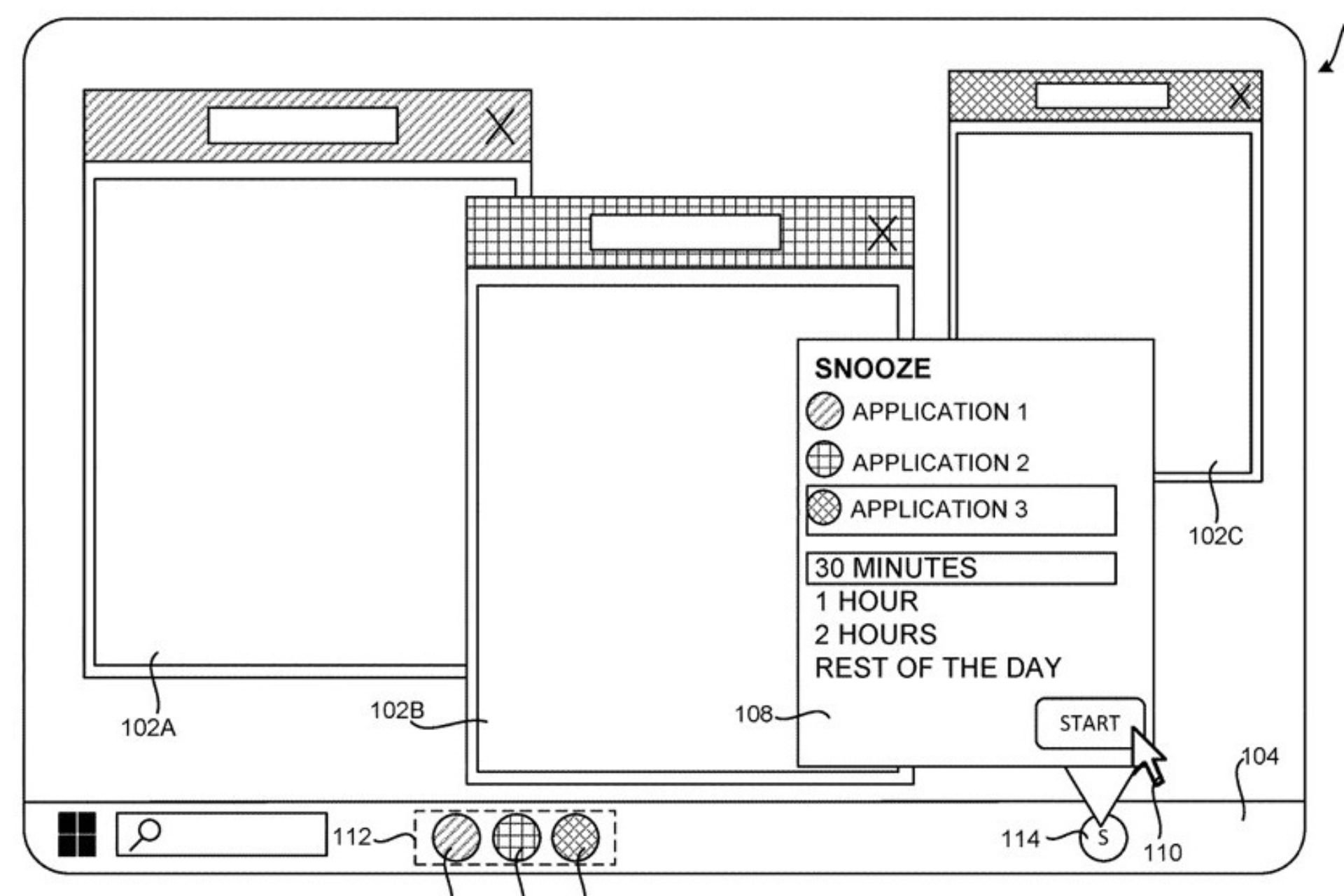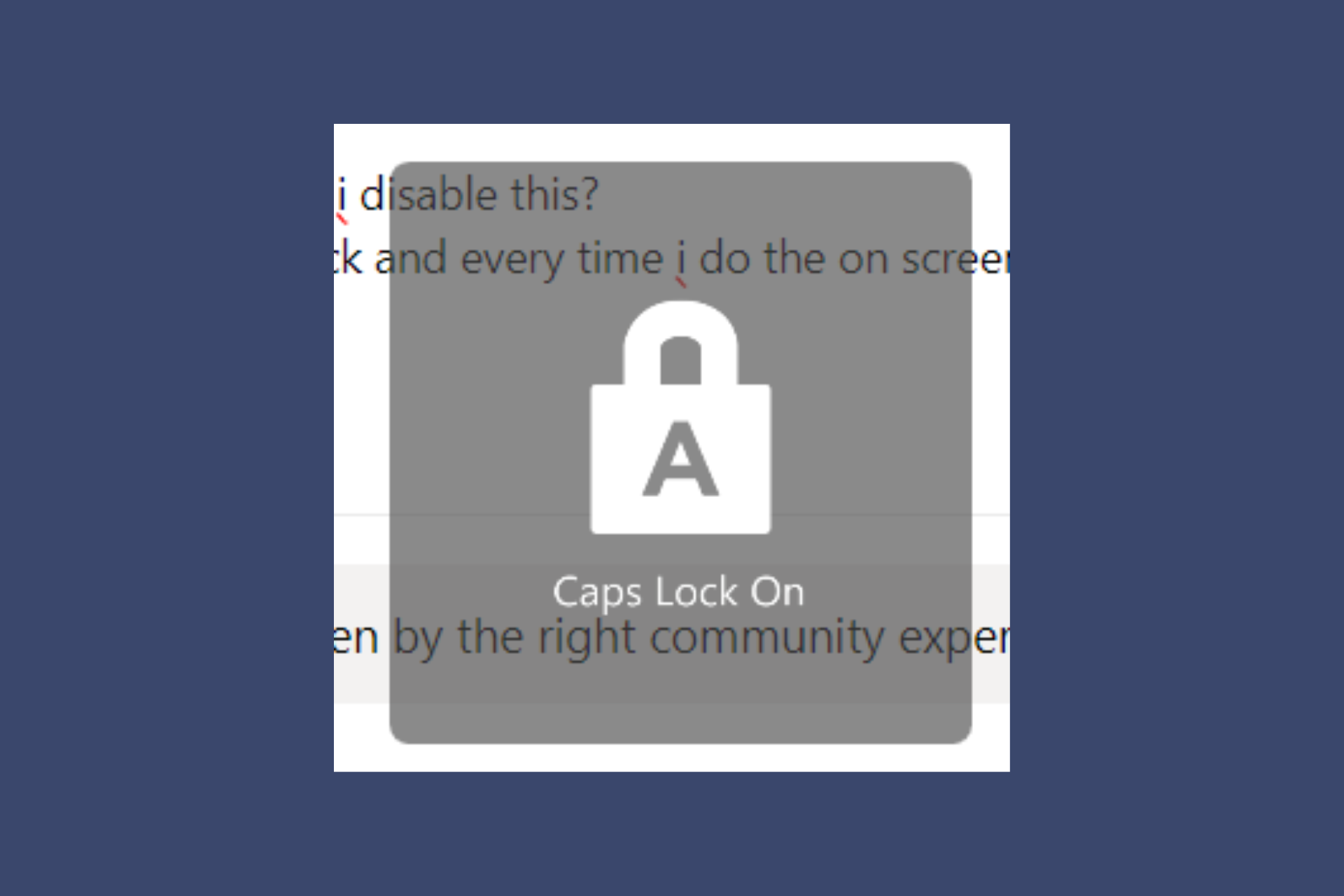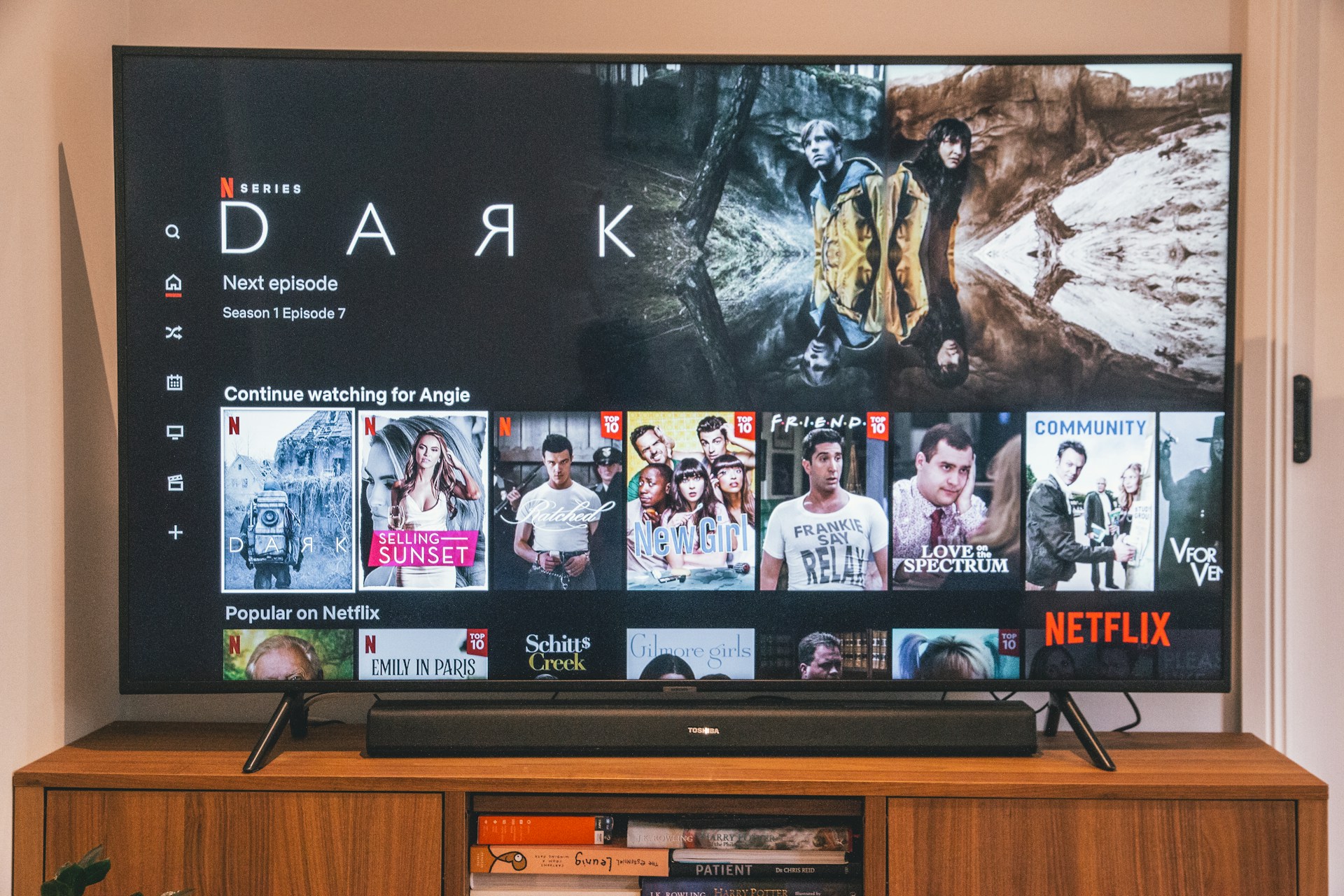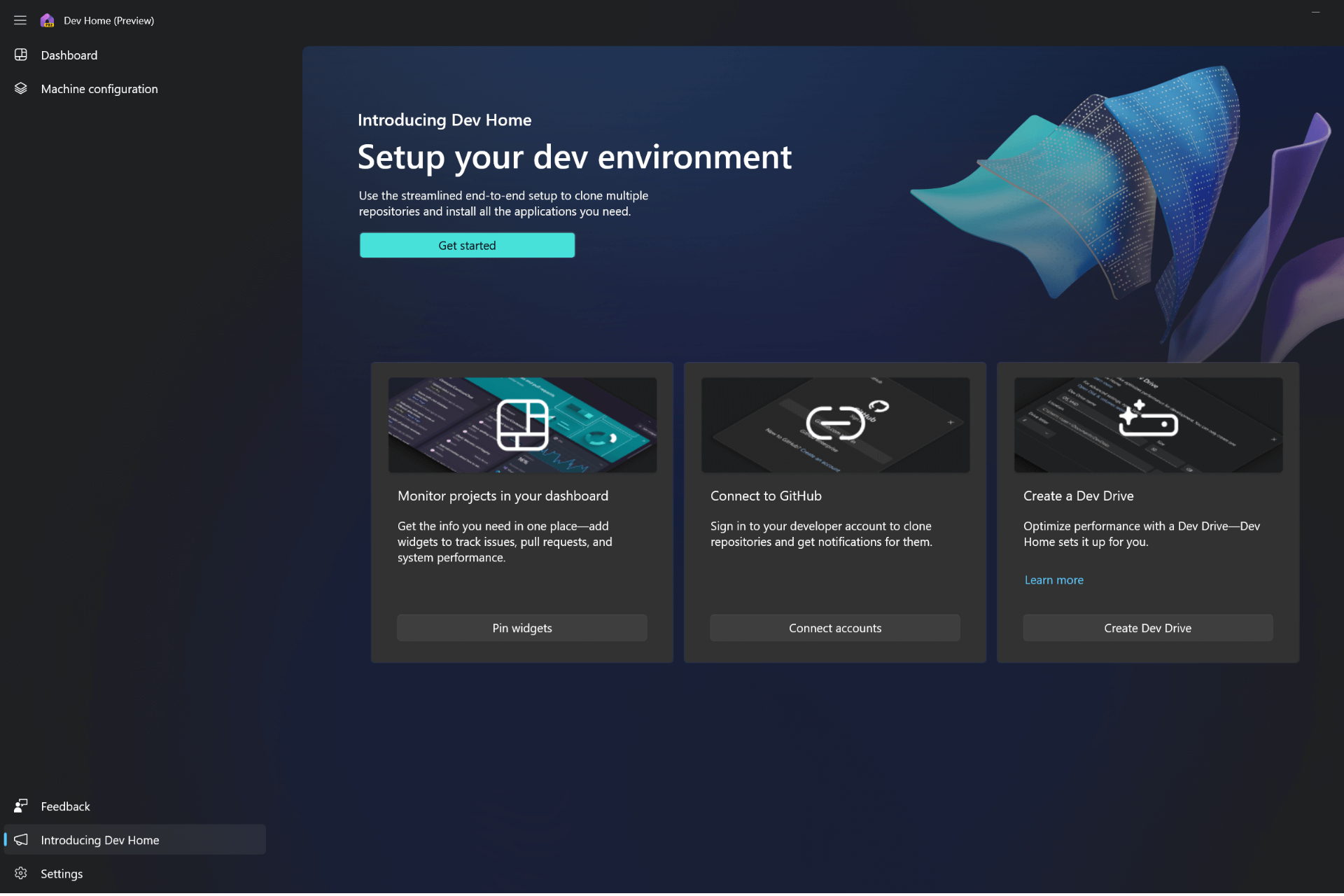Fix: Can't Download the Alexa App on Windows 11
Alexa is removed from Microsoft Store but there are workarounds
3 min. read
Published on
Read our disclosure page to find out how can you help Windows Report sustain the editorial team Read more
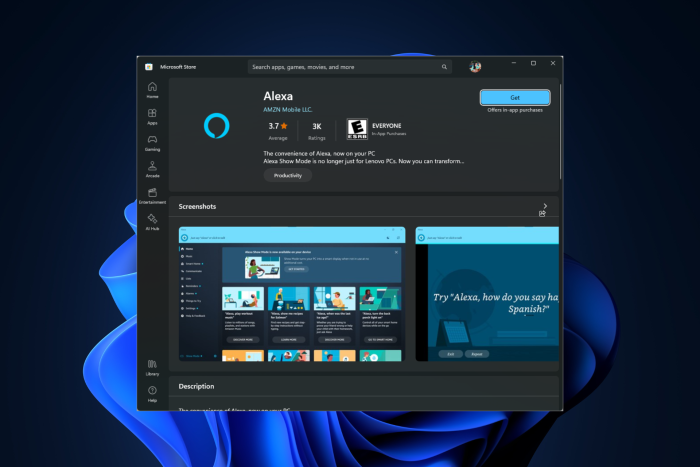
Many users have reported that they can’t download the Alexa app on Windows 11 as it doesn’t come up in Microsoft Store search. There is no direct solution to this problem but fortunately, there are a few workarounds to fix the issue.
How do I fix can’t download the Alexa app on Windows 11?
1. Download the app using the browser link
- Launch your preferred browser and click the Alexa app download link on the Microsoft Apps website.
- You will be able to get to the Alex app on the Microsoft Store web version; click Install.
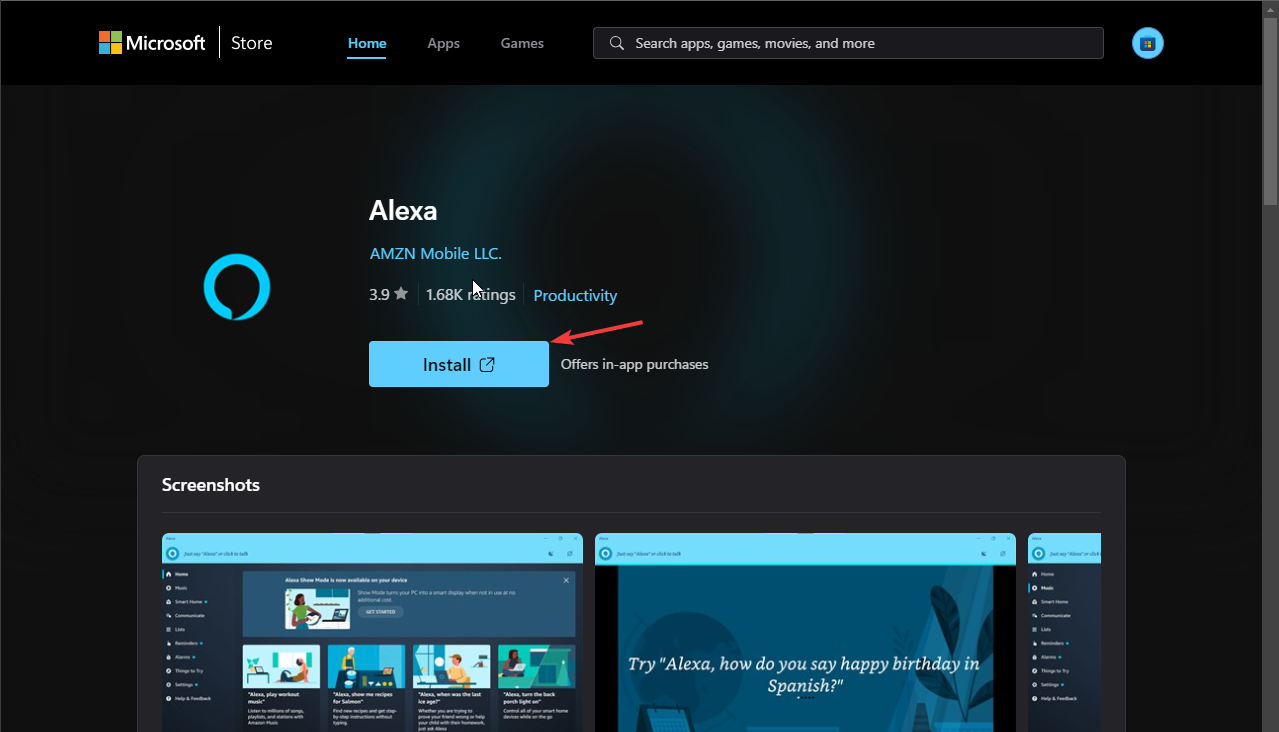
- Now, the Microsoft Store app will open with the Alexa app on it. Click Get to install it.
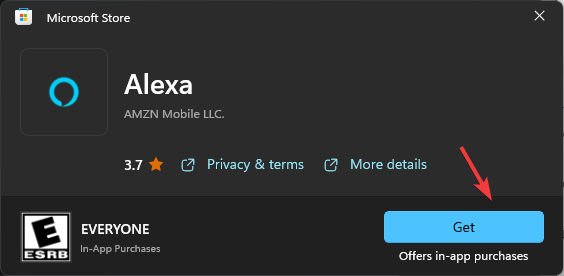
- In case you can’t see Get option, click the More details link to open the full Store app, then click Get to install the app.
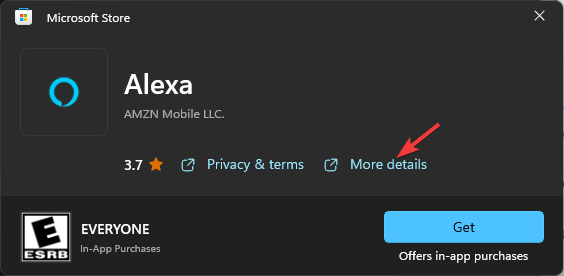
- Once downloaded, on the Microsoft Store app, go to Library, then select Get updates. The app will look for updates, locate Alexa, and click Update to get the latest version.
However, if you still can’t see the Get button, you need to understand that Alexa for PC is now only available for some models with specific BIOS and audio drivers. Therefore, proceed with the next workaround.
In case you are facing other issues, like Alexa not connecting to Wi-Fi, we have a dedicated guide with detailed fixes; check it out!
2. Use a third-party installer link
- On your preferred browser, go to the Alexa app download link, then copy it.
- Now, visit the installer website and enter the Amazon Alexa Store URL link that you copied.
- Select Retail and click the Tickmark button to get results.
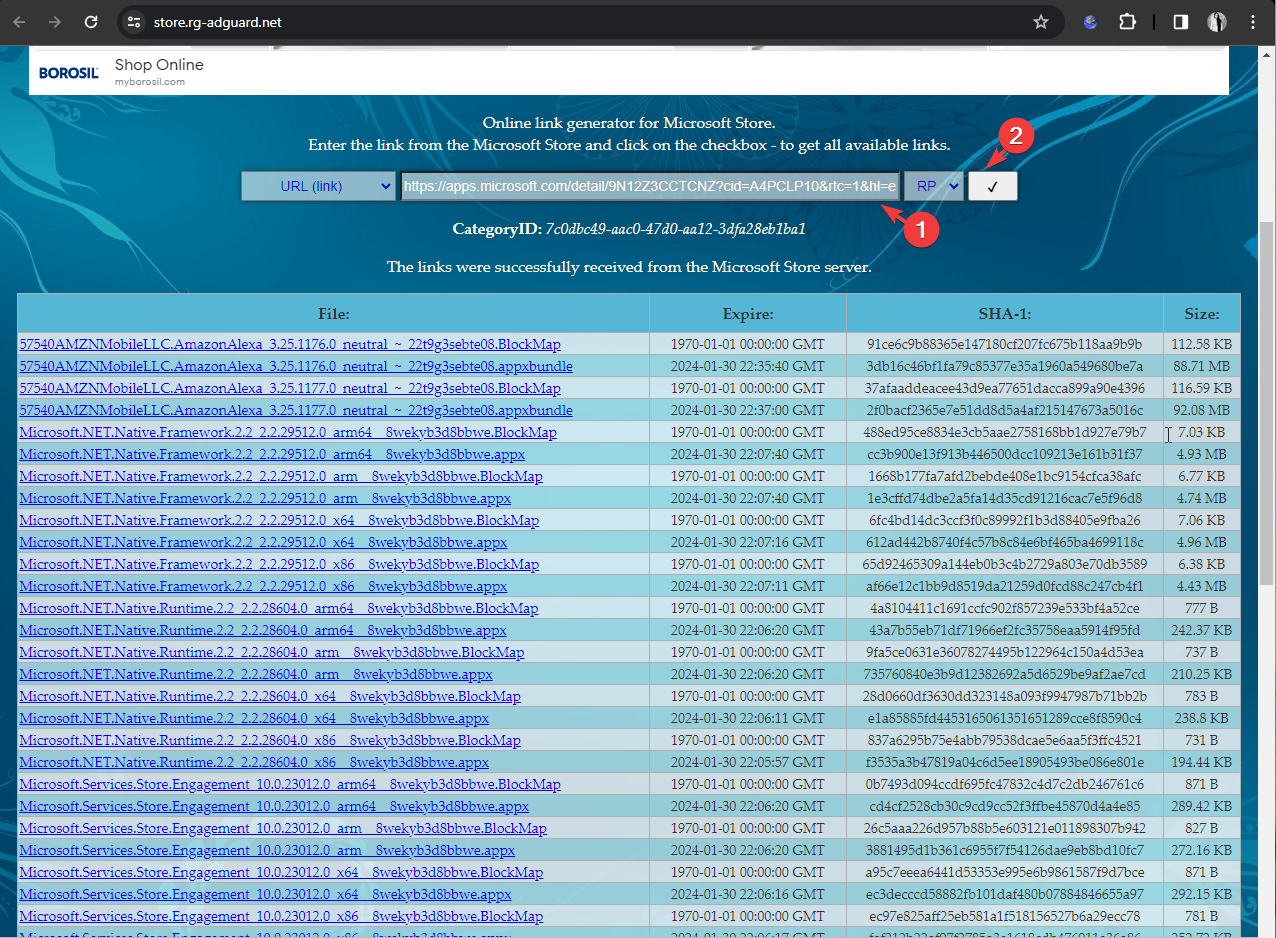
- You will get a list of Alexa app versions that you can download. Choose the latest, and click it to download the app.
- Once downloaded, it will appear in the Microsoft Store; follow Step 5 from Solution 1 to update the app.
In conclusion, to download the Alexa app on Windows 11, you can either visit the web version of the Microsoft Store or use an offline installer link.
However, after downloading Alexa on Windows, if you can’t make it work, you need to accept the sad reality that as Microsoft has discontinued the app, it may no longer be supported by Windows.
Since Amazon never made a standalone app for Alexa on PC, and as Cortana is discontinued, the app can be installed, but it might not work as expected.
After installing the app, if you face issues like Alexa app keeps stopping, it could be due to an outdated app or poor internet connection; follow this guide to learn more.
This isn’t the only problem, and many reported that Alexa won’t play music; we covered this in a different guide.
If you have any questions or suggestions about the subject, feel free to mention them in the comments section below. We will be happy to help!