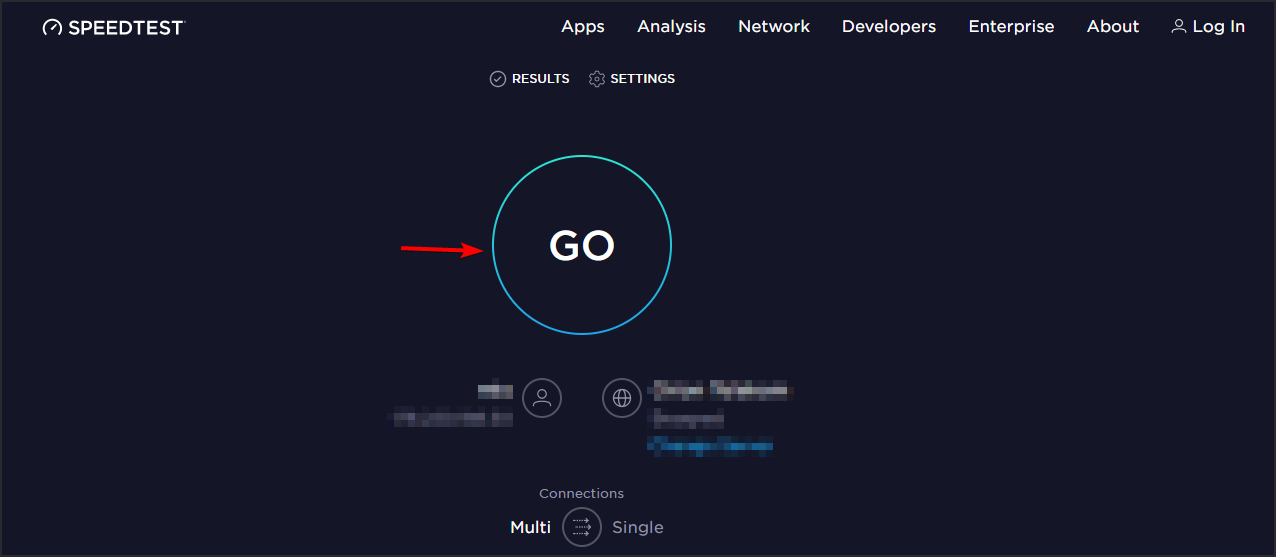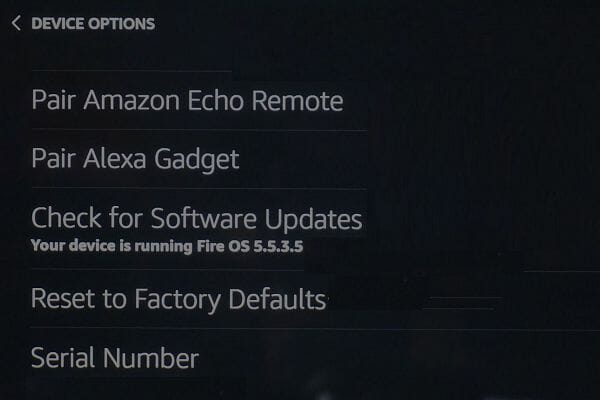Alexa Won't Connect to WiFi: 3 Ways to Force it
Restart both network and Alexa if you're having Wi-Fi issues
3 min. read
Updated on
Read our disclosure page to find out how can you help Windows Report sustain the editorial team Read more
Key notes
- If your Alexa-enabled device doesn’t connect to Wi-Fi, it could be due to many reasons.
- The issue is usually related to your network or Alexa settings.
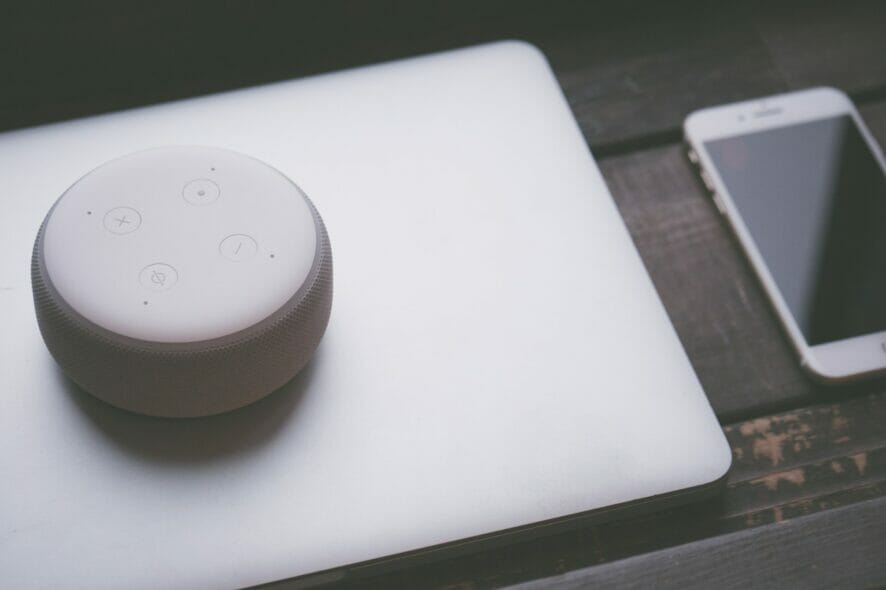
Alexa can be useful, but many reported that Alexa won’t connect to WiFi. This can be a big problem since Alexa is almost completely useless without Internet access.
This isn’t the only issue you can encounter, and many reported that the Alexa app is stuck in setup, but we covered this in a different guide.
In today’s article, we’re focusing on the Wi-Fi issue, so without further ado, let’s get started.
Why is my Alexa not connecting to the Wi-Fi?
- You’re having issues with your network connection.
- Interference on your Wi-Fi network can cause this issue to appear.
- Temporary glitches on Alexa can prevent you from using the network.
What can I do if Alexa won’t connect to WiFi?
1. Check your Internet connection
- Try opening a web browser on your smartphone or PC to see if the internet connection is working.
- You can also use an Internet speed testing tool to test if the connection is stable.
- If that’s okay, the problem could be with your hardware.
Recheck the Wi-Fi password
- Ensure the password you use to connect to your Wi-Fi network is correct.
- Find another device, and try connecting it to the same Wi-Fi network using the password.
- If the issue isn’t related to your router, move to the next section.
Check for interference
- Ensure that your router isn’t too far from Alexa.
- Make sure that other wireless devices aren’t interfering with it.
- Try to place Alexa in a spot that doesn’t have many physical obstacles.
- Consider investing in Wi-Fi extender.
2. Perform a device restart
Perform a network restart
- Make sure the modem or Wi-Fi router is turned on.
- Unplug both the router & modem from the power socket.
- Unplug the Ethernet cable, if any.
- Leave the devices idle for a few minutes.
- Plug the router and the modem back in.
- Wait till all the lights stop blinking.
- Test to see if your Alexa device can connect to Wi-Fi.
Restart the Alexa device
- Power off your Alexa-enabled device like Echo.
- Turn it back on.
- Try connecting to Wi-Fi again to see if it is working.
- If not, manually power off the Alexa device and leave it idle for a few minutes.
- Power it on and try again to see if the issue is resolved.
After doing that, the issue should be gone.
3. Reset your Alexa device
- Make sure the Alexa device is on.
- Launch the Alexa app on your iPhone or Android.
- Tap on Devices.
- Tap on Echo & Alexa.
- Choose the device that you want to reset.
- Scroll down and tap on Factory Reset.
- Confirm the action by tapping on Reset.
- The reset process may take a few minutes.
Once complete, set up your Alexa device like you did first. If Alexa won’t connect to WiFi, resetting the network device or Alexa is usually the best solution.
This isn’t the only issue, and many reported that Alexa won’t play music, can’t download the Alexa app for Windows 11 or randomly stops but we covered these problems in separate guides.
What solution worked for you? Let us know in the comments below.