Can’t Download Opera GX? Here’s What To Do if the Download Takes Too Long
We found why Opera GX isn't downloading/installing and and nipped the issue in the bud
3 min. read
Updated on
Read our disclosure page to find out how can you help Windows Report sustain the editorial team. Read more
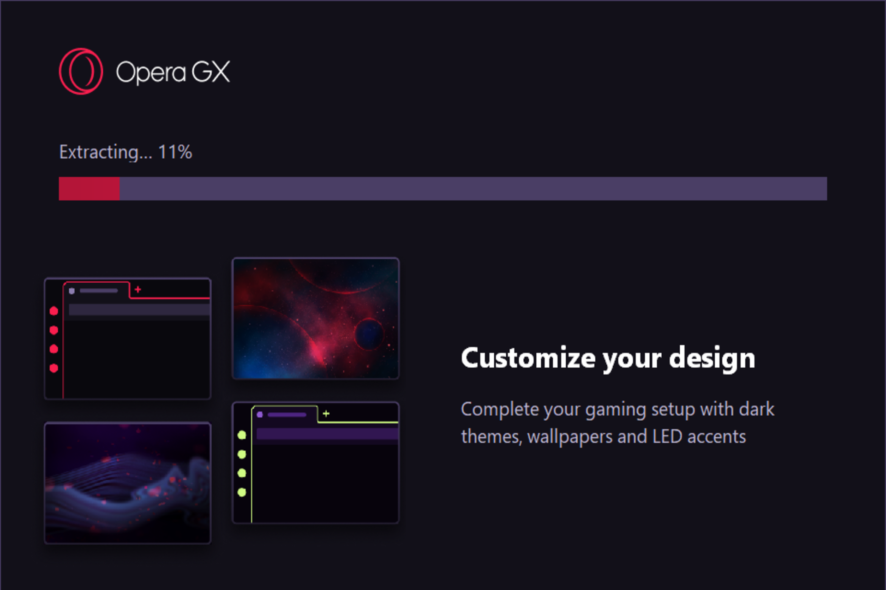
Can’t download Opera GX? We got you. At times, the installation is stuck or just won’t start at all. Various things could cause this and we addressed them all below.
Just follow the step-by-step instructions to successfully download and install Opera GX in no time.
What can I do if I can’t download Opera GX?
1. Troubleshoot Internet connection
- Make sure your Internet connection is stable. On Windows 11 systems, open the Start menu.
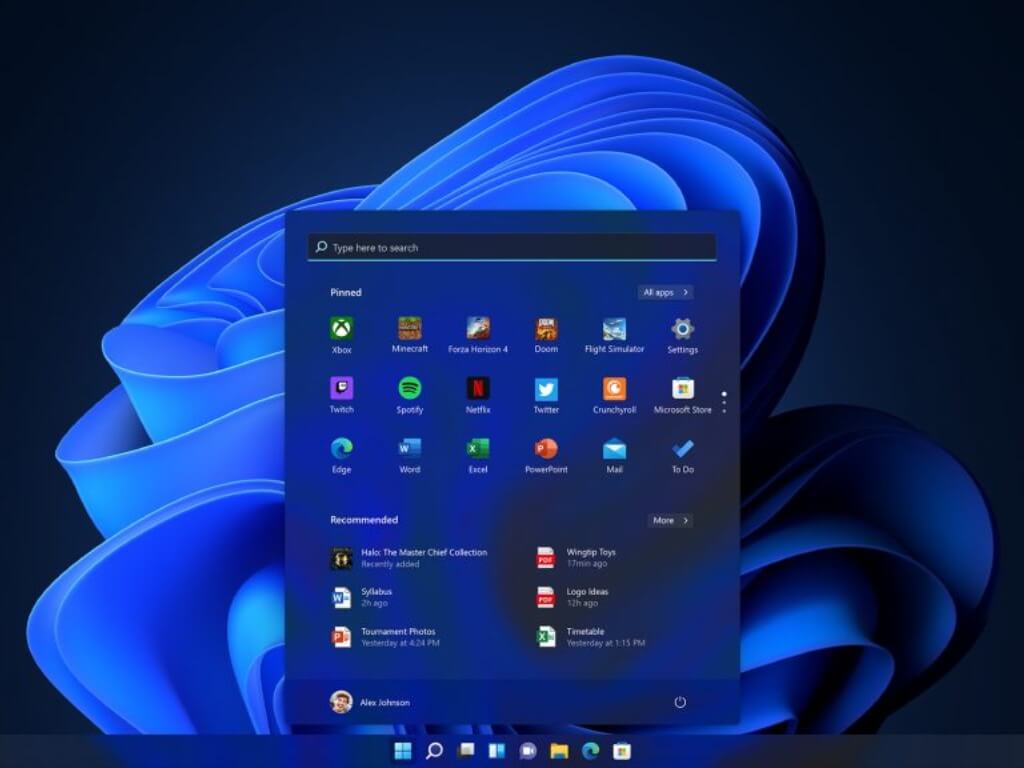
- Choose Settings.
- By default, the new window will open the System settings. Scroll down the list in the right pane and choose Troubleshoot.
- Choose Other troubleshooters.
- Choose the Run button for Internet Connections.
Windows will now check your Internet connection and accordingly display the results of the test.
After fixing any issues, check whether you still can’t download Opera GX.
2. Use the Offline Installer
- Go to the Opera download page.
- Expand the Opera GX section.
- Depending on whether you have Windows or macOS, choose the corresponding offline package.
This way you will be able to download Opera GX successfully. The installation will proceed smoothly even if you get disconnected.
3. Check the amount of free disk space
- When the installer begins, choose Options.
- Note the path mentioned for Install path.
- Using File Explorer, go to the path noted and check the amount of free space available.
- If there is not enough on the selected drive, free up some space. Alternatively, choose Change in the installer window to select a different path which has plenty of free space.
4. Check and end Opera GX processes
- Press Ctrl + Shift + Esc to open Task Manager.
- Look for any Opera GX processes under the Processes tab.
- If you find any, select them and click on End Task to close them.
- Retry the installation.
If Opera GX processes run before or during installation, it may signal interference from previous installs or software conflicts. Close processes and retry installation.
Opera GX installers are available in both online and offline versions. You can even install Opera GX in a stand-alone manner so that you can install it on a portable drive in case no local drive has enough free space.
Regardless of the cause, the steps above should have fixed the issue. This isn’t the only download problem, and many reported that Opera downloads get stuck at 100%, but we have a guide that addresses that.
If you got stuck and Opera can’t download despite trying all of the solutions, feel free to tell us your specific situation in the comments below.
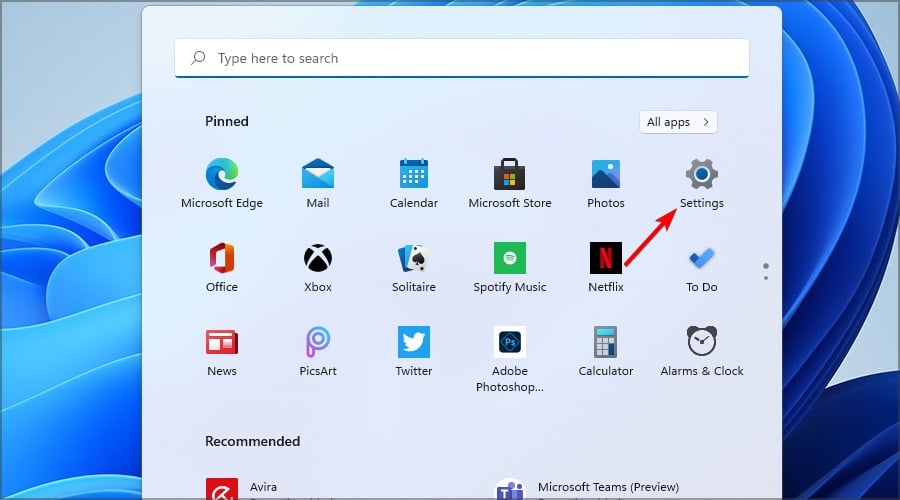
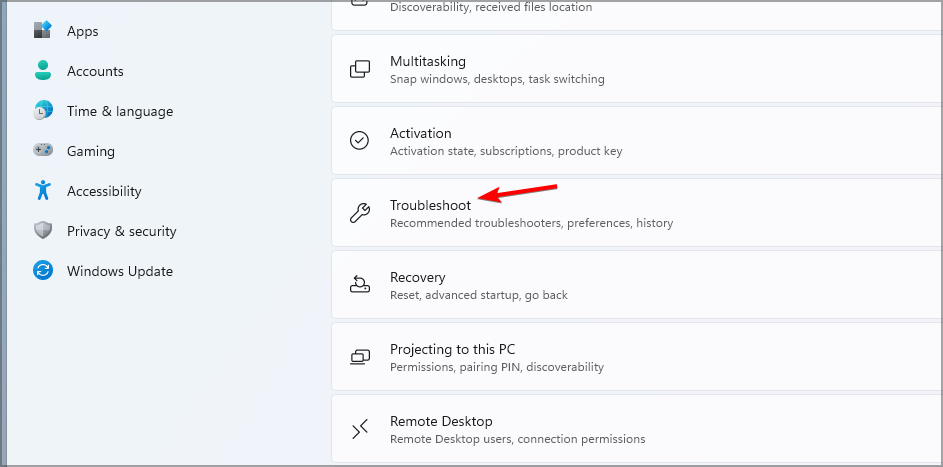

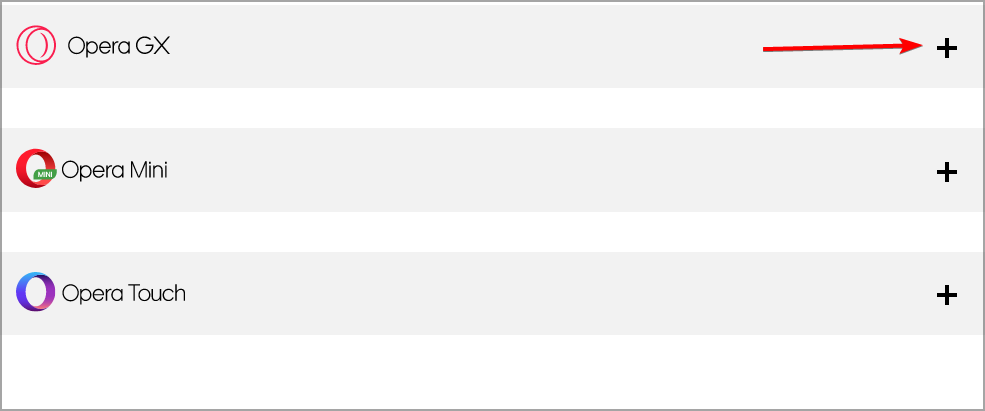
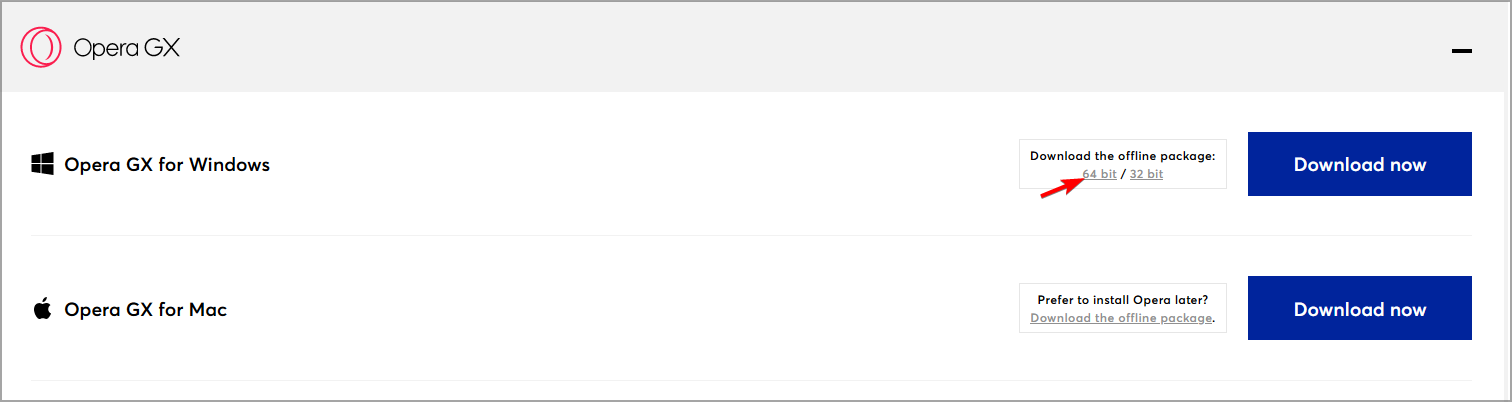
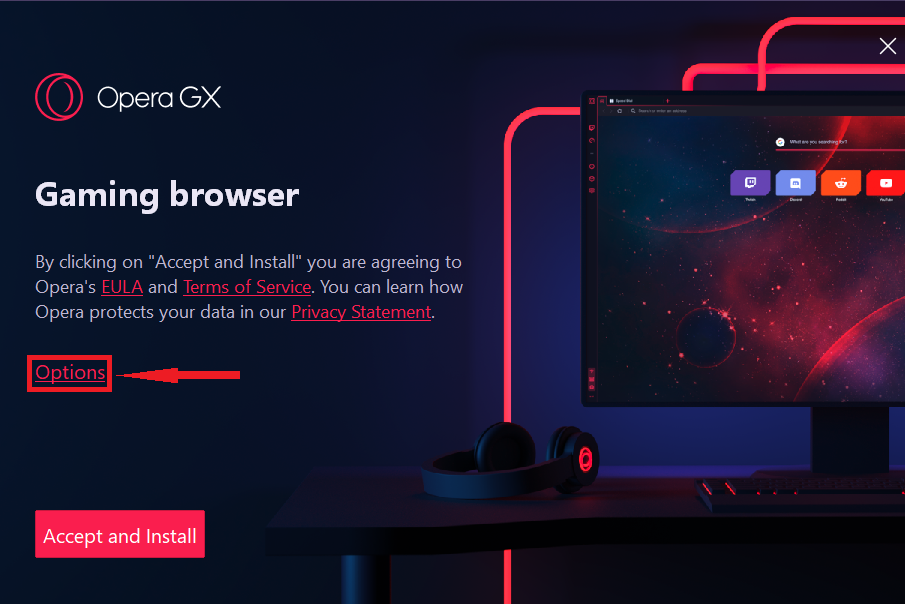
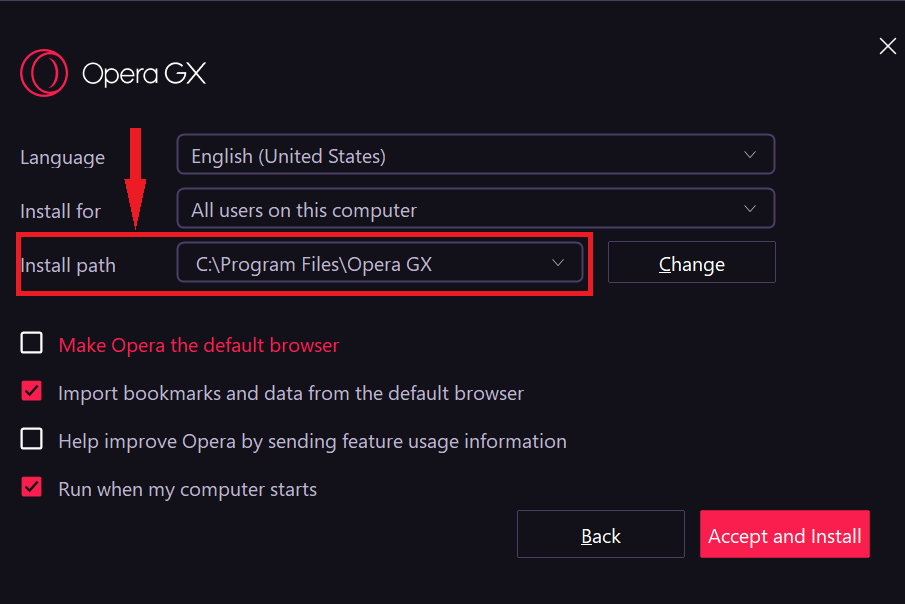
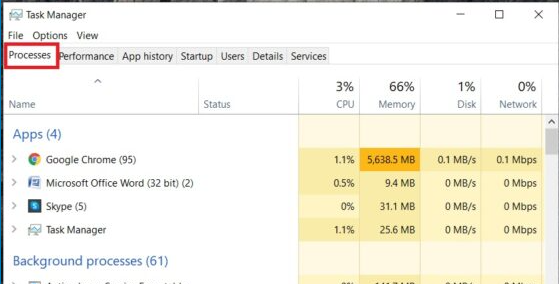
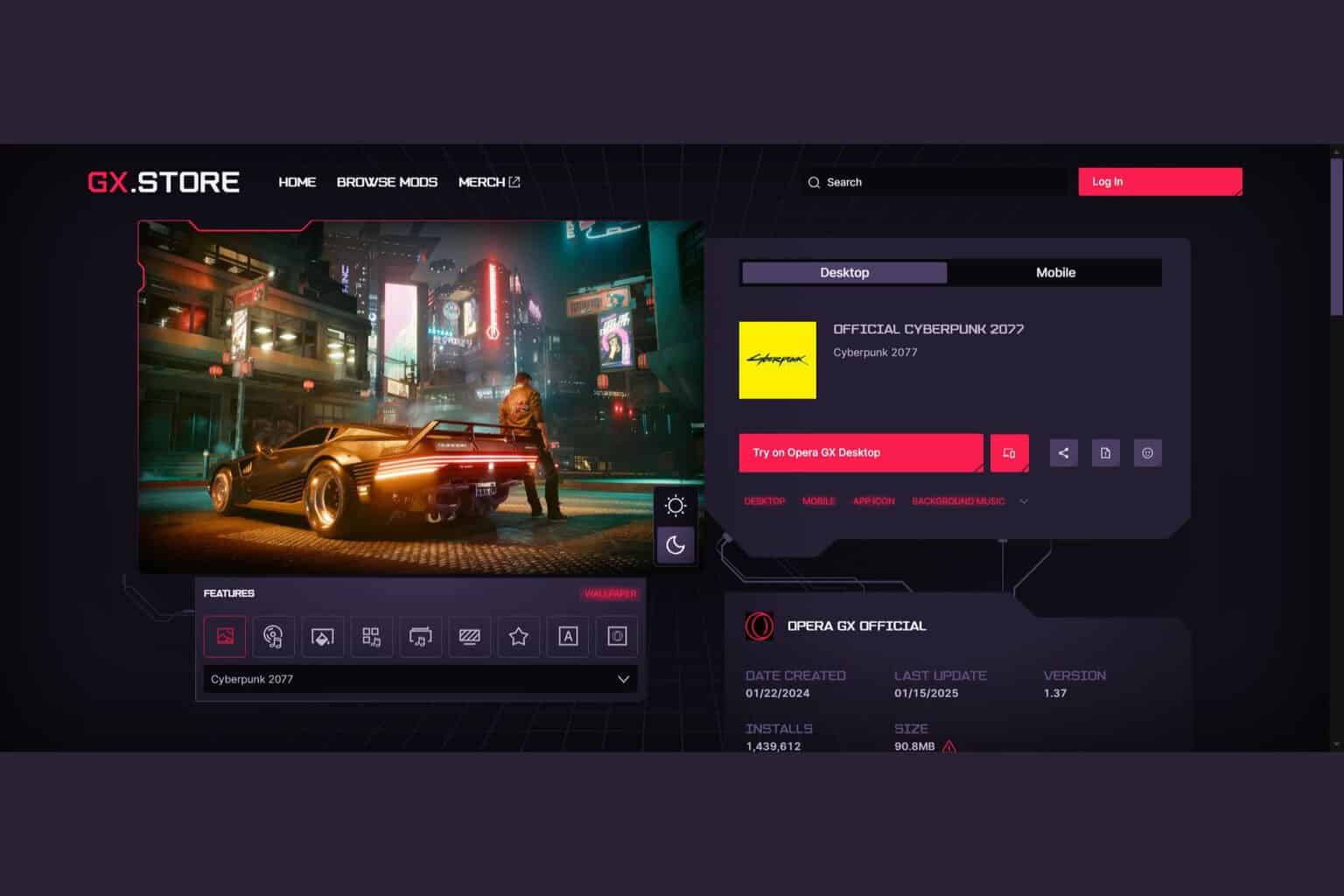
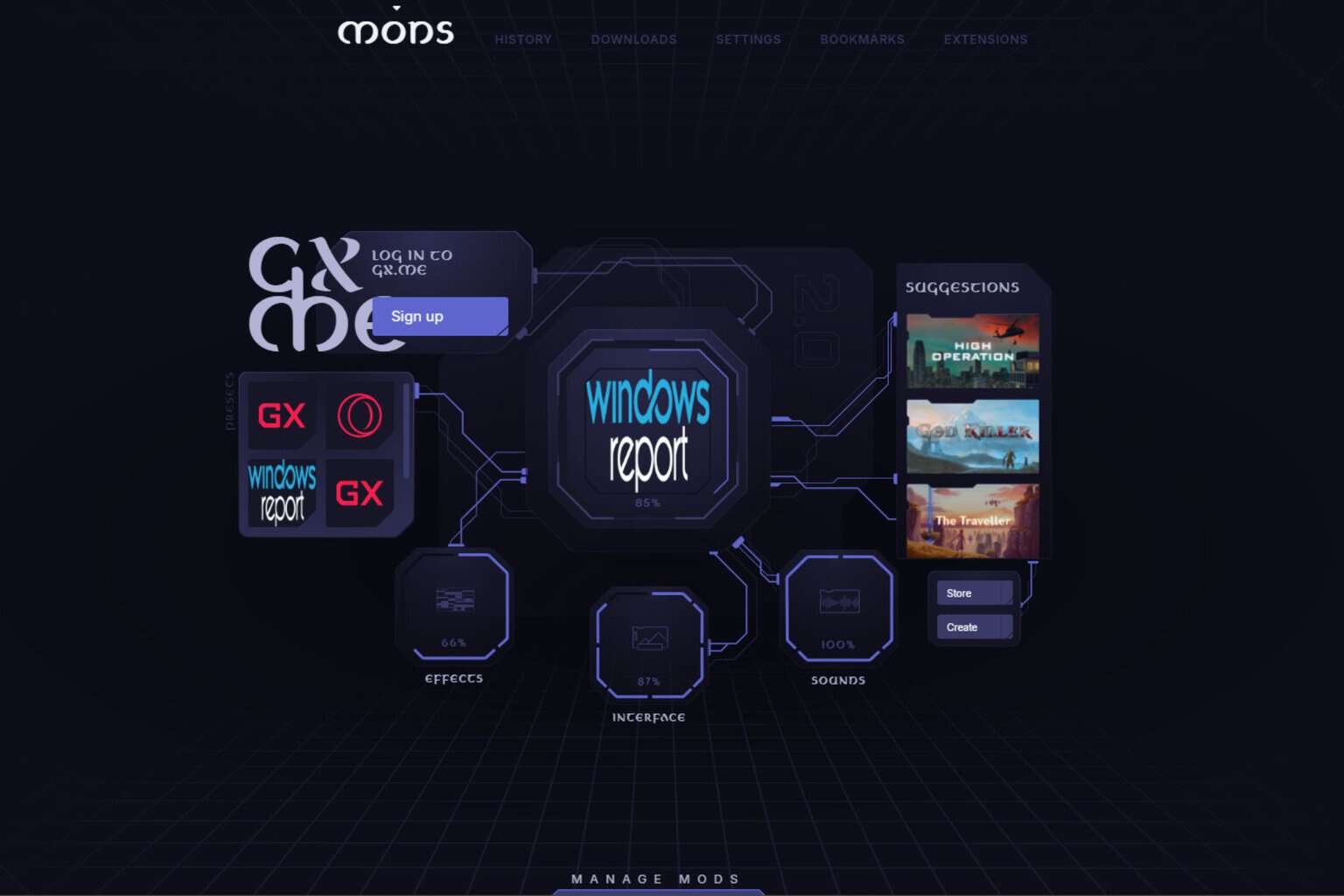


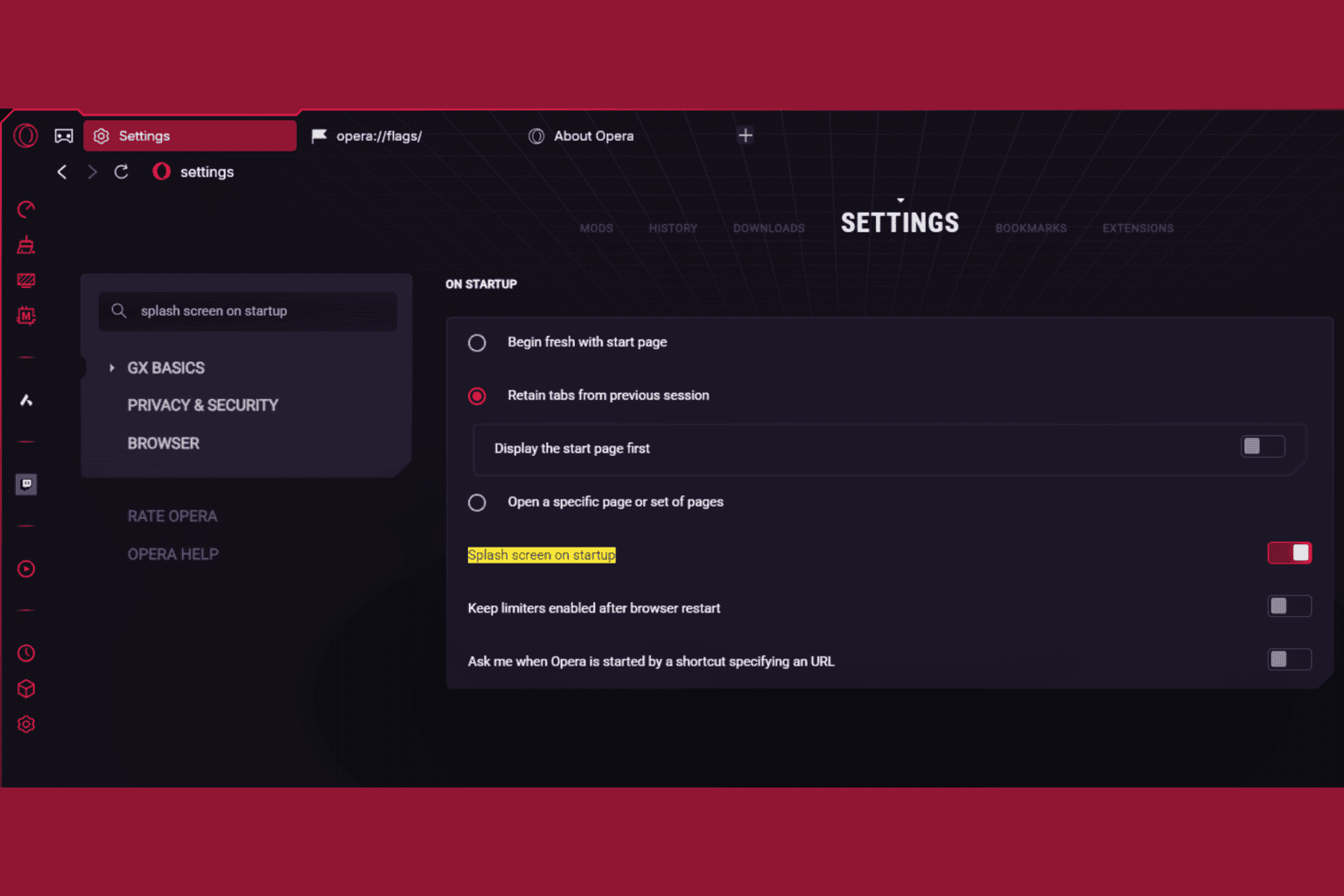



User forum
0 messages