Chrome Menu Button is Gone/Missing: 3 Quick Ways to Get It Back
Keep in mind that updating your browser is adamant
4 min. read
Updated on
Read our disclosure page to find out how can you help Windows Report sustain the editorial team. Read more
Key notes
- Google Chrome is currently the most popular browser in the world with millions of users worldwide.
- Some users reported that the Chrome menu button is missing and they don't know why.
- This is a minor but inconvenient problem, and in today’s article, we’re going to show you how to fix it properly.

Google Chrome is a great web browser, but even great browsers encounter issues from time to time. Speaking of issues, many users reported that they can’t find the Chrome menu button in Chrome.
This is a minor but inconvenient problem, and in today’s article, we’re going to show you how to fix it properly.
Where is the menu button in Google Chrome?
The Google Chrome menu button can be found in the top-right corner of any Chrome window. It looks like a three-dot vertical icon that you can access to get Chrome’s settings and options.

Why is the menu button missing in Google Chrome?
There is a possibility that Google Chrome may soon receive an upgrade. The user interface of Chrome does not conceal any buttons since an update is in the works; nonetheless, getting the update may resolve whatever issue is bothering users.
Just like any other software, Chrome might experience issues from time to time; however, restarting the browser can cure any issues. First ensure that all instances of the program have been terminated, and then restart your computer.
You might try turning off extension support. It is possible that you have an extension loaded that alters the user interface of Chrome to the point that the menu button is no longer visible.
Note that the solutions presented below will prove useful if you were looking for the following as well:
- Chrome settings button is missing
- Can’t find Chrome settings button
- Chrome settings button is gone
- Google Chrome buttons missing
- Chrome menu button is missing
- Chrome menu button is gone
- Chrome menu button lost
Without further ado, let’s see how to get back the Chrome menu button and start browsing the Internet again. Follow along!
Quick Tip:
Instead of using Chrome, consider a more stable browser like Opera One. With its built-in adblocker, it will certainly load pages faster. Regarding security and privacy, it has a free unlimited VPN.
As for additional features, it has a pop-up video player, built-in messengers, and social media apps as well as advanced tab management that lets you group tabs into individual workspaces.

Opera One
Improve your work efficiency with dedicated features for productivity!How do I get the menu button back on Google Chrome?
1. Restart Chrome or reinstall it
- Close Chrome and start it again to check if the Menu button is there.
- Try restarting your PC and check if that helps.
- If the problem is still there, you might have to reinstall Chrome.
- To do this, press Windows + I then navigate to Apps followed by Apps and features.
- Here, search for Chrome, click the three-dot icon, and select Uninstall.
- Head to Chrome’s website and hit the Download button.
2. Update Chrome
- Open Chrome and paste the following address in the search bar:
chrome://settings/help - Wait for Chrome to check whether there are any updates available.
- If you get an Update button, press it and restart your browser afterward.
This usually occurs if there’s a new update that needs to be installed, and as soon as you install the update, the button will appear and you will have access to Chrome’s menu of advanced settings.
3. Remove extensions in Chrome
- In Google’s address bar enter the following location and press Enter:
chrome://extensions/ - Disable your extensions by clicking the toggle button next to them. You might want to disable them one by one and check whether the button reappeared to see which one is the culprit.
The missing menu button in Chrome can be a problem, but the issue can be fixed simply by following the above three solutions.
Chrome does not have a standard menu bar; nevertheless, you may access Chrome’s menu by clicking the three vertical dots in the top-right corner of the Chrome browser.
Moreover, we recommend that you check out 11 ways to fix an unresponsive Chrome page error (kill pages).
Don’t hesitate to share your thoughts with us in the comments section below. Thanks for reading!
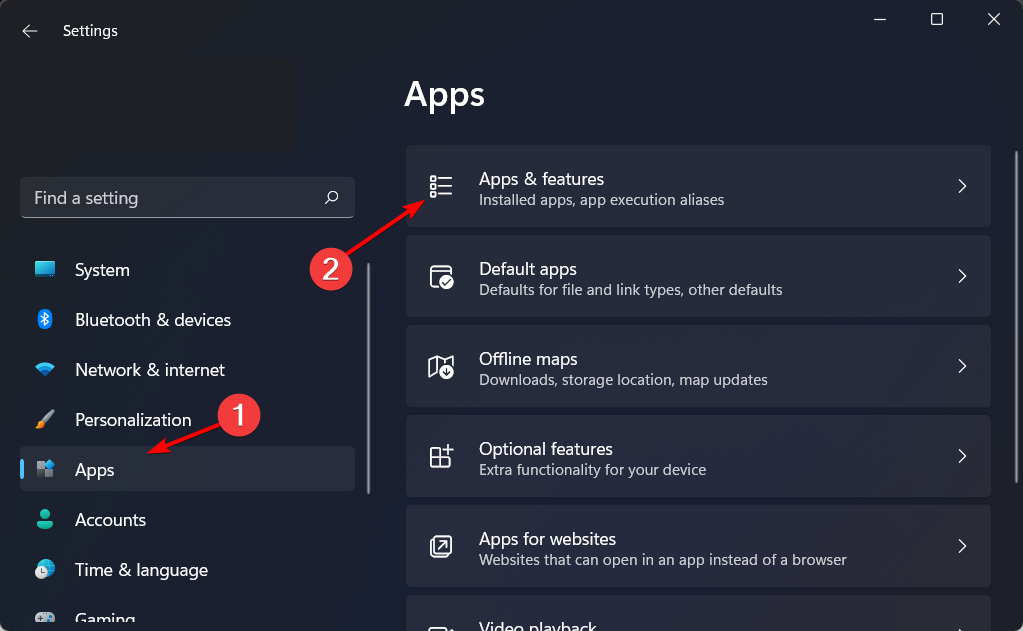

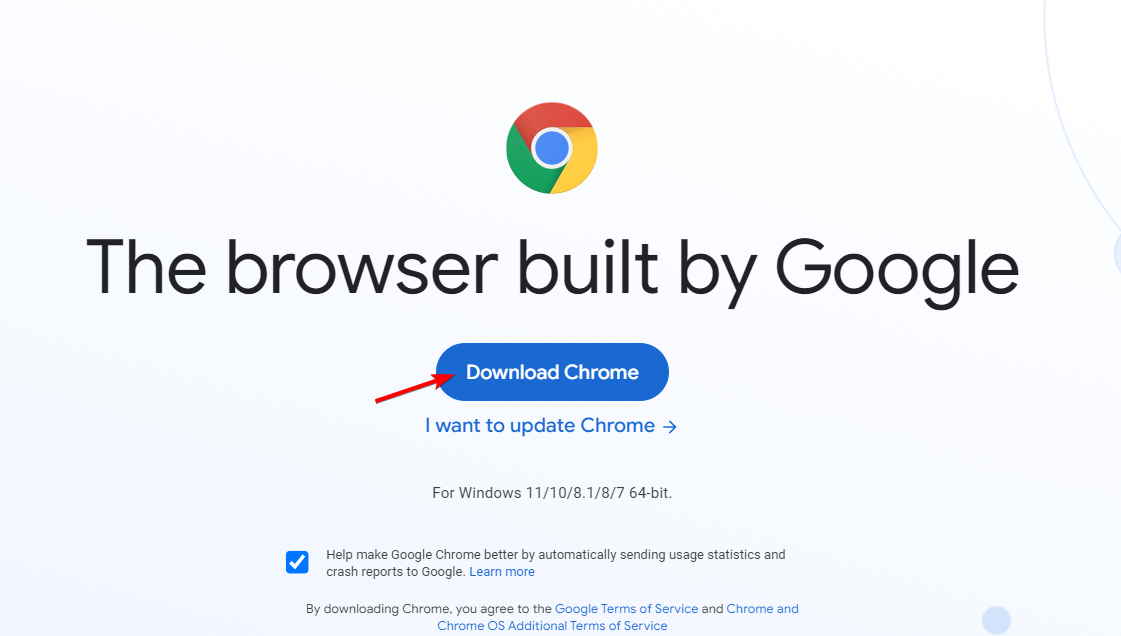









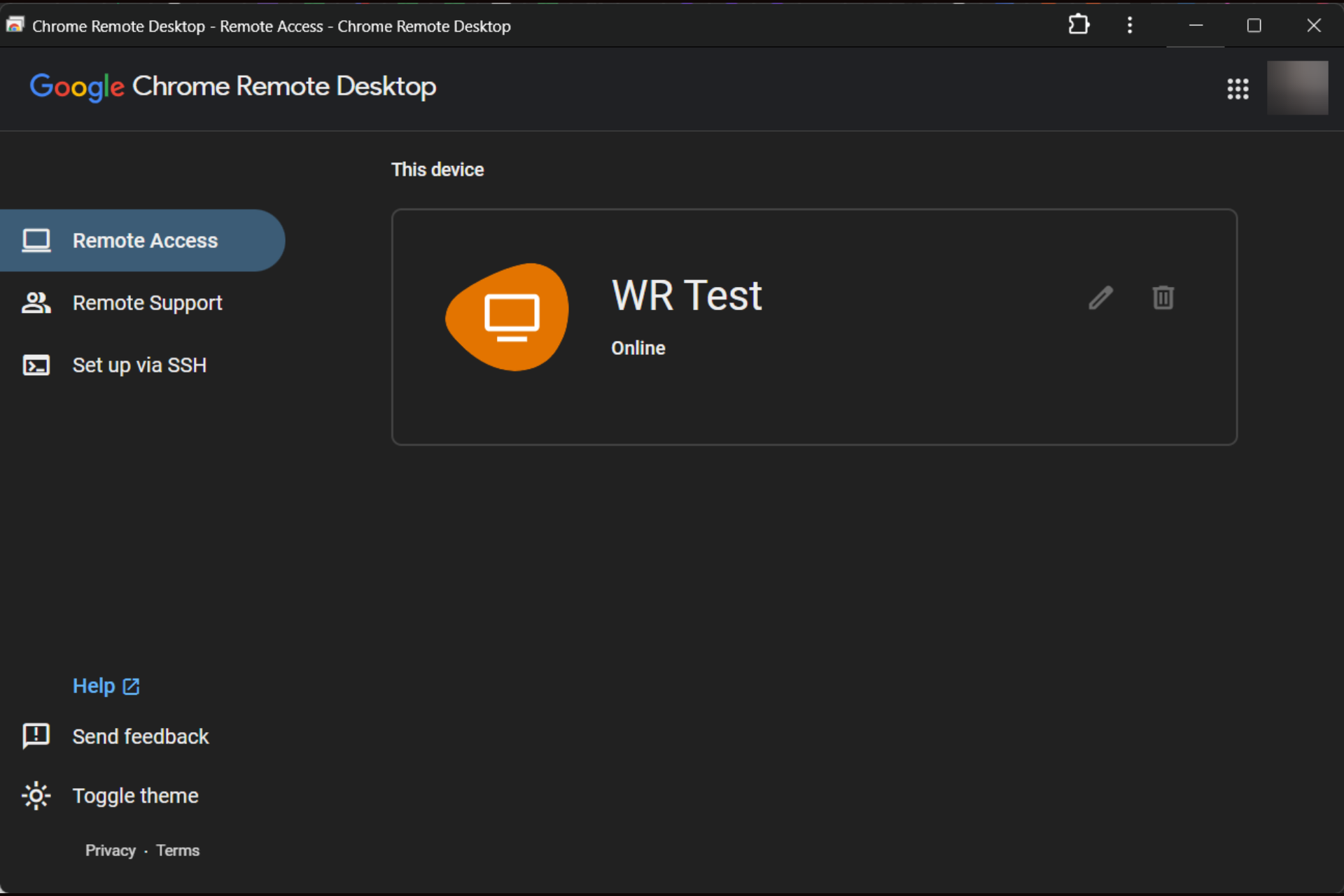


User forum
1 messages