iDRAC Virtual Console is Not Working: 3 Ways to Launch it
Newer versions of Java have issues with the iDRAC console
3 min. read
Updated on
Read our disclosure page to find out how can you help Windows Report sustain the editorial team. Read more
Key notes
- If iDRAC Virtual Console is not working, try using a Docker alternative instead.
- You can fix the problem by making adjustments to the Java security settings.
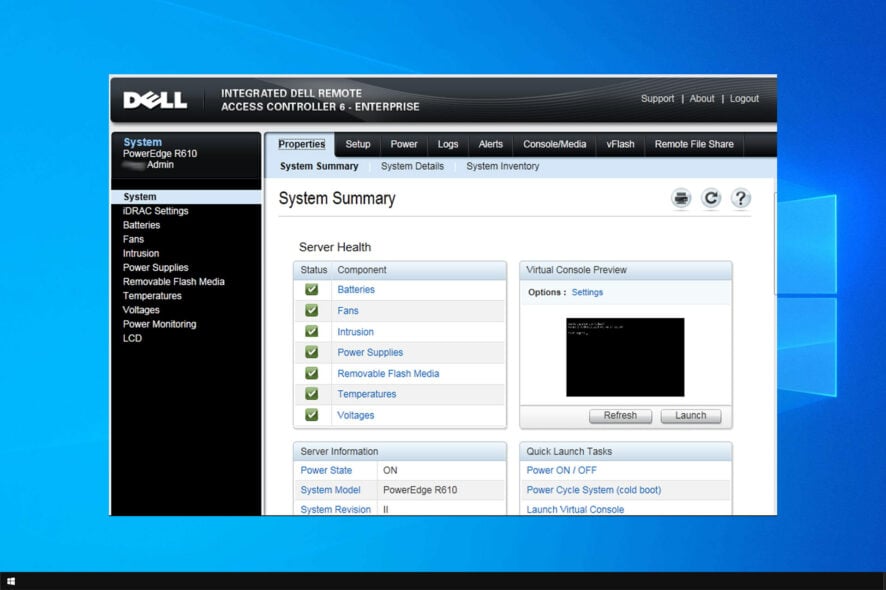
If iDRAC Virtual Console is not working on your PC, you won’t be able to remotely monitor your server.
This is a major problem and it can affect your business and clients, but there are ways to fix this problem.
Why is the iDRAC Virtual Console not working?
- Compatibility issues with the newer versions of Java.
- Java security settings can often interfere with iDRAC.
- Outdated iDRAC firmware is a common cause of problems.
How can I fix the iDRAC Virtual Console if it’s not working?
Before we try other solutions, we suggest you perform the following checks:
- Ensure that iDRAC firmware and trust certificates are up to date.
- Resetting iDRAC can also help at times.
- If you’re using Kaspersky antivirus, consider changing its settings or disabling it.
- You can also use iDRAC in Docker as an alternative.
1. Revert to an older Java version
- Prior to uninstalling your current version, turn off Auto Java updates.
- Open Settings, and select Apps from the Windows Settings screen.
- Select Java from the Apps and Features screen. Click the Uninstall button.
- If an older version of Java is shown, do not uninstall it.
- Next, go to the Java archive page and download an older version of Java.
2. Use the GitHub script
- Navigate to the IDRAC6 Virtual Console Launcher page.
- Read the instructions on that page and familiarize yourself with the script.
- Click on Download ZIP.
- Extract the files and run the scripts.
3. Modify the Java security file
- Open the Java installation directory. By default it should be:
C:\Program Files\Java - Next, go to lib and then the security folder. Locate java.security and open it with Notepad.
- Locate the jdk.jar.disabledAlgorithms and remove RC4. Some users also had to remove SSL3.
- Save changes.
How do I reset my iDRAC Virtual Console?
iDRAC9 Web Interface
- Connect to the Web interface and log in with your credentials.
- Navigate to Maintenance and select Diagnostics.
- Lastly, select Reset iDRAC.
iDRAC7 and 8 Web Interface
- Connect to the Web interface with your username and password.
- In the Quick Launch Tasks section in the bottom right select Reset iDRAC.
- Confirm that you want to reset it.
If iDRAC Virtual Console is not working, that’s usually a Java issue and you can fix it by installing an older version or by adjusting your settings. However, that may give you the Oudated Java message, but that can be easily fixed.
We also suggest checking our Java is not recognized guide as well as our article on how to remove Java update is available message.
Did our solutions work for you? Do let us know in the comments area below!
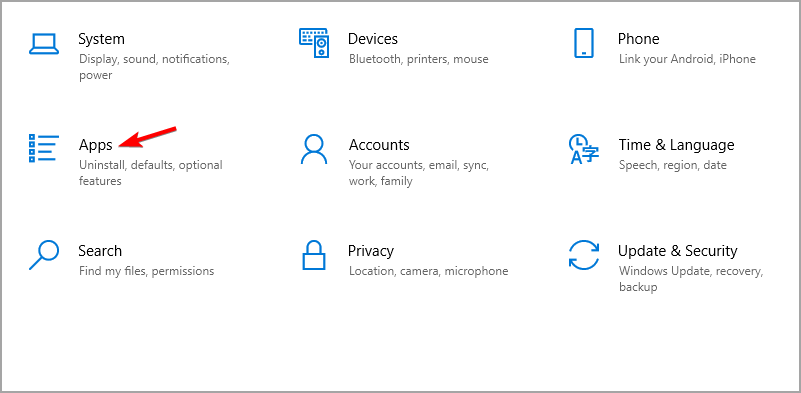
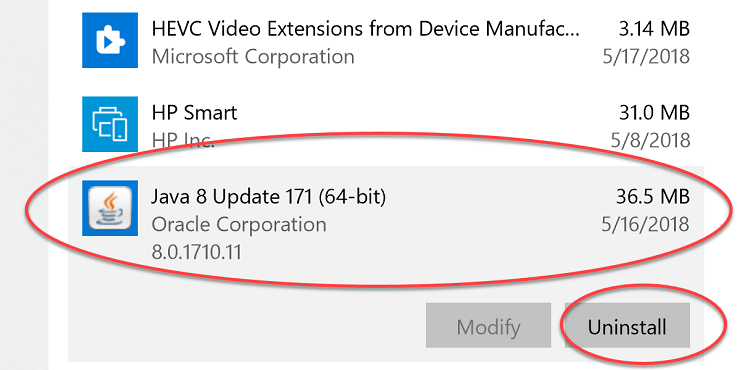
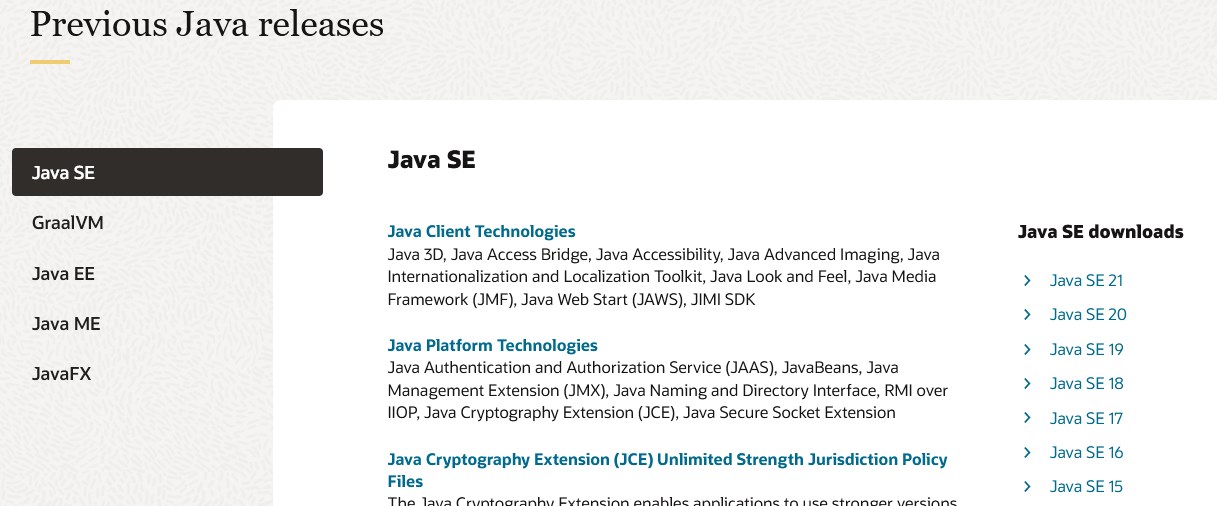
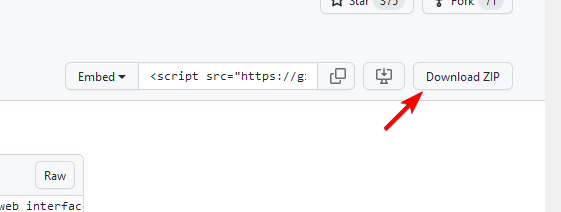

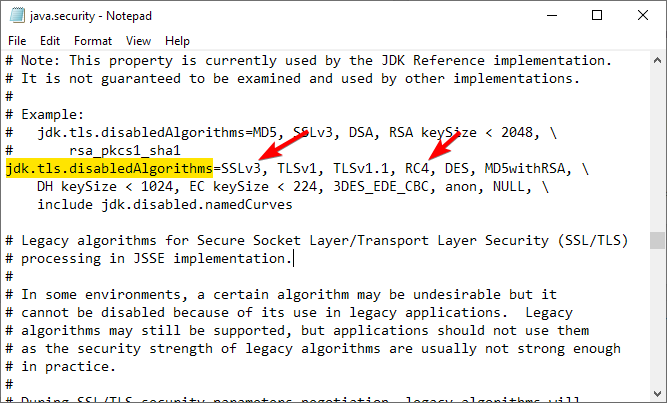










User forum
0 messages