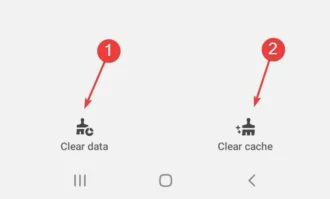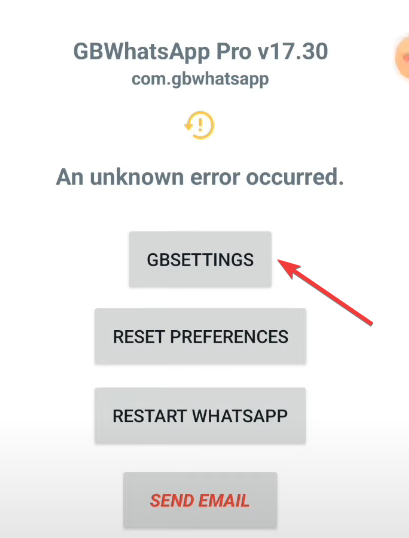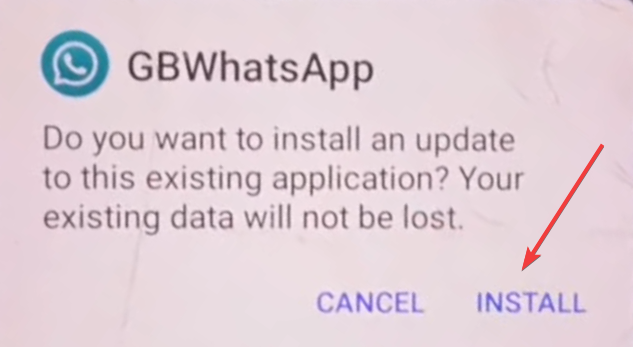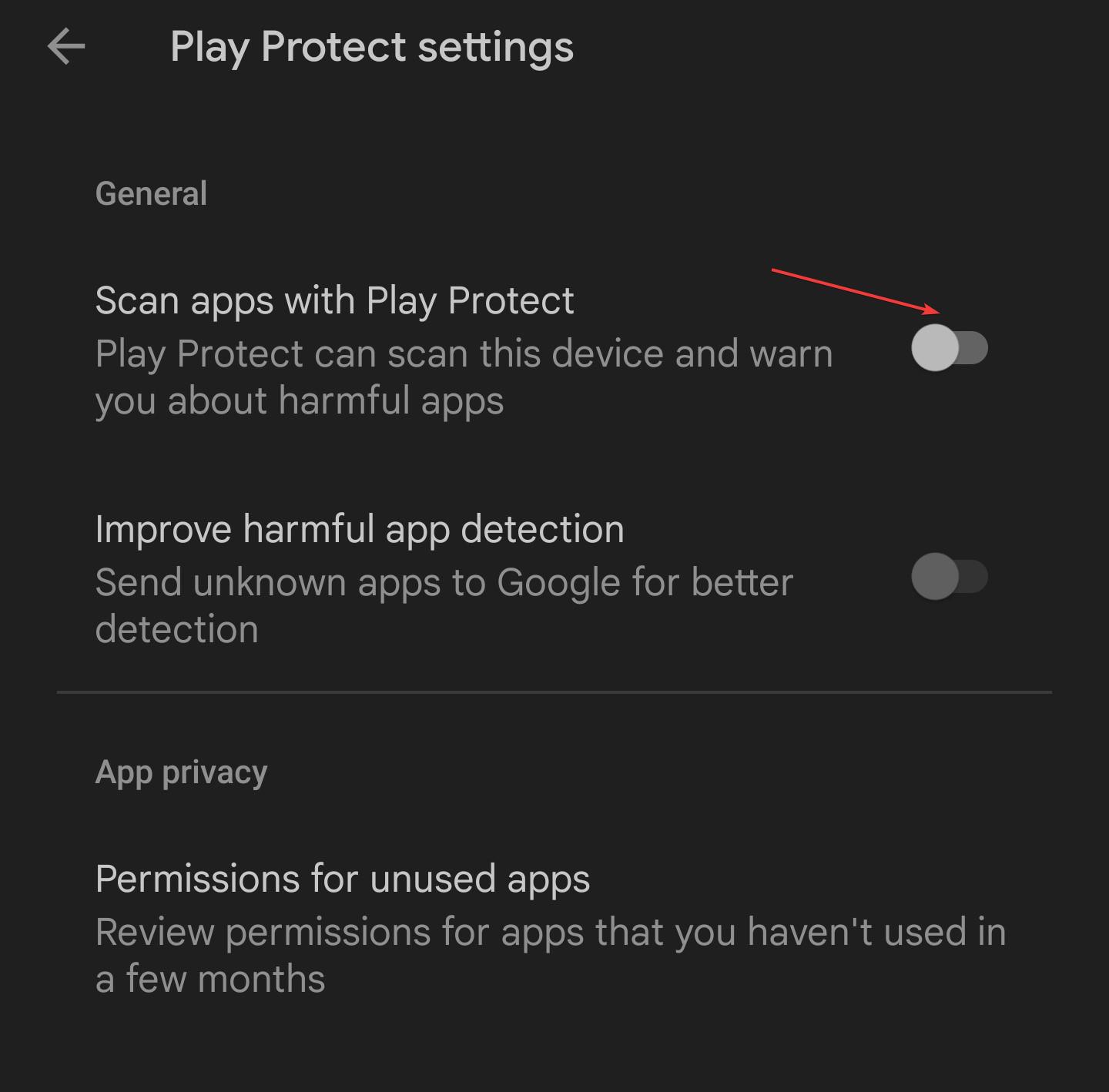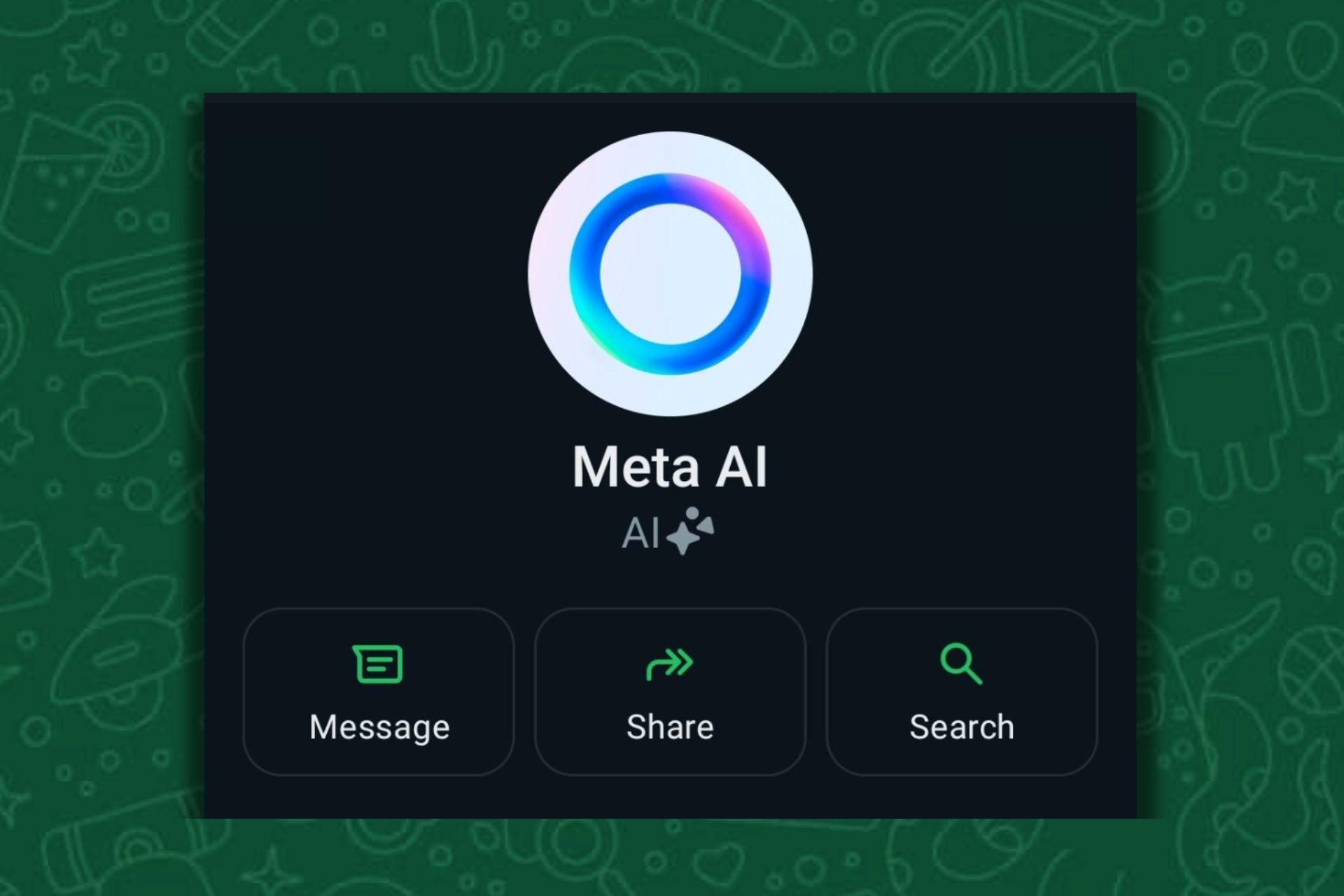GB WhatsApp: An Unexpected Error Occurred [Solved]
Switch to the previous app version for a quick fix
3 min. read
Published on
Read our disclosure page to find out how can you help Windows Report sustain the editorial team Read more
Key notes
- To fix the GB WhatsApp's An unexpected error occurred message, clear the app data and cache or update to the latest version.
- The problem appears due to inconsistencies with the app settings or a bug in the installed version.
- Read this guide to find out how Windows Report experts fixed things in no time!
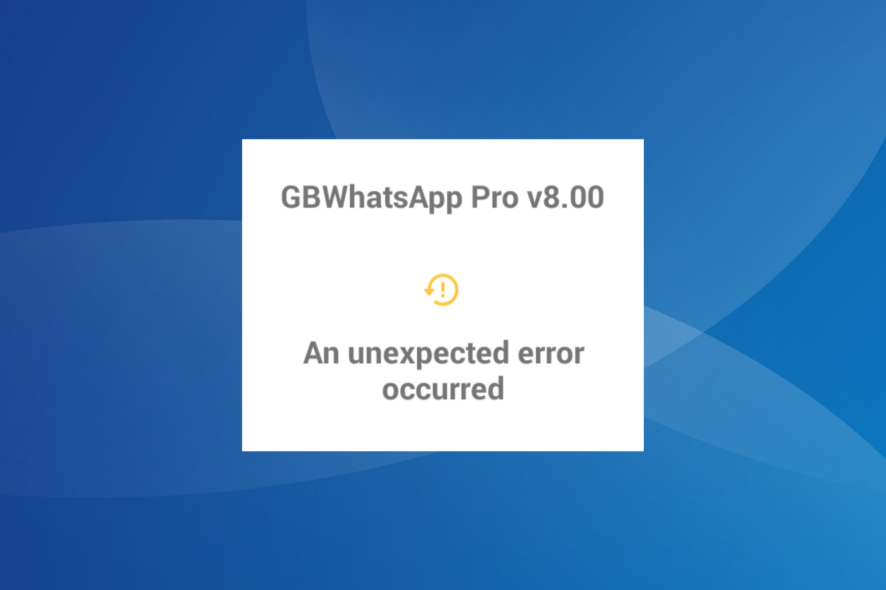
GB WhatsApp is a popular third-party client (mod) offering a wide range of features in addition to the ones present on WhatsApp by default. But in the last couple of days, several users have reported getting the An unexpected error occurred message when launching GB WhatsApp.
For some, the error screen remained visible as long as the app was running, while GB WhatsApp crashed instantly for others.
Why is GB WhatsApp not working?
The problem is usually linked to a bug in the installed version of the app, be it v17.36, v17.40, or GB WhatsApp v17.57, the latest one. Other than that, corrupt app files or missing components can also trigger the unexpected error.
How do I fix the Unexpected Error Occurred issue in GB WhatsApp?
Before we start with the slightly complex solutions, try these quick ones:
- Restart the mobile phone.
- Make sure you are connected to the Internet. Switch between mobile data and Wi-Fi, if available.
1. Clear GBWhatsApp cache
- Tap on hold the GBWhatsApp icon on the screen, and then select App info from the flyout menu.
- Now, tap the Clear data and Clear cache options individually.
- Tap OK or Yes in the confirmation prompt, if one appears.
- Once all the non-critical app files are deleted, relaunch GBWhatsApp and then check for improvements.
Clearing the app cache and data also helps fix the Cash app error domain 400 message.
2. Update GB WhatsApp
- On the error screen, tap on GBSETTINGS.
- Now, select Updates from the list of options.
- Tap on Update From Web.
- On the official GBWhatsApp website, click the Direct Download button under the latest available version.
- After the file is downloaded, run it, and then tap Install in the confirmation prompt.
- If you get a Harmful app blocked warning, go to Google PlayStore > tap on your profile icon near the top right > select Play Protect > tap the gear (settings) icon > disable the toggle for Scan apps with Play Protect.
- Once done, run the downloaded setup again, and then wait for GBWhatsApp to update.
- Finally, proceed with setting up GbWhatsApp, and it should run fine without throwing the An unexpected error occurred warning.
3. Revert to GB WhatsApp v17.55
If you have the downloaded files for GBWhatsApp v17.55, install it directly from the setup. Or you could find them on the web or Telegram. Make sure to download the setup from a reliable and secure source.
And if that doesn’t work, first install v17.52 and then update to v17.55 from within the app.
Is there any problem in using GB WhatsApp?
GB WhatsApp is not a secure app, given that it doesn’t support end-to-end encryption, rendering your chat and messages exposed. Also, it’s not recommended that you download apps from sources other than the official Google Play Store since these pose security risks.
As per reports published by credible organizations, GBWhatsApp has been found to infect mobiles with malware and run malicious codes. Here, you stand the risk of losing valuable data to hackers. So, if you have GBWhatsApp, uninstall it right away and perform a full factory reset.
These are all the ways you can fix the GB WhatsApp’s An unexpected error occurred message and run the app. But our recommendation is to use the official WhatsApp instant messaging service and not go with mods.
Before you leave, find out how to run WhatsApp on Windows 11.
For any queries or to share what worked for you, drop a comment below.