CBS All Access not working on Roku? Here's how to fix it
2 min. read
Updated on
Read our disclosure page to find out how can you help Windows Report sustain the editorial team. Read more
Key notes
- CBS All Acces is compatible with most streaming devices available on the market.
- If you encounter access errors on your Roku while trying to stream CBS All Access, check for updates.
- You can find various articles in our Roku dedicated section on the website.
- More stuff from the entertainment industry can be found in our Streaming Hub.
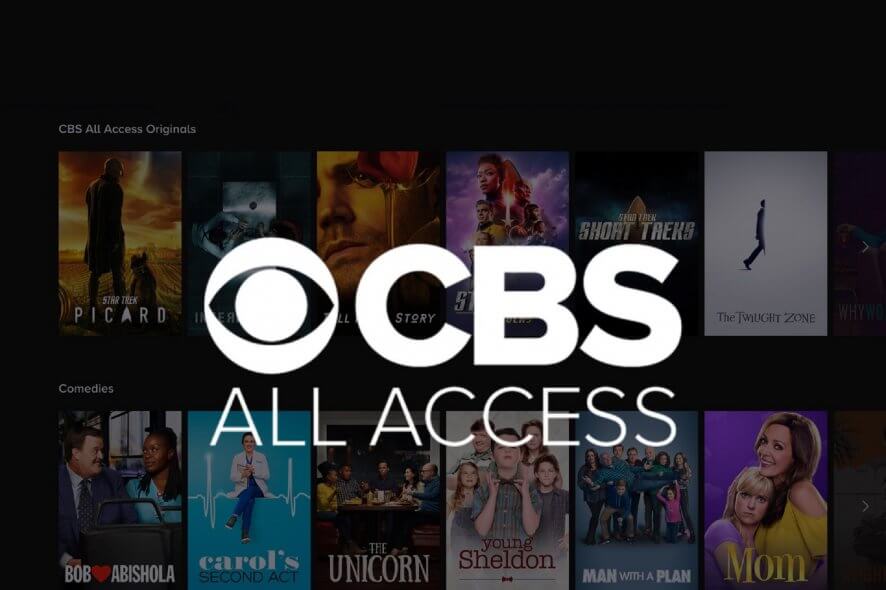
Roku media players and smart TVs are compatible with most of the popular on-demand streaming services available on the market today.
Generally, one should be careful that either the equipment provider or the service supplies mention what version of devices is compatible with a specific streaming platform.
This and updated device are essential aspects to make sure that you fully enjoy the streaming experience.
How do I get CBS to work on my Roku?
1. Fully restart you Roku device
For Roku player:
Go to Settings > System > System restart.
For Roku TV:
Go to Settings > System> Power > System restart.
Also, unplug your Roku device, wait for a few minutes, then plug it back in and switch it on to see if the problem was solved.
2. Check for Roku updates
- Press the Home button on the Roku remote.
- Scroll to Settings > System.
- Select System update.
- Click the right button > Check Now.
3. Check Roku device requirements
Although the service provider might mention compatibility with Roku devices (generally speaking), it is very possible that older versions of Roku TVs or media players are not supported.
To clear out this aspect, you should drop a question to either CBS or Roku support services.
If you managed to get your CBS All Access subscription to work using other solutions, please share it with us in the comments section below.
[wl_navigator]







User forum
4 messages