CCleaner Crashes on Windows 10: 5 Thorough Ways to Fix it
A system scan may do the trick
4 min. read
Updated on
Read our disclosure page to find out how can you help Windows Report sustain the editorial team. Read more
Key notes
- CCleaner is a handy tool that scans and deletes unnecessary files to free up space on your computer.
- Several factors can cause this tool to crash, including a corrupt download or improper software installation.
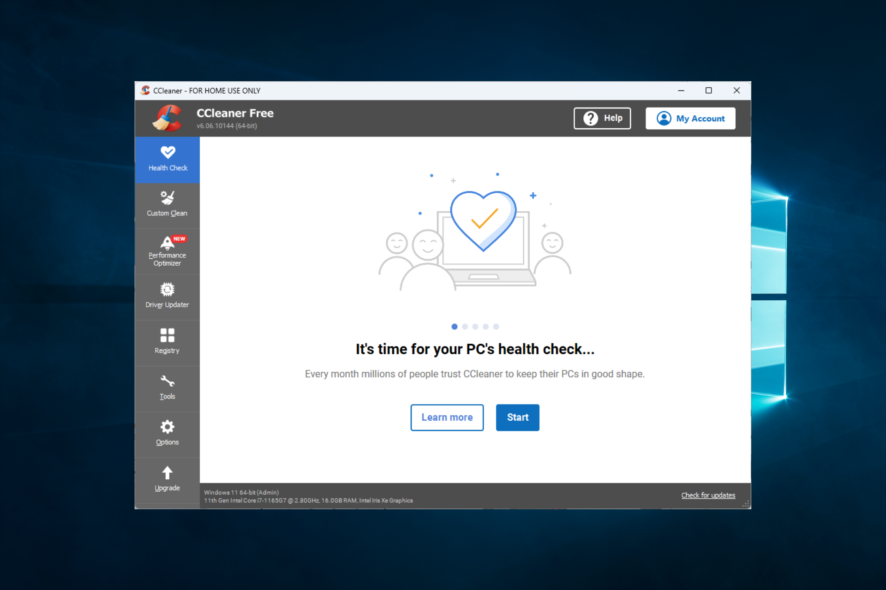
Are you experiencing CCleaner crashes on Windows 10? Here is all you need to know about this problem.
If you have been a Windows user for a long time, then CCleaner is no stranger to you. For starters, CCleaner works to scan and delete unnecessary files to free up space in your computer storage.
As a third-party software, CCleaner also helps to resolve computer issues arising from old or corrupted files.
While the software is designed to help fix computer problems, it can sometimes run into an error itself. Users are reporting a crash issue in CCleaner while the tool is running.
Let’s discuss common causes and the best solutions.
What causes CCleaner crashes on Windows 10?
Several factors can cause CCleaner to crash (C000021A error). Here are the most common factors:
- Bad app files – This could be a corrupt download or improper software installation.
- App modification or update – The problem arises after you have modified or updated CCleaner, which can corrupt the Windows registry if the change is incomplete.
- Malware – Malware infection is another major contributor to the CCleaner crash as it corrupts Windows system files or CCleaner files. However, even non-malware programs can cause CCleaner to crash when files related to the disk cleanup tool are inadvertently deleted upon running those programs.
- Outdated drivers – There’s a good chance that outdated PC device drivers are causing the C000021A error.
Below is a list of solutions to help you fix CCleaner crashes.
How can I fix CCleaner crashes on Windows 10?
Before you go into these solutions, you may consider using an alternative disk cleanup software. It may save you the stress of troubleshooting.
1. Scan your computer for malware
- Type Windows Security in the Search bar, and click on the relevant search result.
- Now, click on Virus & threat protection here.
- Click on Scan options.
- Now, select Full scan and click on the Scan now button at the bottom.
The C000021A error sometimes arises due to malware on your computer. Malicious software could corrupt and remove runtime-related files.
Instead of using the built-in Windows Security system, a compatible antimalware in Windows 10 should be suitable for protection and not interfere with other system settings or programs.
2. Update device drivers to fix the C000021A error
Driver updates are always available to download from software manufacturers.
The challenge, though, is the arduous task of finding the exact driver for the C000021A-related device. Worse, installing the wrong driver update can even lead to further issues.
You can also deal with this problem a lot easier by using specialized software to update drivers automatically. There are a few such third-party software, but we recommend Outbyte Driver Updater.
Here’s what you need to do:
- Download Outbyte Driver Updater
- Start the program and wait for it to scan your PC
- Select the drivers from the list and wait for their installation
- Restart your PC

Outbyte Driver Updater
Easily install the Outbyte Driver Updater app to automatically update your drivers with the most recent versions.3. Disable your antivirus
- Click on the hidden access arrow in the Taskbar.
- Click on your antivirus icon, hover over Avast shields Control and select Disable for 10 minutes (This step varies for different antivirus software).
Note that the steps may differ depending on the antivirus that you use.
4. Download and install Windows updates
- Press Windows + I to open the Settings app.
- Click on Updates & Security.
- Select Windows Updates and click Check for updates.
Microsoft constantly rolls out updates to improve Windows. But most users frequently ignore these updates, inadvertently or otherwise.
These updates, in fact, usually help to fix C000021A errors with the newest Service Pack and the latest patches.
5. Reinstall CCleaner
- Press Windows + R and type appwiz.cpl, then hit Enter.
- Click on CCleaner and select the Uninstall/Change button.
- Follow the wizard to complete the process.
- Download and install a fresh copy of the app.
Disk Clean-up should be performed at least once a month as a preventative maintenance operation. Disk Clean-up may erase temporary internet data, downloaded application files, and offline web pages.
So, if CCleaner crashes on Windows 10, any of these fixes should help you resolve it.
You may also use disk clean-up to clear the recycle bin, erase temporary files, and delete thumbnails.
Finally, please leave your comments below and tell us what solution worked for you.
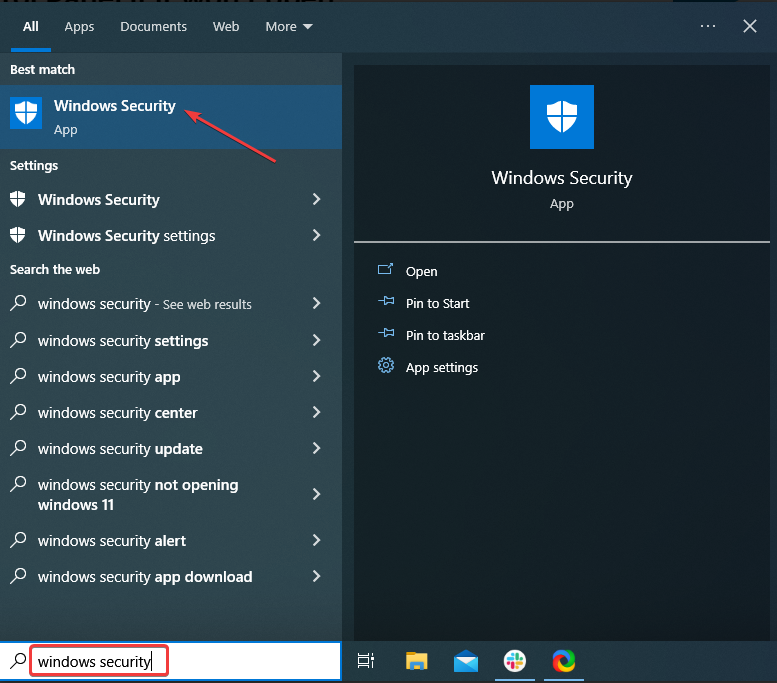
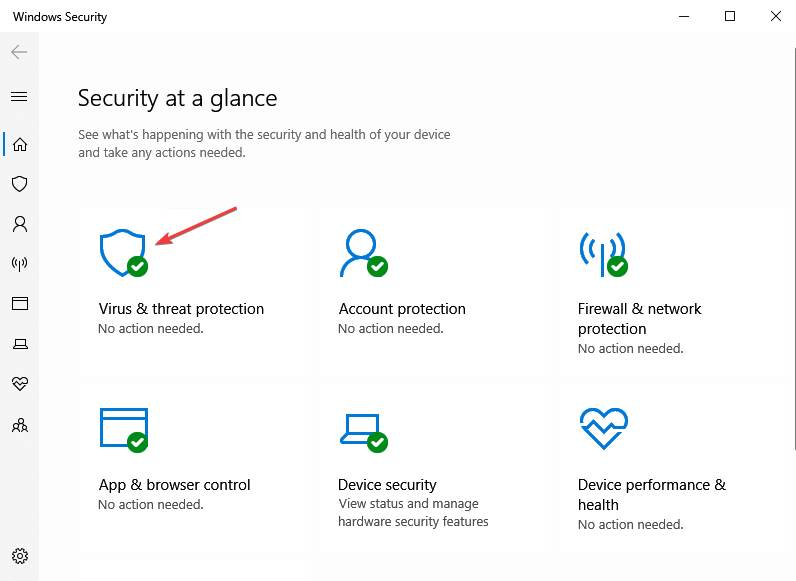
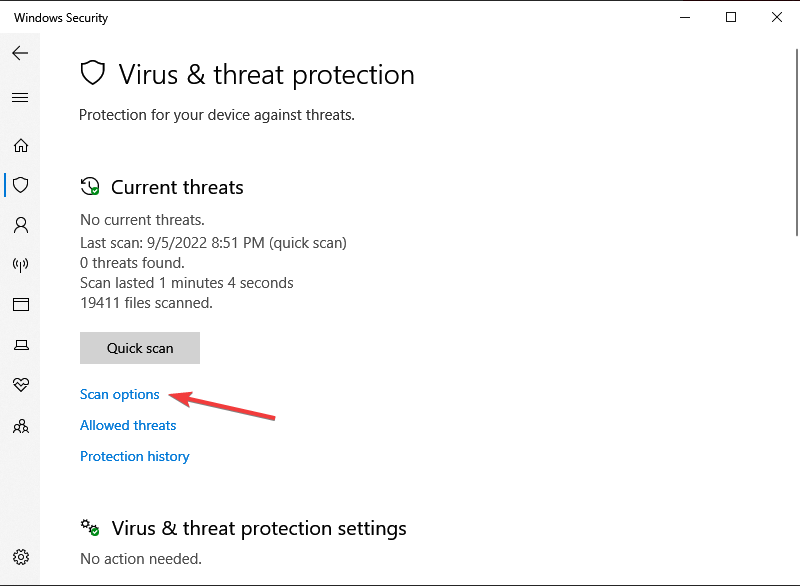
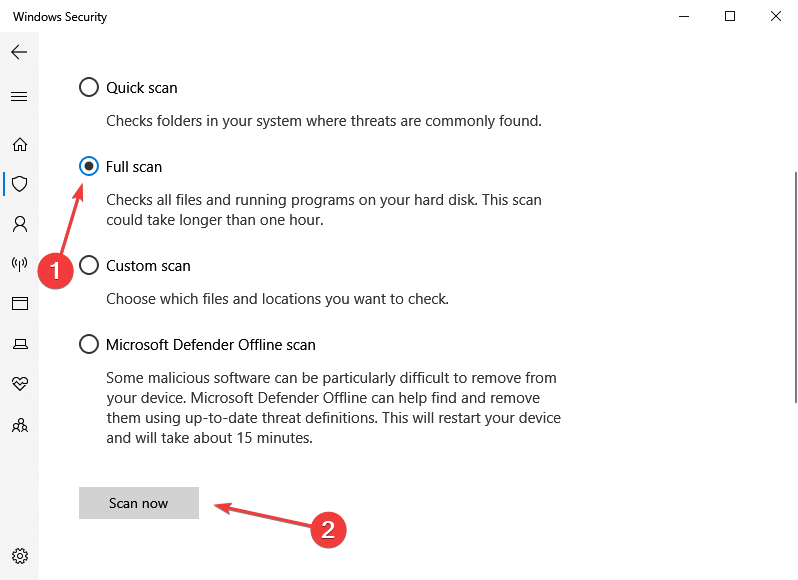
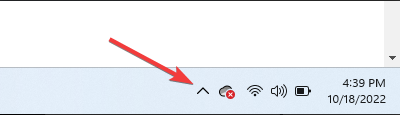
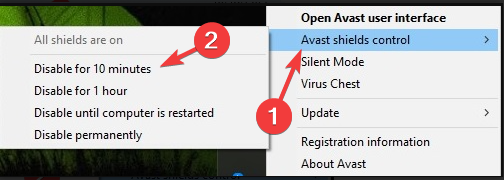
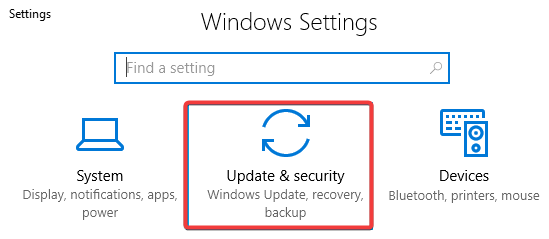
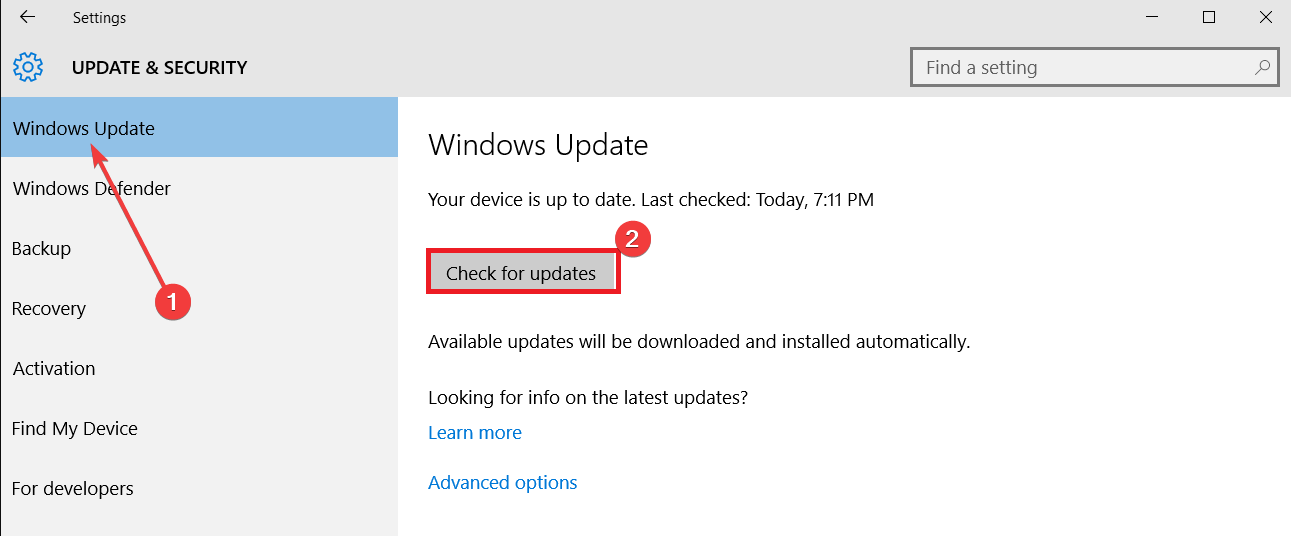
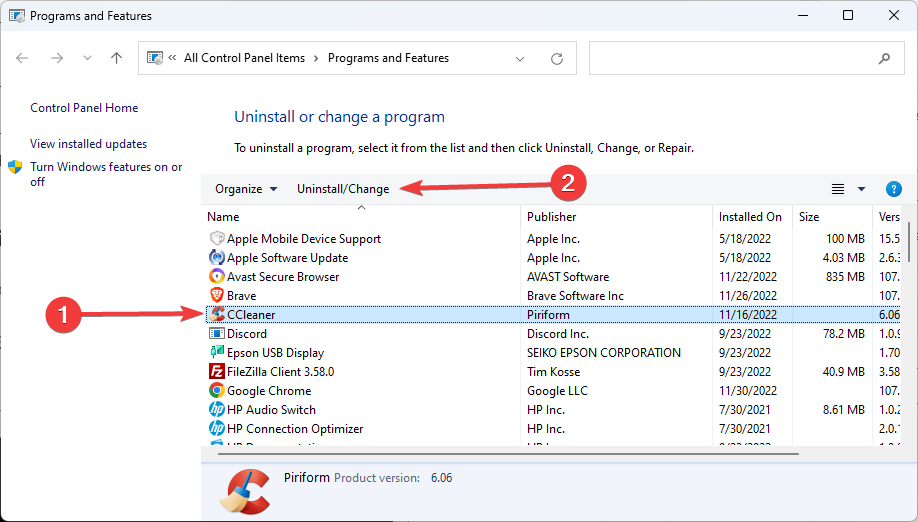








User forum
0 messages