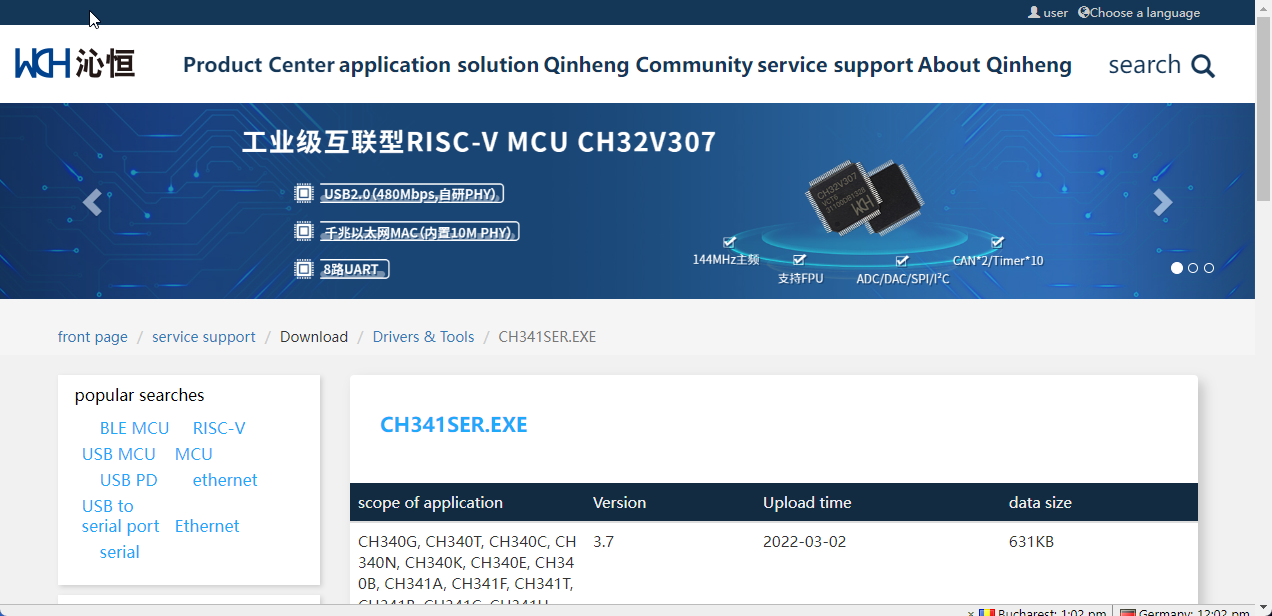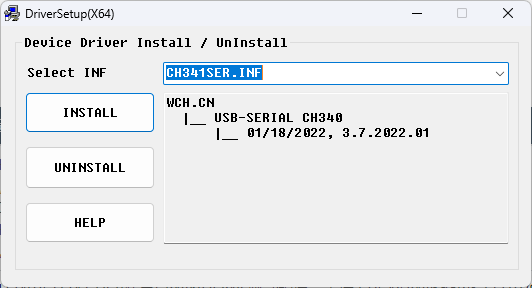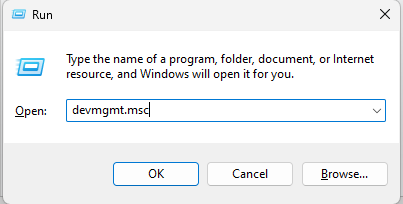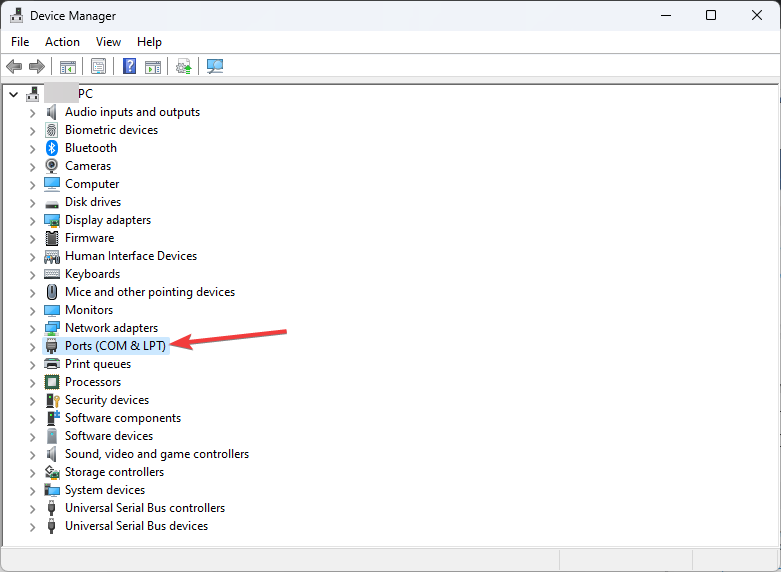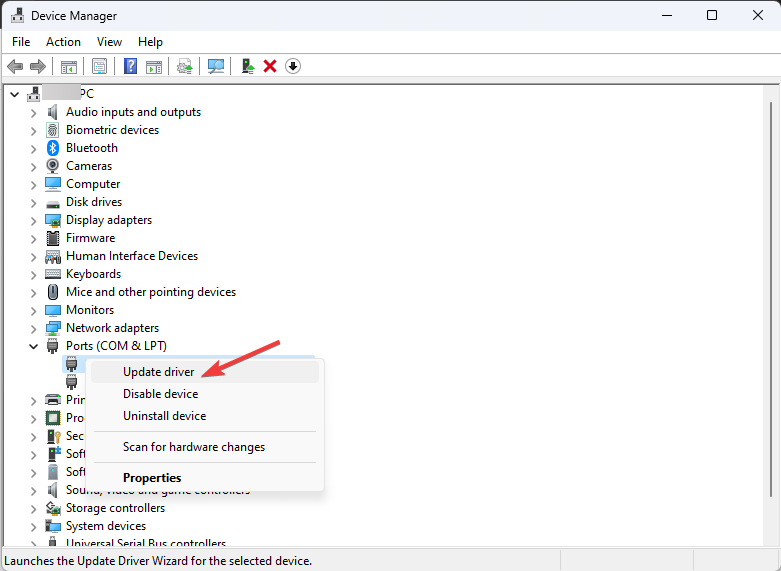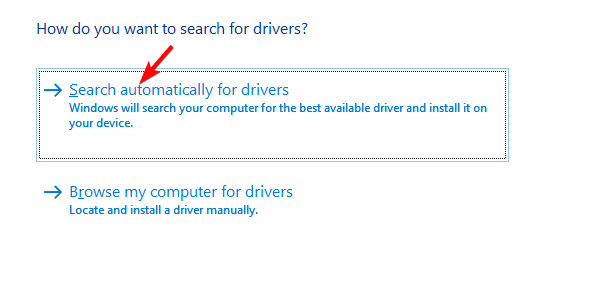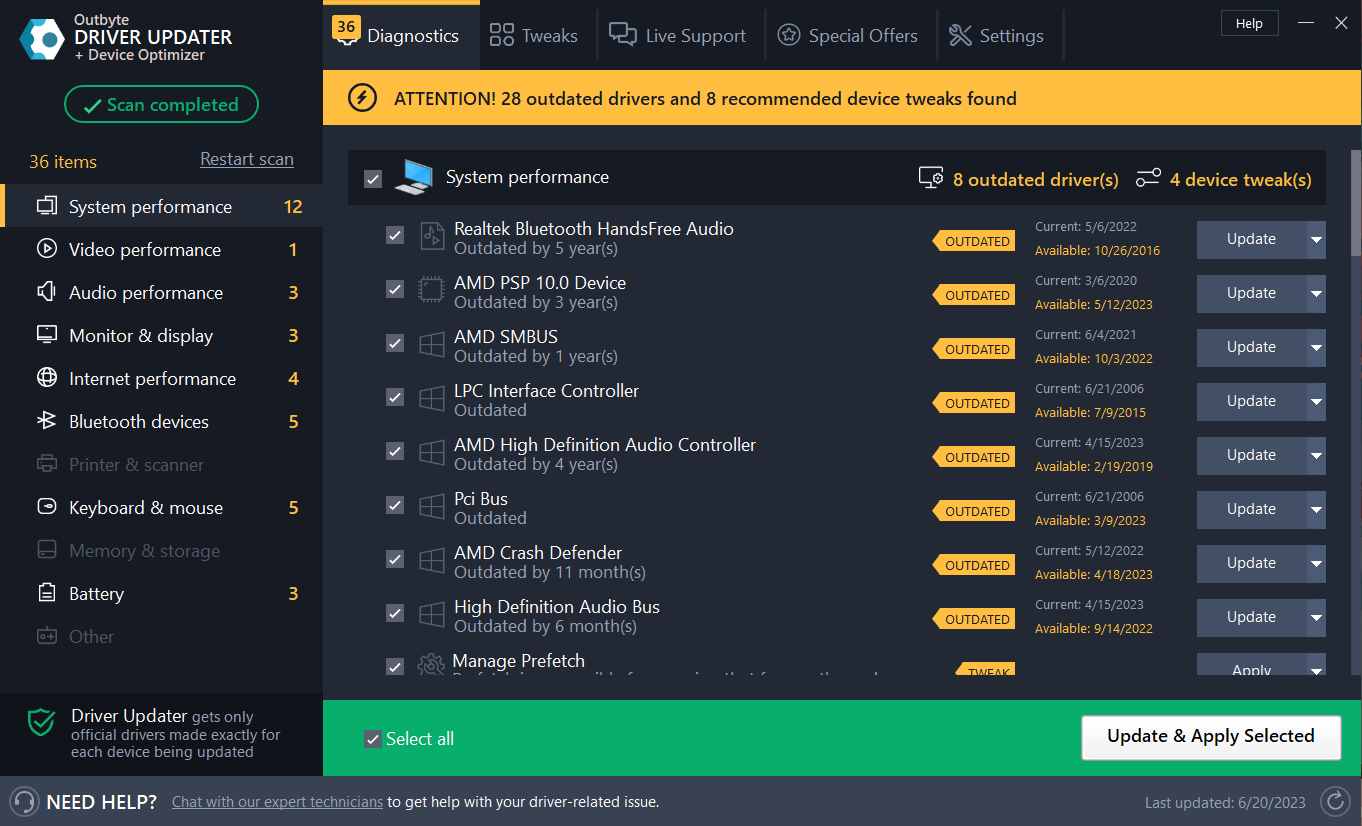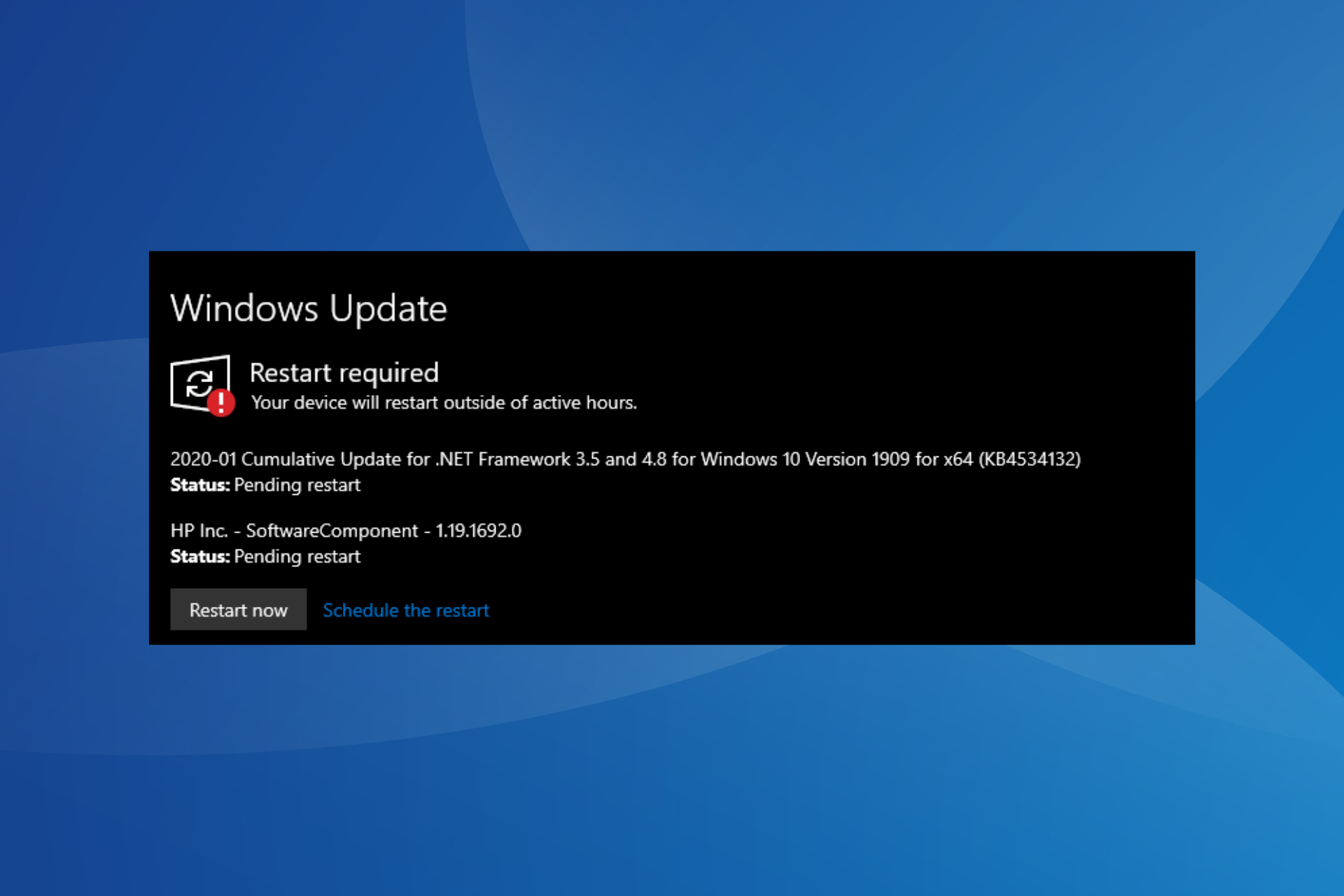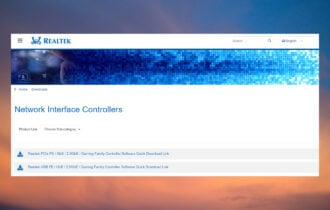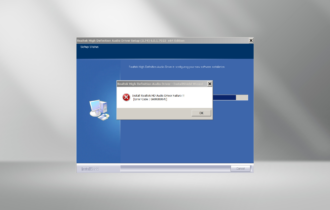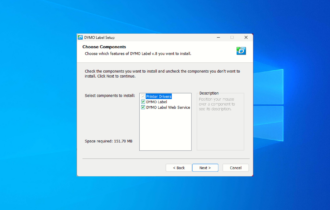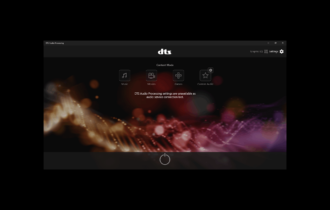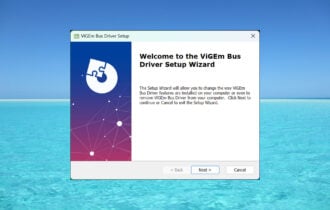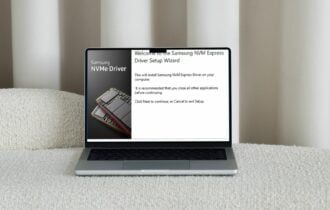How to Download & Install CH340 Driver on Windows 10?
Explore different options to get the driver on your machine
3 min. read
Updated on
Read our disclosure page to find out how can you help Windows Report sustain the editorial team Read more
Key notes
- Installing a correct driver is important for your computer to work properly with the peripherals.
- You can get a CH340 driver on Windows using its official website, device manager, or a third-party tool.
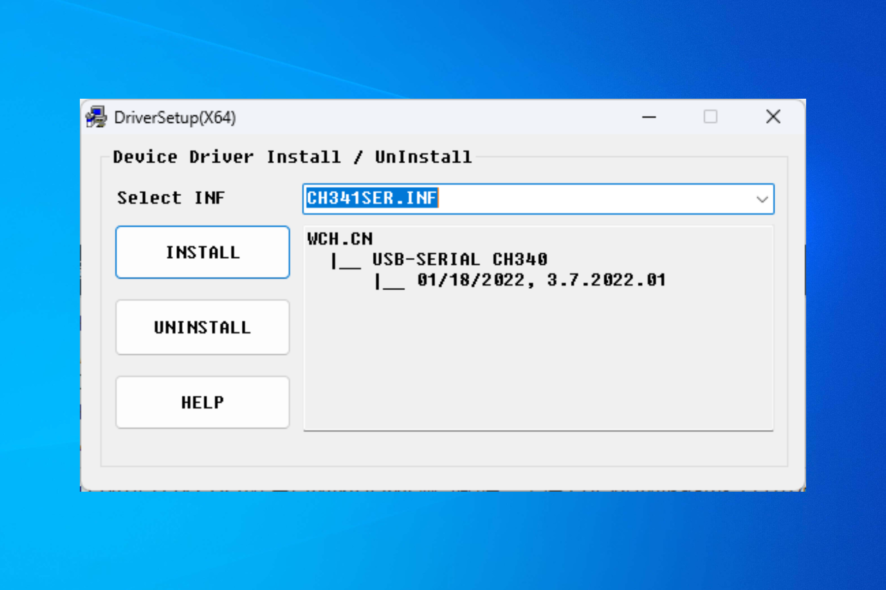
To communicate with the CH340 chip, the computer needs a CH340 driver. Look no further if you are looking for the easiest ways to download and install the CH340 driver on Windows 10.
This guide will discuss some methods to download and install the driver in no time.
What can I do to download & install the CH340 driver on Windows?
Before moving to the troubleshooting steps, check these things to complete the process smoothly:
- First, check the compatibility of the chip.
- Make sure you have logged in with a user account with admin rights.
1. Use the official website
- Go to the official website of the CH340 driver.
- Choose the operating system.
- Click the Download button to download the driver setup file.
- Double-click the downloaded file to initiate the installation process.
- On the next window, click Install.
- Restart your PC to let the changes take effect.
- To confirm the driver is installed, press Windows + R to open the Run window.
- Type devmgmt.msc, and press Enter to open the Device Manager.
- Locate and click Ports(COM & LPT), and a USB-SERIAL CH340 (COMx) driver is listed.
2. Use the Device Manager
- Connect the CH340 chip to your computer. Press Windows + R to open the Run console.
- Type devmgmt.msc, and press Enter.
- Go to Ports(COM & LPT) and expand it.
- Look for an Unknown device or USB-SERIAL CH340 (COMx), and right-click it to choose the Update driver option.
- On the next window, select Search automatically for drivers.
- Follow the on-screen instructions to complete the process.
3. Use a reliable driver updater tool
Installing drivers manually can be tricky and time-consuming. Therefore, if you are unsure what to do, use a reliable third-party driver updater tool instead.
One such tool is Outbyte Driver Updater. It scans your computer and gives you a list of outdated drivers in no time. And, with its vast database of drivers, the tool keeps your device drivers up to date. For example, to install the CH340 driver, follow these steps:
- Connect your CH340 chip
- Download and install Outbyte Driver Updater
- Click Scan to get a list of missing or outdated drivers.
- Once the scan is complete, you will get a list of drivers that need to be updated. Select them and click Update.
- The tool will download and install the drivers now. To complete the process, follow the onscreen instructions.
So, these are some of the methods to download and install CH340 drivers on your Windows 10. Try them and let us know which worked for you in the comments below.