DYMO LabelWriter 400 Driver for Windows 10 [Download & Install]
DYMO LabelWriter installation made easy
4 min. read
Updated on
Read our disclosure page to find out how can you help Windows Report sustain the editorial team. Read more
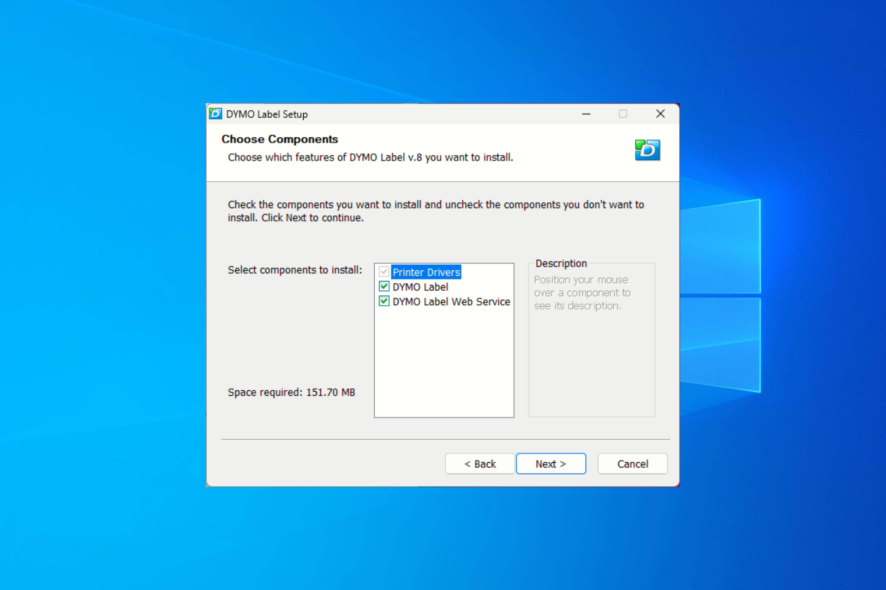
To make your device work, you’ll have to set up the DYMO LabelWriter 400 driver on your Windows 10 PC. In this guide, we’ll explain how to add the DYMO printer on Windows in just a few quick steps.
Let’s get right to it.
How do I download & install DYMO LabelWriter 400 drivers on Windows 10?
- Go to the DYMO website’s compatibility chart page, locate LabelWriter 400, and click DYMO Label Software v.8.5.4.
- Once downloaded, locate the DLS8Setup.8.5.4.exe file from the Downloads folder and double-click it to open the setup wizard.
- Press Yes on the UAC prompt.
- Select English or the preferred language and click OK.
- On the DYMO Label Setup window, click Next.
- Click I Agree on the License Agreement window.
- On the Installation Type window, choose Express installation or Custom Installation and click Next. You must select Custom installation if you don’t want other services.
- Next, remove the checkmark next to all options other than Printer Drivers and click Next.
- Click Finish and wait for the process to complete.
You can use the same steps to install DYMO LabelWriter 330 Turbo on Windows 10. Similarly, for LabelWriter 450 & higher models, check the compatibility chart, download the setup & follow the same steps.
Once you have installed the driver, follow these steps to make it work with your device:
Setup the DYMO LabelWriter from settings
- Connect your desktop label printer to your computer via a USB cable.
- Press Windows + I to open Settings.
- Click Devices.
- Go to Printer & scanners; it should be listed under the Printers & scanners list on the right side.
- Click Manage.
- Select Printing preferences.
- Change the Paper size accordingly and click OK.
Now the DYMO LabelWriter 400, the thermal label printer, is ready to be used on your Windows 10.
Troubleshooting issues with DYMO LabelWriter 400 Drivers on Windows 10
| Issue Faced | Common Reasons | Common Solutions |
| Not able to print | Printer sensor is dirty, unsupported label size or type, corrupted driver | Ensure the label size & type are correct, clean the printer sensor, and reinstall your label printer driver. |
| Won’t work on Windows | Outdated driver | Download the driver from the DYMO website & install the latest driver in compatibility mode. |
| Error – Out of Paper | Label rolled in the wrong way, or corrupted printer driver | Remove the power cable & USB cable, cancel all the jobs labels from the device, and remove the device from the Devices & Printers list. Then, insert the labels properly & reinstall the printer driver. |
| Printer offline | Labels are jammed, lack of paper, or USB cable/port is faulty | Check the labels and ensure they are properly inserted next, examine the USB cable/port for damage, and try connecting the device directly to your PC via a USB cable instead of a USB hub. |
| My printer is listed as unspecified or unknown/Windows can’t find my printer | Your computer has not identified that device as a printer | Go to Device Manager>click View>Show Hidden Devices, then right-click the DYMO driver listed, and select Update driver. Or use a dedicated driver updater that’ll do this automatically |
Additional resources for working with DYMO LabelWriters in Windows 10
- DYMO LabelWriter comes with a two-year product warranty, so you must register the product when you purchase it to know the warranty status.
- If you are having issues with the device, you can reach out to DYMO by filling out a contact form or calling the customer care number.
- The official website has a lot of documentation, FAQs, guides, support articles, and troubleshooting tips to help with issues if needed.
Does DYMO Connect work with DYMO LabelWriter 400?
No, DYMO Connect does not support the LabelWriter 400. DYMO Connect is compatible with more recent models like the LabelWriter 450 and LabelWriter Wireless.
The LabelWriter 400 should work with DYMO Label Software (DLS) – an older version of DYMO Connect. You can download and install it from the DYMO official website.
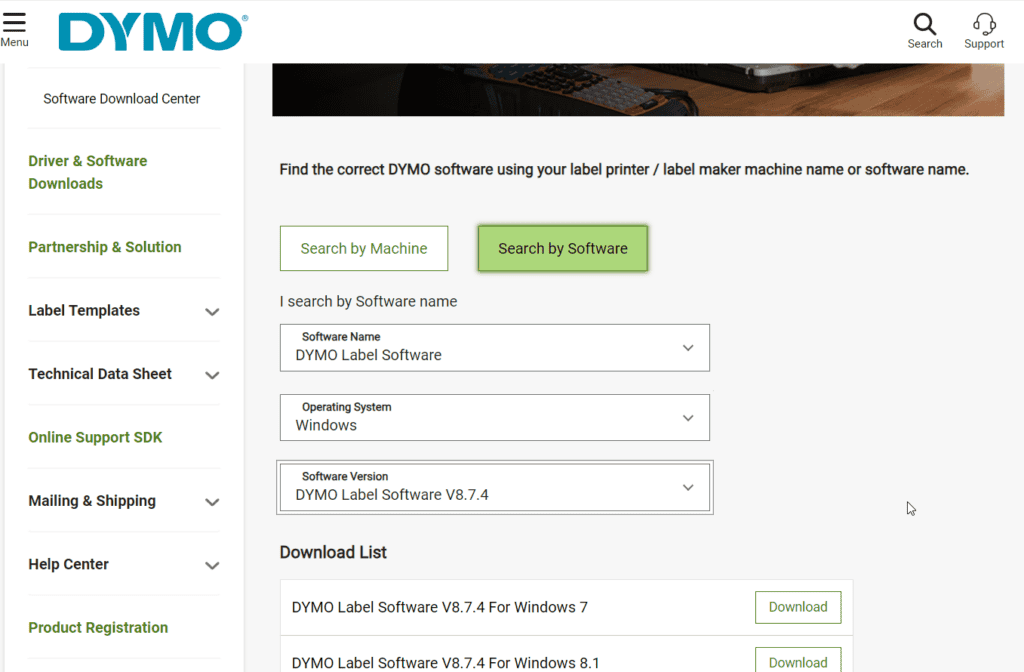
Wrapping up
Before you start, ensure your Windows is updated to the latest version. This will keep issues like Dymo printing blank labels after Windows Update at bay.
In case you don’t have administrative rights over the computer and still want to install the driver, read this guide to learn the process.
Stuck somewhere while following the process? Don’t hesitate to mention your queries in the comments section below. We will be happy to help you!
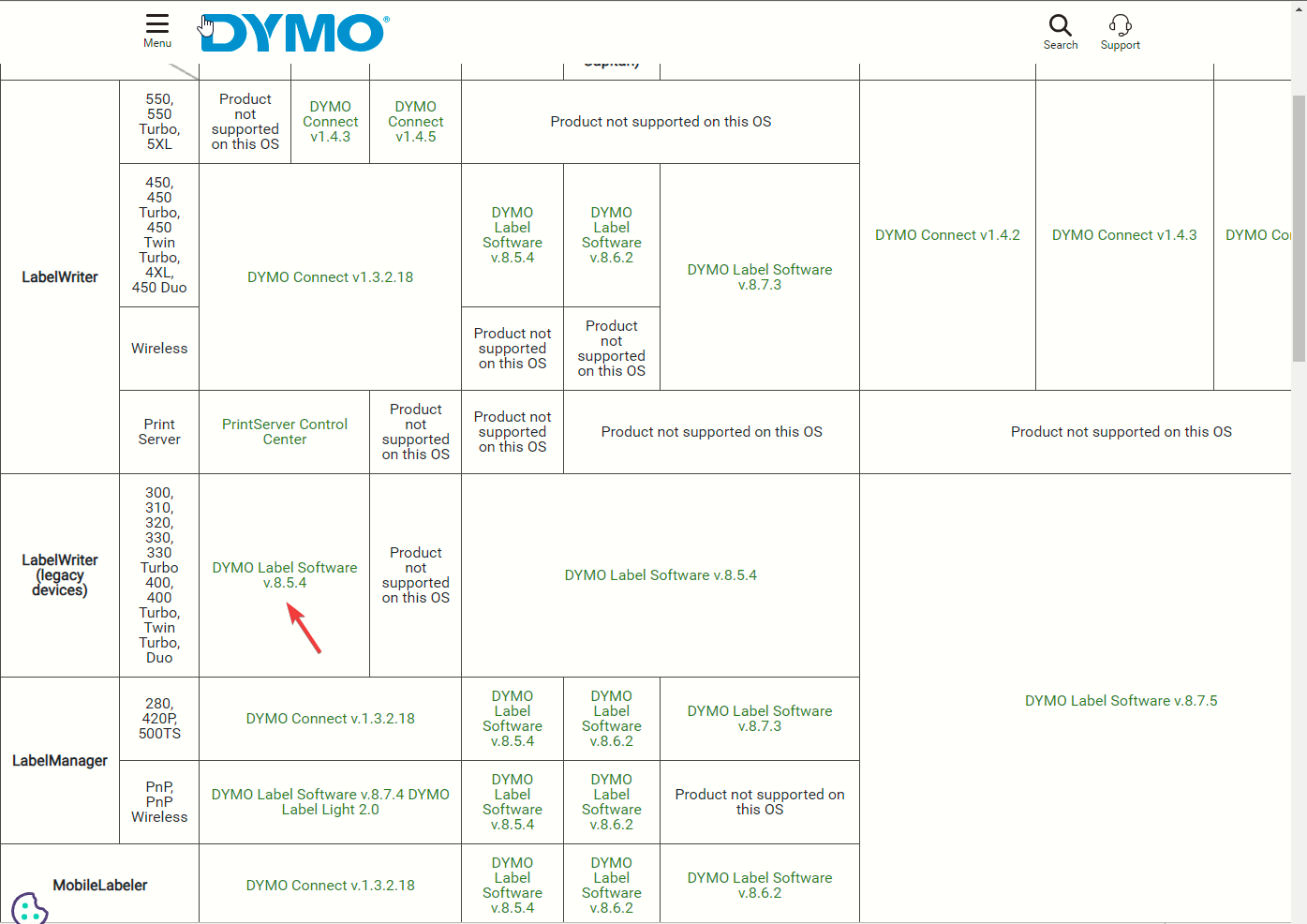
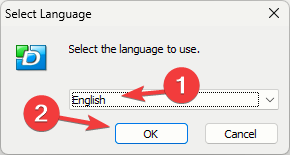
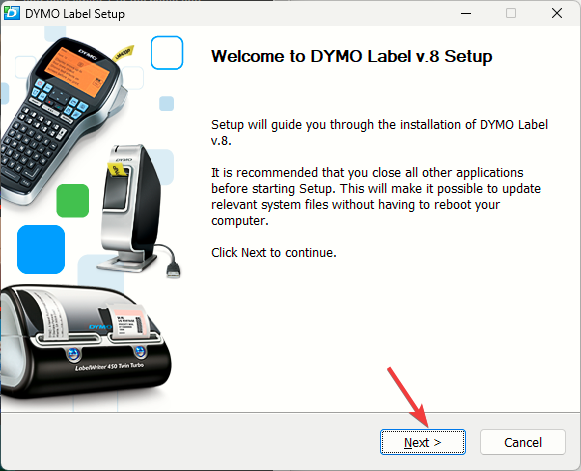
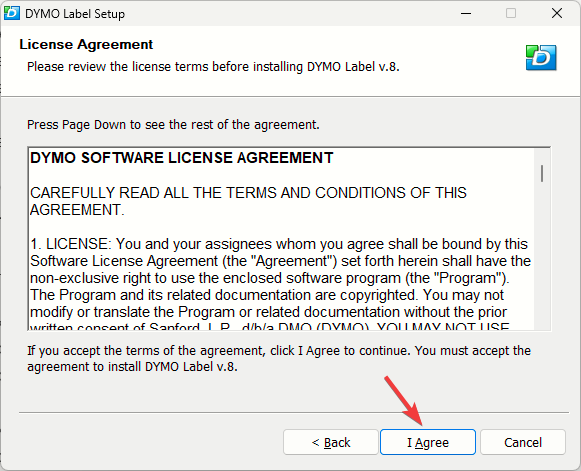
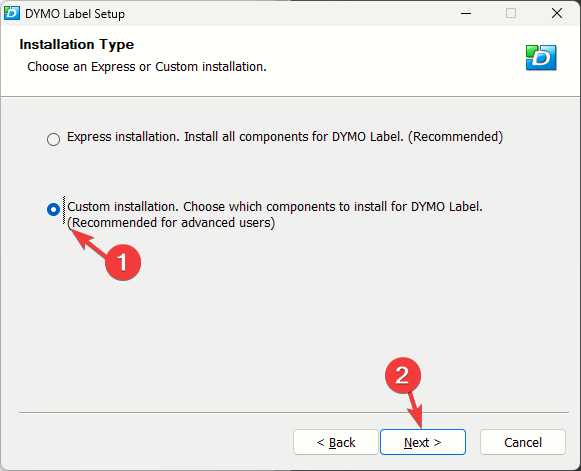
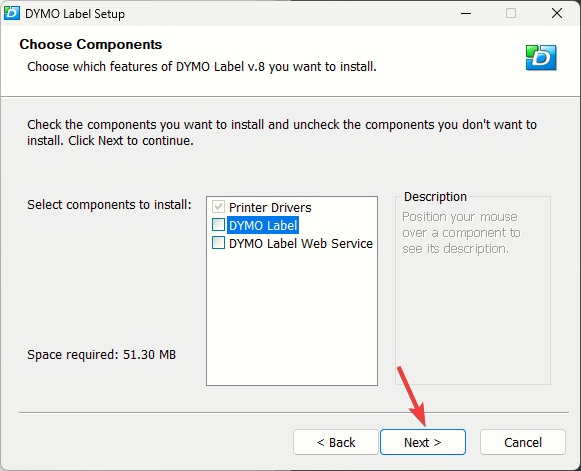
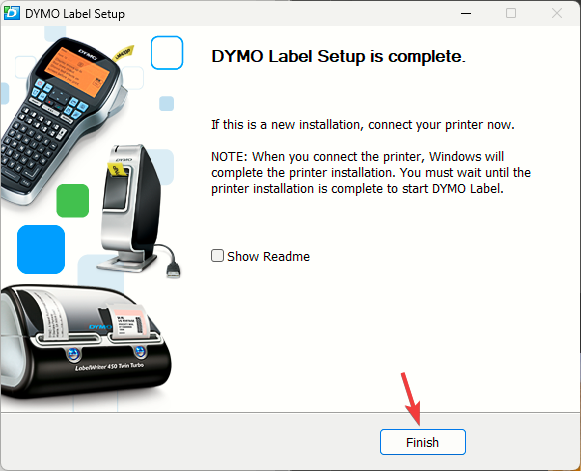
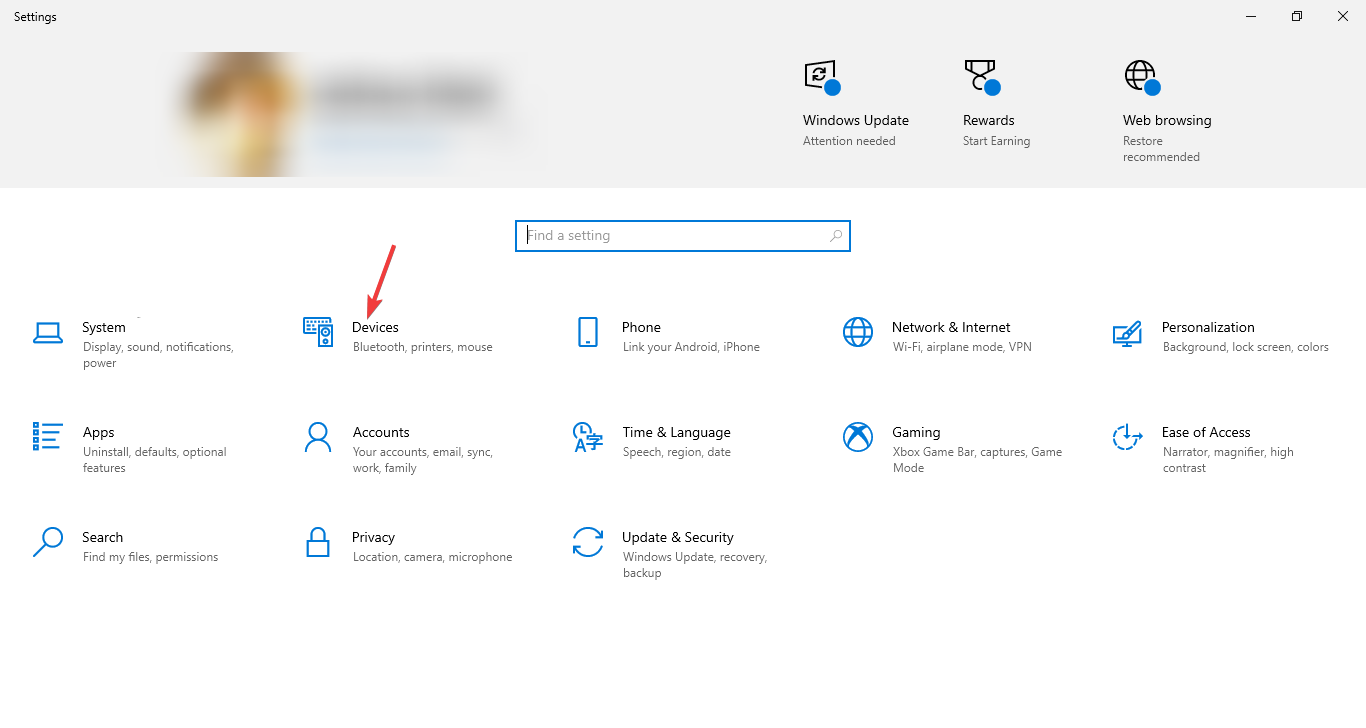
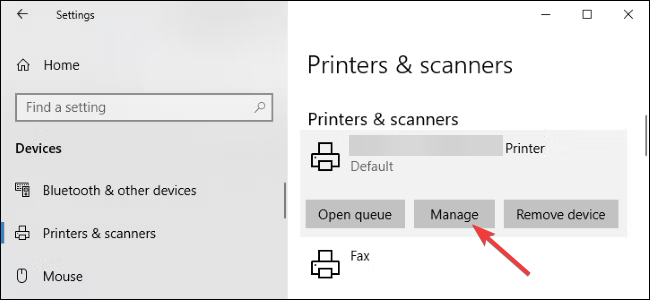
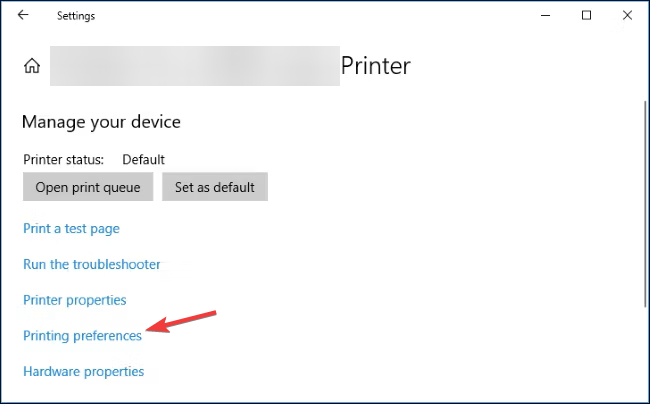








User forum
0 messages