How to Download & Install Samsung NVME Driver on Windows 11
Here are the easiest ways to install your Samsung NVMe drivers
4 min. read
Updated on
Read our disclosure page to find out how can you help Windows Report sustain the editorial team Read more
Key notes
- Installing the Samsung NVMe driver is necessary if you want to take full advantage of all the features of your new SSD.
- When the correct driver is installed, it will allow your computer to communicate with the drive and ensure everything runs smoothly.
- Stay put as we show you the easiest way to download and install it.
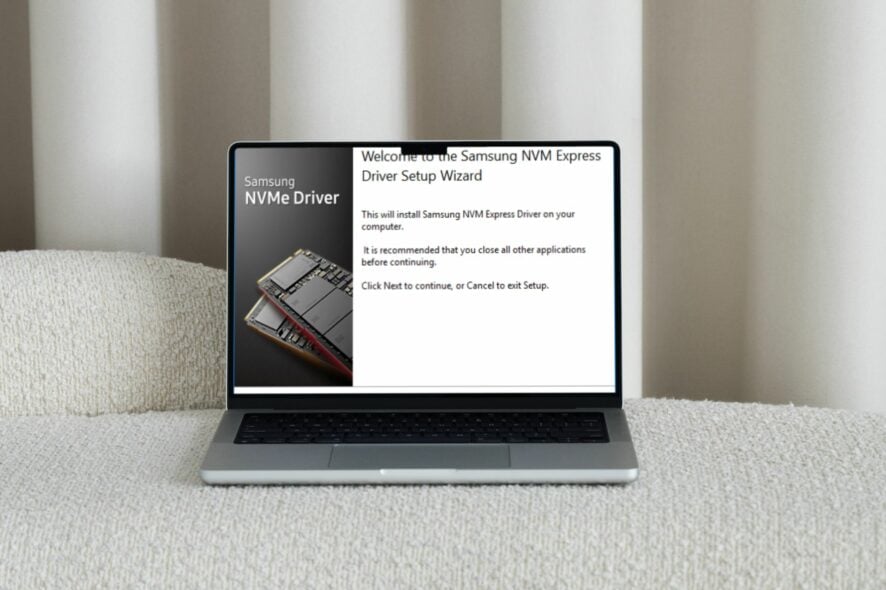
We’ve repeatedly reiterated the importance of updating your drivers regularly. A good driver can make a huge difference on your PC, and the NVMe driver is no exception.
In today’s article, our main focus is the Samsung NVMe driver. We explore how to download and install it on your Windows 11, potential issues that may arise from having the wrong driver installed as well as how to optimize it.
The Samsung NVMe driver works with Windows 11, provided you meet all the system requirements. The Samsung NVMe driver software allows your Windows operating system to recognize and communicate with your Samsung NVMe SSD.
Without this driver, Windows will not recognize your storage drive, and you will not be able to use it in other storage-related tasks.
Some of the issues that may pop up in the absence of the correct or missing driver include:
- Boot failure – If your computer doesn’t have access to the right driver, you may experience a disk read error because it can’t read any data on your SSD and hence keeps rebooting.
- Performance degradation – If your driver isn’t optimized for your storage controller, you’ll notice slower speeds than you should be getting from your hardware.
- Data loss – Your PC may be unable to read or write data from/to your SSD. This can cause file corruption issues and even data loss if the problem persists.
- Compatibility issues – If there are compatibility issues with the operating system, the driver may fail to communicate with other devices or become unrecognizable.
How can I download & install the Samsung NVMe driver on Windows 11?
1. Download from the official site
- Navigate to your browser and download the Samsung NVMe driver.
- Locate the downloaded file and double-click it to open.
- Click Next on the setup wizard window.
- Check the I accept the agreement box and click Next.
- Wait for the installation to complete, click on the Yes, restart the computer now option, and hit Finish.
When you install a new driver, it may not be loaded into memory. Some drivers require Windows to load them before they can be used. Restarting the computer will ensure the newly installed driver is applied to all running processes and applications.
2. Download from the Device Manager
- Hit the Windows key, type Device Manager in the search bar, and click Open.
- Locate the Samsung NVMe SSD from the list, right-click on it, and select Update driver.
- Select Browse my computer for drivers.
- Locate the driver downloaded in Step 1 above and click Next.
- Follow the on-screen instructions and wait for the driver to be installed, then restart your PC.
Still, you may get that Windows 11 is not recognizing your NVMe driver or other driver issues. It is possible that your OS is installing generic drivers and won’t load the correct driver. In such cases, we’d recommend a driver updater utility.
Outbyte Driver Updater is our chosen fighter for obvious reasons, such as its huge database of drivers and its scanning and detecting abilities for missing, damaged, and outdated drivers. It then replaces it with the correct version.
Can I optimize the Samsung NVMe driver on Windows 11?
After installing the Samsung NVMe driver, you might think your work is done. However, the process is far from over. You need to ensure your driver and OS are updated at all times to pass the compatibility check; otherwise, you’ll suffer a performance loss and, eventually, a disk crash.
Regular disk defragmentation on your NVMe and adjusting the NVMe controller settings, such as enabling the TRIM feature, should also suffice. The TRIM command blocks off no longer needed data and makes room for new data.
If you’re experiencing any of these issues or anything else odd with your Samsung NVMe SSD, such as NVMe not showing in BIOS, there’s a good chance it’s because you don’t have a compatible driver. Perhaps it’s time you considered getting one of the best NVMe laptops in the market.
That’s all on how you can download and install the Samsung NVMe driver on Windows 11. If you encounter any issues with the drivers, you can contact Samsung support for further assistance.
For any additional thoughts, leave us a comment down below.
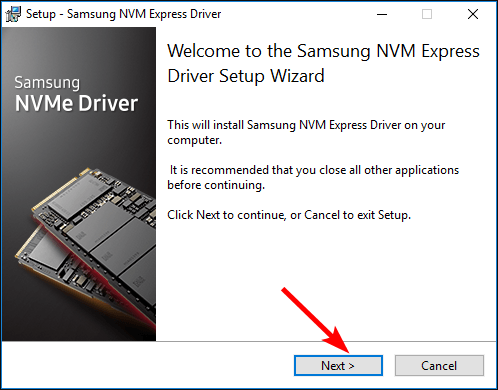
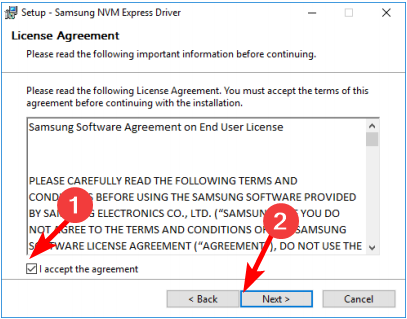
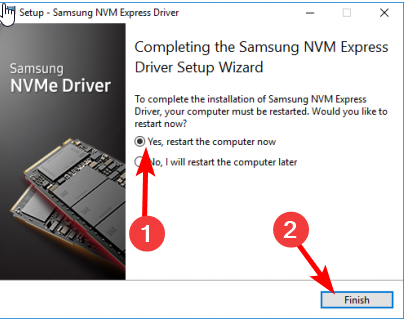

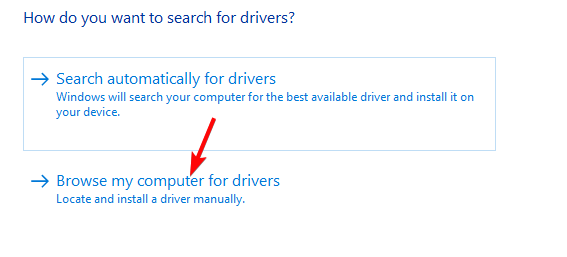




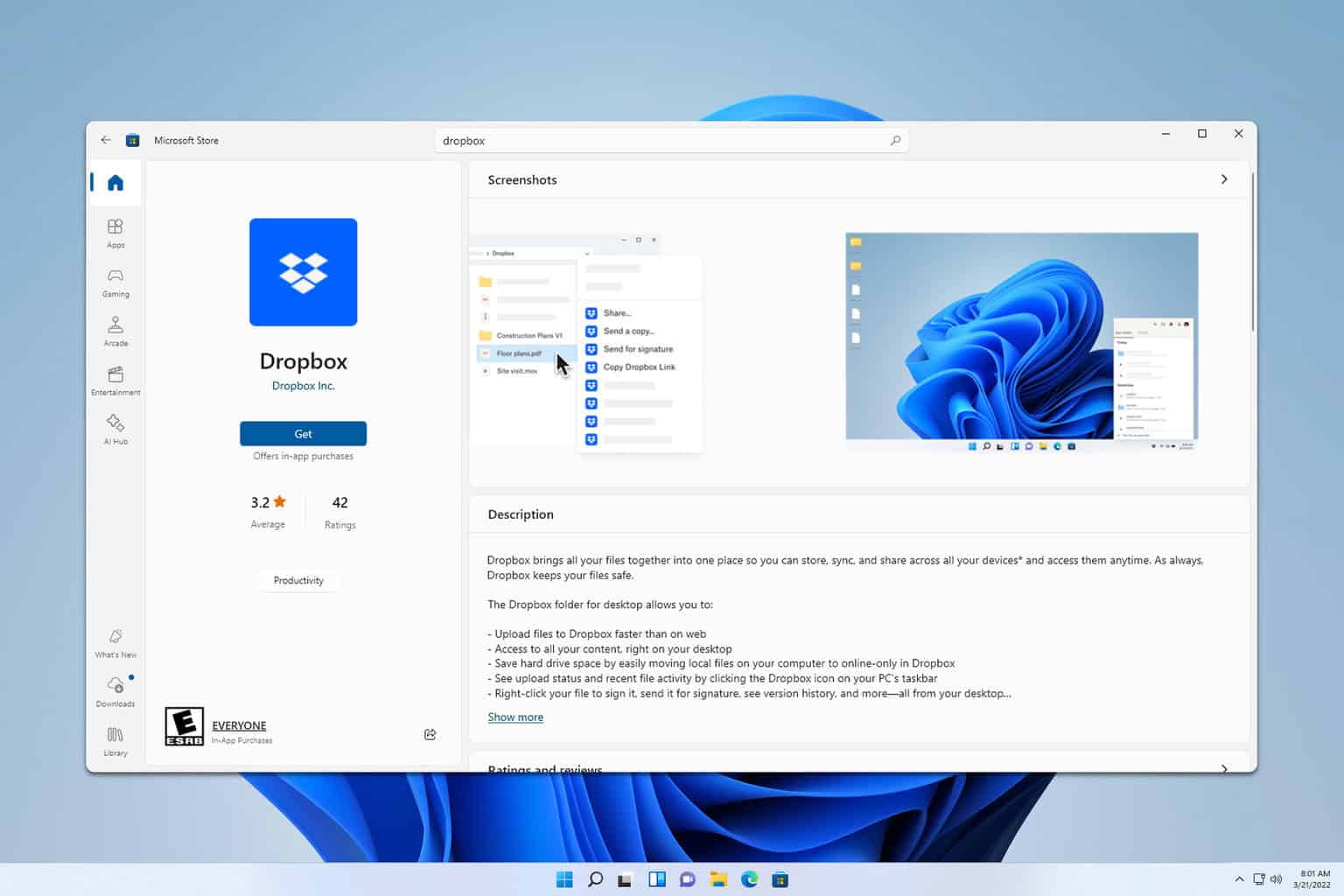
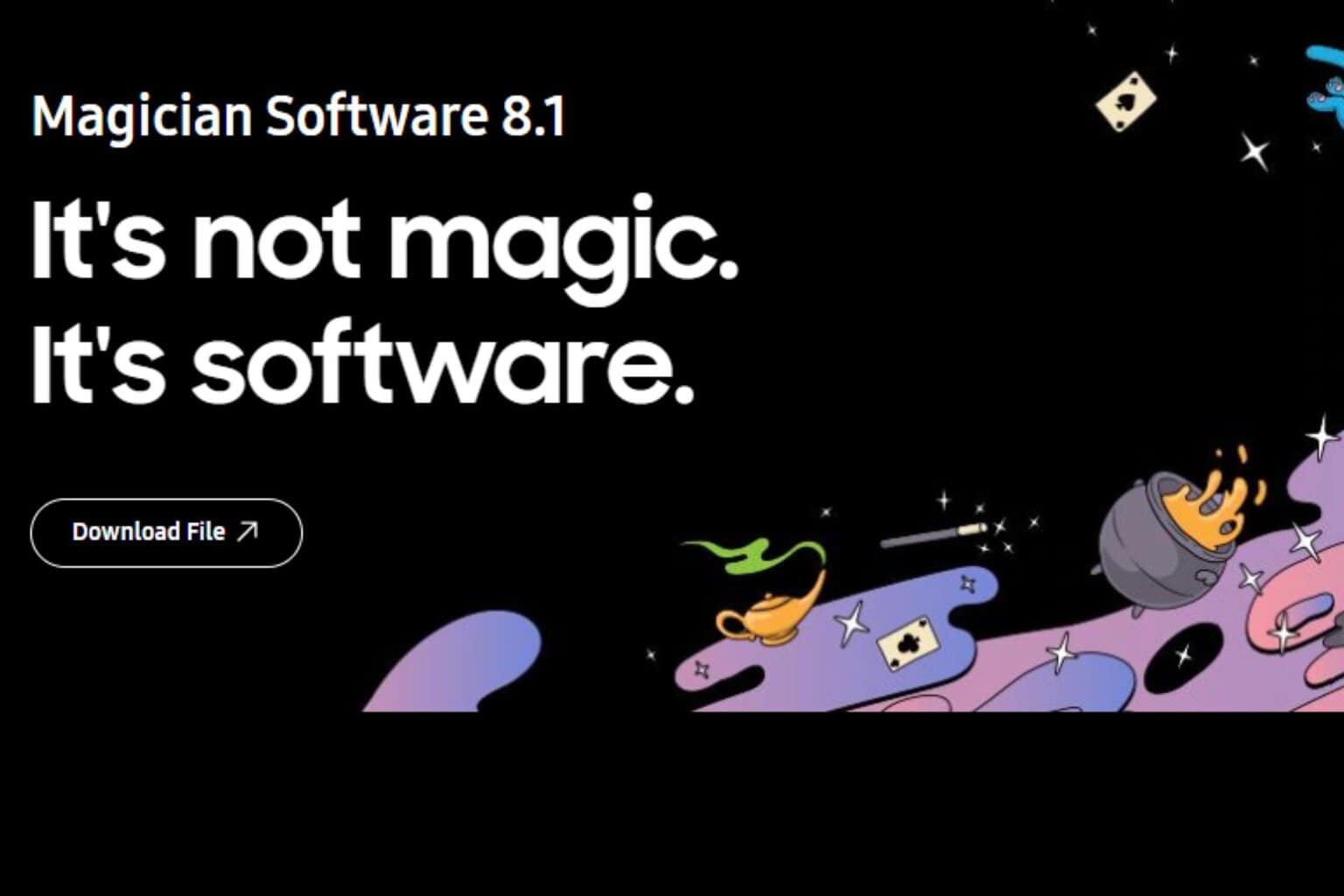
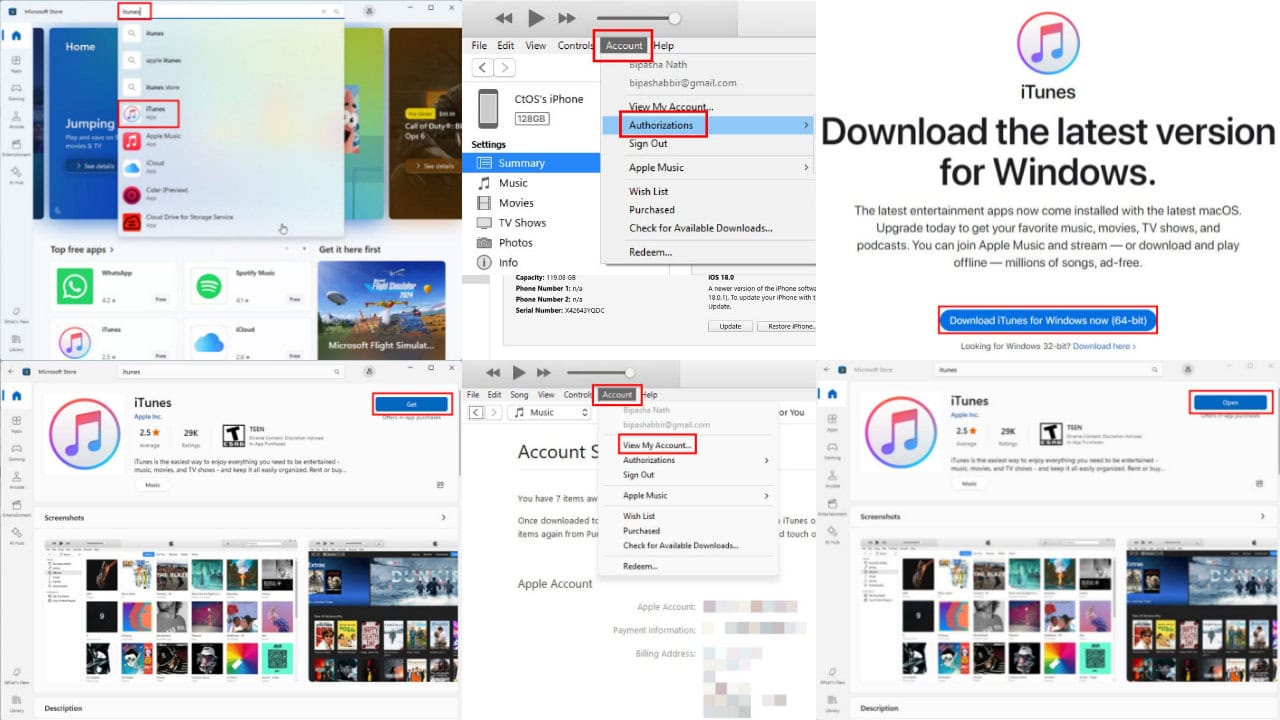
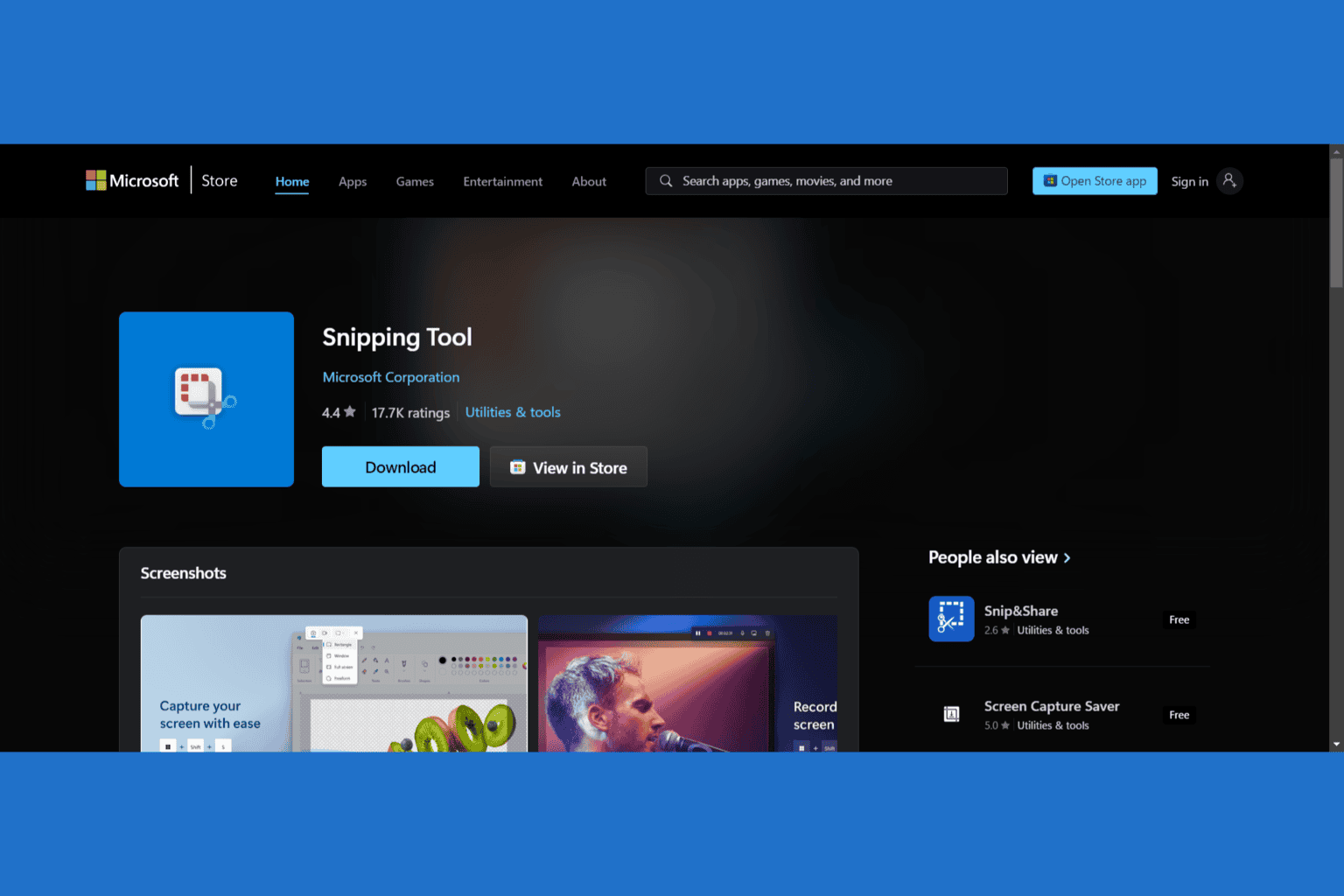
User forum
0 messages