Change default audio playback in Windows 10 Anniversary Update
2 min. read
Published on
Read our disclosure page to find out how can you help Windows Report sustain the editorial team. Read more
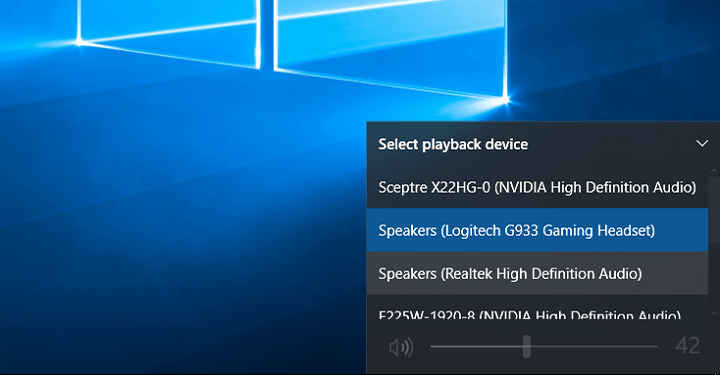
Although the Windows 10 Anniversary Update is almost a month old, that’s not a reason to not explore it some more. We wrote about almost every important feature now available to users of Windows 10 version 1607, but let’s now talk about smaller improvements that can be more than useful.
One of these additions is the ability to change a default sound playback device directly from your taskbar. Microsoft introduced this feature with the Anniversary Update to make it easier to switch between sound playback devices instead of digging through sound properties.
So, if you have multiple sound playback devices on your Windows 10 PC and you’re running the latest version of the system, you can use this feature. To change your default playback device, click on the sound icon in the taskbar. You’ll notice an expandable menu at the top, so click on it and choose a new audio playback device.
If you don’t have an alternative sound playback device, the expandable menu won’t show up, so sound taskbar settings are going to be the same for you as they were in the previous version of Windows 10. You’ll just be able to adjust sound or mute it completely.
This indeed is just a minor improvement that a lot of users won’t even notice. However, it could be extremely useful if you need to change a default audio playback device quick. Of course, it won’t save you a lot of time, but why doo things the harder way?
RELATED STORIES YOU NEED TO CHECK OUT:









User forum
0 messages