How to Change From Endless OS to Windows 11
Switching from Endless OS to Windows 11 will delete all your files
3 min. read
Updated on
Read our disclosure page to find out how can you help Windows Report sustain the editorial team Read more
Key notes
- Switching from Endless OS to Windows 11 is possible without file loss if you dual-boot the two systems.
- To make the switch, you'll need to create installation media on Windows and perform a clean install.
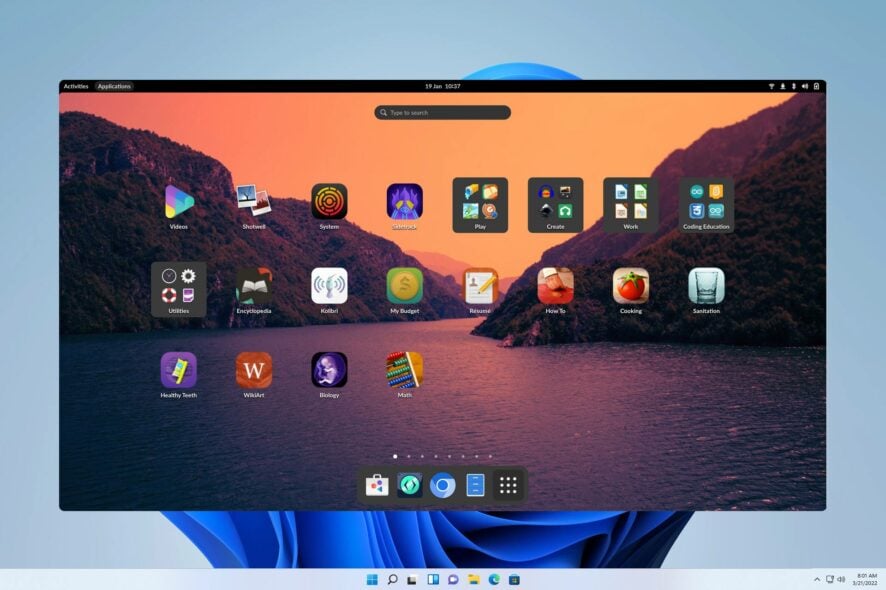
Windows has many benefits, mostly better software and gaming support, and this is why many want to change from Endless OS to Windows 11.
This process varies if you’re using operating systems in dual boot mode or just Endless OS on its own, but we’ll guide you through both cases in this guide.
Preparations for transitioning from Endless OS to Windows 11
- Check system requirements for Windows 11 and make sure that your PC can run the latest version.
- Back up all the files from the system drive. You can move them to a different partition, external storage, or cloud.
- Download the ISO Image of Windows 11 and create a bootable media.
How do I change from Endless OS to Windows 11?
1. Uninstall Endless OS from Windows 11
- Make sure that you boot to Windows 11.
- Press the Windows key + I to open the Settings app.
- Navigate to Apps and select Installed apps in the right pane.
- Select Endless OS, click the three dots next to it, and choose Uninstall.
- Follow the instructions on the screen to complete the process.
 NOTE
NOTE
2. Format your drive and install Windows 11 from scratch
1. Download Windows 11 ISO and create installation media
- Visit the Windows 11 download page.
- Select the version that you want and click on Download now.
- Select the product language and click on Confirm.
- Select 64-bit Download and wait while the ISO file is downloaded.
After the download is finished, you need to create a Windows 11 bootable USB installation media with Rufus or with the Windows 11 Media Creation Tool.
 NOTE
NOTE
2. Boot from the installation media and format the drive
- Insert the bootable USB drive into your PC and restart the computer.
- Keep pressing F4 or F8 to bring up the boot options menu. When the menu appears, select your bootable device.
- The installation will now start. Select the desired language and click on Next.
- Next, click on Install now.
- Select I don’t have a product key.
- Select the desired version of Windows.
- Next, choose I accept the Microsoft Software License Terms.
- Choose Custom: Install Windows only (advanced).
- Select the partition that has Endless OS on it and click on Delete to delete all files from the partition. The partitions aren’t labeled, and usually Endless OS is on the Drive 0.
- After that, select the drive you just deleted and choose Next.
- Follow the instructions on the screen to complete the setup process and install Windows over Endless OS.
Why change to Windows 11 from Endless OS?
- Most applications are designed primarily for Windows and they won’t work on Endless OS.
- Gaming support is almost non-existent on Endless OS, and Windows 11 is a much better option for gamers.
- Hardware manufacturers optimize their driver software for Windows, so it’s less likely you’ll encounter issues with device drivers.
- Windows 11 is more user-friendly than most editions of Linux.
- Better security thanks to the Secure Boot feature.
Our Linux vs. Windows 11 guide has an in-depth comparison between the two systems, and more useful information if you’re planning to switch, so be sure to check it out.
If you want to change Endless OS to Windows 11, in most cases you’ll have to perform a clean install and format your drive, unless you dual boot Endless OS and Windows. However, it’s also possible to upgrade to Windows 11 without file loss, and we have a guide that shows you how to do that.
Is Endless OS better than Windows 11? Tell us what you think in the comments section below!
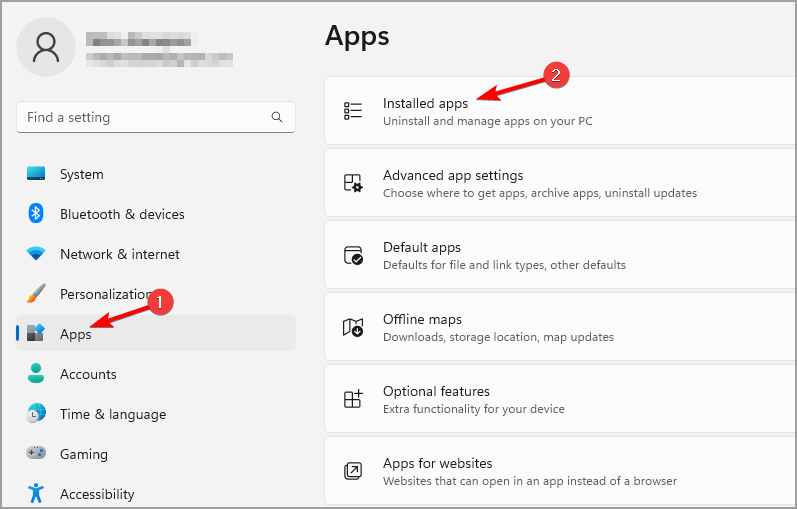
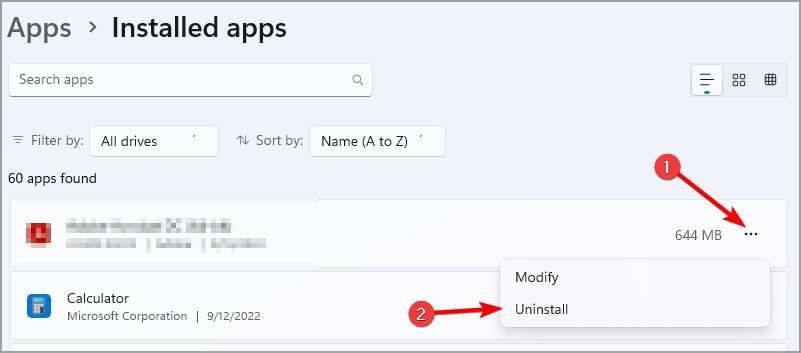
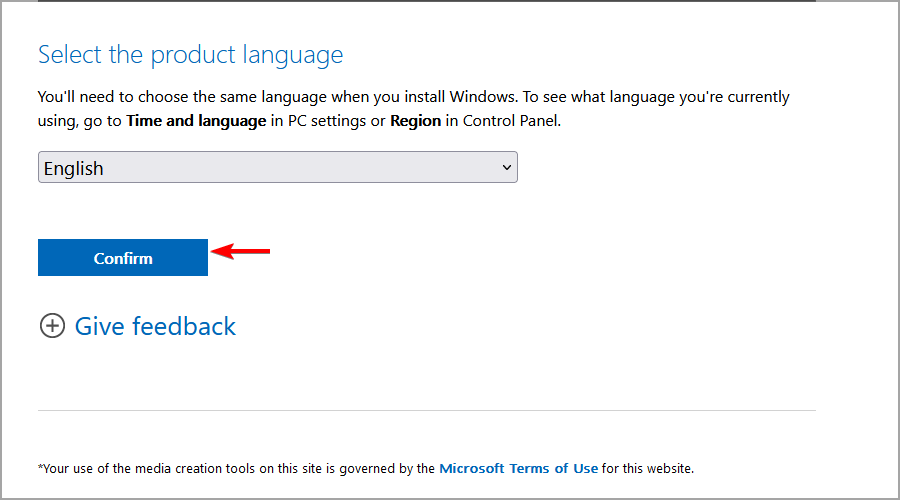
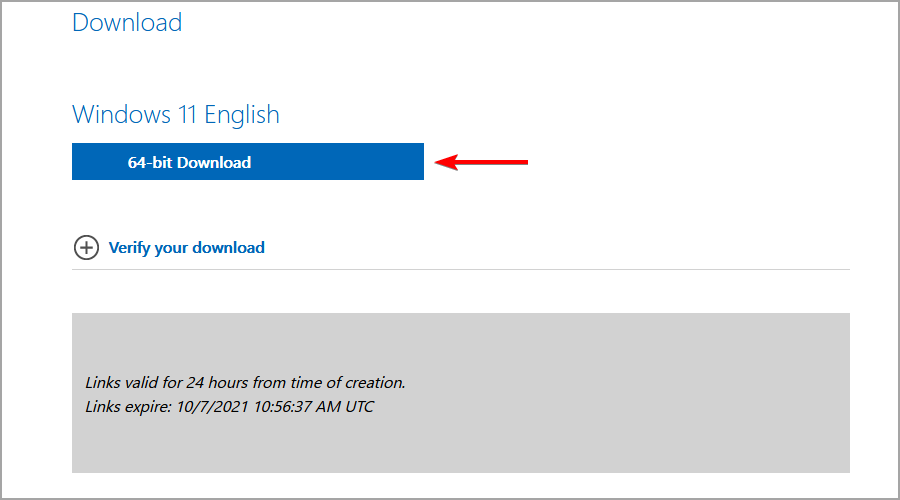
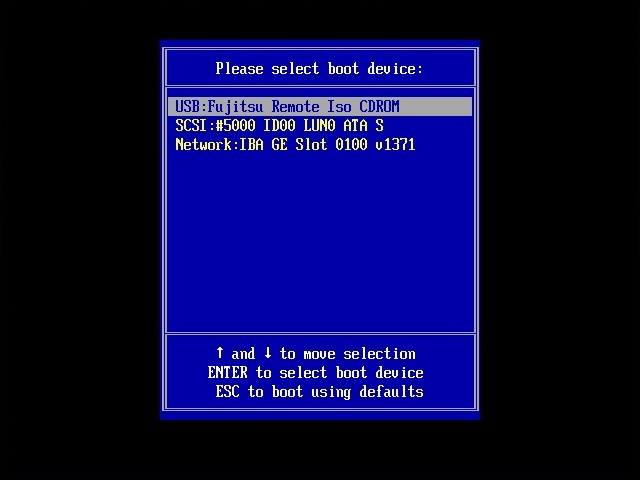
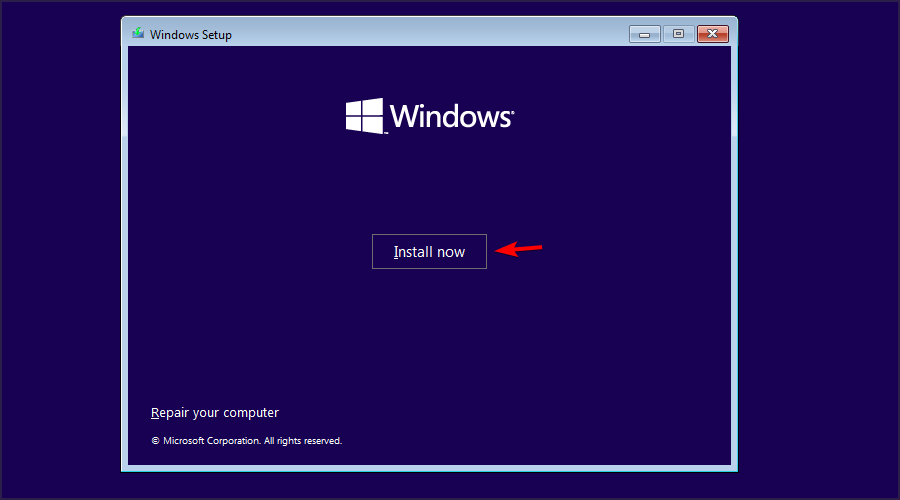
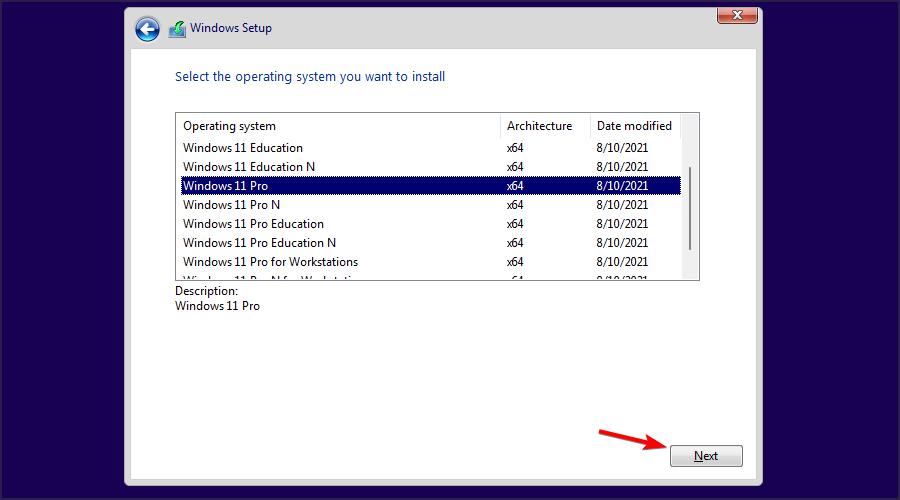
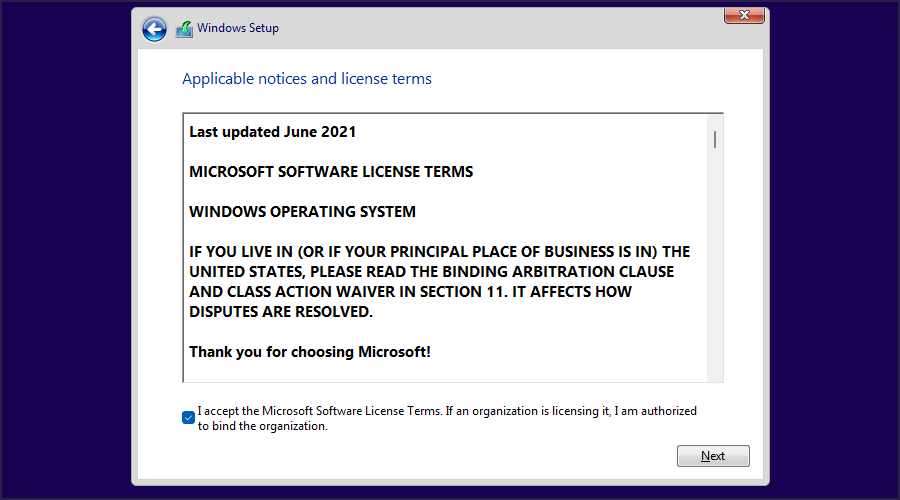
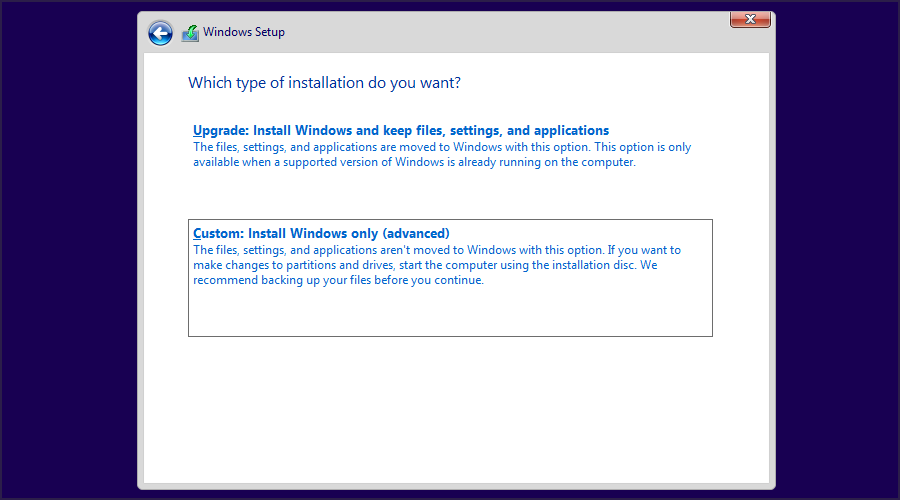
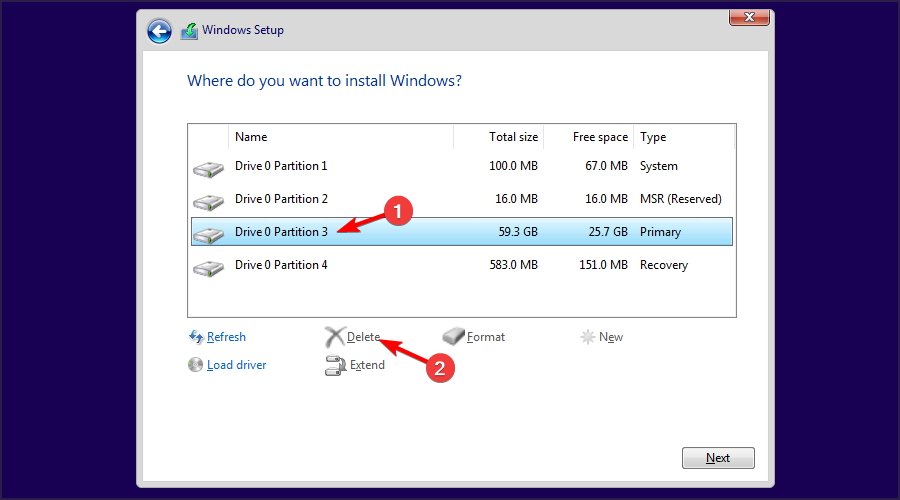
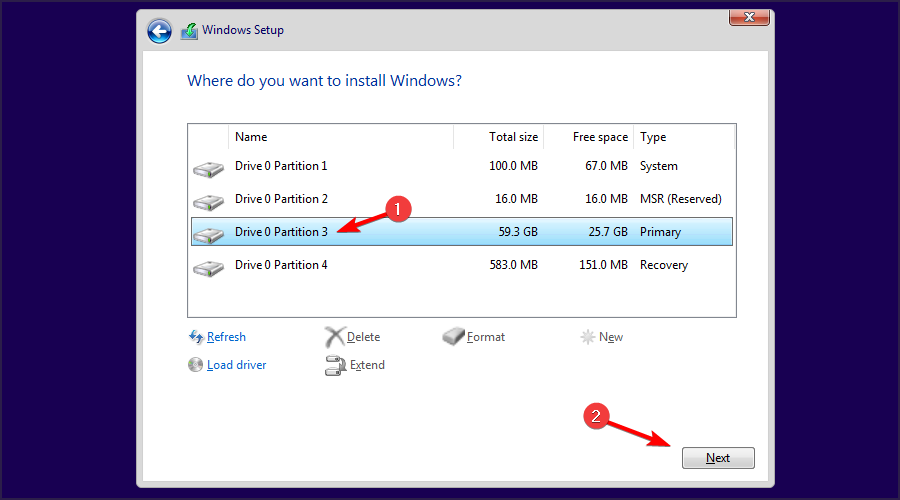



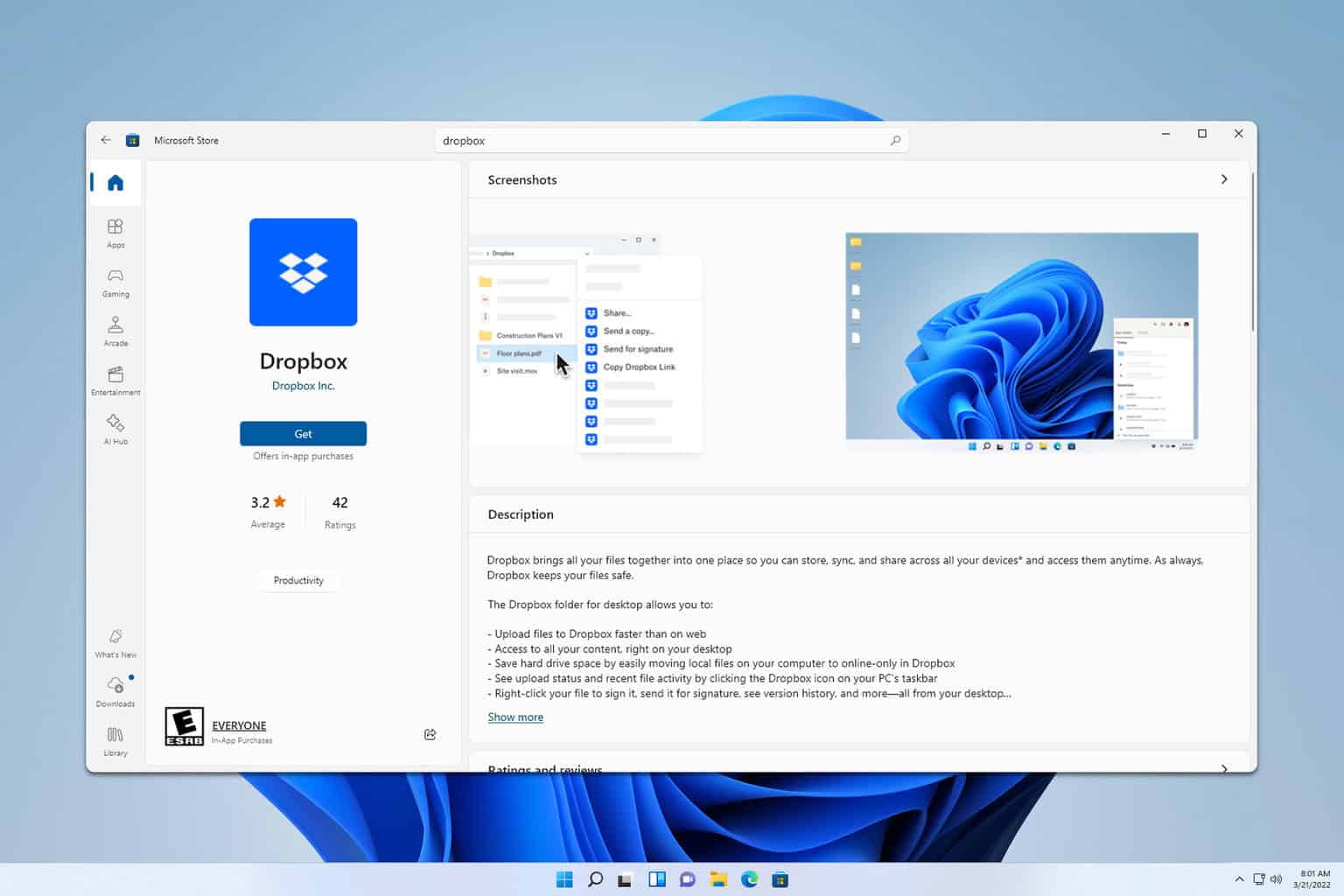
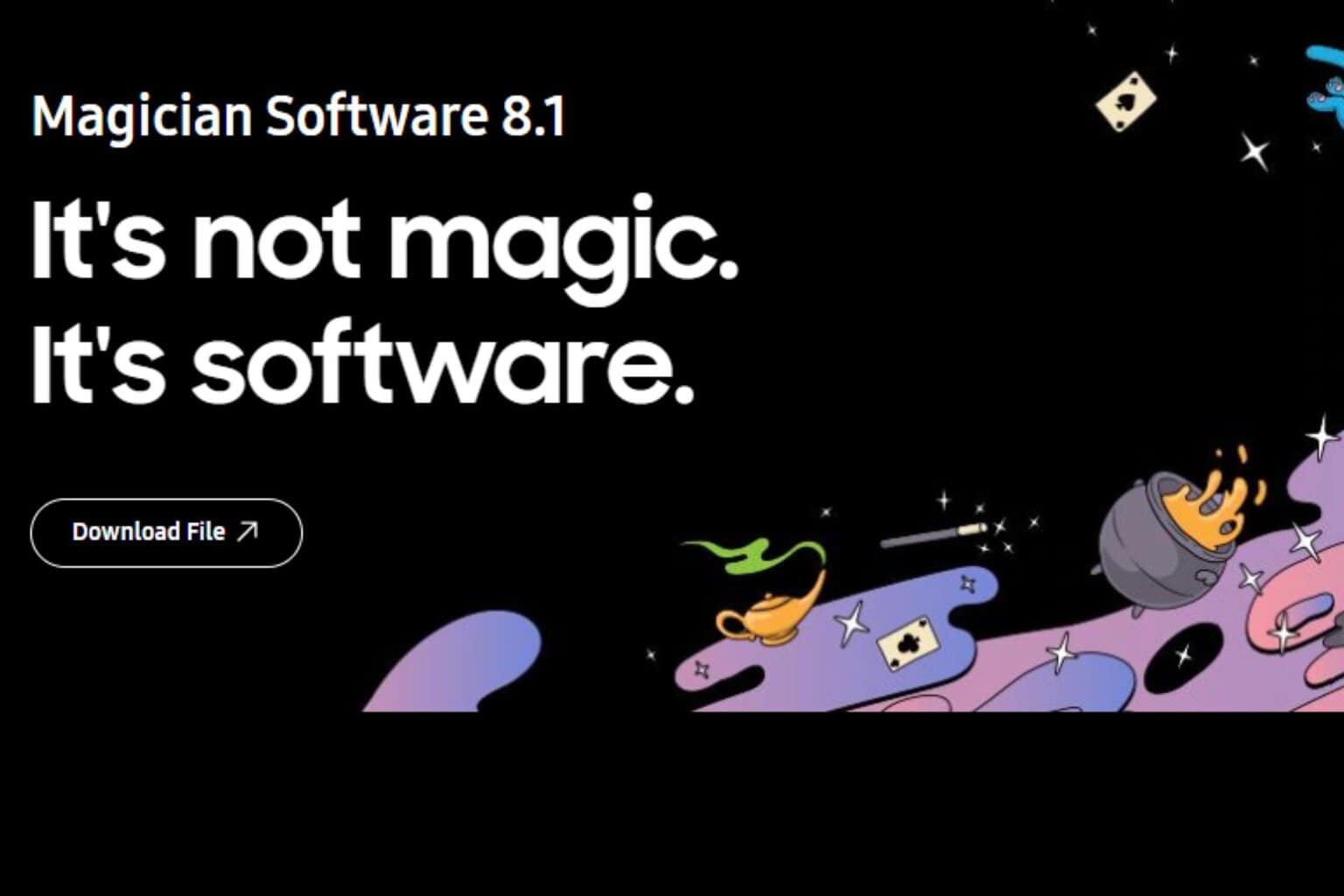
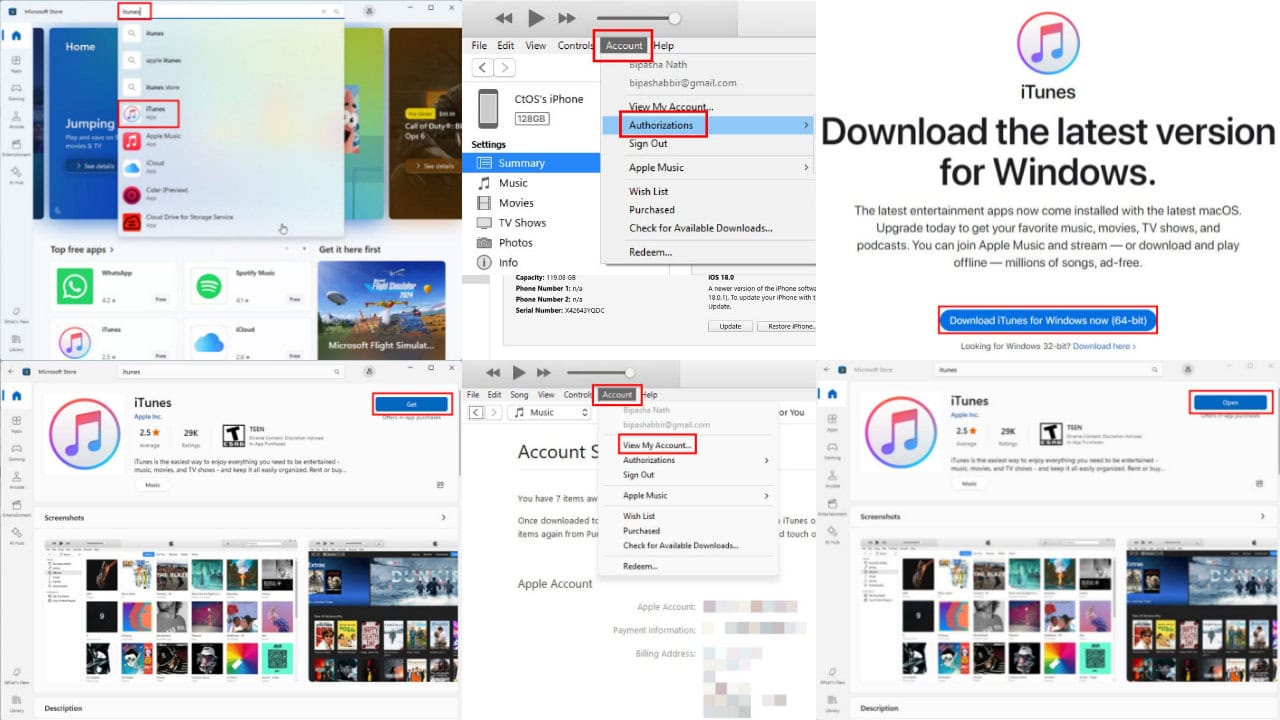
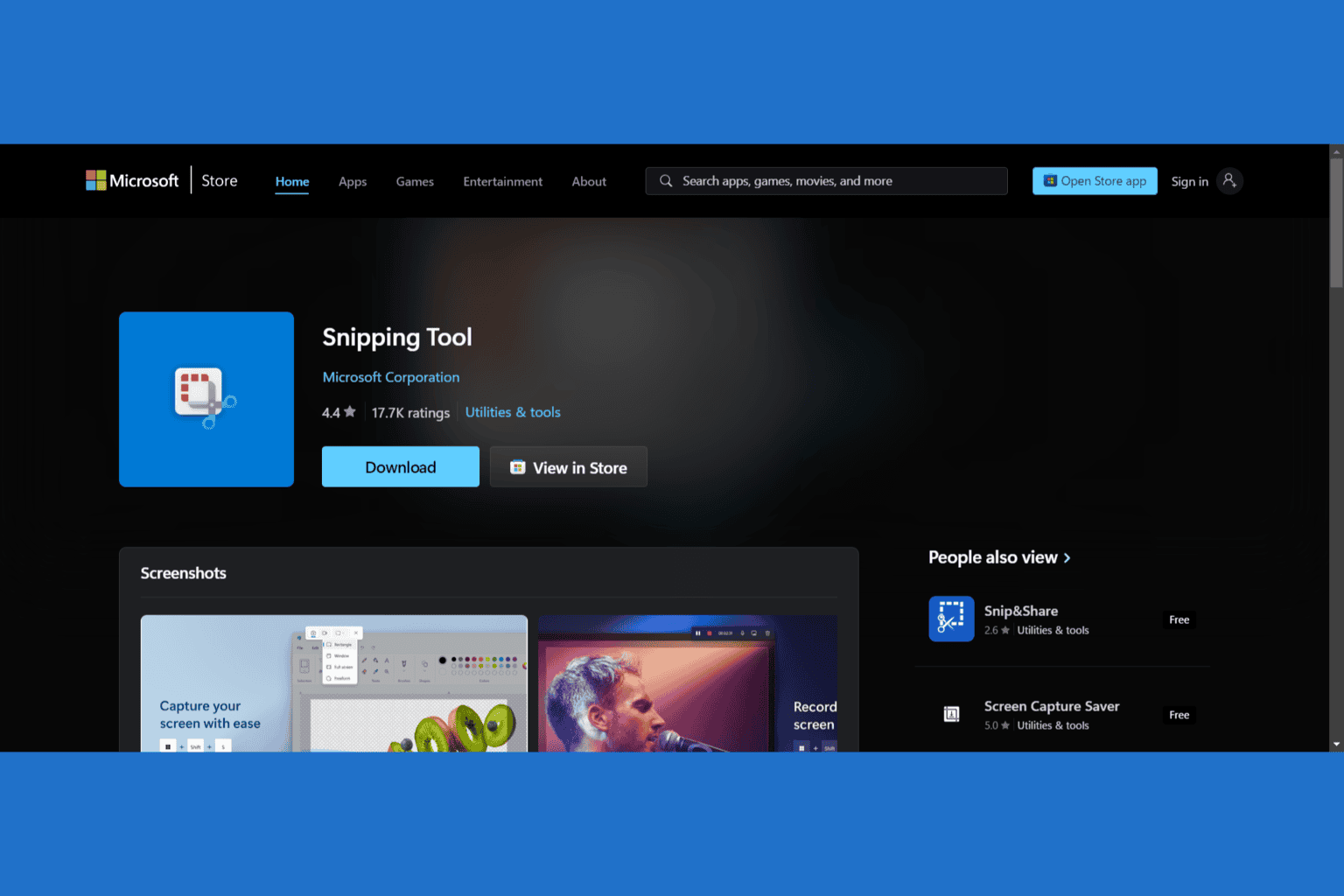
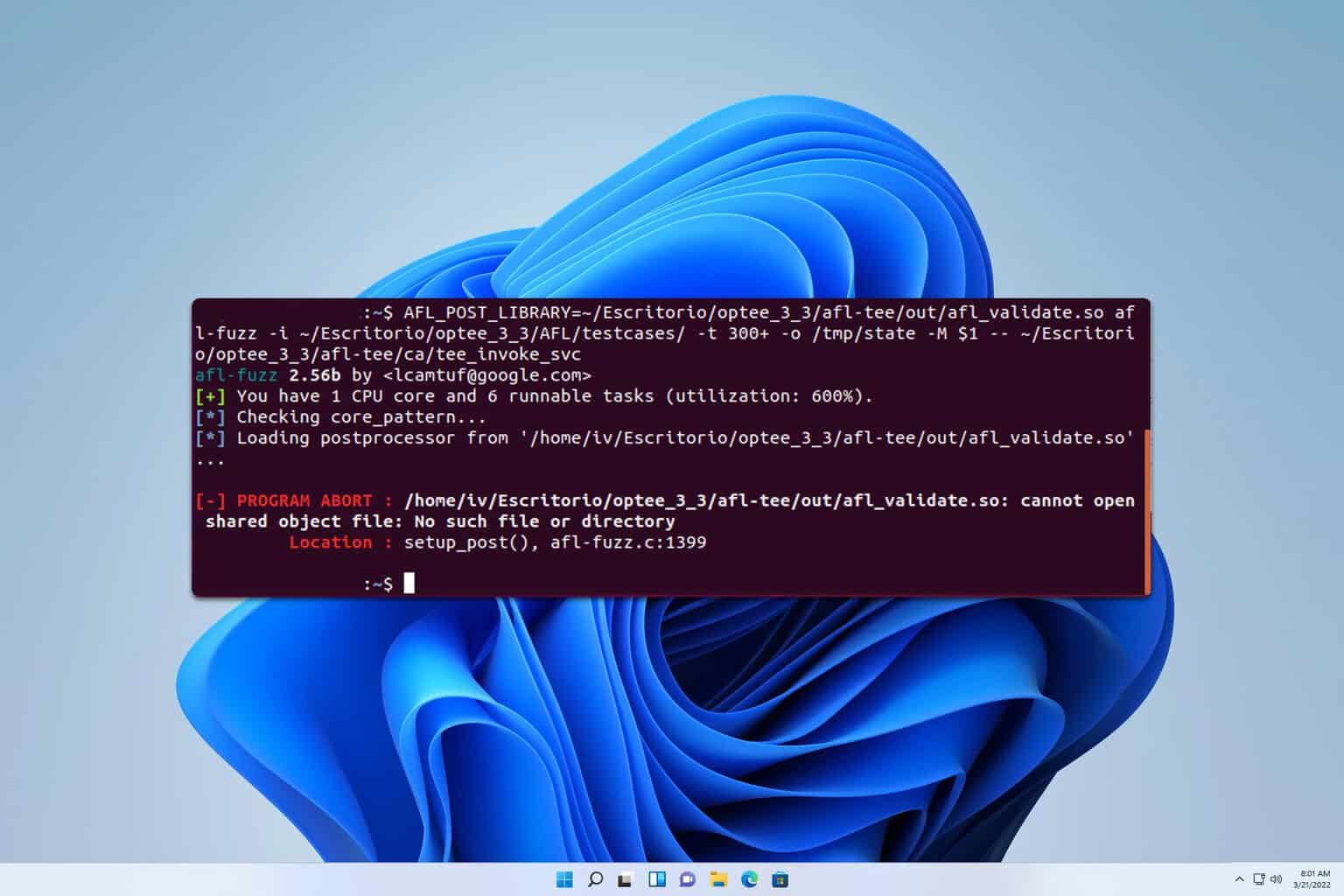
User forum
0 messages