Change Slack Notification Sound (Desktop & Mobile Guide)
2 min. read
Published on
Read our disclosure page to find out how can you help Windows Report sustain the editorial team. Read more

Knowing how to change the Slack notification sound is important if you want to personalize the tone. It’s a simple process that can make your workspace feel more comfortable and less disruptive. I’ll show you how to do it on your Desktop and Mobile.
Let’s begin!
How To Change Slack Notification Sound
The desktop and mobile versions have slightly different steps. Learn to customize it on both devices below.
On Desktop
Follow these steps:
- Launch the Slack app on your desktop.
- Click on your profile icon in the bottom-left corner, then select “Preferences” from the menu.
- Scroll to the “Sound & appearance” section in the Preferences window. You’ll find an option labeled “Notification sound.” Click on the dropdown menu to select a tone.
That’s it! Your notification sound will be updated automatically.
On Mobile
Here’s how to adjust the Slack notification sound on your phone:
- Launch the Slack app and tap your profile picture in the top right corner.
- Tap Notifications.
- Click Sound.
- Select a tone of your choice. Slack will update it automatically.
It’s that simple!
So, now you know how to change your Slack notification sound. It’s a great way to personalize your experience and make your workspace more manageable.
There’s still more to learn about Slack. You can find out how to change email addresses, add new emojis or create your own, and add a person to a conversation.






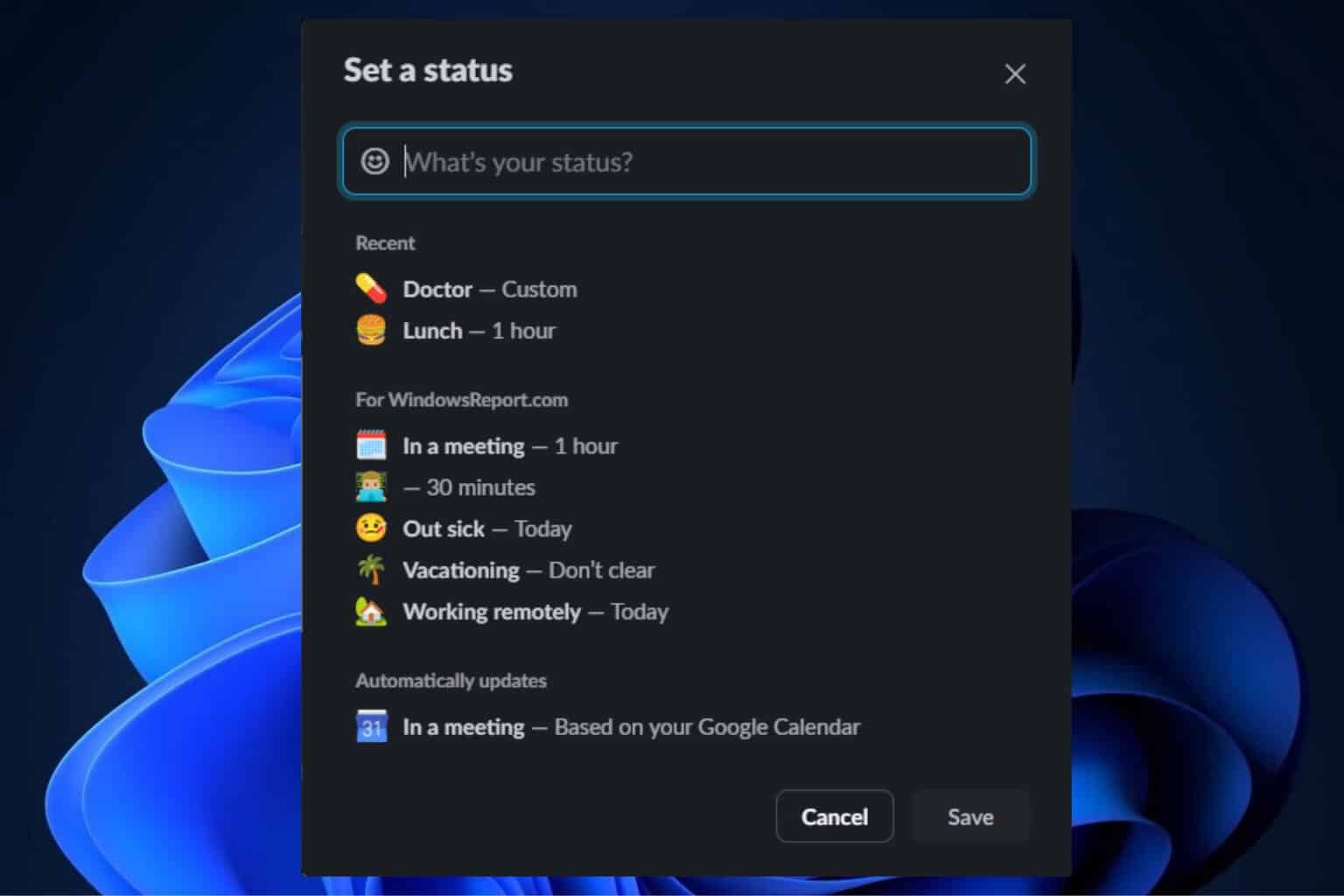
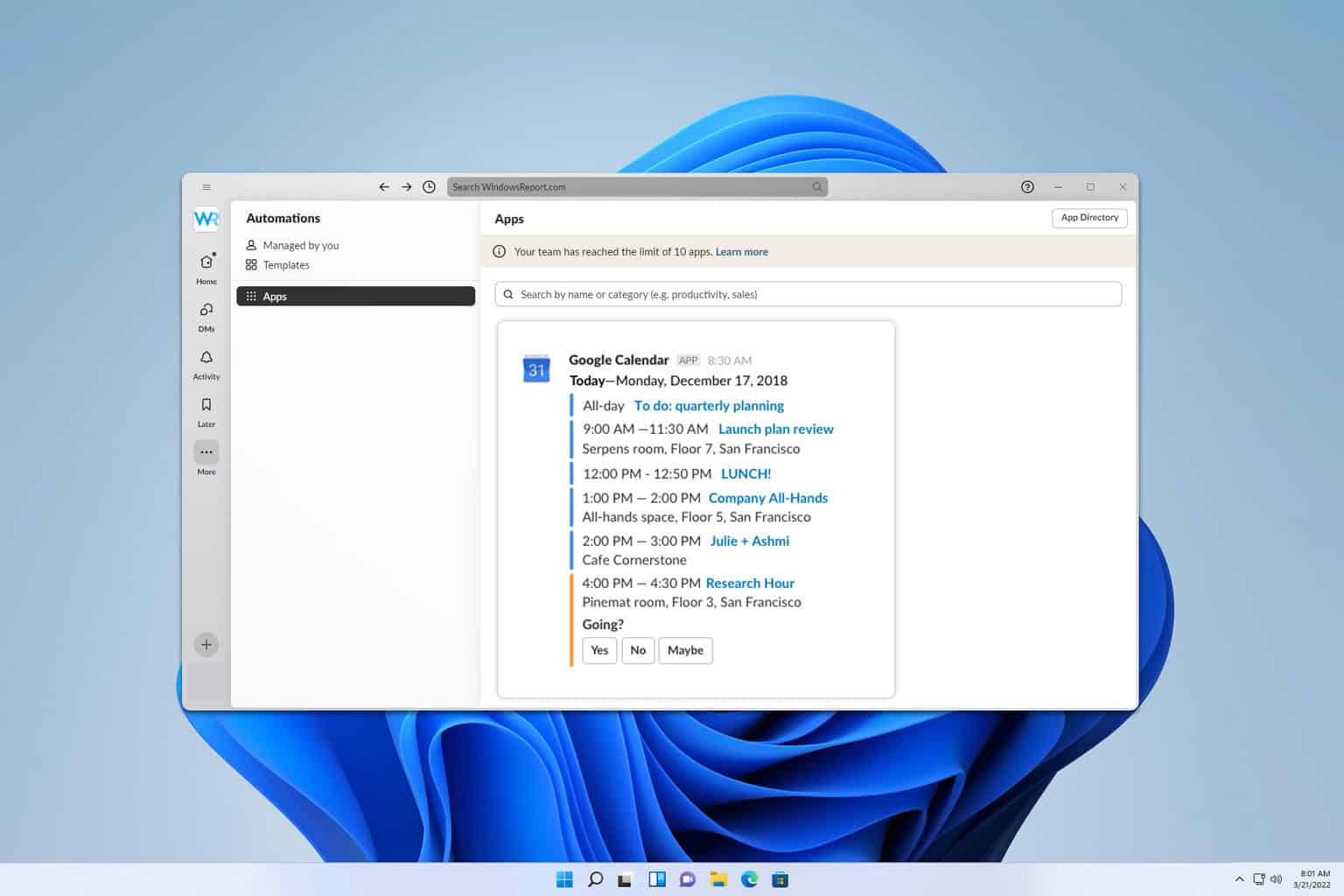
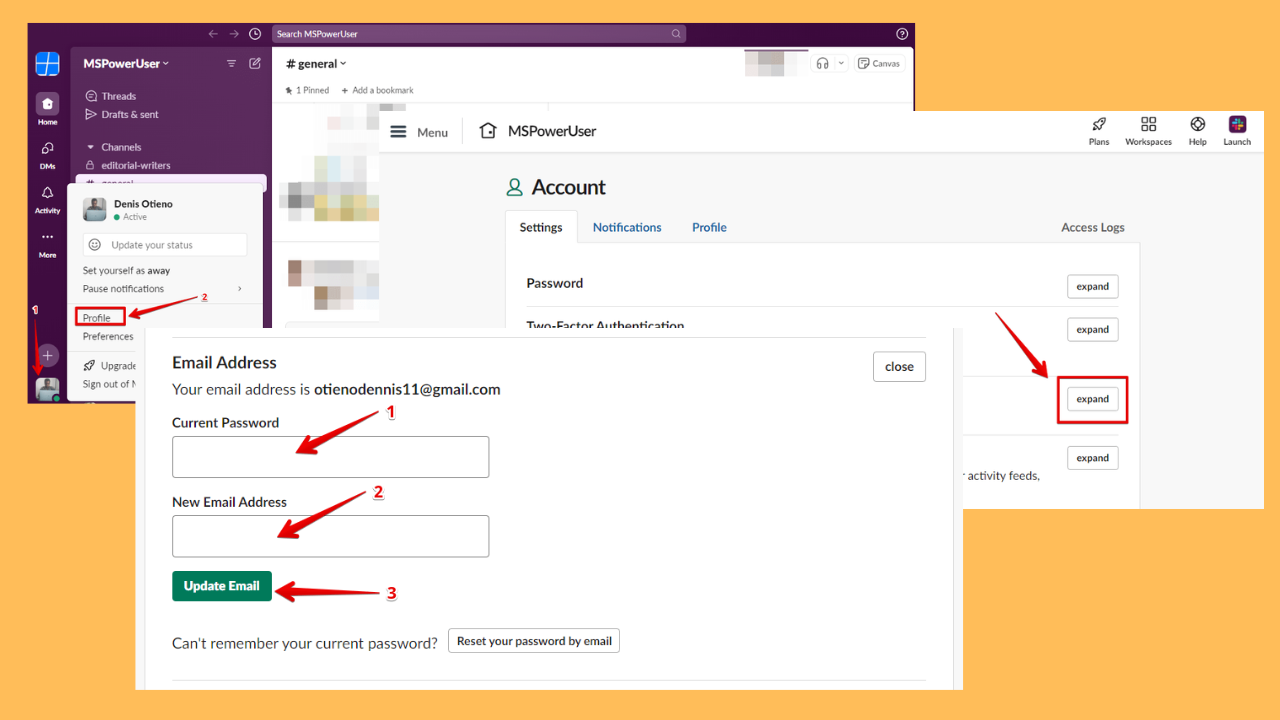
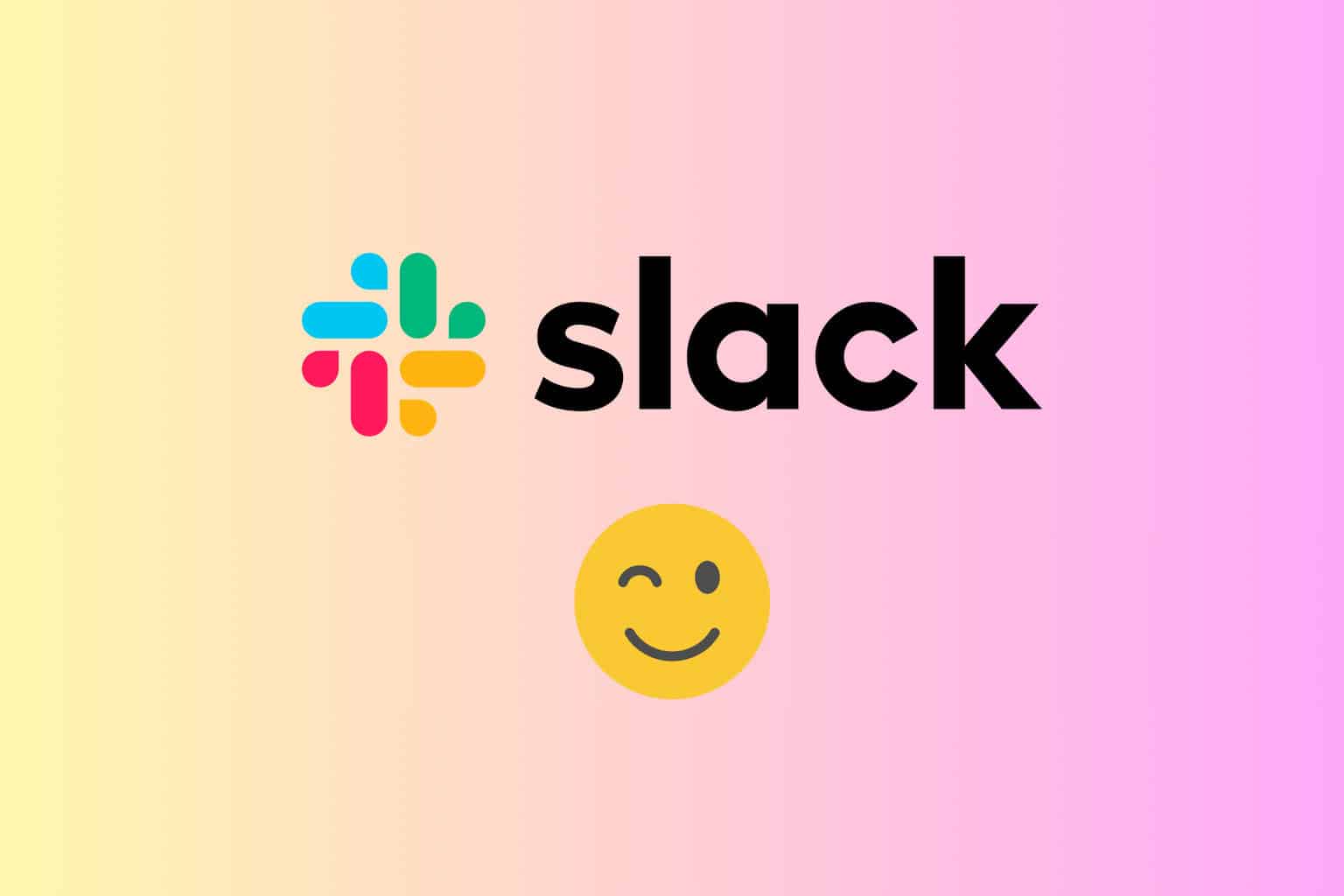
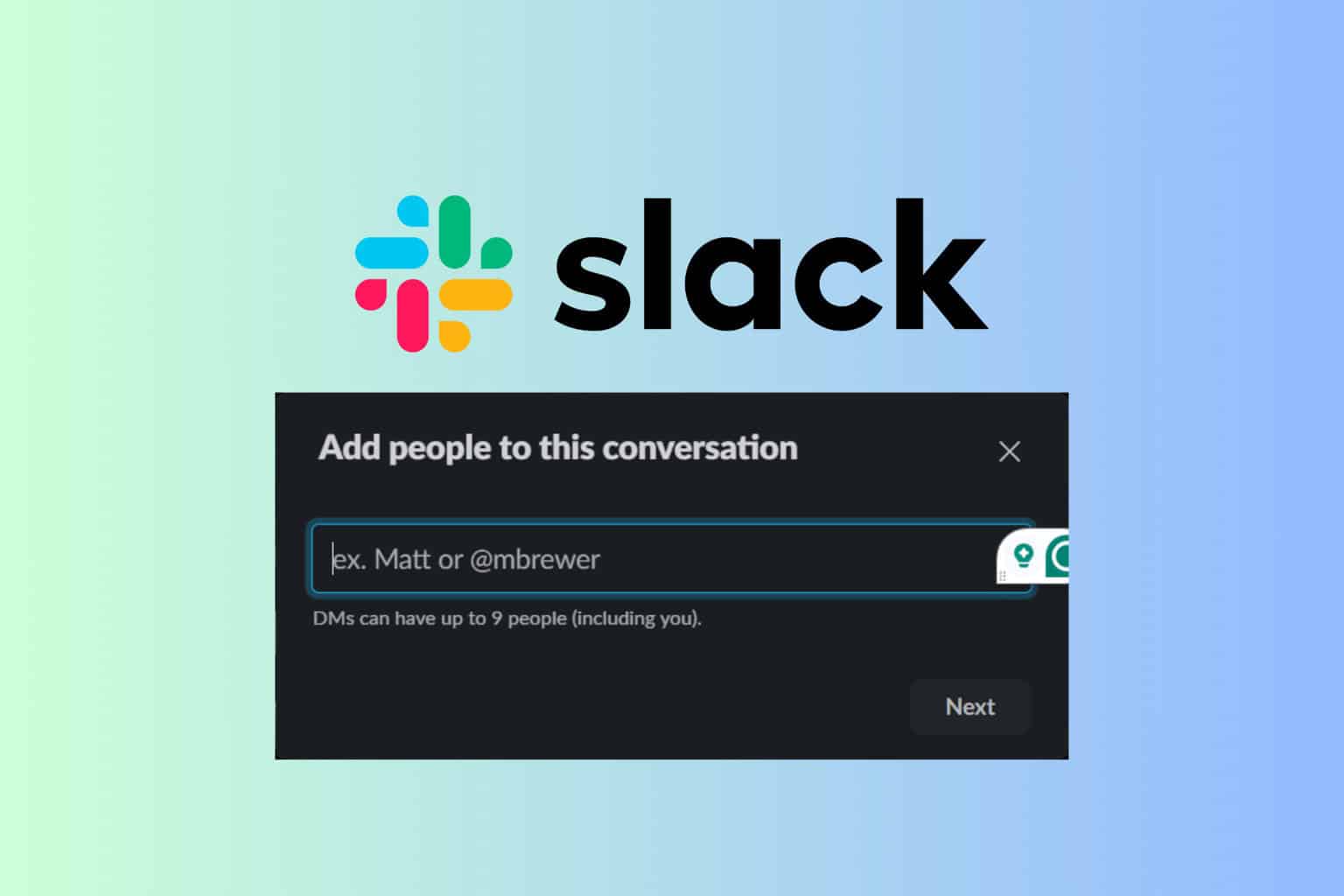
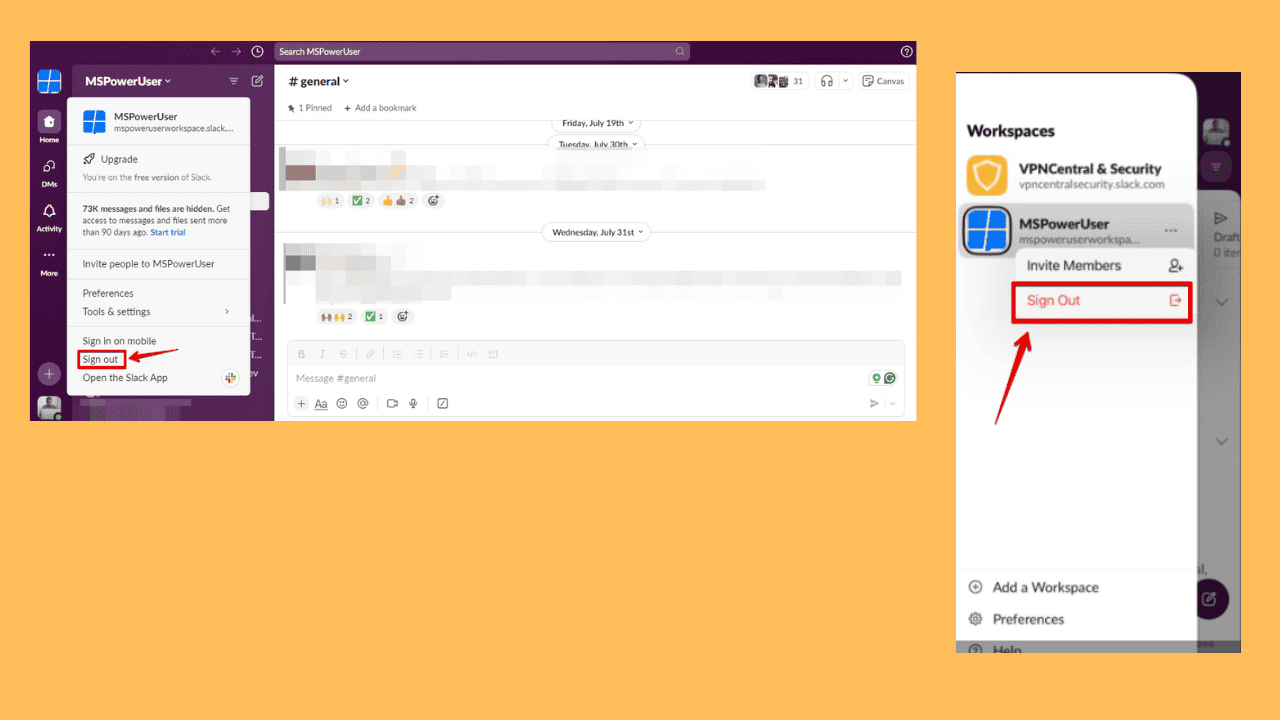
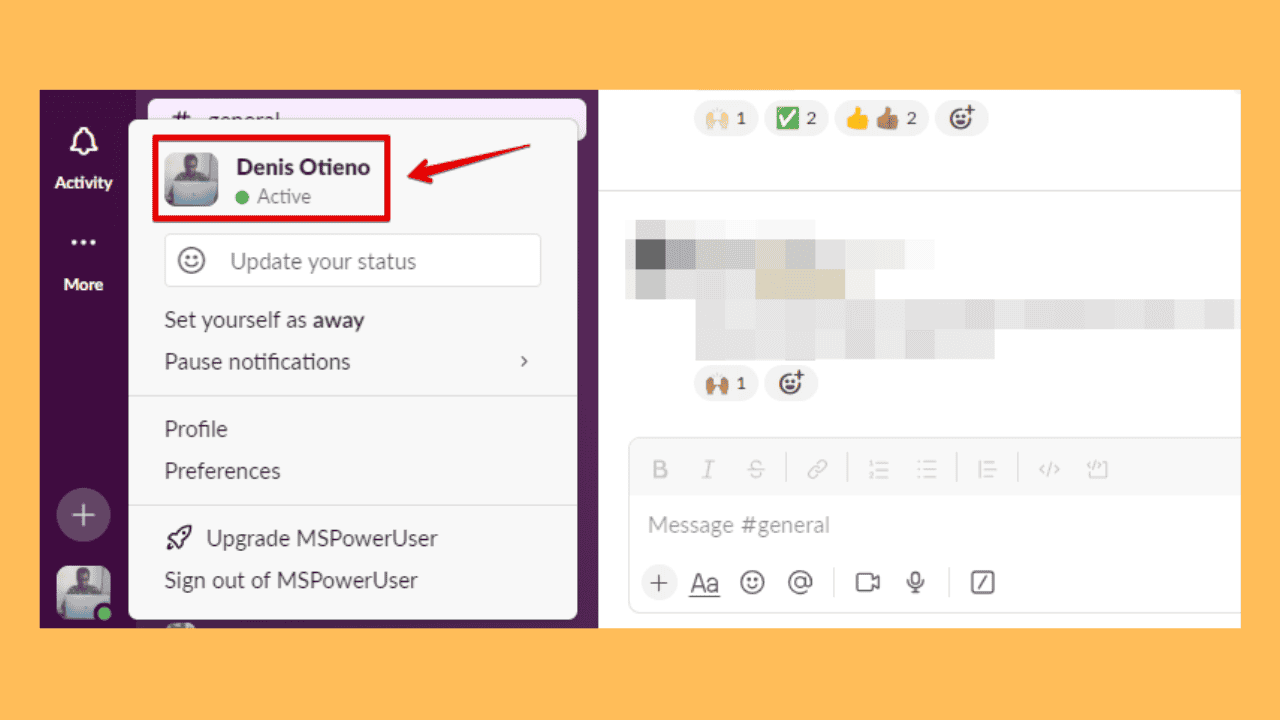
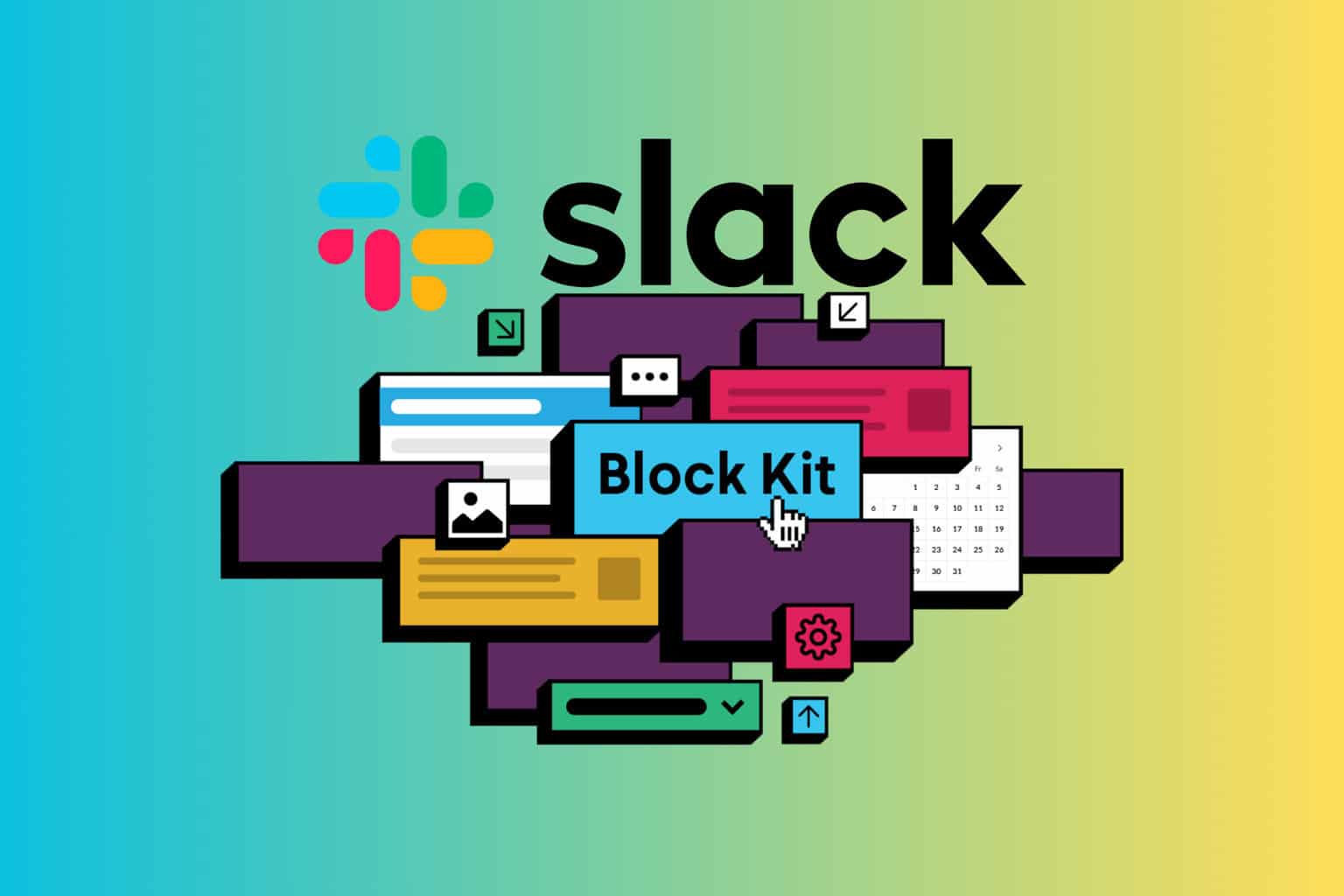
User forum
0 messages