How to Integrate ChatGPT With Word [Quickest Ways]
To use ChatGPT in Word, you need to rely on third-party add-ons
3 min. read
Updated on
Read our disclosure page to find out how can you help Windows Report sustain the editorial team. Read more
Key notes
- If you want ChatGPT for Word, you need to download and install third-party add-ons.
- The installation process is simple, and it works for both desktop and web versions.

ChatGPT is becoming one of the most used tools on the Web. As you know, you can use this tool for any purpose, and many are wondering how to get ChatGPT for Word.
The AI chatbot is extremely powerful, and the new version was released recently. To learn more, read our guide on ChatGPT 4 vs ChatGPT 3.
In today’s guide, we will show you a couple of ways to use ChatGPT with the popular text processor, so let’s get started.
Is ChatGPT coming to Microsoft Office?
Yes, it seems that Microsoft has plans to bring artificial intelligence to Office. We wrote previously about ChatGPT in Office 365, but unfortunately, we don’t have any information regarding the release date.
Even though this feature isn’t officially available, there are still ways for you to use artificial intelligence in Word.
How can I get ChatGPT for Word?
1. Use the Ghostwriter addon for the desktop version
- Open Microsoft Word on your PC.
- Next, go to Insert and choose Get Add-ins.
- Search for Ghostwriter and click on Add next to it.
- Click Continue.
- Now go to the Ghostwriter page and purchase the license.
- Next, go to the OpenAI page, and sign up to get your API key.
- After that, open Ghostwriter in Word and enter your purchase email and API key in the Product key section. Lastly, click on Validate.
After doing that, just input your query and the extension will do the rest.
2. Use the Ghostwriter addon for the web version
- Open Office 365 in your web browser.
- Select a new Document.
- Go to Add-ins and select More Add-ins. If the Add-ins option is grayed out, save your document and open it again.
- Search for Ghostwritter and click on Add button.
- Click on Continue to proceed with the installation.
- Visit the Ghostwriter page and purchase the license.
- After that, navigate to the OpenAI page, and sign up to get your API key.
- Enter the purchase email and API key and click on Validate.
After that, you’ll have ChatGPT available in Word for the Web.
As you can see, getting ChatGPT for Word is simple, but unfortunately, this feature isn’t free and requires a license before you can use it.
Microsoft also has plans to bring AI to its Office suite, and we can’t wait to try it in action, but currently, these are the only methods that let you use ChatGPT in Word.
Not a fan of ChatGPT? No worries, here are some great ChatGPT alternatives you might want to try.
What do you use ChatGPT for? Let us know in the comments section below.













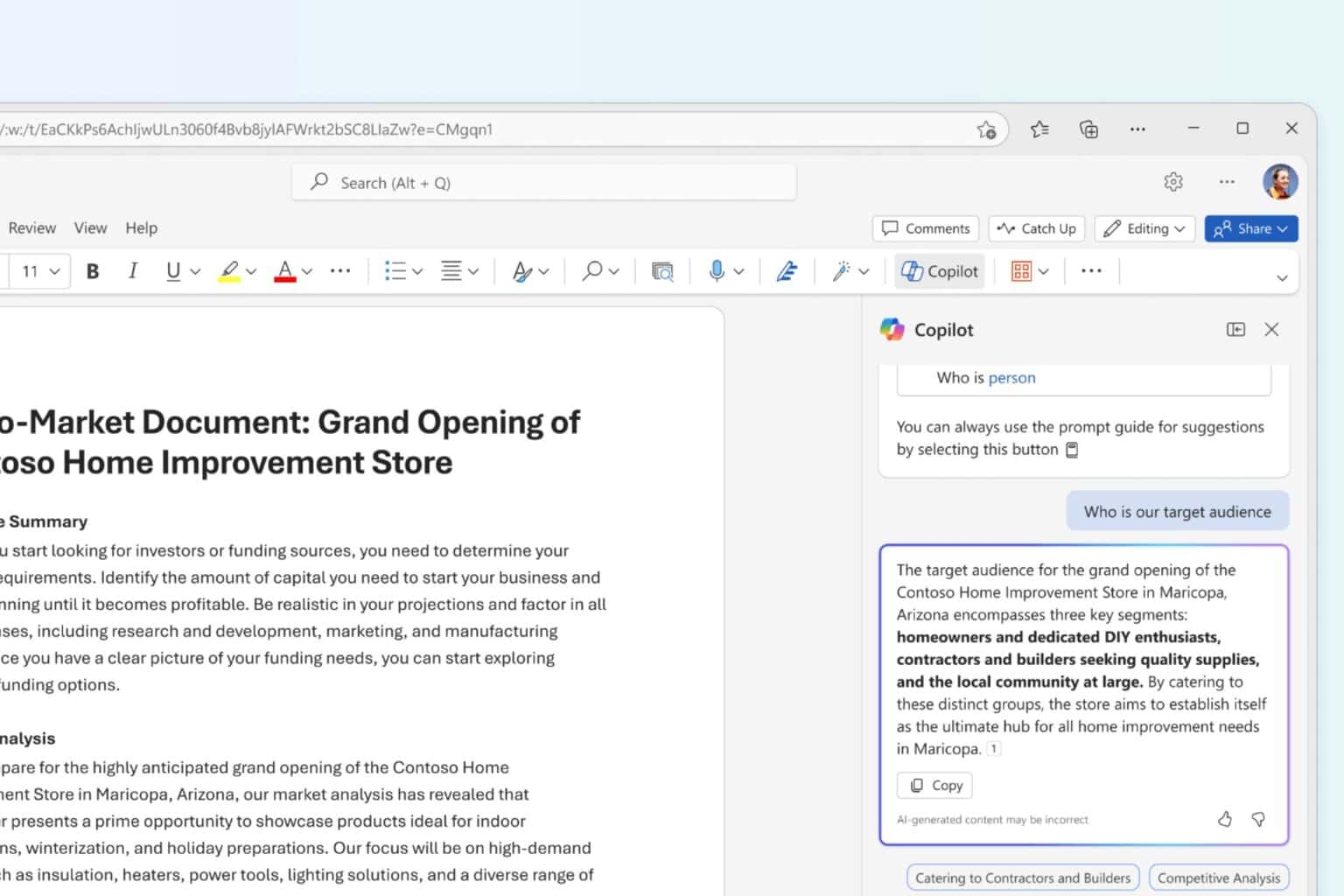
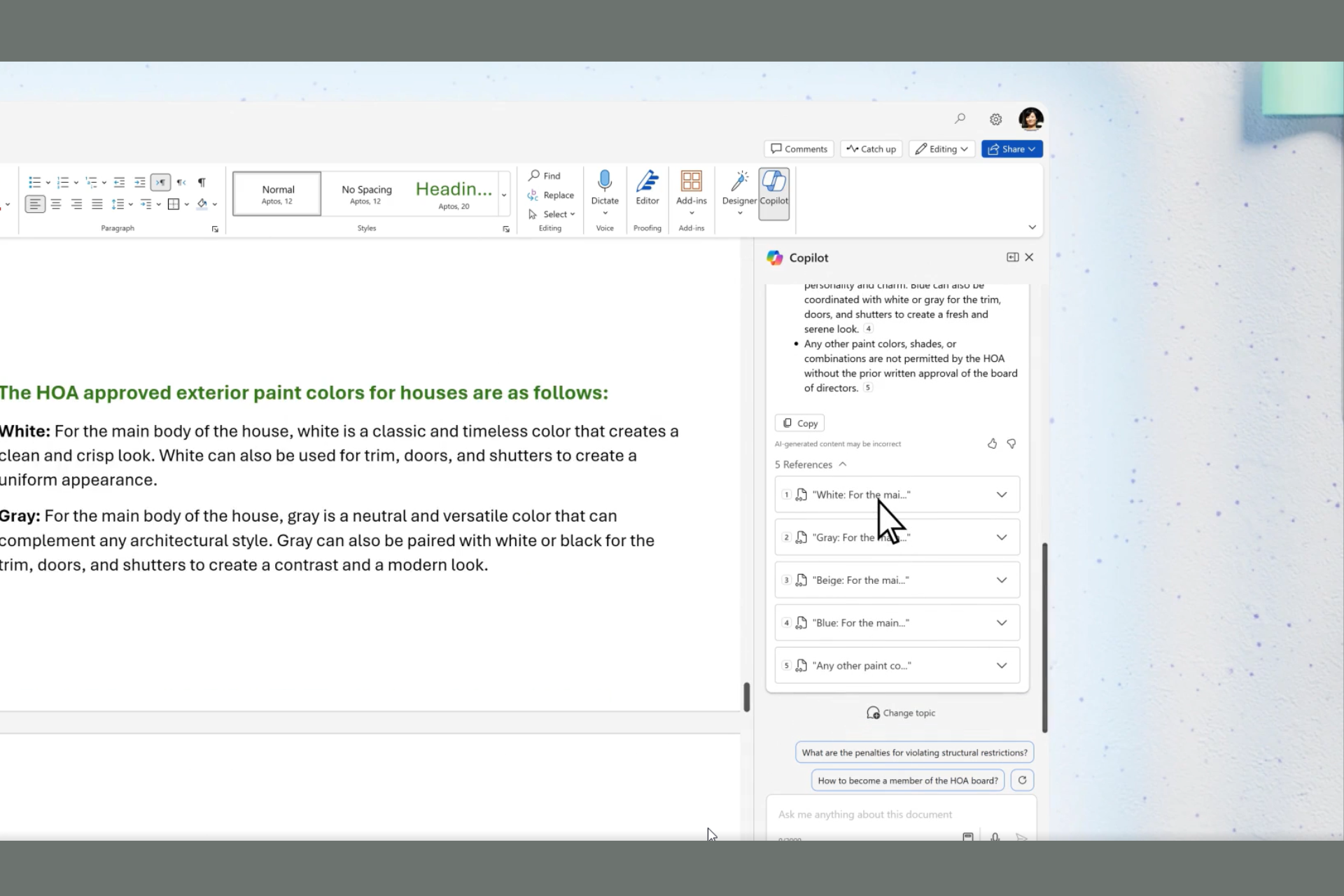

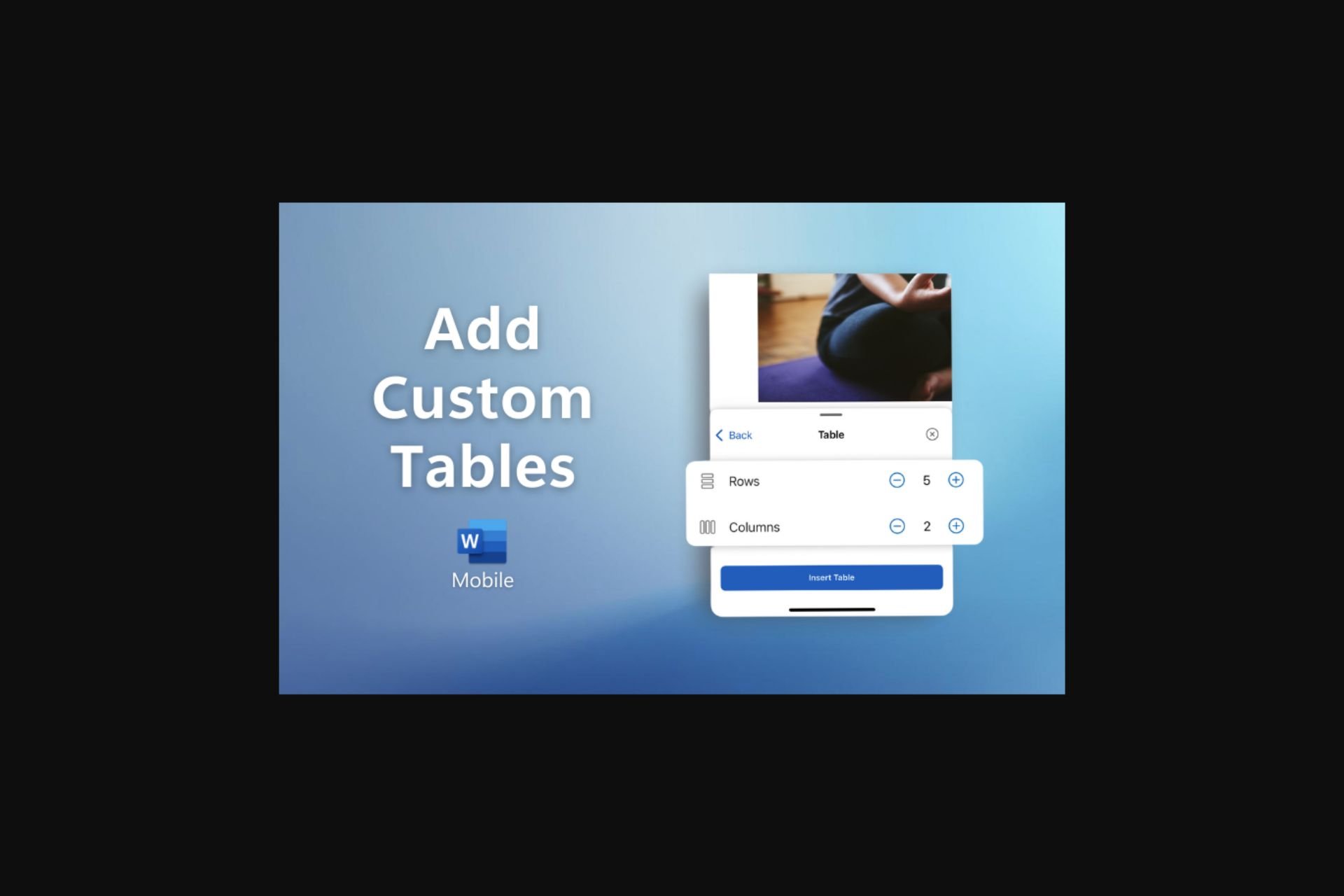

User forum
0 messages