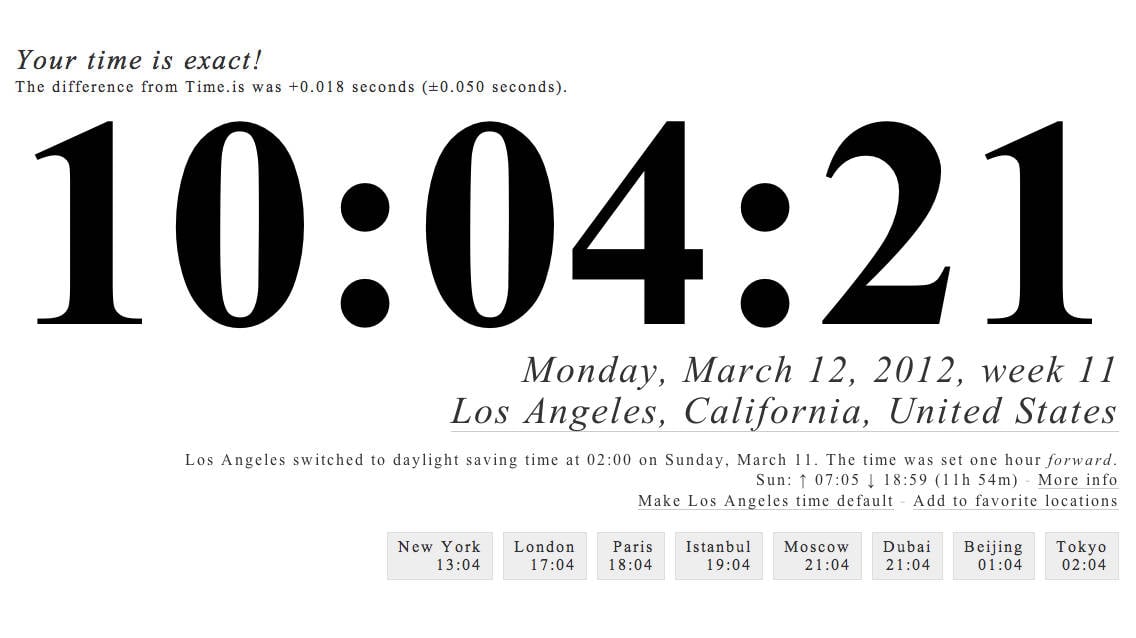How to Check Clock Accuracy in Windows 10
3 min. read
Updated on
Read our disclosure page to find out how can you help Windows Report sustain the editorial team Read more

We all want to have our clock in Windows 10 or Windows 8.1 to be very accurate but what if you want to find out how to check the clock accuracy in Windows 10 or Windows 8.1? This check is done very easily and then you will rest assured that your clock is working at the most precise time.
Windows 8.1 or Windows 10 has a feature called Windows Time Service and it is specifically made to check the time and also synchronize the time and date once every seven days. We will check the clock accuracy by comparing it with the atomic clock and see if it is as precise as it should be.
Check in Windows 10 the clock accuracy: how to do it?
- Open your clock in Windows 8.1 or Windows 10 device by clicking or tapping on it in the Windows taskbar and let it run.
- Now go over to the link below in order to display the application that has time accuracy between 0.02 and 0.08 seconds.
Access application for time accuracy (Time.is) - Check and see your clock accuracy by comparing it to the atomic clock displayed in the link above.
You can also adjust your clock by modifying the Internet Time Server by doing the short steps below:
- Double click or tap on the time displayed in your Windows 8.1 or Windows 10 taskbar.
- Left click or tap on the “Change date and time settings”.
- Left click or tap on the “Internet Time” tab situated in the upper side of the window.
- Left click or tap on “Change Settings”.
- You have there, next to “Server” a drop-down menu where you can choose the time server as you see fit.
- After you chose the server you can left click or tap on the “OK” button and close the windows you have opened.
- Check and see how your clock accuracy works with a different time server by comparing it with the clock posted in the link you accessed above(Time.is).
If you checked your clock and it does not display the right time, you might want to fix it. You can try out to fix it by yourself and set the time at a certain period of time, or you can choose one of our guides in order to fix your clock. Lately, WIndows have received some fixing updates from Microsoft, but, you never know.
That is it, a very quick method on how to check your Windows 8.1 or Windows 10 clock accuracy. Please write us below in the comments section of the page if you have any other questions regarding the check on the clock accuracy in Windows 8.1, Windows 10.
READ ALSO: Why your computer clock falls behind, and how to fix it