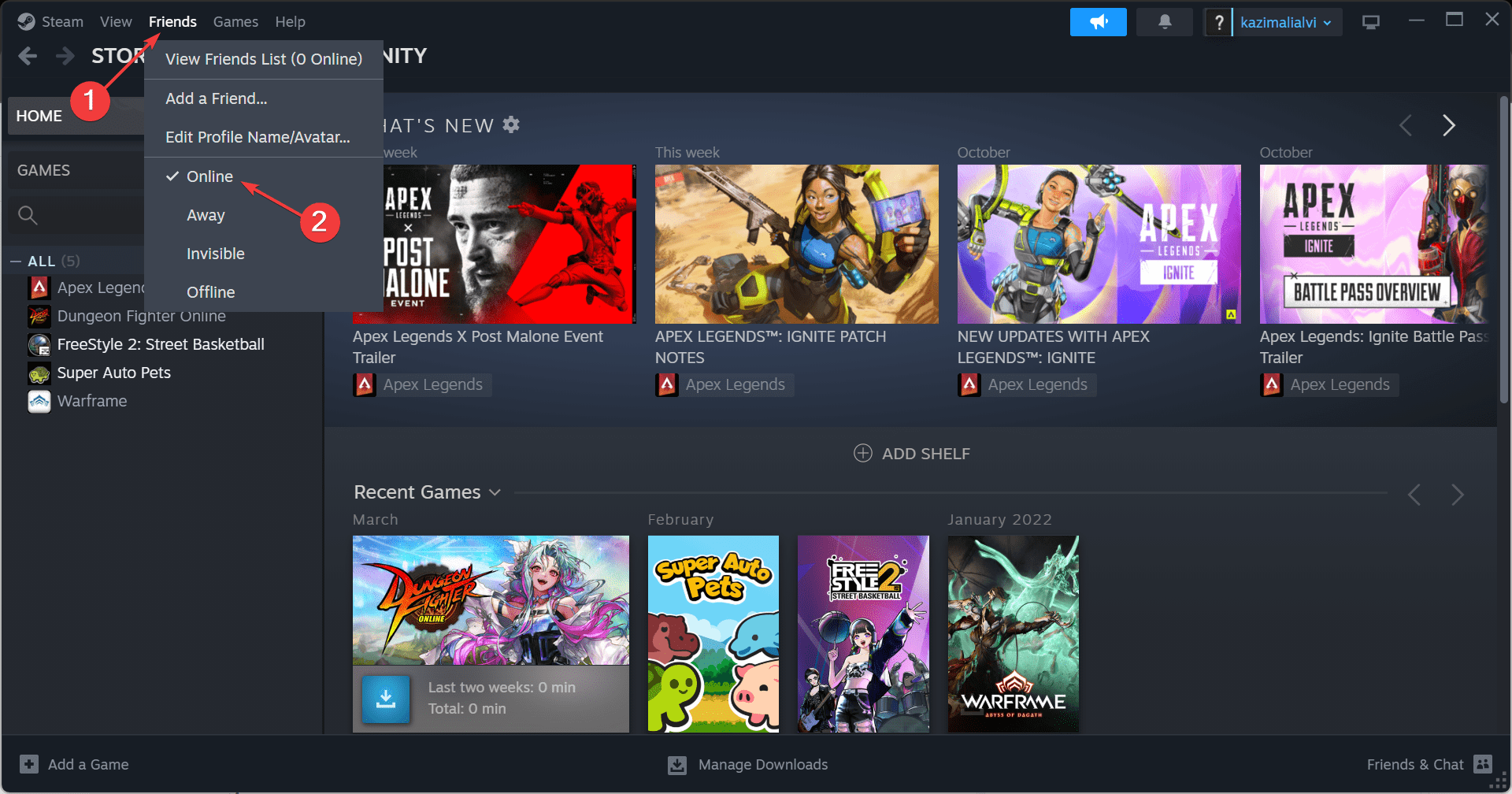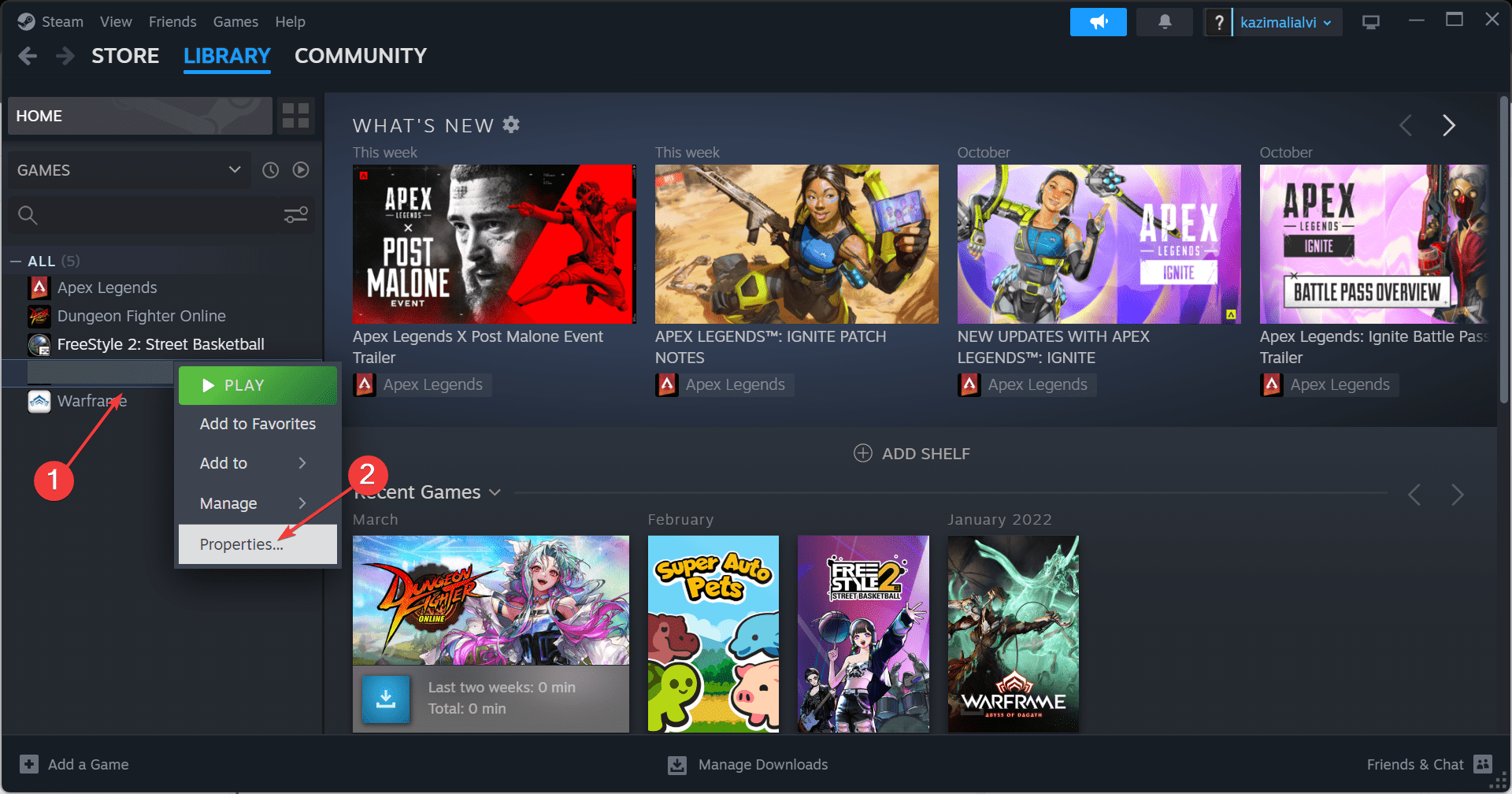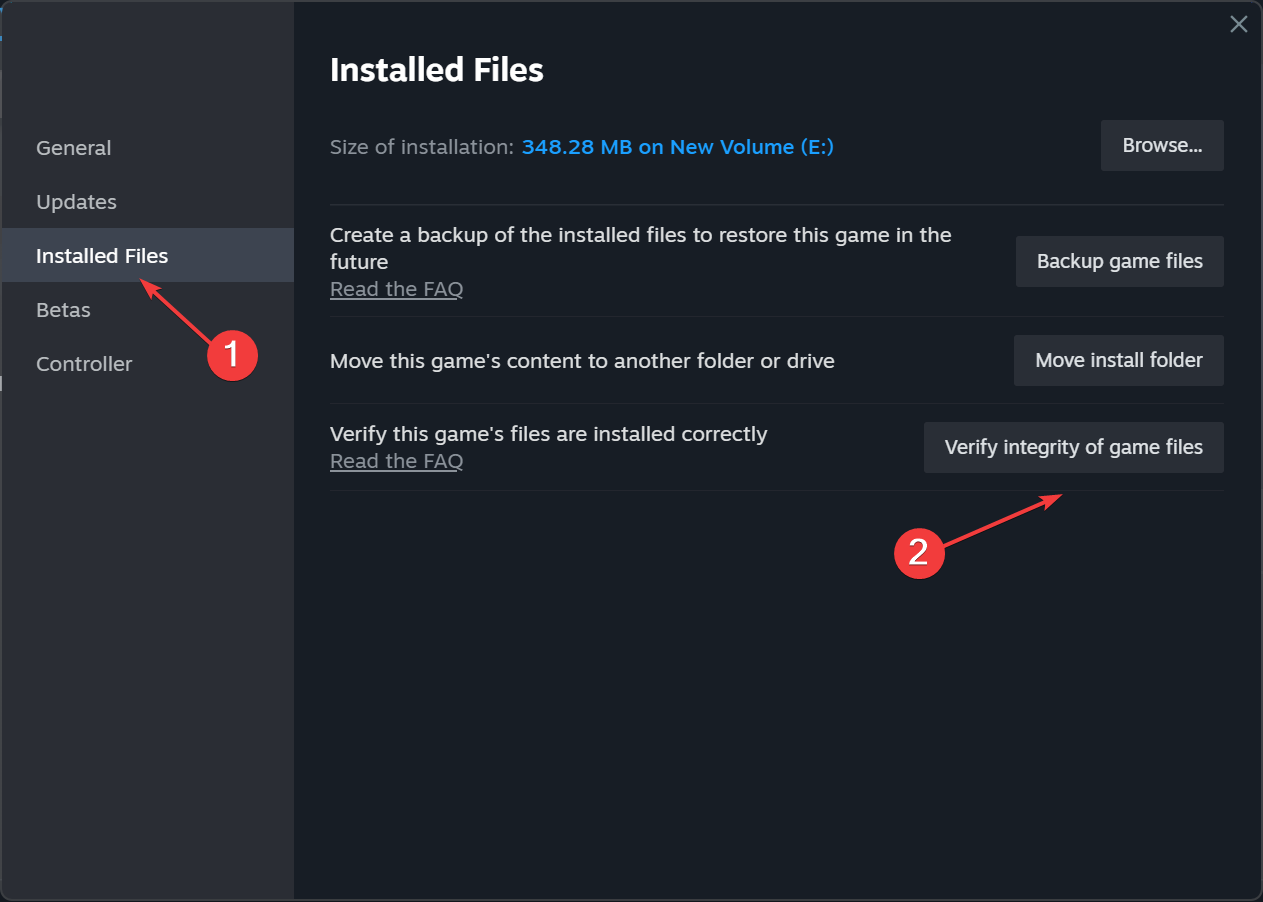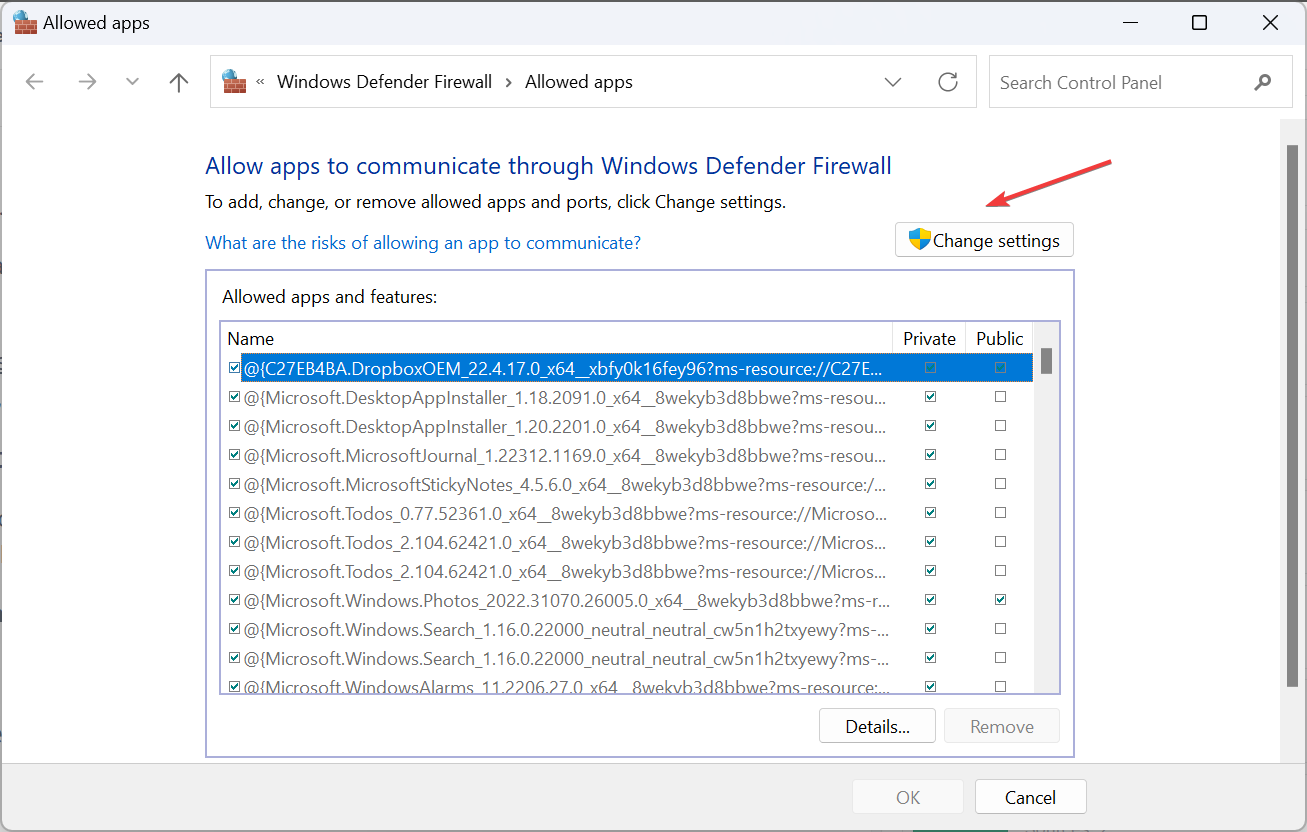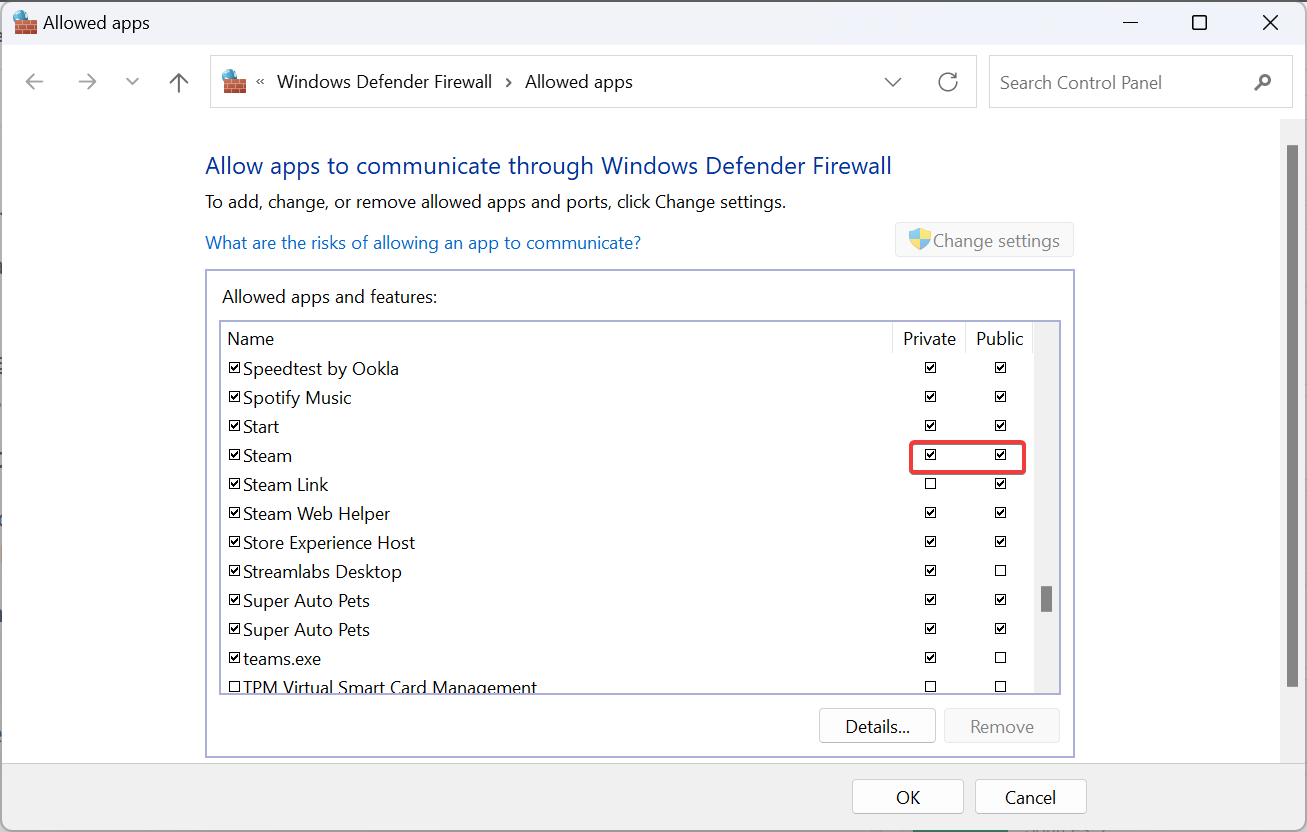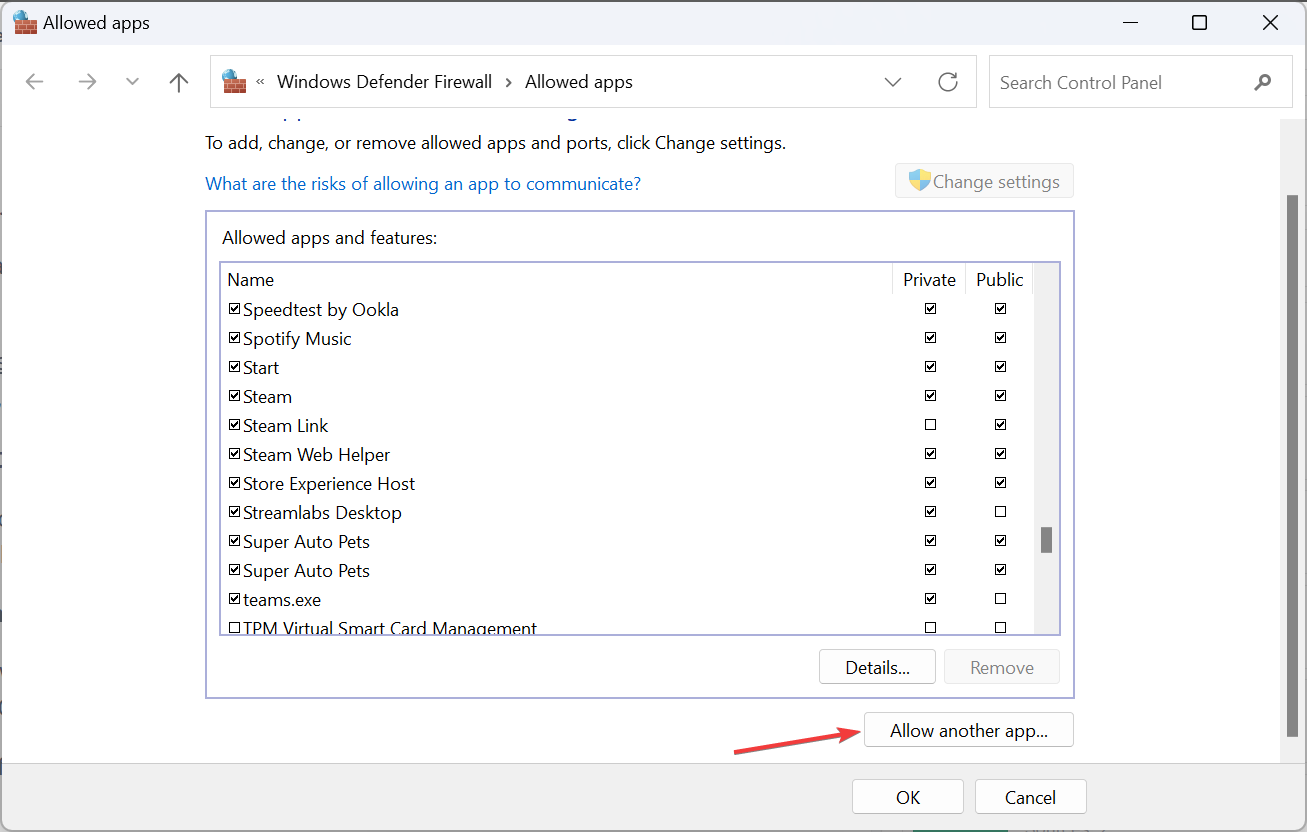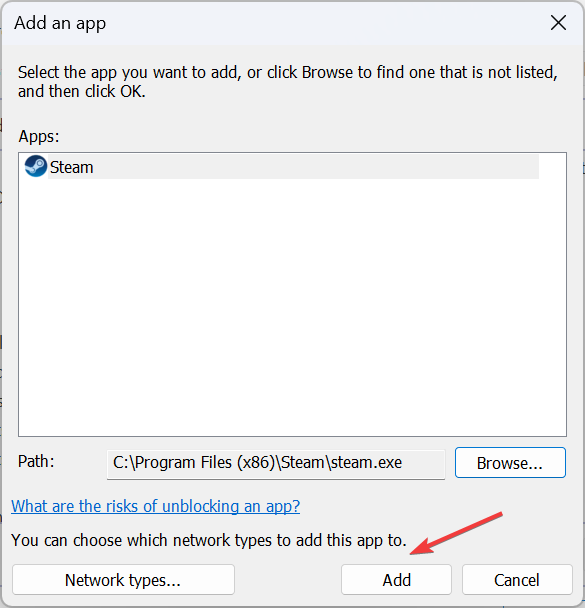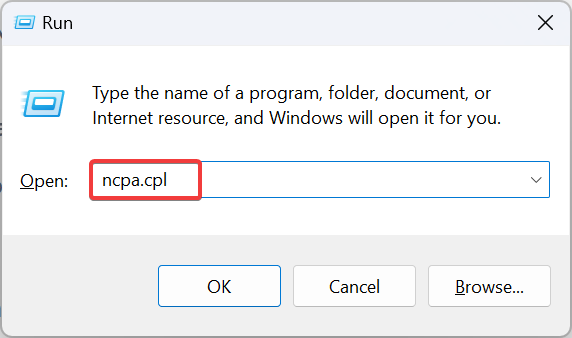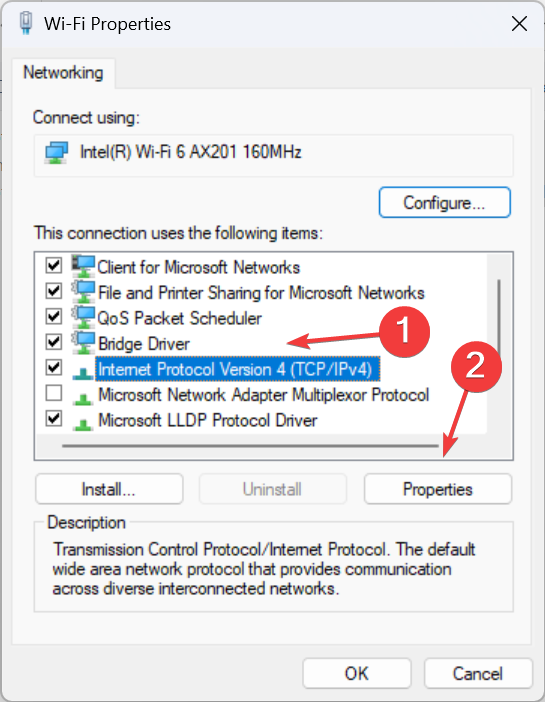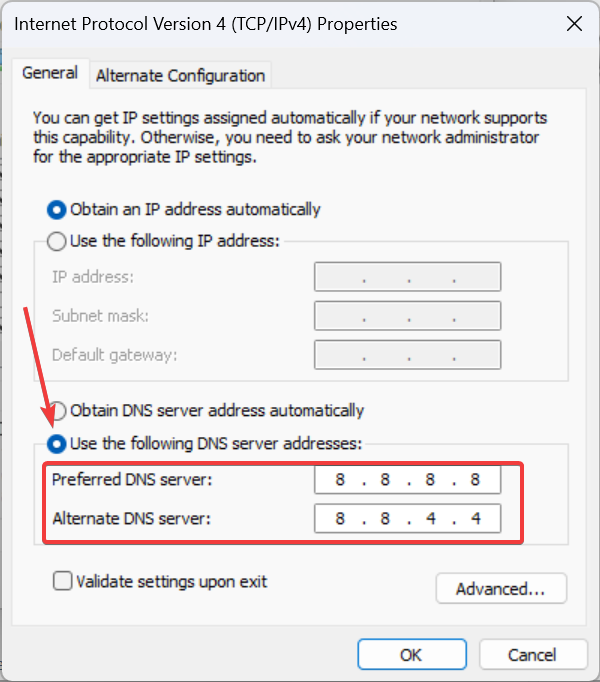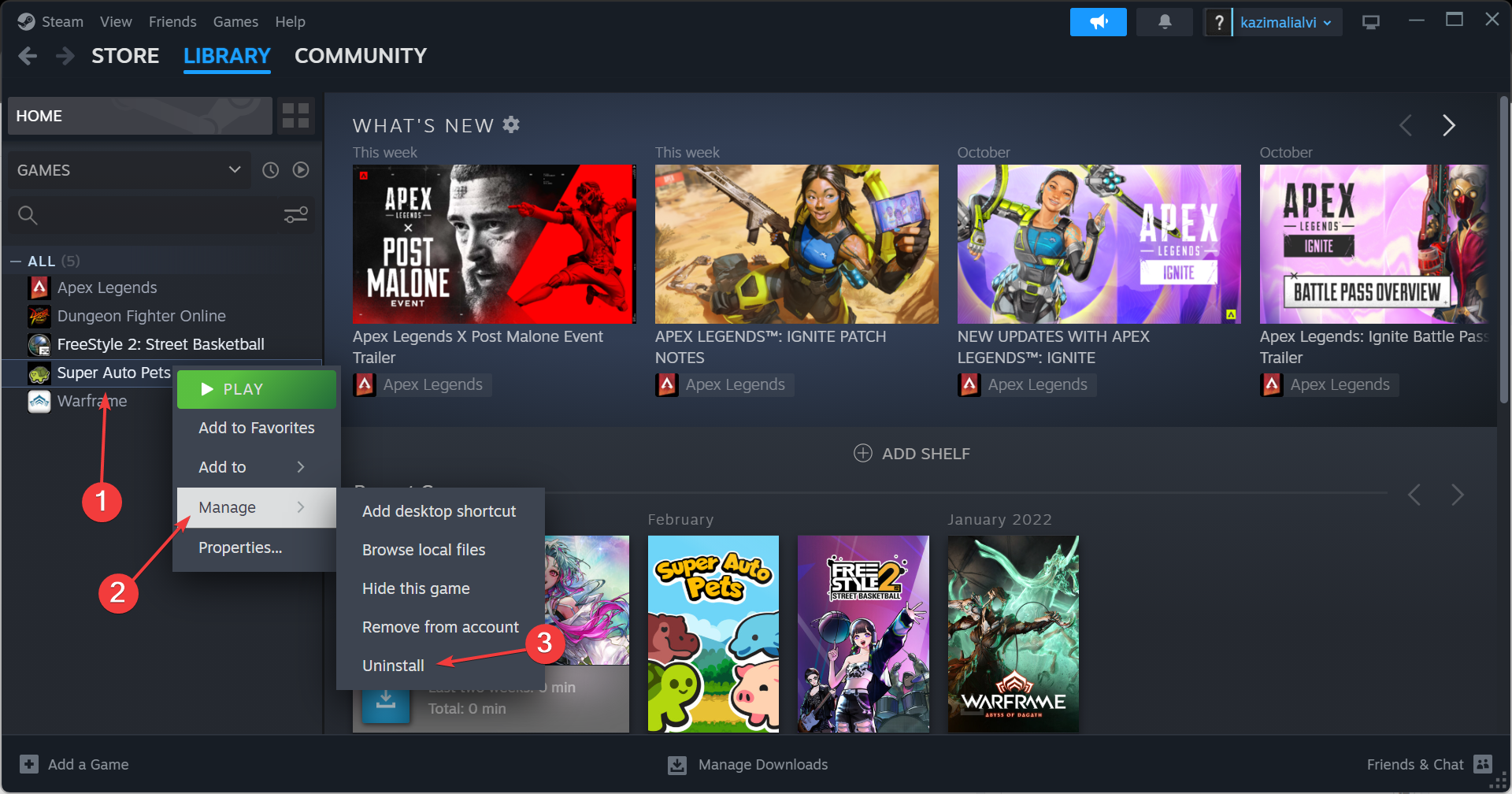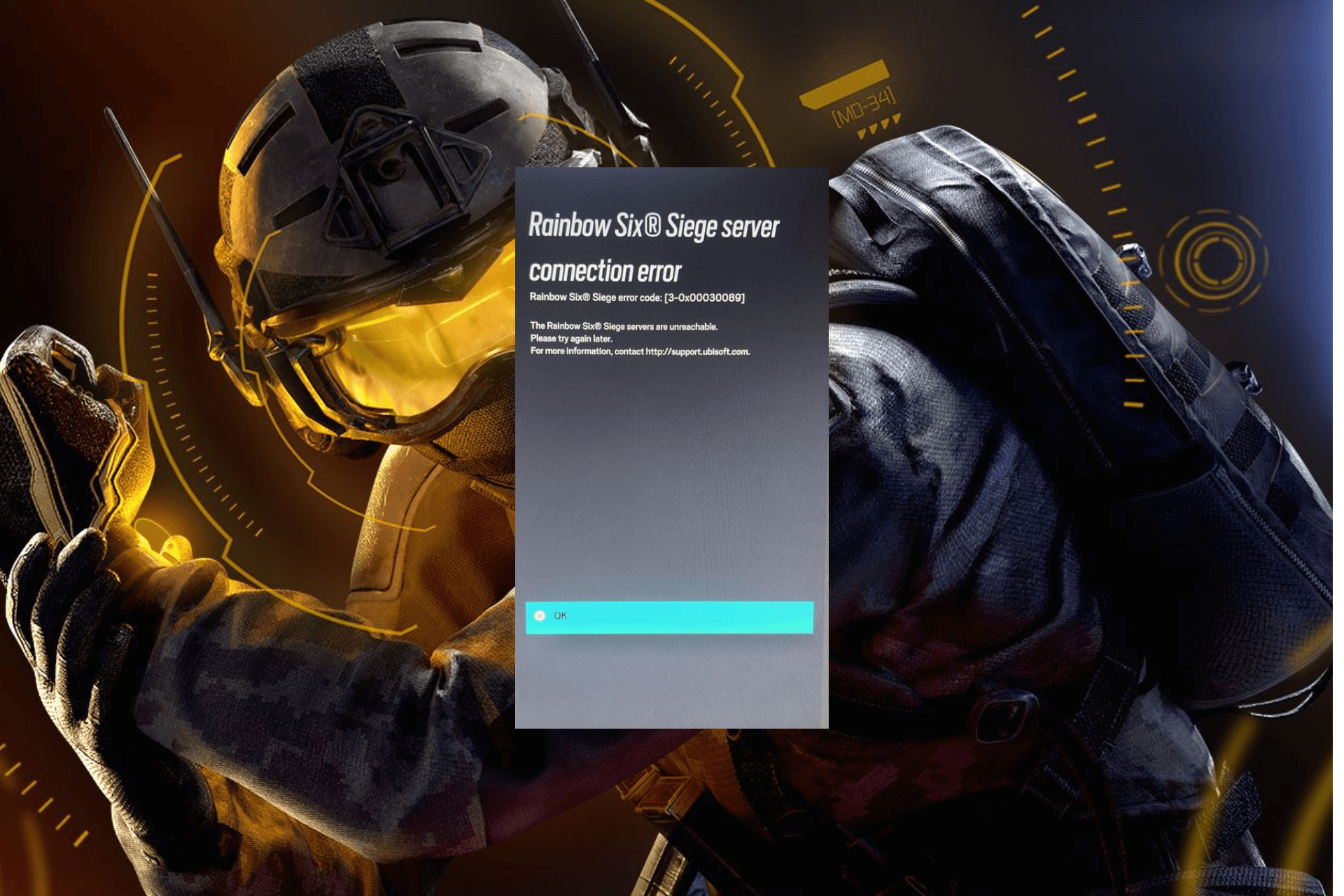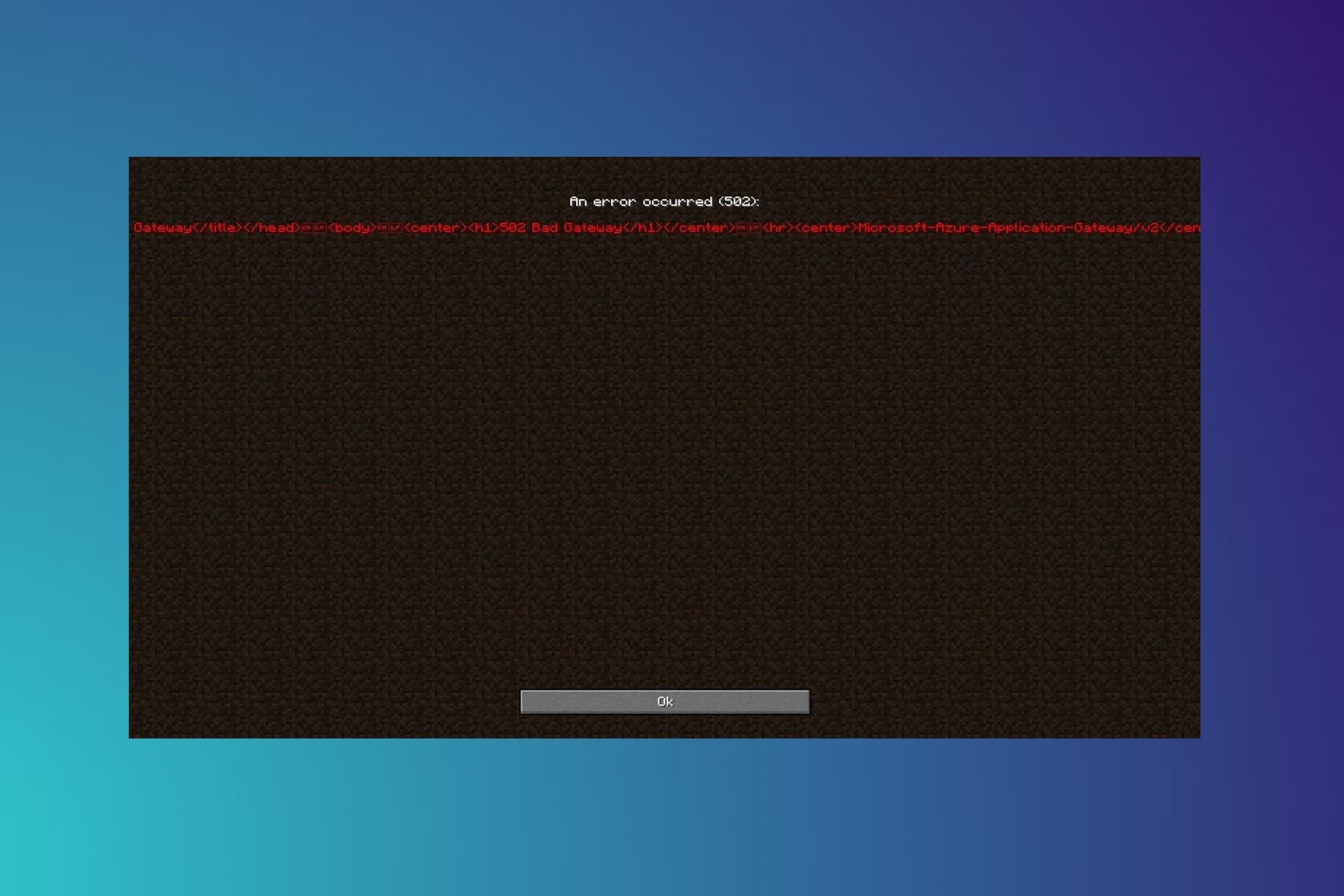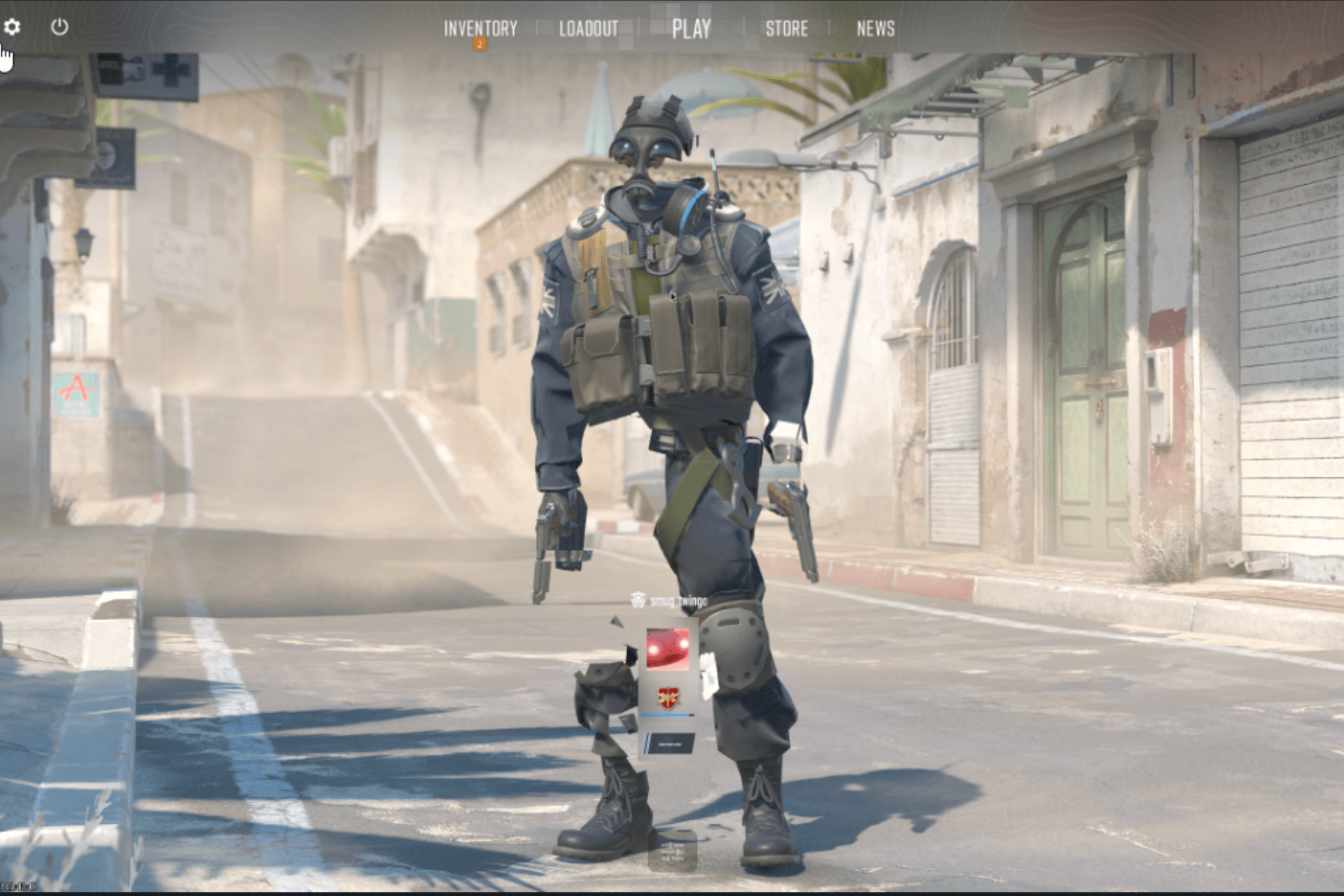Chivalry 2 Login Error: 7 Ways to Fix it
It's a problem with the server or the network settings
5 min. read
Published on
Read our disclosure page to find out how can you help Windows Report sustain the editorial team Read more
Key notes
- To fix Chivalry 2 login errors, re-login to the launcher, switch to another network, use a VPN, or repair the game files.
- The problem often arises when updates are underway, or your network is blocking the connection attempt.
- Read this guide to find out how our Windows Report experts fixed the problem!
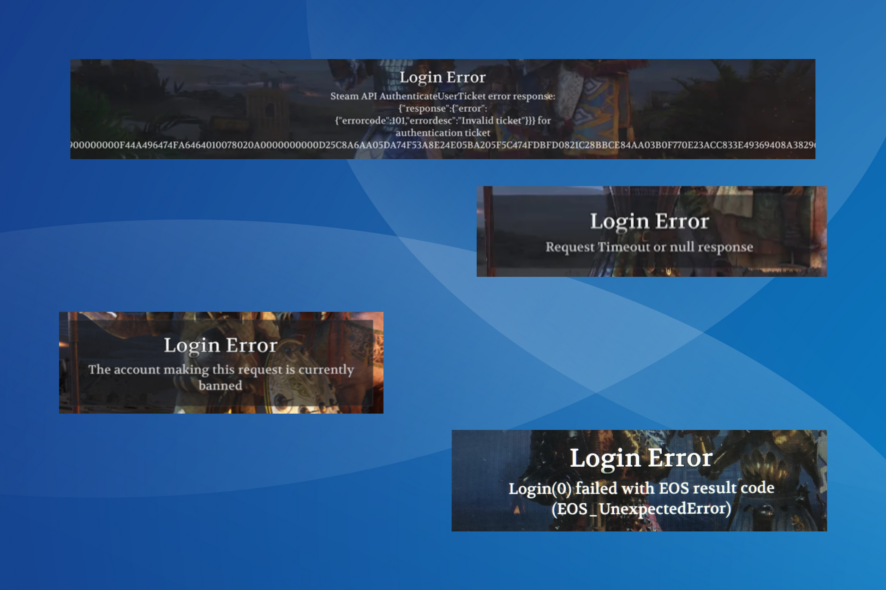
Chivalry 2 is known to throw a wide array of login errors, and though each is specific to a particular underlying cause, the frequency seems to have gone up with time.
It affects all platforms, including PC (both Epic Games and Steam), Xbox, and PlayStation.
Common Login Errors in Chivalry 2:
- Request Timeout or null response
- Could not authenticate with online subsystem, subsystem login() operation failed: <missing string table entry> 300
- The account making this request is currently banned
- There is no usable authentication method on this platform
- EntityLineageBanned
How do I fix the login error in Chivalry 2?
Before we start with the slightly complex solutions, try these quick tricks:
- Make sure the Chivalry 2 servers are up and running. You can check the game’s social media handles, say Twitter or Discord, for updates.
- Repeatedly hit the Main Menu button on the error screen. It may take 20-30 attempts, but the error should go away.
- Reconnect to the Wi-Fi network or switch to a wired connection (Ethernet). For some, connecting to a mobile hotspot, launching the game, and then switching back to their wireless network did the trick.
 NOTE
NOTE
1. Use a VPN
Your primary approach when faced with a Chivalry 2 login error on Xbox One, PS5, or PC should be to use a reliable VPN solution.
For this, we recommend ExpressVPN because it is a powerful VPN with very high connection speeds and provides servers all around the world.
ExpressVPN can improve your game connection by routing your signal through a server that is physically closer to the game server, hence getting rid of some network issues that might cause packet loss in Chivalry.
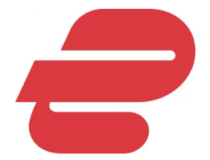
ExpressVPN
Have better online gaming sessions with this powerful VPN.2. Set the status to Online
- Launch the Steam client.
- Click the Friends menu at the top, and select Online.
- Relaunch and check whether the Chivalry 2 login error in Steam is fixed.
3. Repair the game files
- Open the Steam client, and go to Library.
- Right-click on Chivalry 2, and select Properties from the context menu.
- Navigate to the Installed Files tab, and click the Verify integrity of game files button.
- Once the game files are repaired, verify whether the login error code goes away.
Corrupted game saves or files can trigger several login issues and other client-related problems, including the No user logon error in Steam.
4. Whitelist Steam and Chivalry 2 in firewall
- Press Windows + S to open Search, type Allow an app through Windows Firewall in the search bar, and click the relevant result.
- Click the Change settings button.
- Now, verify whether both the Private and Public checkboxes are ticked for Steam and Chivalry 2.
- If you can’t find either, click on Allow another app at the bottom.
- Click the Browse button.
- Now, locate the launcher (be it for Steam or Chivalry 2), select it, and click Open.
- Click the Add button to include the program in the list of exceptions.
- Now, check the Private and Public entries for the launcher(s) you just added, and click OK to save the changes.
5. Change the DNS server
- Press Windows + R to open Run, type ncpa.cpl in the text field, and hit Enter.
- Right-click on your active network adapter (Wi-Fi or Ethernet), and select Properties.
- Choose Internet Protocol Version 4 (TCP/IPv4), and click the Properties button.
- Select Use the following DNS server addresses and enter the following details:
- Click OK to save the changes.
You don’t necessarily have to go with Google’s DNS but can use the fastest DNS server near you for improved game performance and fewer issues.
6. Reinstall Chivalry 2
- Launch Steam, and go to the Library.
- Right-click on Chivalry 2 from the list of games, hover the cursor over Manage, and then select Uninstall.
- Again, click Uninstall in the confirmation prompt.
- Reboot the PC and then reinstall Chivalry 2 on Steam.
Often, reinstalling helps fix the Chivalry 2 login error Unknown error in no time. If the problem remains unresolved, use an effective software uninstaller tool to get rid of all leftover files and related Registry keys.
7. Contact Chivalry 2 support
When nothing else works, raise a ticket with the Chivalry 2 support. They will help identify what’s wrong and share a solution.
Besides, if it’s a server-end issue or a bug in the game, they should provide you with a timeline as to when the Chivalry login error will be fixed.
Remember, when faced with Chivarly 2 log in errors, wait for a while and only then start troubleshooting things. And when you do, begin with the Internet connection and network settings, then move to the game files.
While you are at it, find out how to fix Steam’s Verifying login information error because it, too, could be the underlying cause here.
For any queries or to share what worked for you, drop a comment below.