3 Ways to Stop Chrome From Closing Tabs When Clicked
A faulty mouse or trackpad might be why Chrome closes tabs
4 min. read
Updated on
Read our disclosure page to find out how can you help Windows Report sustain the editorial team. Read more
Key notes
- Users are starting to face issues that are not part of the tab management of Chrome.
- Some extension activities are a possible cause of the Chrome tab closing issue.
- You can solve this problem by disabling your extensions and restarting your browser.
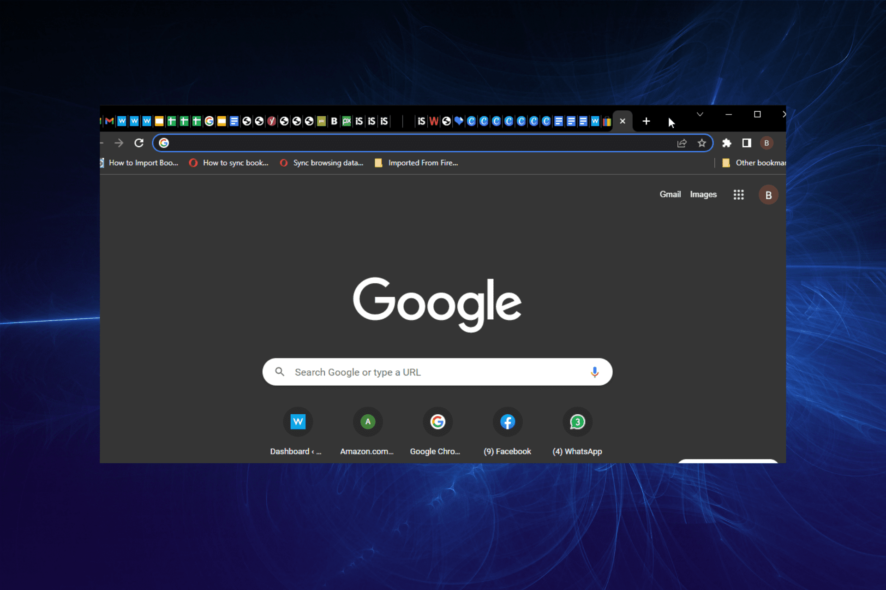
Chrome is one of the best browsers striving to limit resource usage through its tab management features. It automatically freezes inactive tabs to save PC battery and memory.
However, users are starting to face issues that are not part of the tab management of Chrome. This is in the form of tabs closing by just clicking on them.
This causes frustration, as you need to stay on a tab to use it. Thankfully, you can easily fix this issue, as we will show in this guide.
Why does my mouse close tabs when I click on them?
There are several reasons Chrome closes a tab when you click on it. It could be down to hardware failure and problems with your browser, among other causes.
Below are some of the popular ones:
- Faulty mouse/trackpad
- Issues with installed extensions
- Glitches with browser
How do I keep a tab active in Chrome?
- Launch Chrome and copy and paste the command below in the address bar.
chrome://discards - Press the Enter key.
- Locate the tab to keep activity and click the Load option in the last cell.
With the deactivation of the tab discarding and freezing options, your opened tabs will always be active. Note that this will affect your PC resources. This is because Chrome freezes and discards tabs in the background to limit resource usage.
Quick Tip:
Use an up-to-date browser with lower error rates. A good alternative to Chrome is Opera One. Running on a Chromium engine as well, the browser offers a similar experience, whilst being lighter and faster.
You can integrate all your preferences, bookmarks, and passwords in just a few clicks and use them for good. It has performance-oriented features like hardware acceleration, a battery saver, and an adblocker.

Opera One
Upgrade your web browsing experience using this highly responsive and error-free tool!How do I stop Google Chrome from closing tabs when I click on them?
1. Restart your PC
Sometimes, the reason Chrome closes the tab when clicked might be hard to pinpoint. It might just be due to some issues with Chrome’s processes.
In this case, the easiest and fastest fix is to reboot your PC and relaunch Chrome. This fix has proved effective for other users, and you should try it too before other sophisticated solutions.
2. Check mouse/trackpad
The most well-known cause of the Chrome closes tab when clicked is a faulty mouse or trackpad. This is especially true when the middle mouse button is sticky.
The middle mouse button is a known shortcut for closing tabs on Chrome. So when it is sticky, you might experience this issue.
You can perform basic troubleshooting on your mice, like cleaning and servicing. If this does not work, you should employ the service of a professional.
3. Disable extensions
- Launch Chrome and click the menu button.
- Choose Settings from the options.
- Select Extensions in the left pane.
- Toggle the switch in front of each extension to disable it.
Too many extensions sometimes make your browser misbehave. In this case, it might cause Chrome to be closing tabs automatically when clicked.
Disabling the extensions and relaunching your browser should restore normal service.
The Chrome closes tab when clicked problem can be frustrating. This is because it keeps you reopening tabs only for them to be closed when you try to access them. With the fixes provided in this guide, you should be able to solve the problem effortlessly.
If you are facing other issues like Chrome not responding, check our guide on how to fix it.
Feel free to let us know the fix that helped you resolve the Chrome tab issue in the comments below.
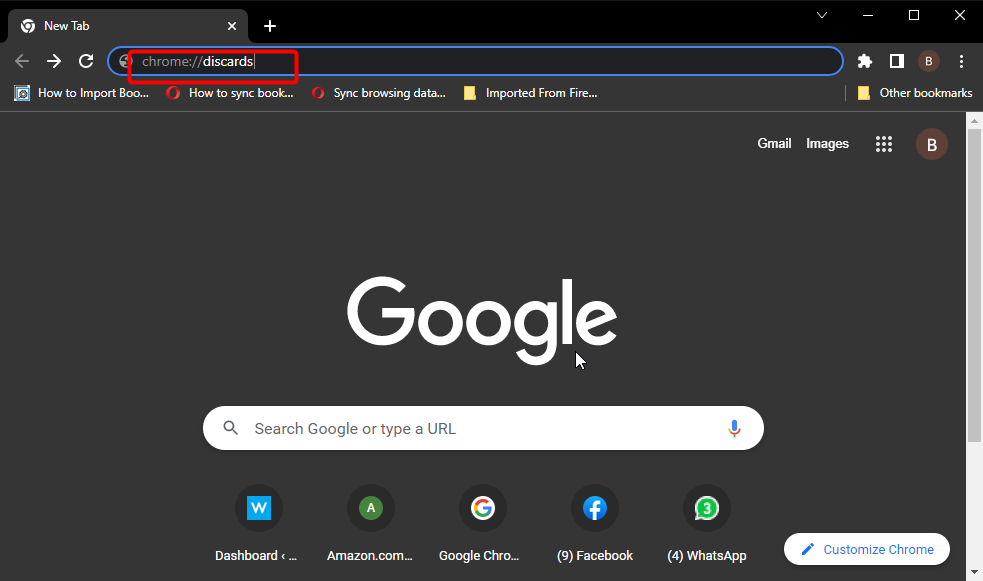
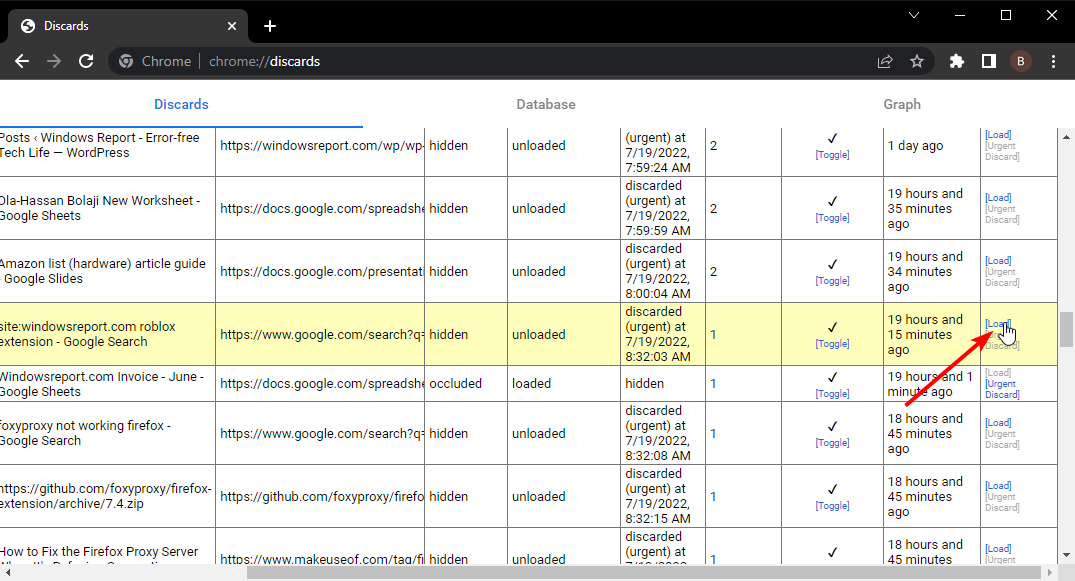
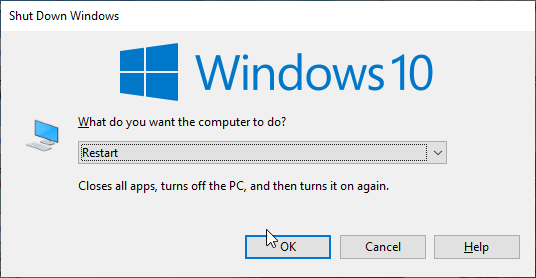
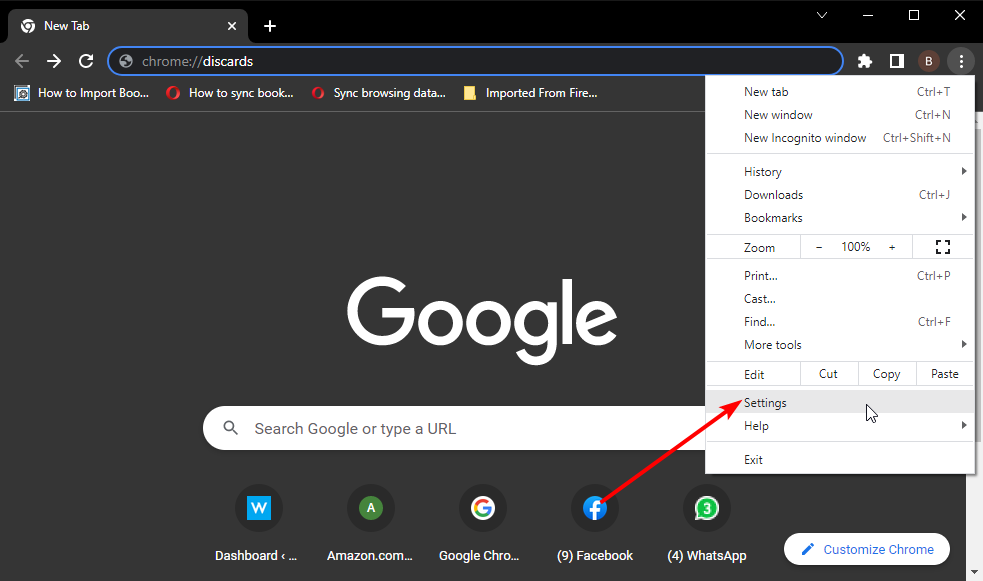
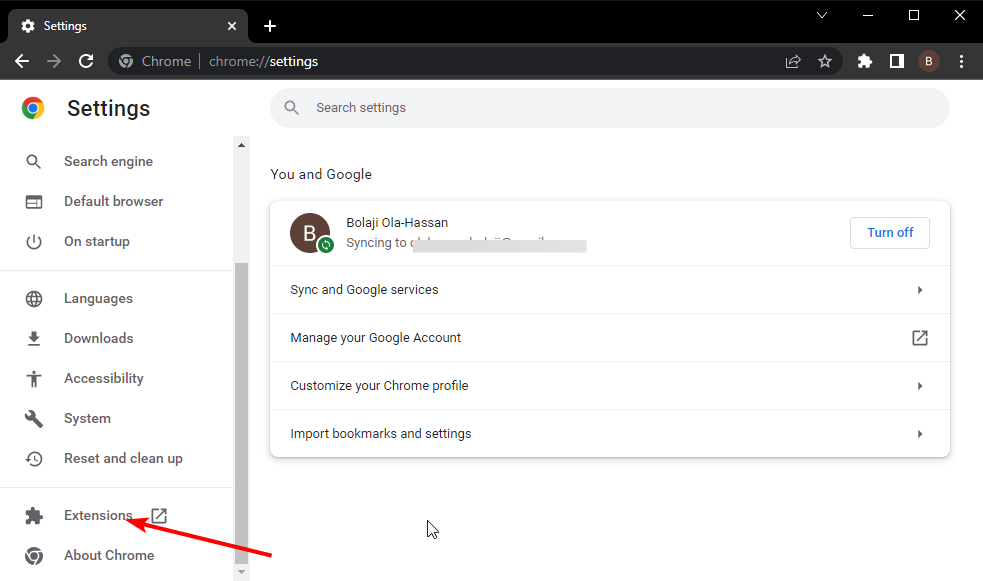
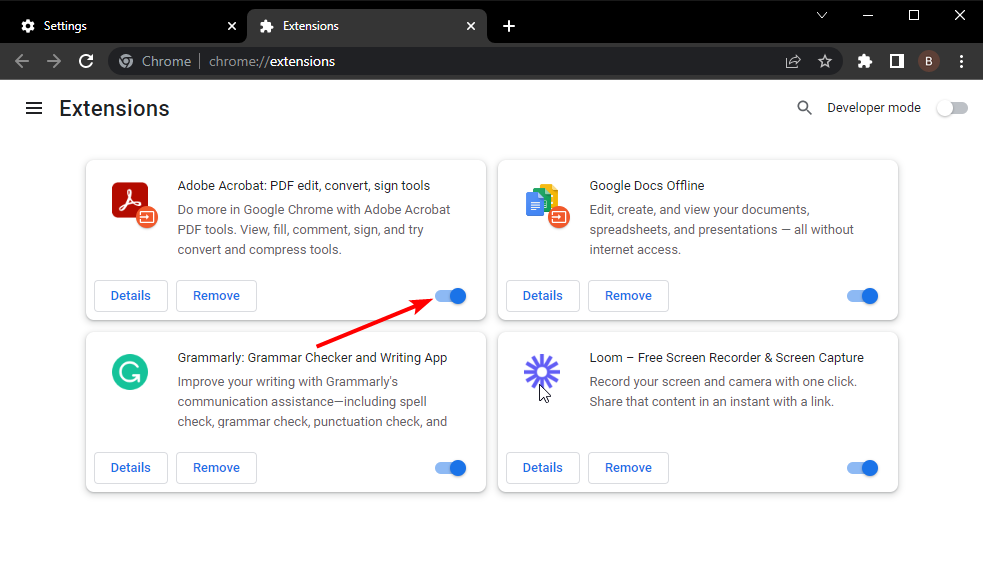








User forum
0 messages