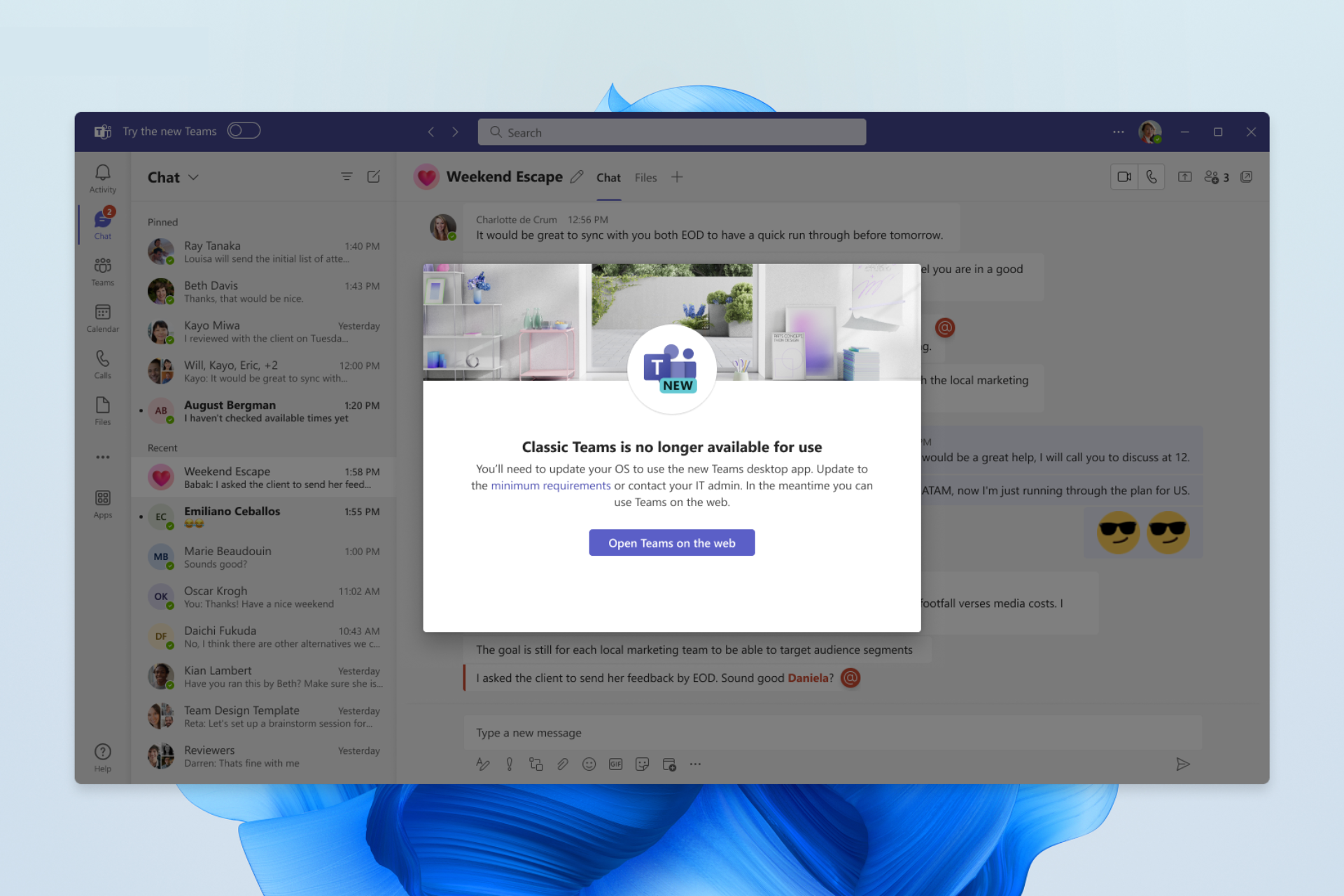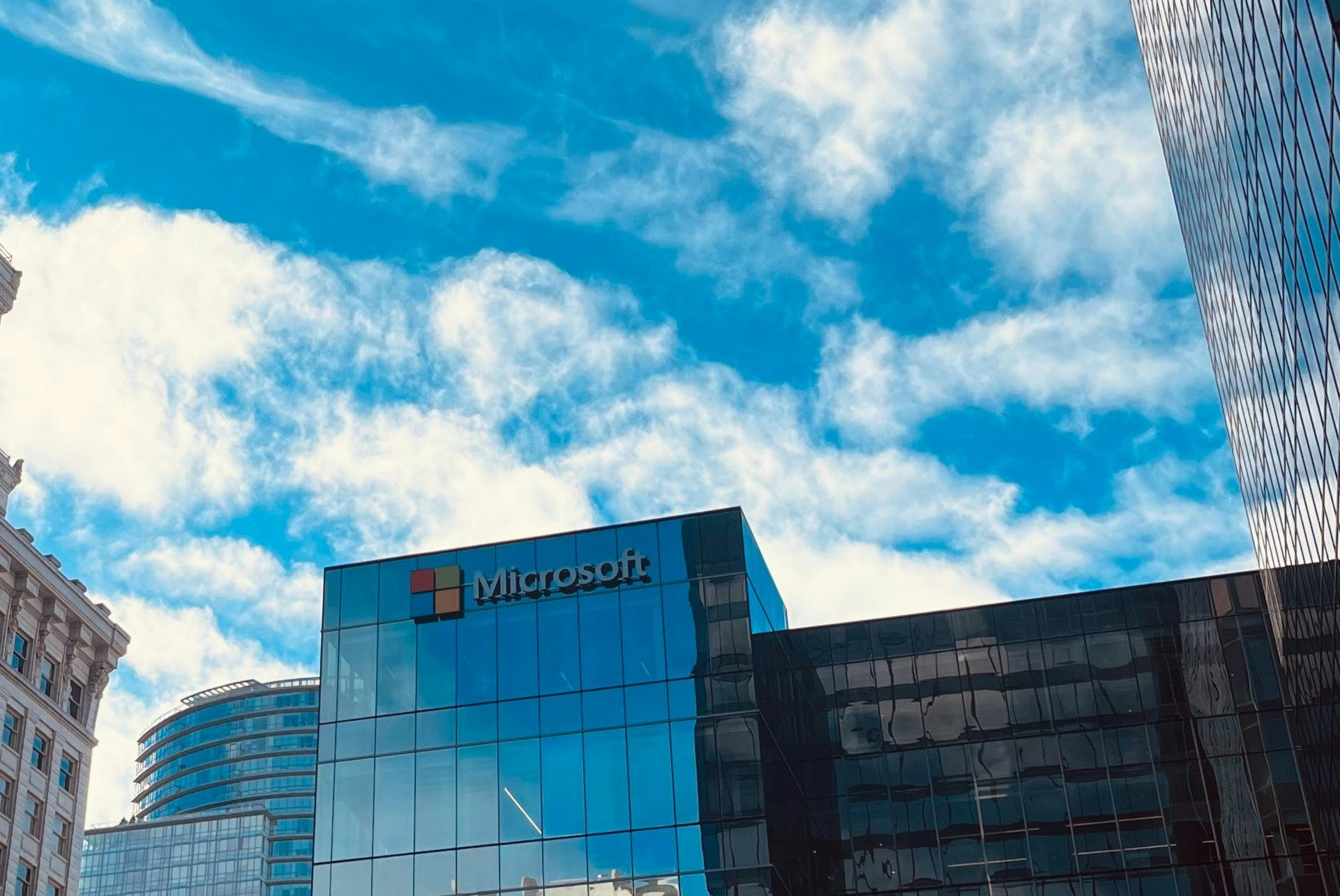Chrome will let users view & access the browser's history on a side panel
The new history side panel can be easily enabled/disabled.
2 min. read
Published on
Read our disclosure page to find out how can you help Windows Report sustain the editorial team Read more
Key notes
- The feature is now up on Chrome Canary, and it should come to the stable channel in a few weeks.
- The history side panel is accessible, but it can take up space when browsing the Internet on a single monitor.
- Enabling/disabling it is also very easy, and we'll show you how to do it, below.
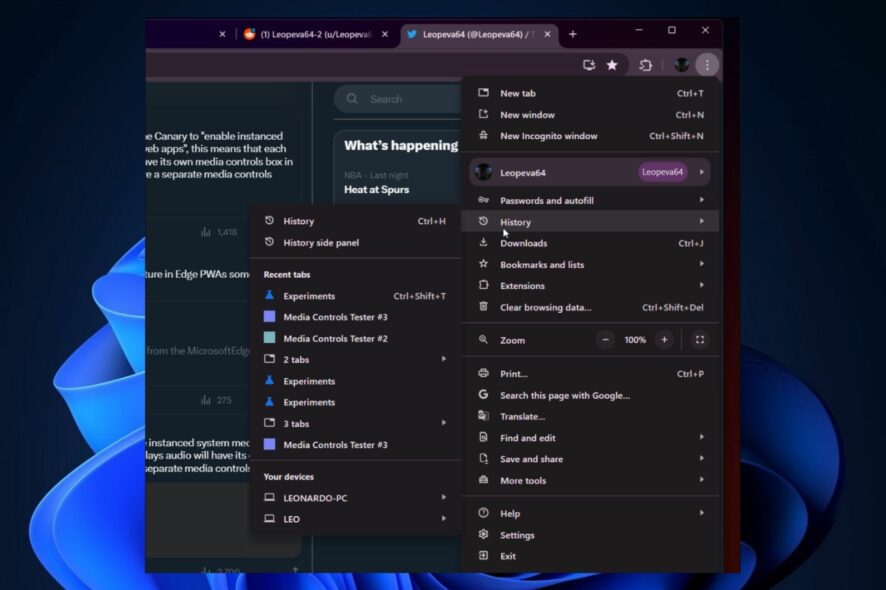
Google is adding a history side panel that users can easily access & view in a future update, according to Windows enthusiast @Leopeva64, who spotted the new addition in Google Canary.
The new history side panel will be shown on the right side of the browser, and it feature a history of all recent activity on Google Chrome.
It comes as a natural addition, as the same spotter found out some weeks ago that Google is going to make the Chrome UI’s more accessible by implementing side panels to all of the important categories: Bookmarks, Reading Mode, and so on.
However, it seems that now, Chrome will actually let users enable/disable the history sidebar at will, in just a few steps.
The feature is a nice shortcut to the browser’s history, and apparently, Chrome is all about facilitating shortcuts to users: for example, a new feature on Google Canary, link capturing, will allow users to automatically open web links in designated PWAs.
And speaking of easing the way users interact with Chrome, here’s how you can enable/disable the History side panel.
How to enable/disable Chrome’s History side panel
- Click on the 3 dot-icon in Google Chrome.
- Go down to the History option, and select it.
- You should see a new option, the History side panel, click on it.
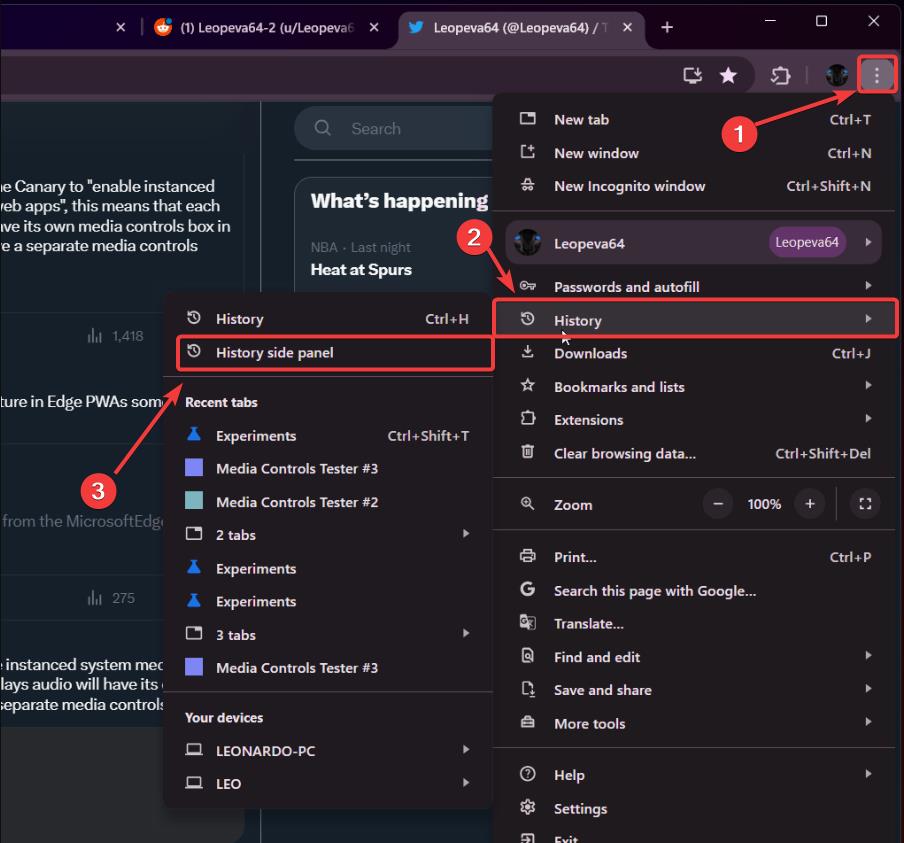
Once you click on the new option, a side panel will pop up on the right side of the screen featuring all the recent activity on Chrome.
To disable it, just repeat the same process, or you can also click on the X icon, as you can see in the image below. 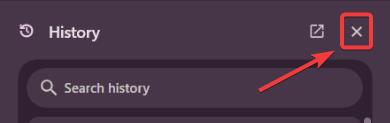
Google is all about facilitating users’ access to the options they need without the need to open additional tabs. However, the new panels could somehow narrow down the experience of browsing the internet on a single monitor.
On the other hand, it’s good that Google is giving users the option to customize the layout of their Chrome.
What do you think about it?