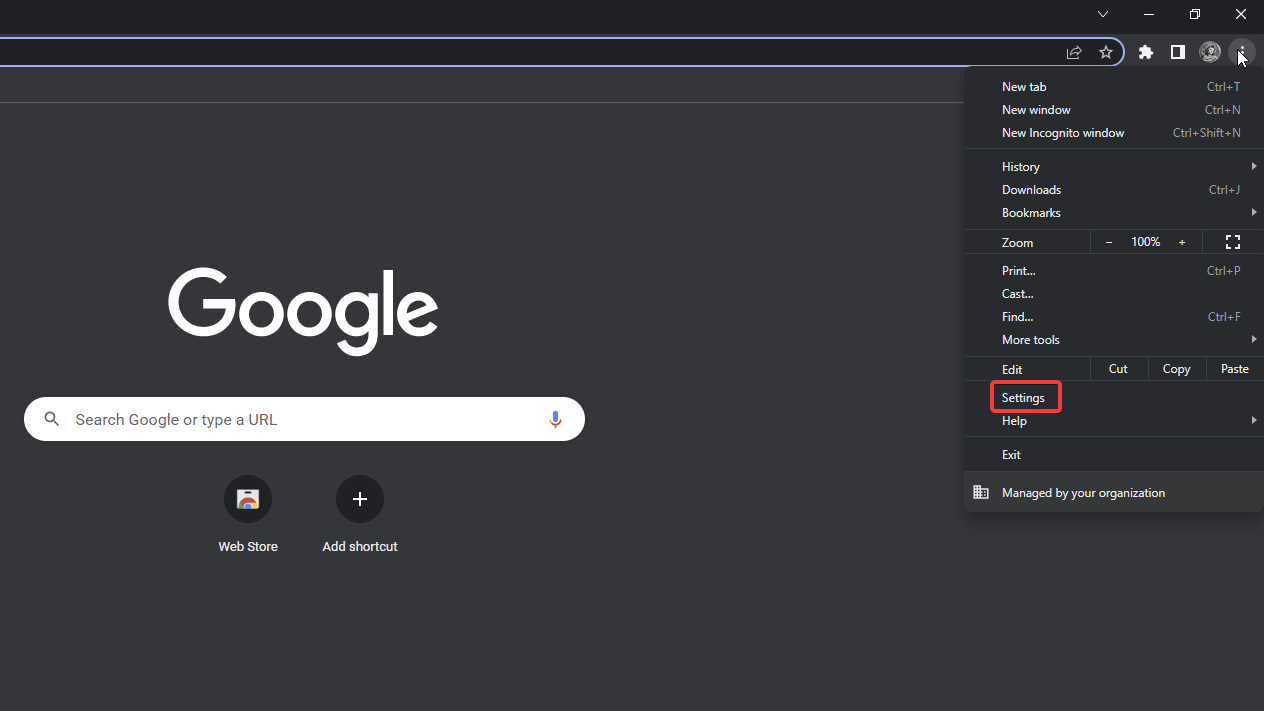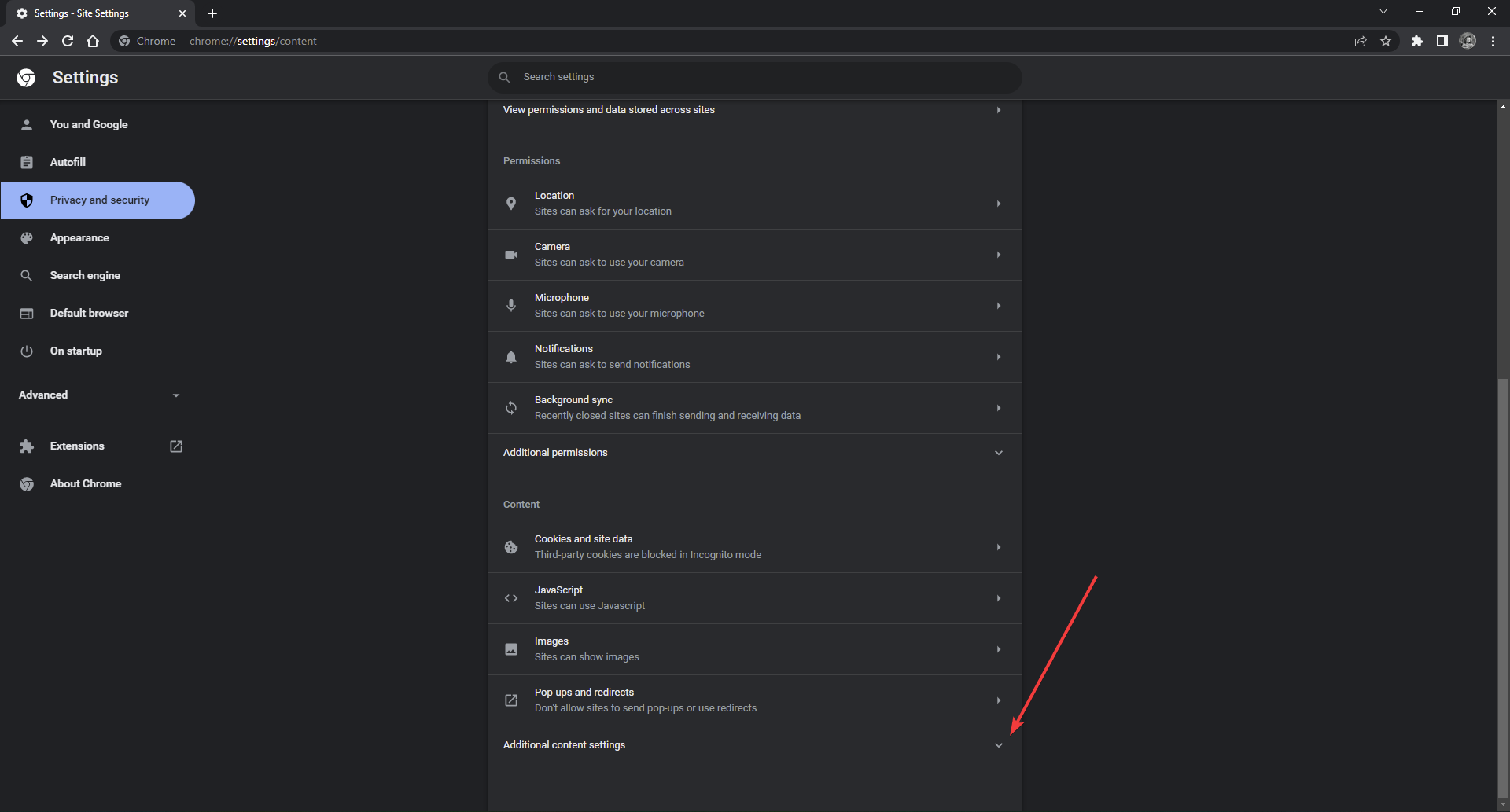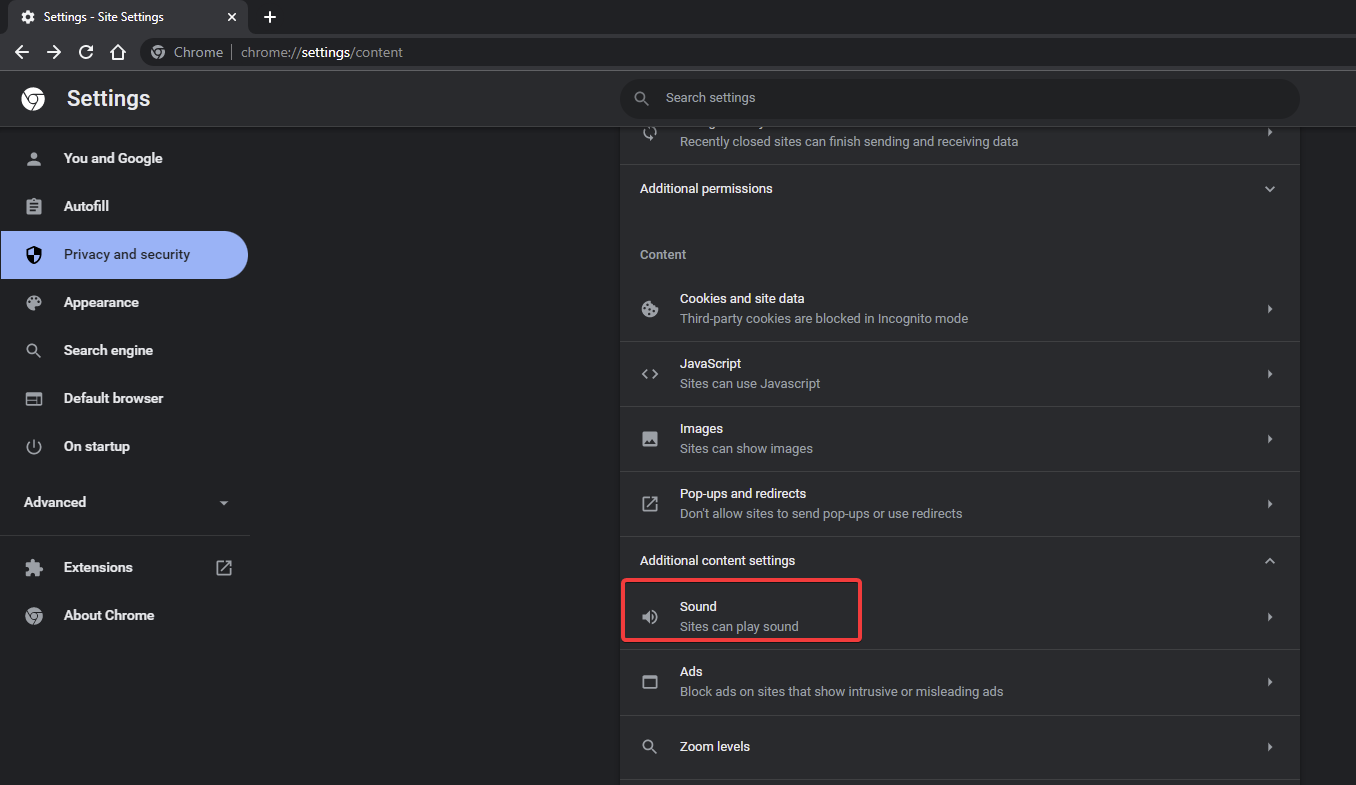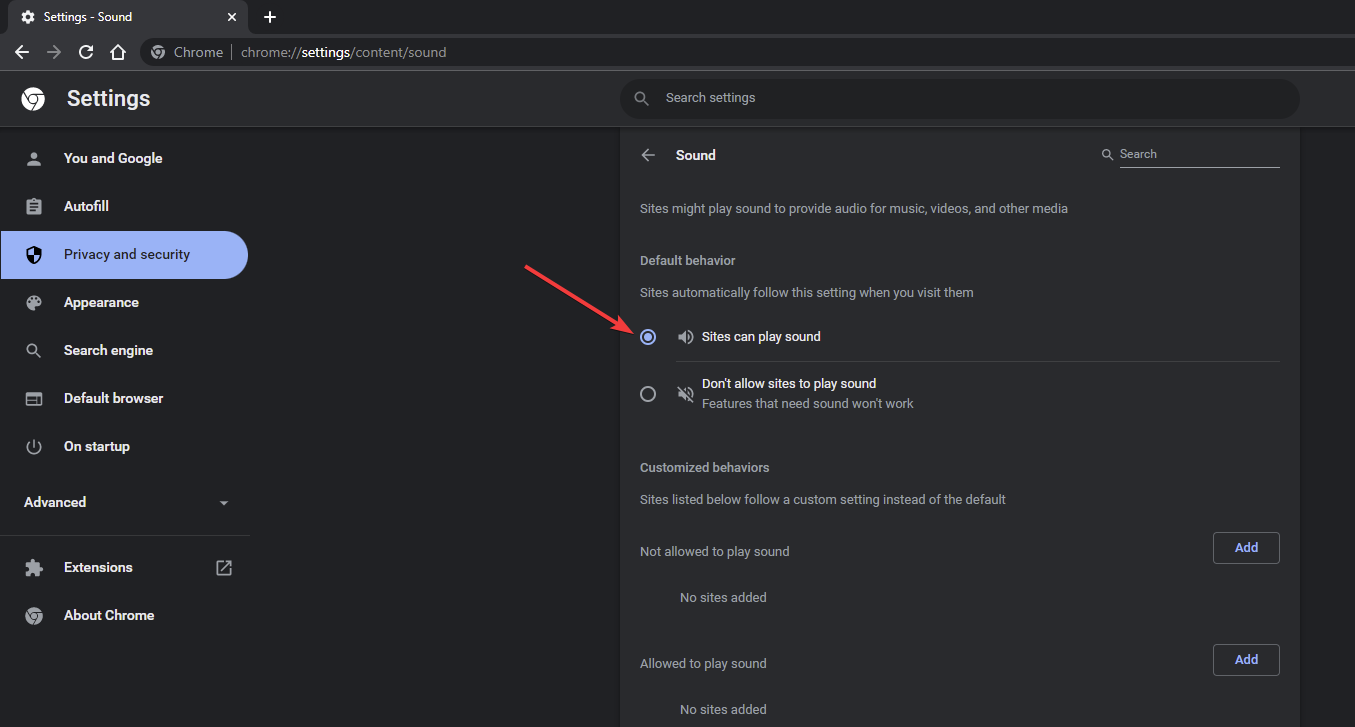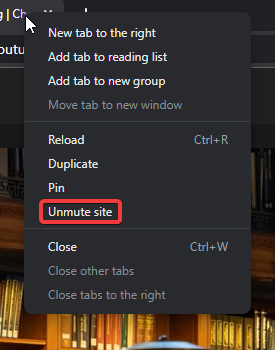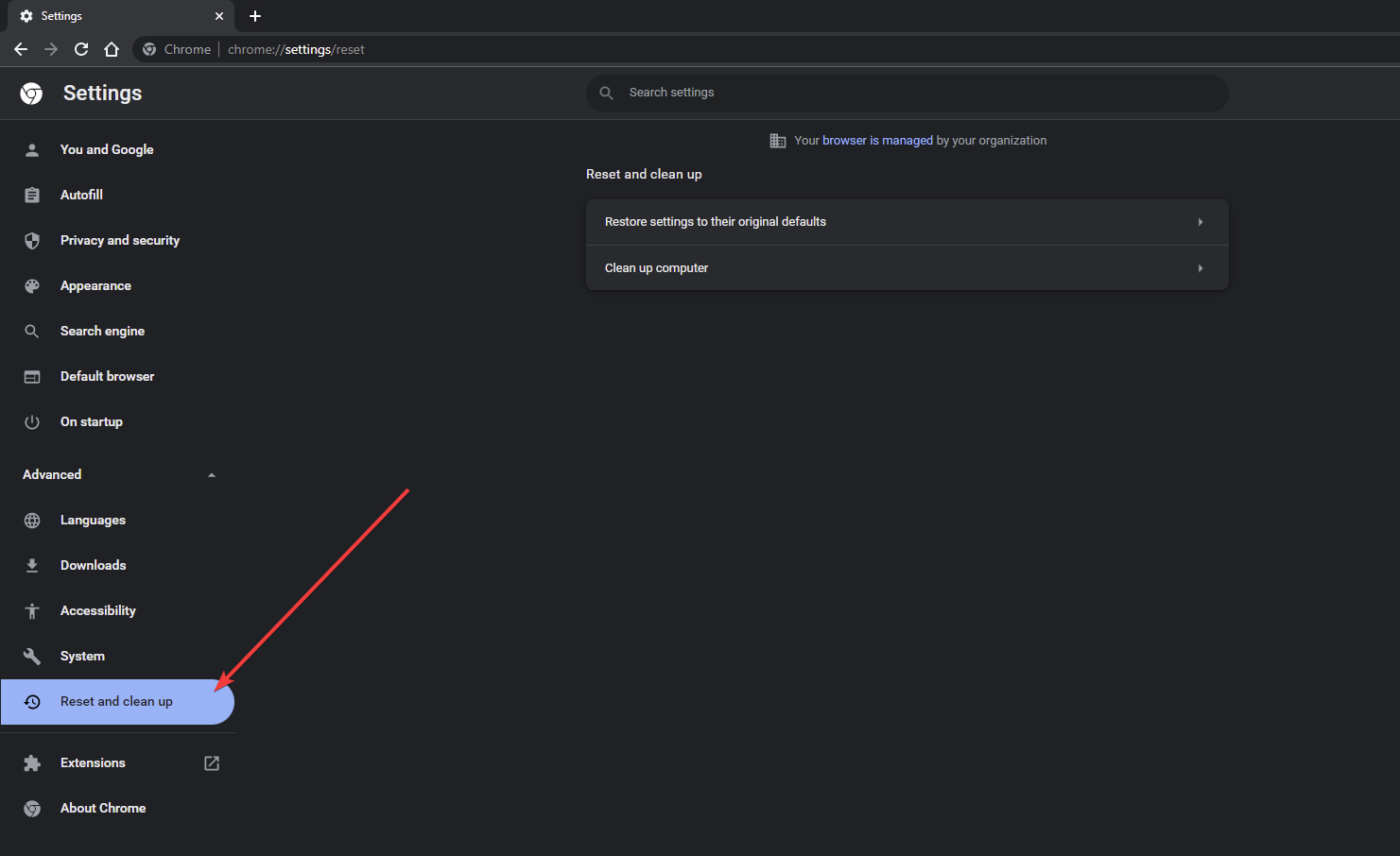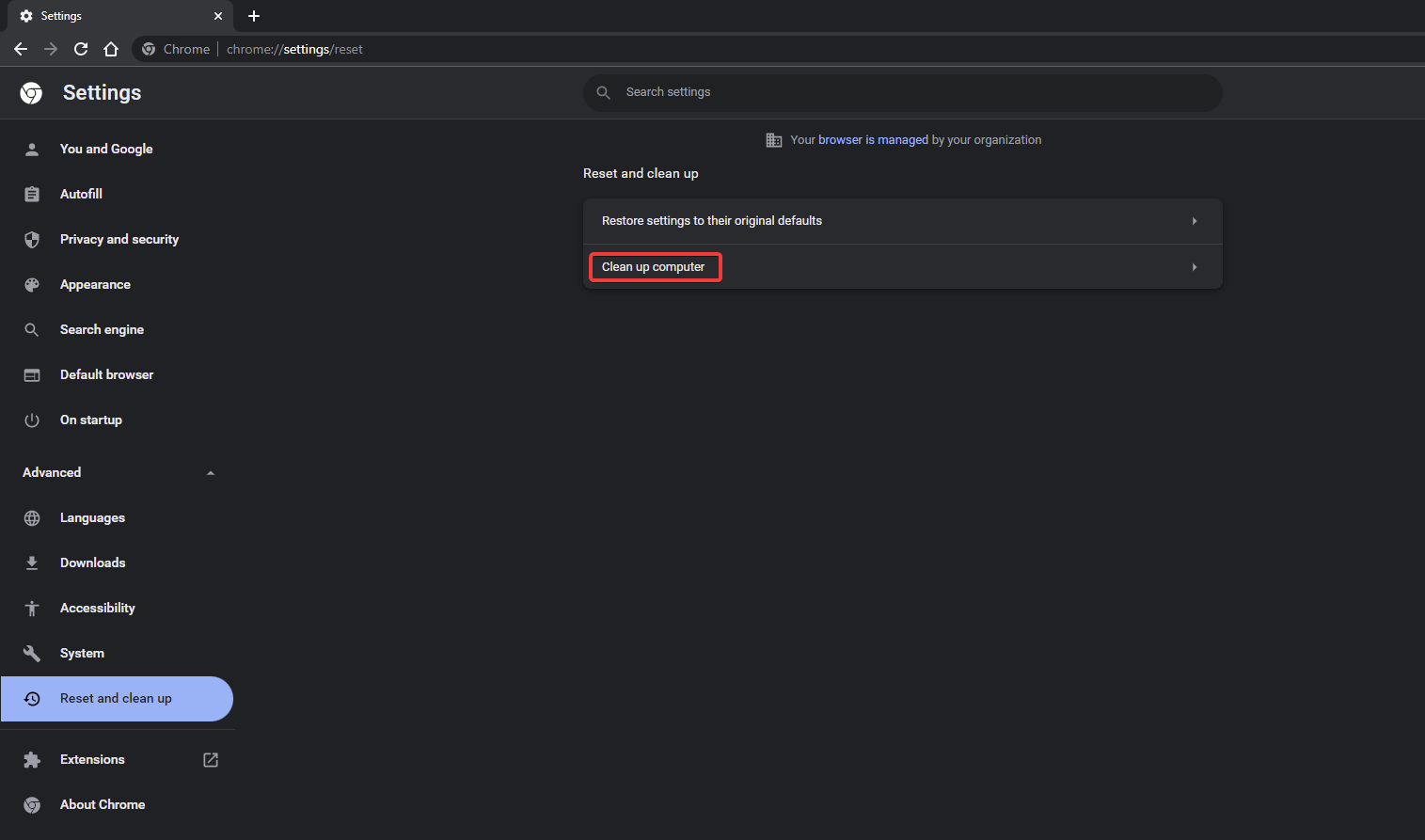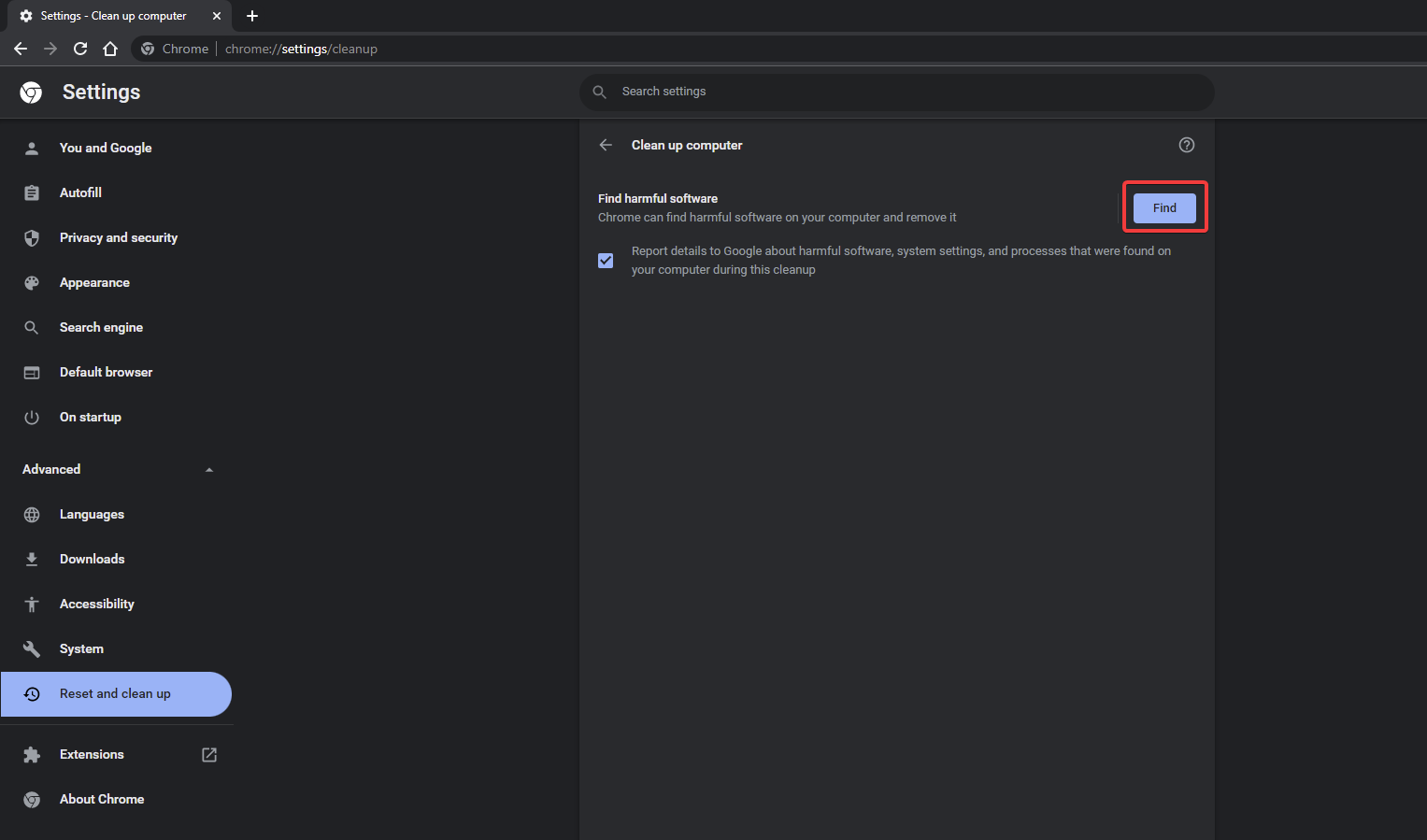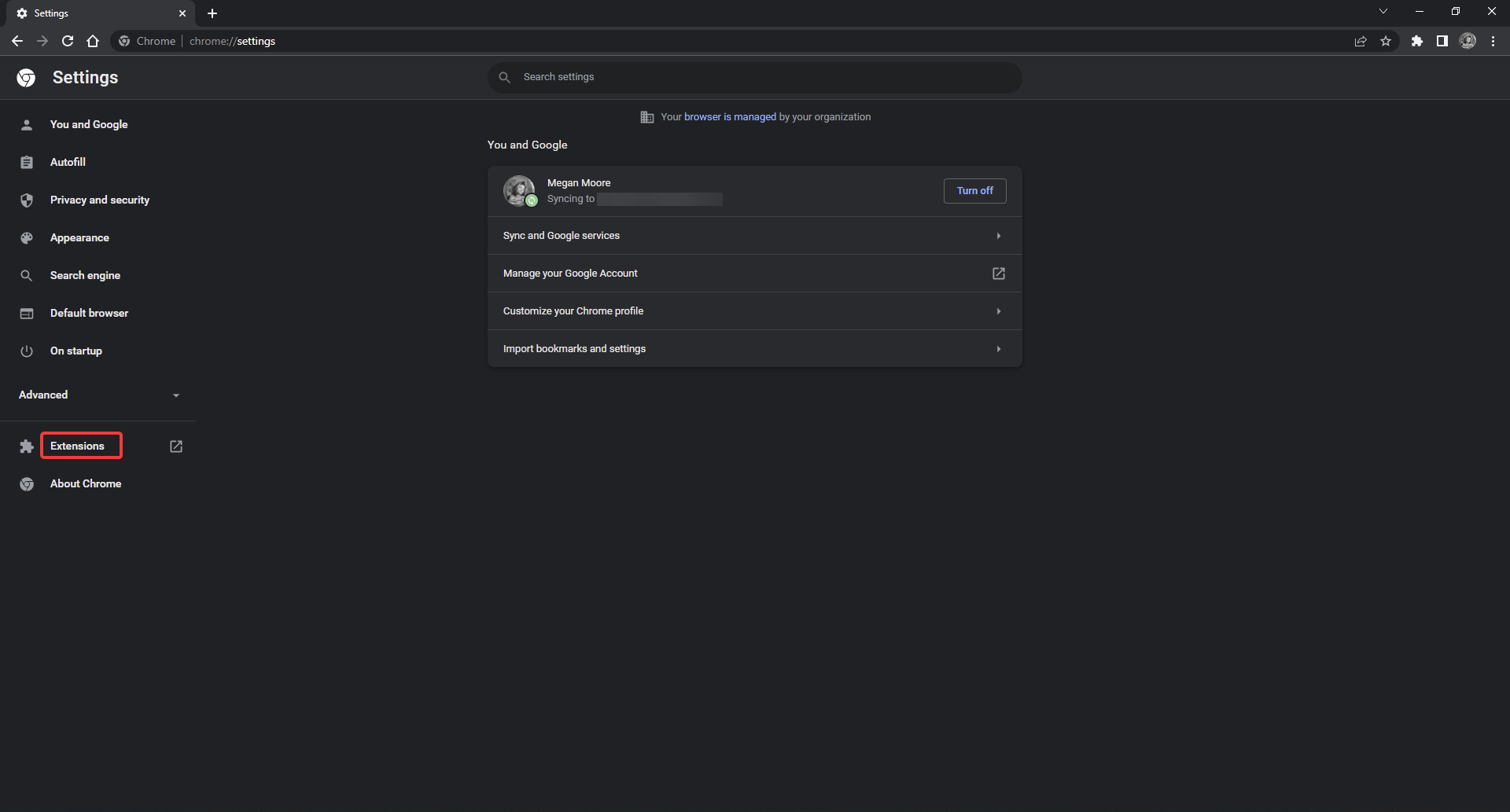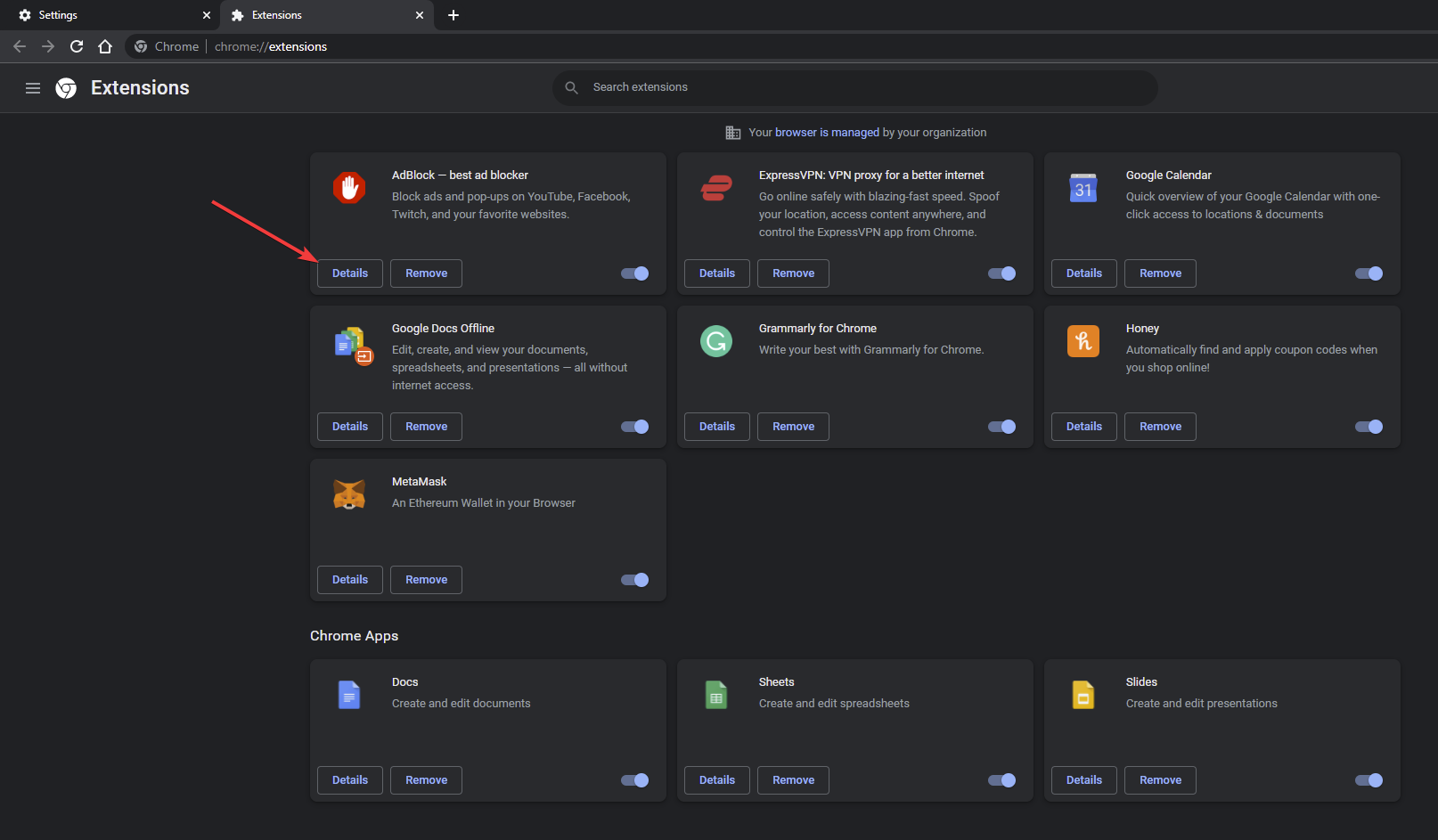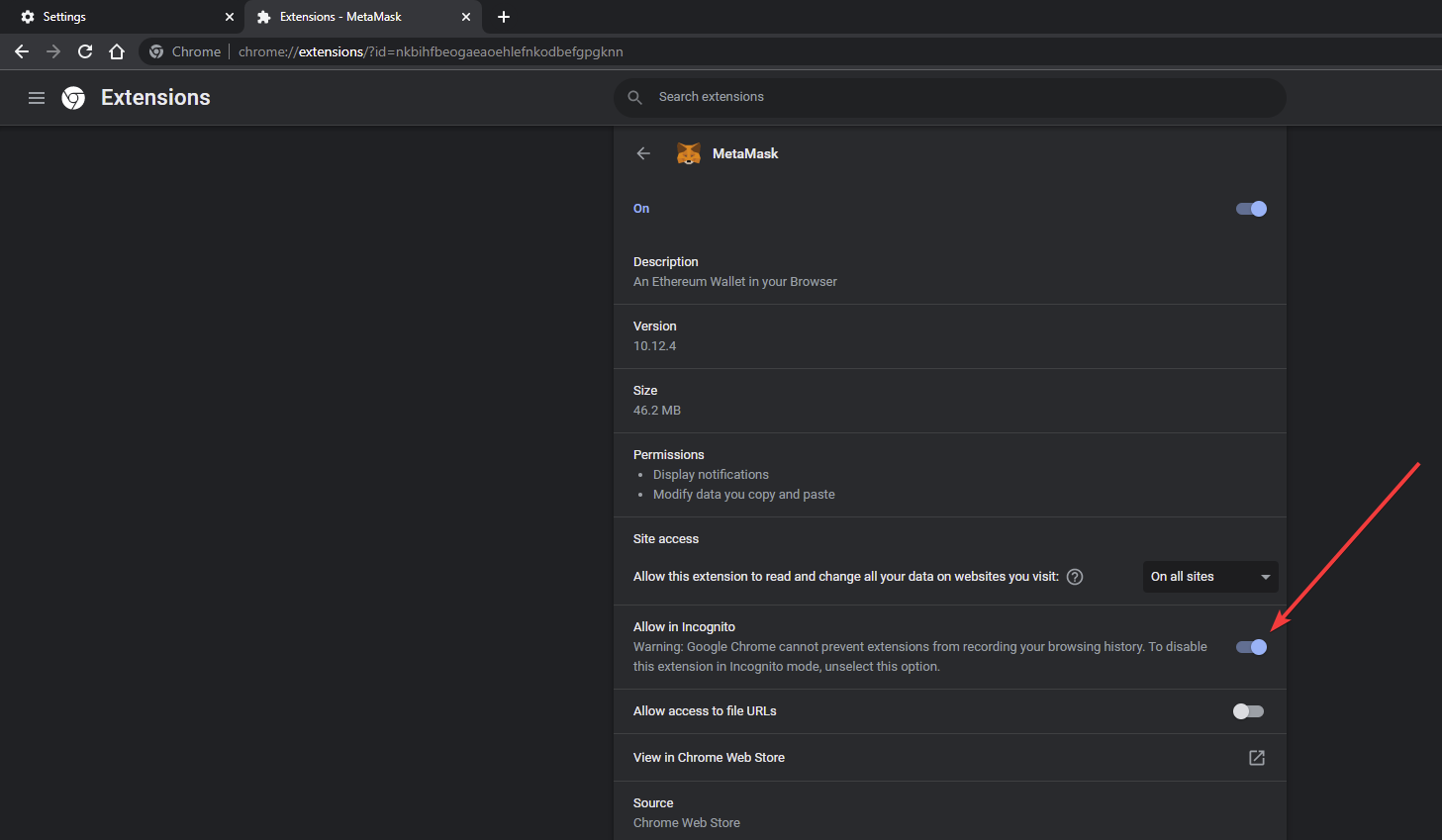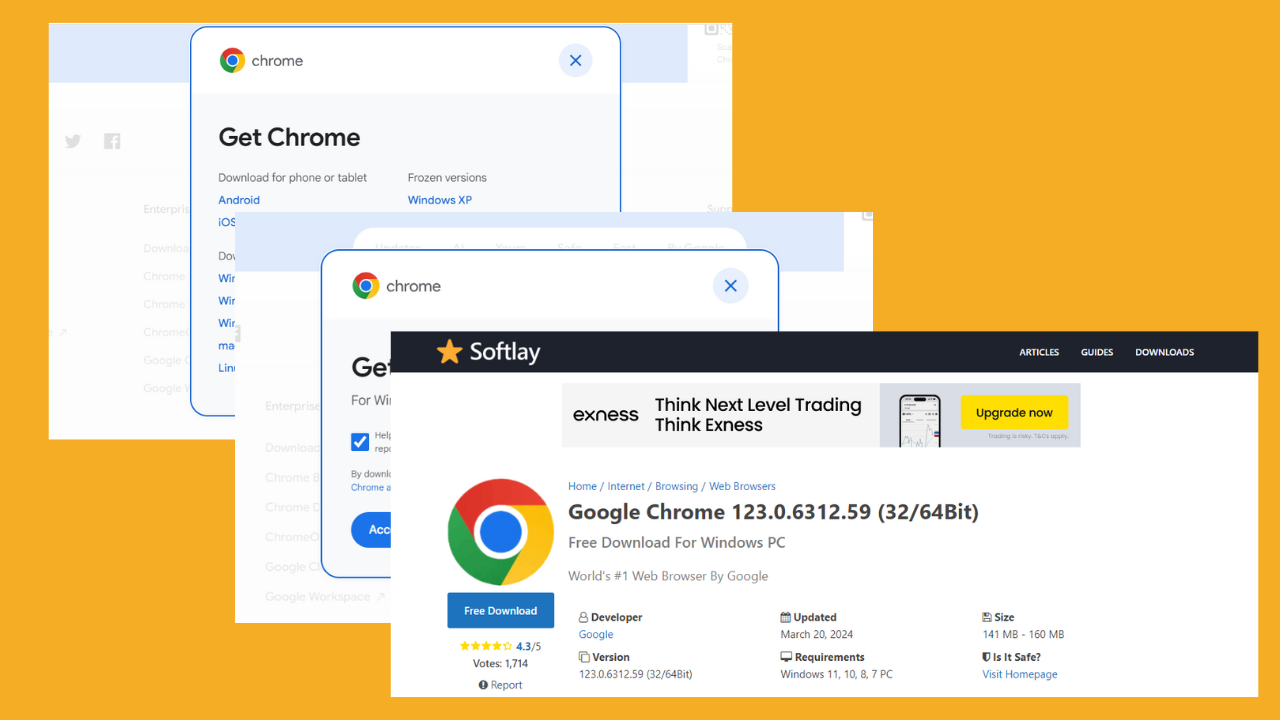4 Ways to Fix Chrome when There's No Sound in Incognito Mode
Quickly restore your browser sounds with the simple steps listed below
4 min. read
Updated on
Read our disclosure page to find out how can you help Windows Report sustain the editorial team Read more
Key notes
- Chrome has Incognito mode that doesn't remember browsing history for private browsing.
- To avoid issues in Chrome, make sure you're always using the latest version of the browser.
- If the sound is not working in Chrome Incognito, this is what you have to do to restore it.
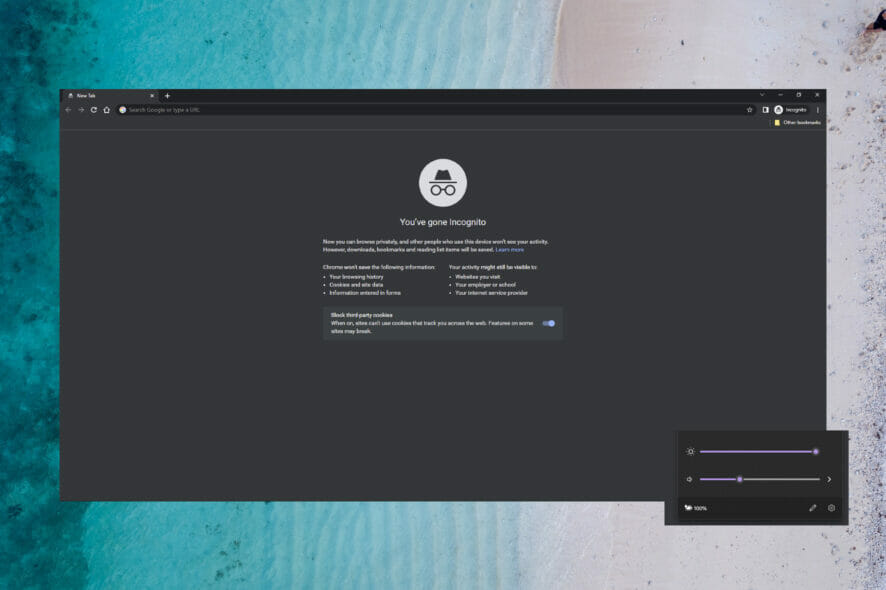
Google Chrome is a popular browser with the option for private browsing in Incognito mode. This mode allows users to browse without Chrome remembering browsing history and data.
However, users have reported that their sound is not working while in Chrome Incognito mode. If your sound isn’t working in regular Chrome, we have solutions for that as well.
Keep reading to find a quick solution to fix no sound in Chrome Incognito.
Why is there no sound on my Internet browser?
First of all, before trying anything else or going through a lengthy troubleshooting process, make sure that the Allow sites to play sound option is enabled in your browser’s sound settings.
Also, just to avoid silly mistakes, make sure the page is not muted by right-clicking on its tab. If it’s indeed muted, you’ll see the Unmute site option
Can incognito affect my browser audio settings?
When you use incognito, all of the cookies are deleted from your browser after you close said incognito window.
Also, browser history isn’t saved, so if another person uses that computer, smartphone, or tablet, it will not list the web pages you just went to
In other words, no, it shouldn’t affect your sound settings at all, as that is all the Incognito mode does to your browser.
Quick Tip:
If you continue having problems with the sound in Incognito mode, you should consider trying a different browser. Opera One offers a similar user experience, but it’s much lighter than Chrome.
The browser gives you the possibility to surf online without keeping track of any data. To start an incognito session on Opera One, just click on the menu and select the New Private Window option.

Opera One
Benefit from fast-paced private browsing and create your own, customized online experience.How do you fix an incognito window without sound?
1. Enable sound in site settings
- Open Chrome and click the three dots in the top right corner and select Settings.
- In the sidebar, select Privacy and security.
- Open Site Settings and scroll down and expand Additional content settings.
- Select Sound.
- Make sure Sites can play sound is selected and ensure there are no sites listed under Not allowed to play sound.
If the sound is not enabled in site settings, then that might cause the sound to not work in Incognito mode. Also, make sure there are no sites blocked from playing sound.
2. Unmute the current tab
- In Incognito mode, right-click on the tab you want playing sound.
- Select Unmute site.
- Refresh the page.
The issue could be due to the tab being muted. Unmuting the tab in Incognito mode should solve the problem.
3. Clean up Chrome
- Open Chrome and click the three dots in the top right corner and select Settings.
- In the sidebar, expand Advanced.
- Click Reset and clean up.
- Select Clean up computer.
- Click Find.
- Remove any malware found.
If there is any potential malware on Chrome, it can prevent it from functioning properly. If your sound is not working in Chrome Incognito, try checking for any harmful malware and removing it to solve the issue.
4. Disable extensions in Incognito mode
- Open Chrome and click the three dots in the top right corner and select Settings.
- Select Extensions from the sidebar.
- Click on Details under extensions.
- Disable Allow in Incognito.
- Check each extension and make sure they are all disabled for Incognito mode.
By default, Incognito mode does not enable extensions. However, if you have some extensions that you have allowed to be enabled in Incognito mode, try disabling them and see if that fixes the problem.
We hope one of the above solutions fixed the issue of no sound in Chrome Incognito. It can be frustrating to have no sound on private browsing, so we hope this article helped. If there is a solution that worked for you that isn’t listed above, let us know in the comments.