How To Block Adults Websites on Google Chrome [Simple Guide]
3 min. read
Updated on
Read our disclosure page to find out how can you help Windows Report sustain the editorial team Read more
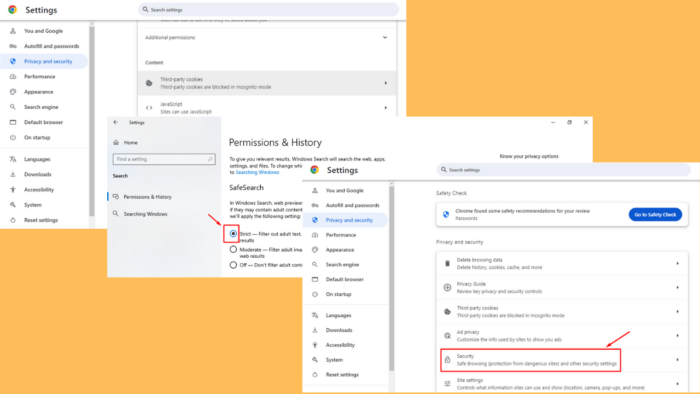
Wondering how to block adults websites on Google Chrome? It’s important for maintaining online safety, especially for families and individuals aiming to protect their browsing experience.
Luckily, Google Chrome offers several methods to effectively block access to adult content, whether for parental control or personal preference. Let me guide you through them, one by one!
How To Block Adults Websites on Google Chrome
Here are four simple methods:
Use Chrome Settings
You can configure the browser to restrict access to certain websites.
Follow the below steps:
- Open Google Chrome and click on the three vertical dots in the top-right corner.
- Scroll down and select “Settings” from the dropdown menu.
- Click on “Privacy and security” in the left sidebar.
- Tap on “Site settings.”
- Click on the drop-down arrow beside “Additional content settings.”
- Scroll and select Insecure content.
- Tap the Add button beside Not allowed to show insecure content.
- Add the website’s URL, then tap “Add.”
- The website should appear on the list.
Use Chrome Extensions
For better control, you can use Chrome extensions designed to block websites. These tools offer more flexibility and features for managing website access.
Here’s what to do:
- Open the Chrome Web Store and search for extensions like “Block Site.”
- Click on “Add to Chrome” and confirm the installation.
- Once installed, click on the extension icon near the Chrome address bar and select Block site extension.
- On the pop-up tab, add the URL of the adult site you want to block and then press OK.
Select CleanBrowsing as a DNS Provider
Picking a DNS provider that filters adult content is an effective way to block such websites on Google Chrome.
Follow these steps:
- Open Google Chrome and tap on the three dots in the top-right corner of our screen.
- Scroll down and tap “Settings.”
- Tap “Privacy and security.”
- Select Security.
- Under Advanced, tap the drop-down menu beside Select DNS provider. Pick CleanBrowsing (Family filter).
Enable Google SafeSearch
Google SafeSearch is a useful setting for filtering adult content from search results.
To enable it, follow the below steps:
- Click the Windows icon + I to open settings.
- Tap the Search button.
- Under “SafeSearch,” select Strict.
So, now you know how to block adults websites on Google Chrome. It’s fairly straightforward. Whether you choose to adjust Chrome settings, use browser extensions, select a filtered DNS provider, or enable SafeSearch, you can create a safer browsing environment tailored to your needs.
Moreover, if Chrome’s most visited pages aren’t showing, websites aren’t loading, or you can’t open certain pages, we’ve got you covered. You can also learn how to create shortcuts to your favorite websites.
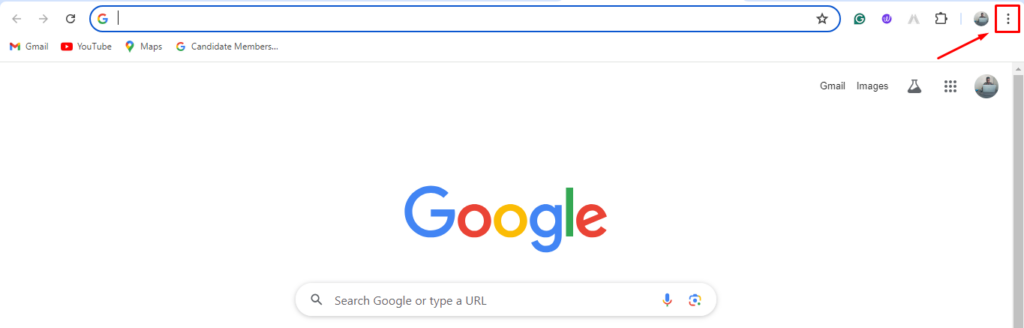
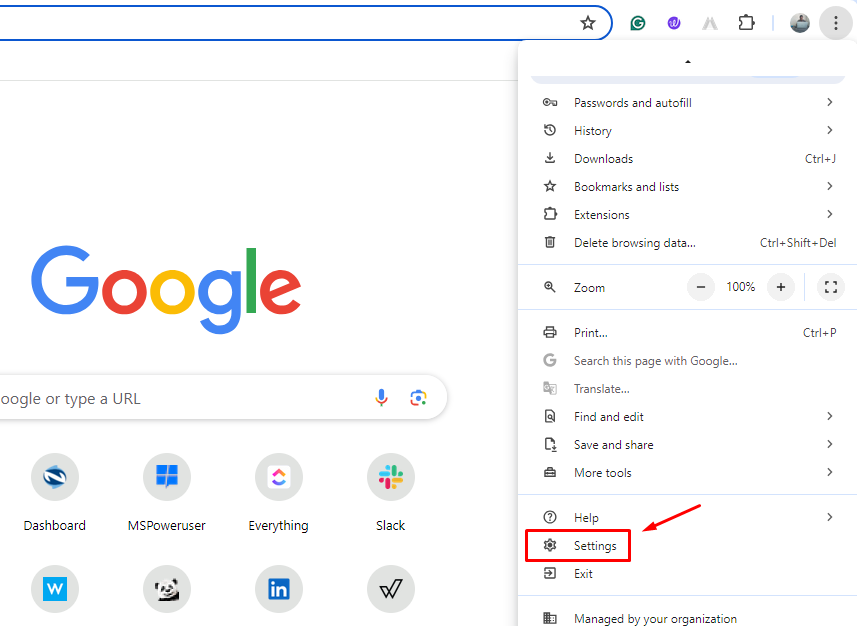
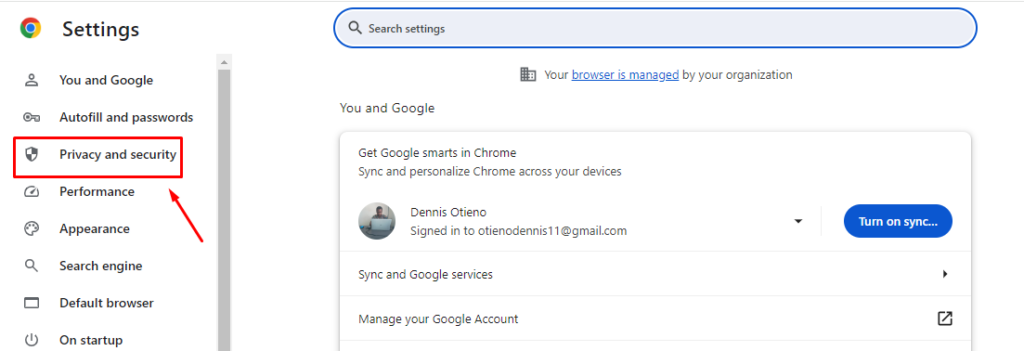
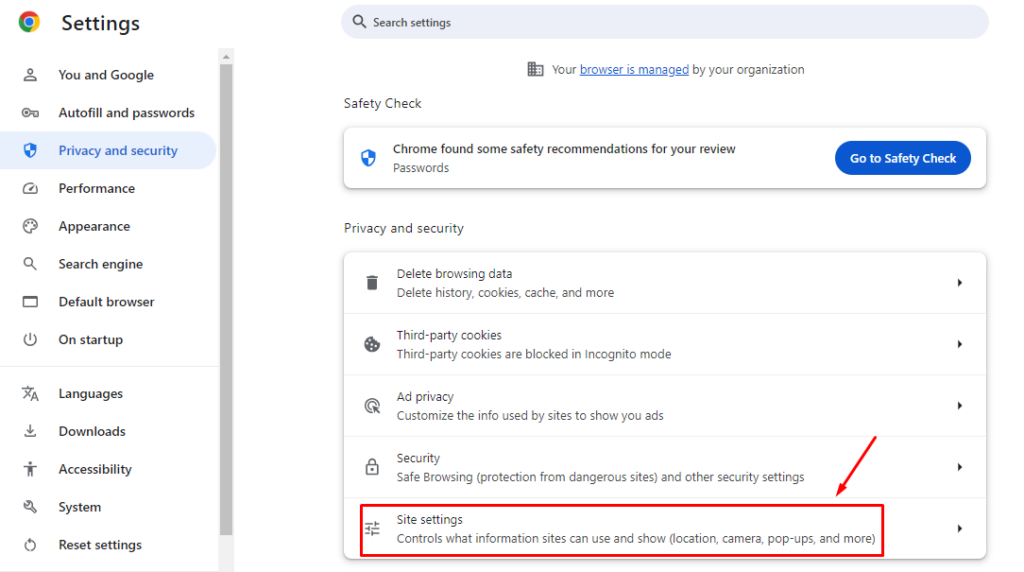
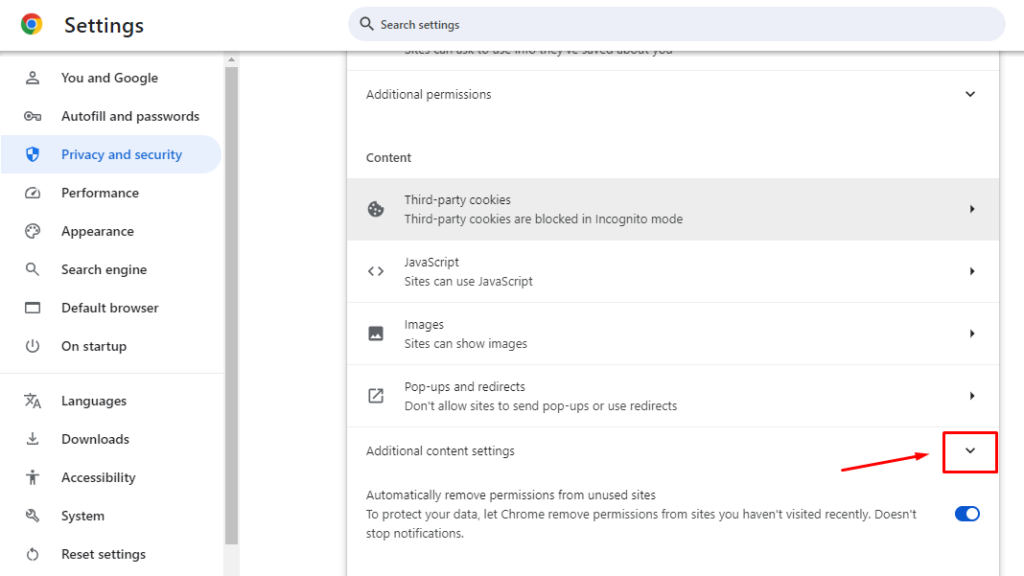
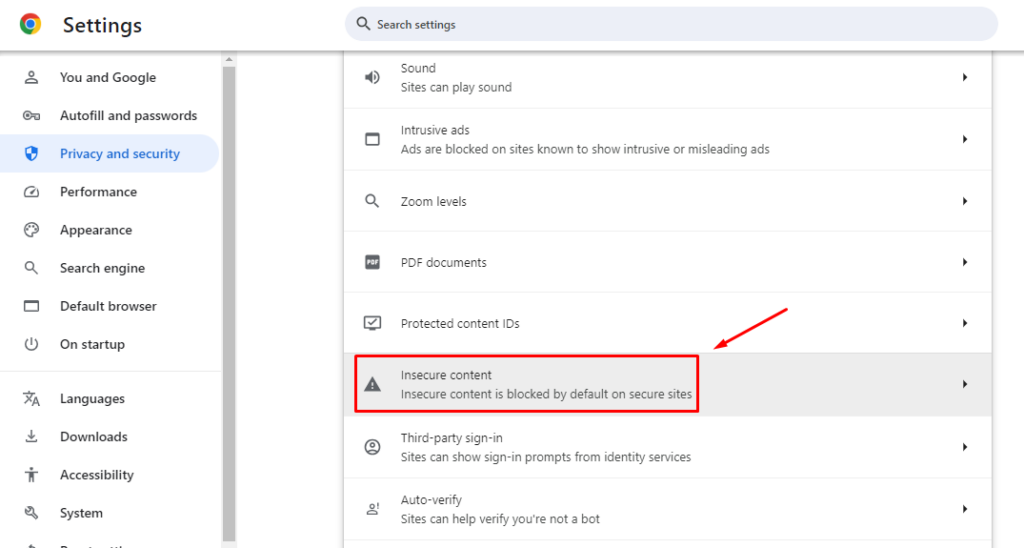
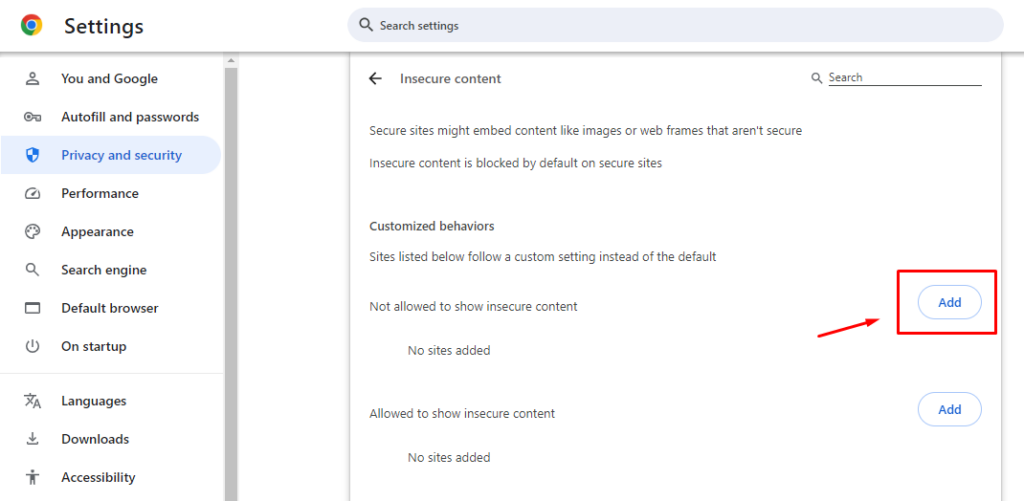
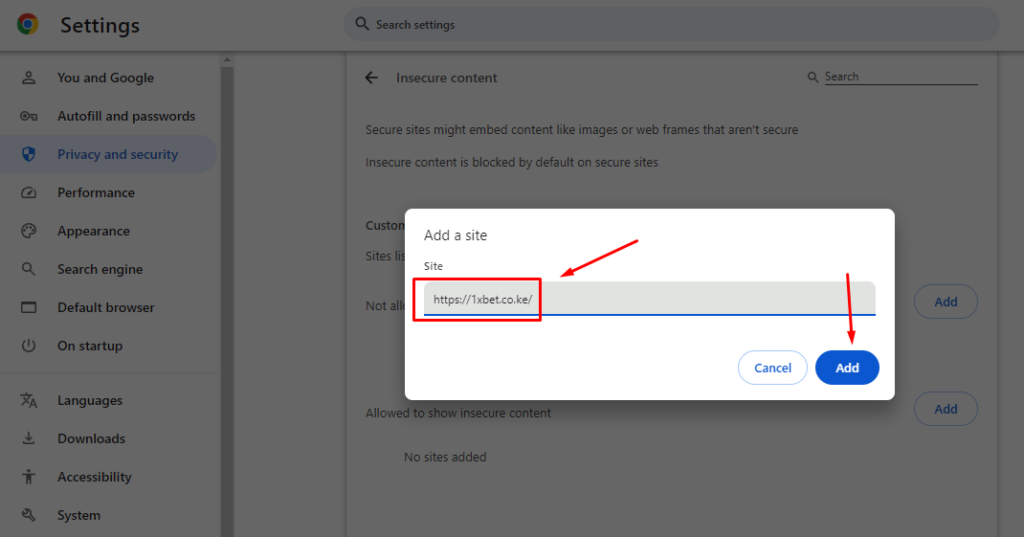
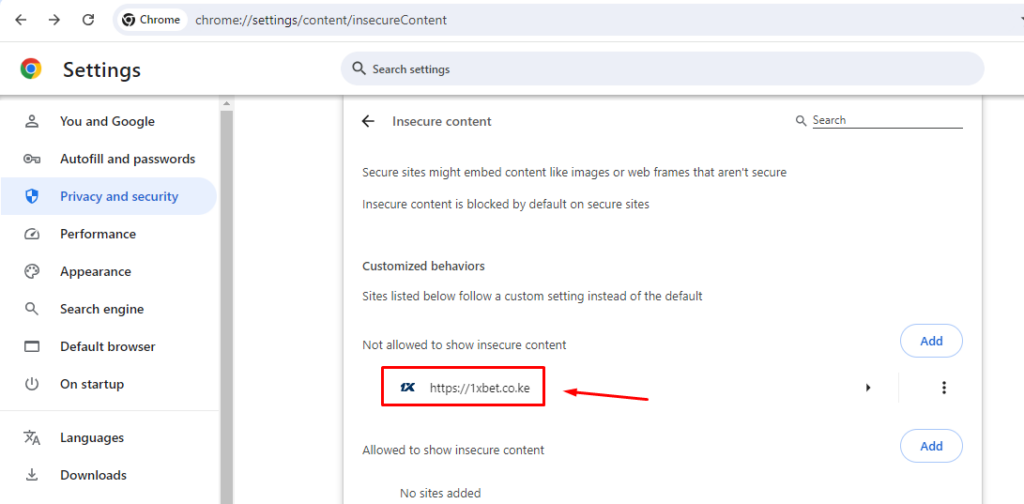
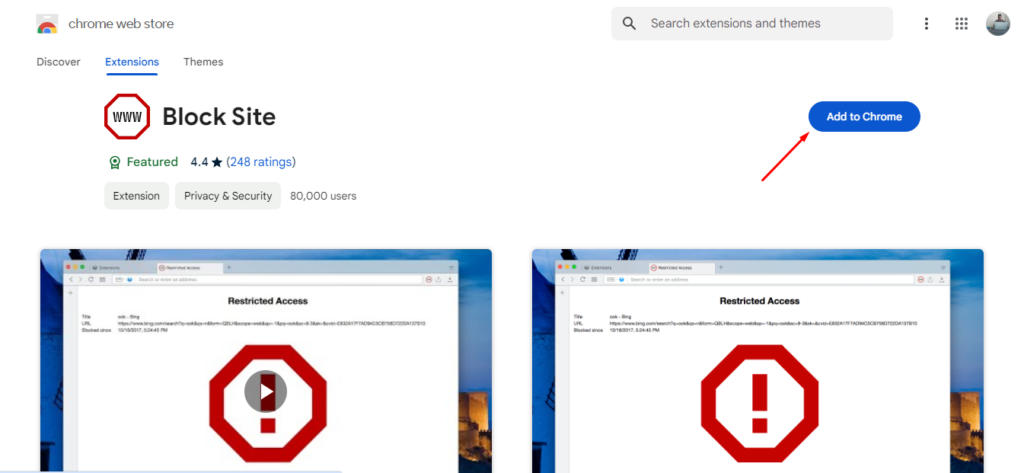
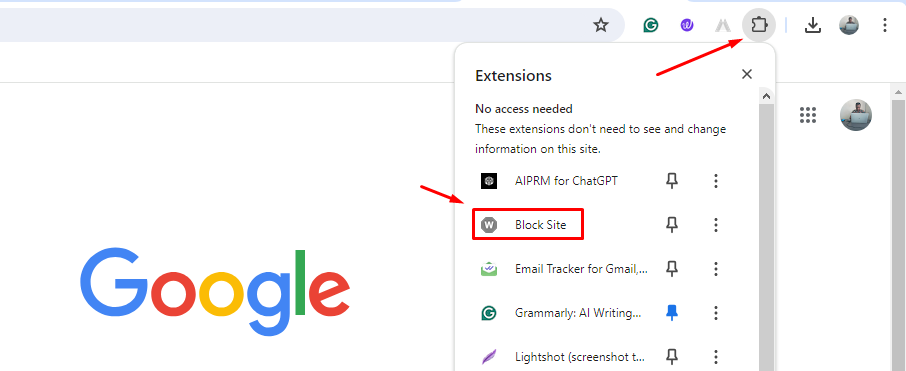
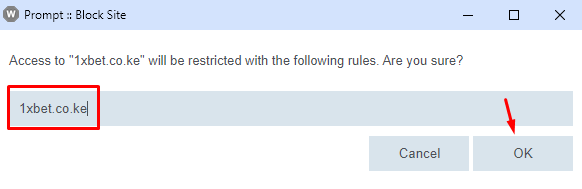
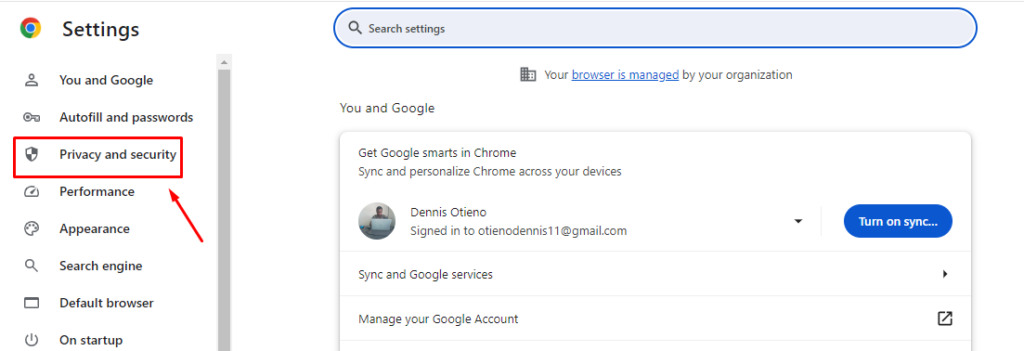
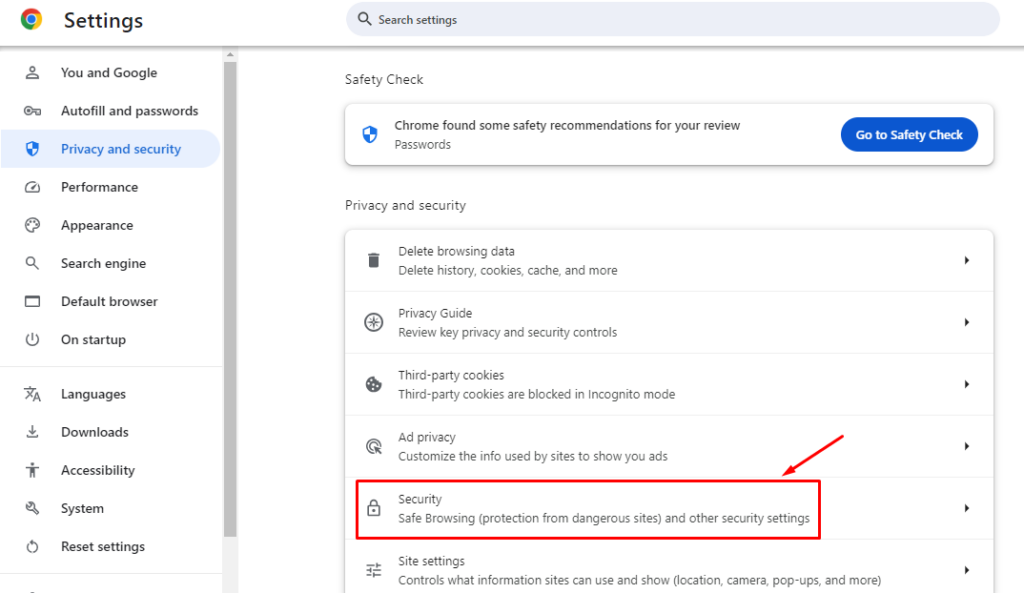
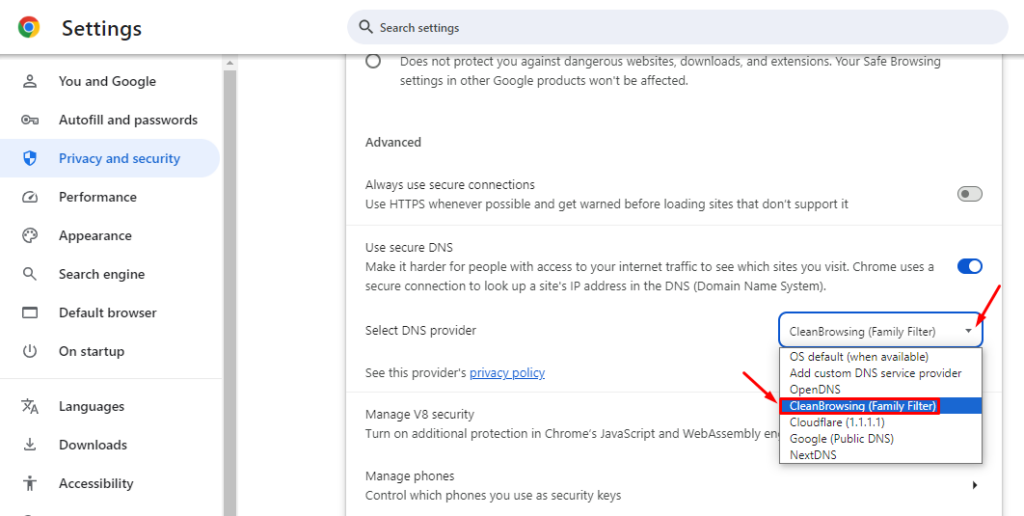
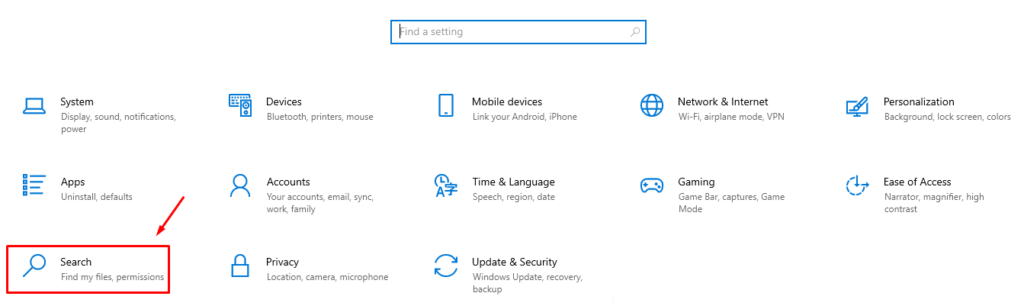
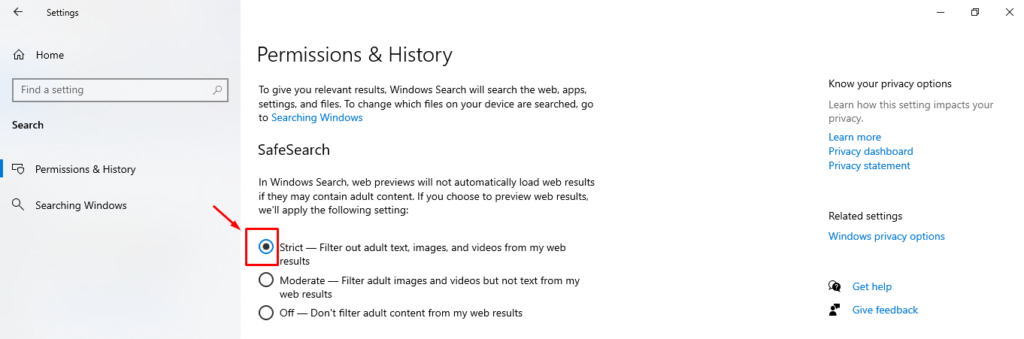

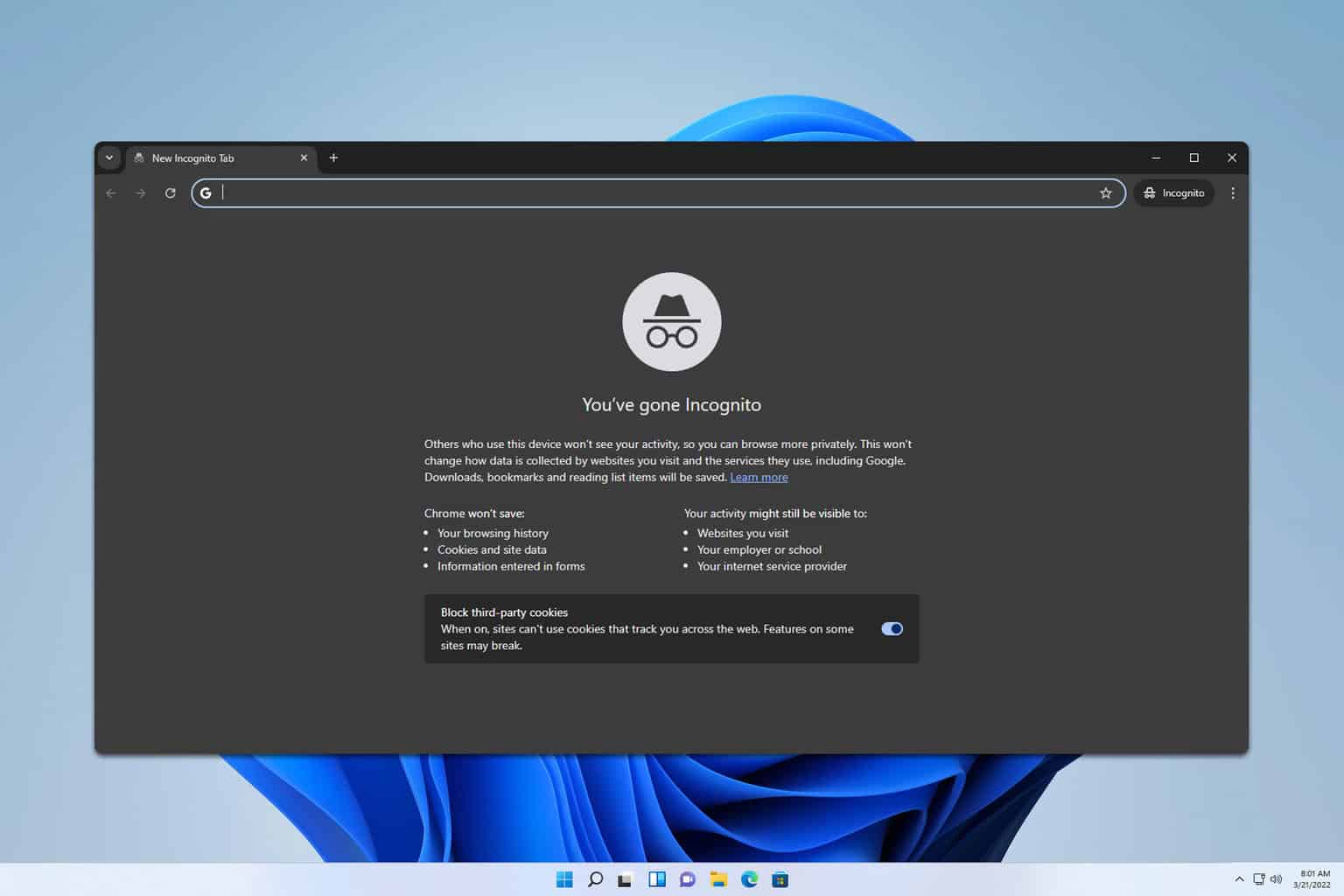




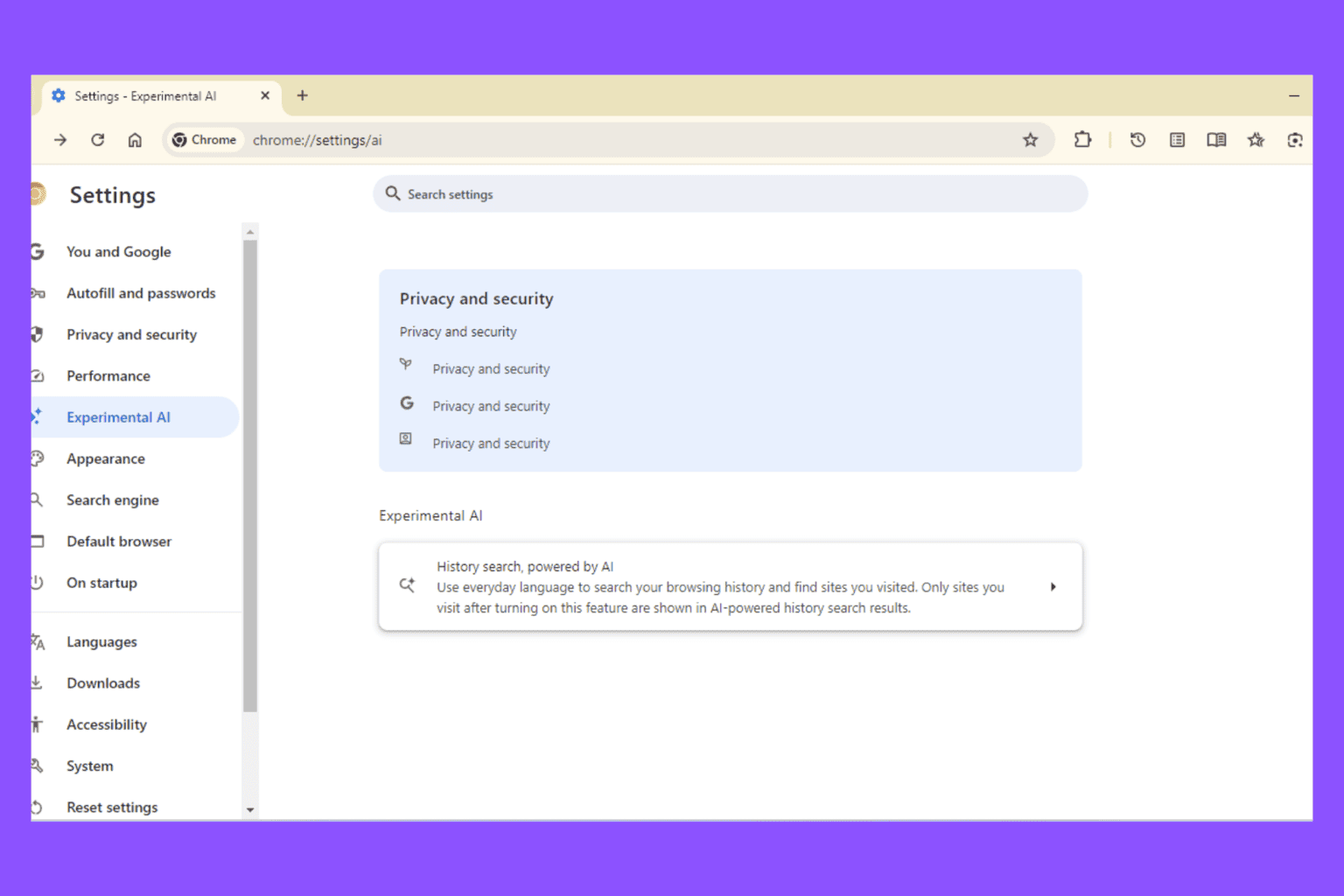

User forum
0 messages