Chrome Prepares to revamp Google Lens Search with Gemini AI Integration on desktop
Lens Search in Chrome gets AI features
2 min. read
Published on
Read our disclosure page to find out how can you help Windows Report sustain the editorial team. Read more
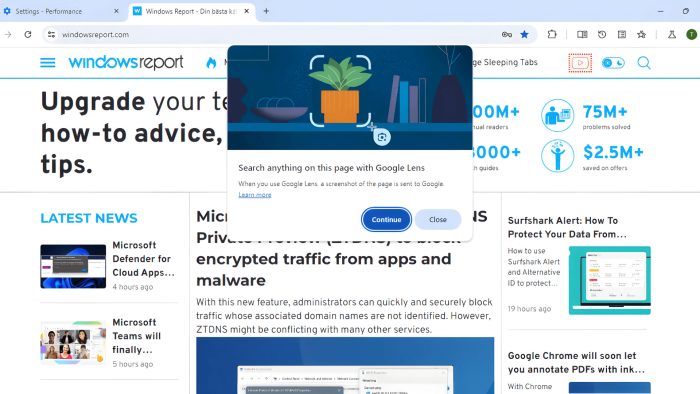
Google is upgrading the Lens features in Chrome on desktop. The feature is getting expanded beyond images with possible Gemini AI integration and is now prepared to identify objects similarly to how Copilot does in Edge. You can “search anything on a page with Google Lens” going forward in Chrome. The Google Lens Search redesign is being tested in Chrome Canary.
Google has integrated “Search with Google Lens” in the context menu as well as Chrome menu. When you initiate Lens Search for the first time, it asks for your consent informing screenshot the page is sent to Google.
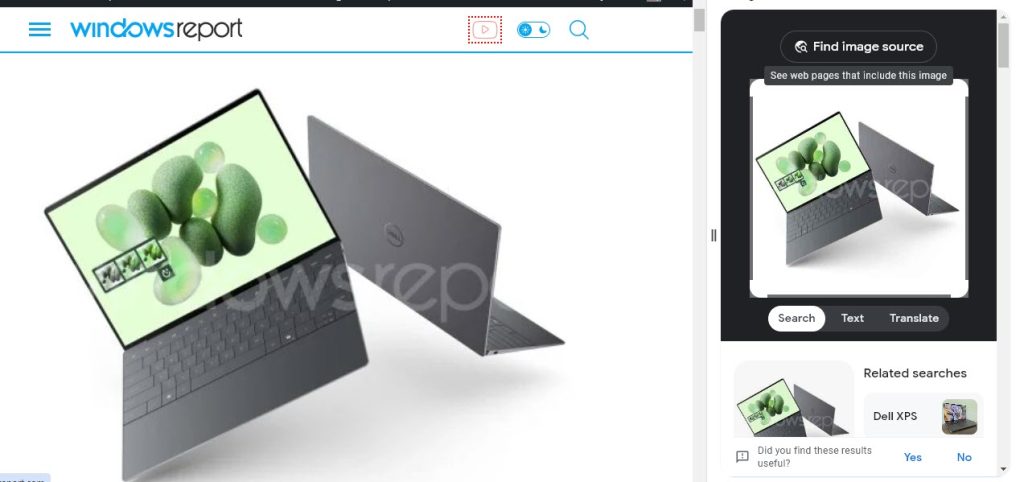
Unlike the previous Lens search with images that offered related searches and the ability to extract text, the feature under testing sees a huge AI upgrade, and of course, you should expect it to be powered by Gemini.
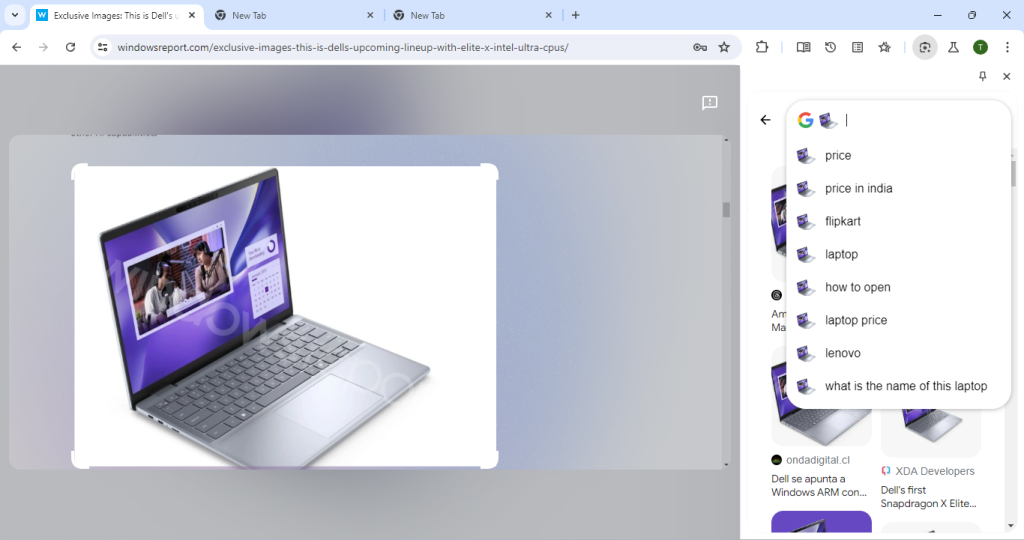
The feature, hidden in the context menu, provides an overview of the object or Lens Search you’ve performed. It limits people’s results in search, which Gemini does.
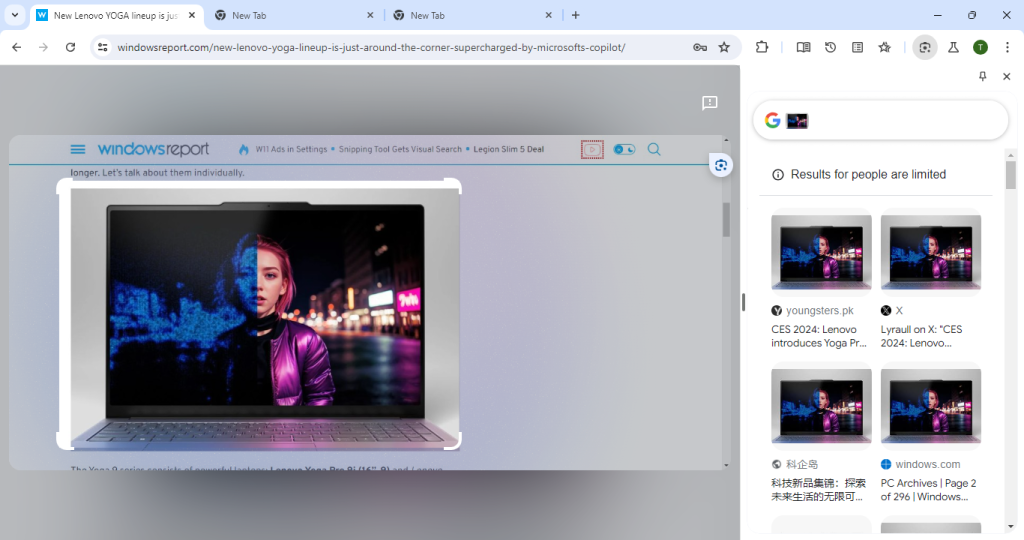
The smart search bar that appears on the side panel after your search, comes prepopulated with queries users expect to enter. For instance, if you capture the Copilot logo, it provides results and an AI overview of what Copilot is.
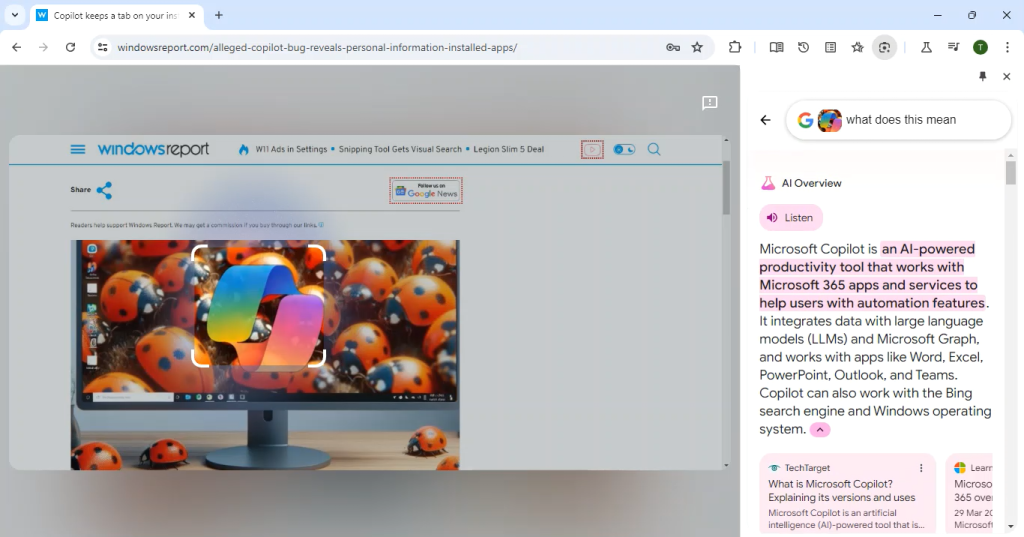
On foreign pages, the selected region offers ‘Copy and Translate’ options for highlighted words.
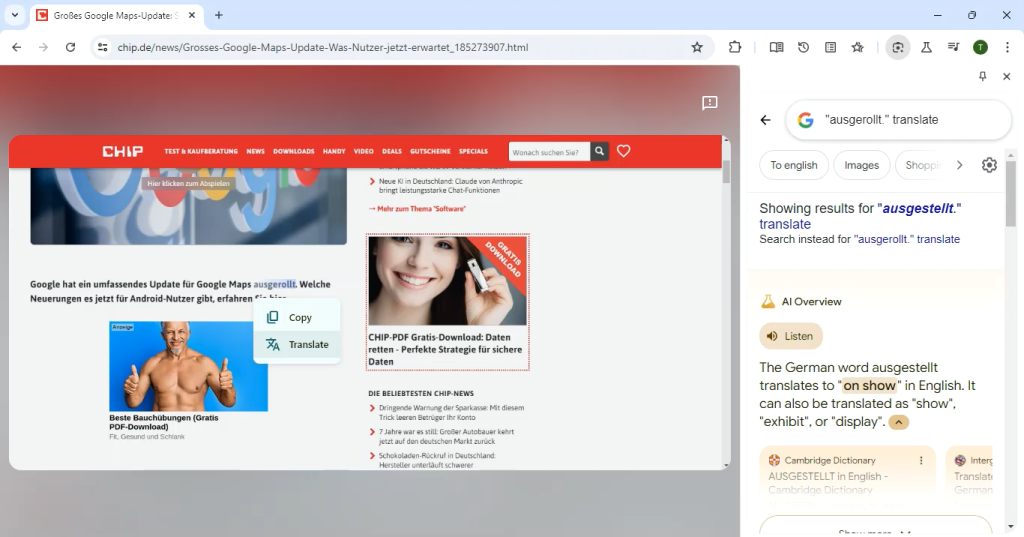
Apart from the Context menu, Chrome’s 3-dot menu also features the “Search with Google Lens” option.
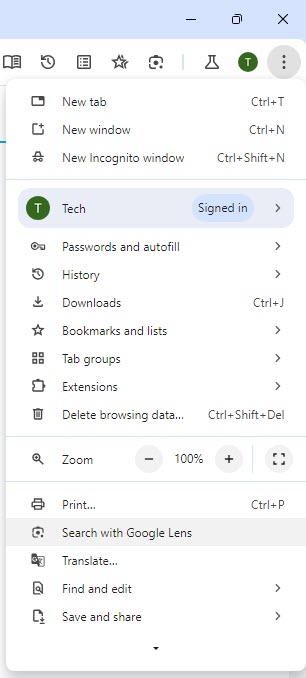
We noticed The search with Google Lens is integrated into the Find dialog also in Chrome.
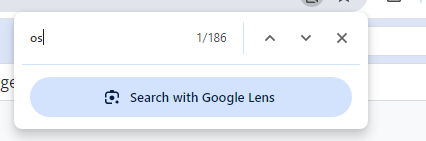
Like Circle to Copilot in Edge, the new Google Lens Search in Chrome powered by Gemini AI is useful for identifying gadgets, phones laptops, or new devices.
How to enable and use redesigned Google Lens Search in Chrome Powered by Gemini AI
- Close Chrome Canary, if already open
- Right-click on its desktop shortcut and select Properties
- In the Target field, at the end, append the following and click Apply and Ok
--enable-features=LensOverlay - Launch Chrome, visit a webpage, right click on page and select “Search with Google Lens”.
Chrome already is integrating Gemini into the address bar, and now it is adding the AI Assistant to Google Lens search, indicating a broader use of Gemini in Chrome going forward. What do you say?








User forum
0 messages