Chrome Theme Not Fitting the Screen: 4 Ways to Fix It
You will enjoy all your Chrome themes after going through this guide
3 min. read
Updated on
Read our disclosure page to find out how can you help Windows Report sustain the editorial team. Read more
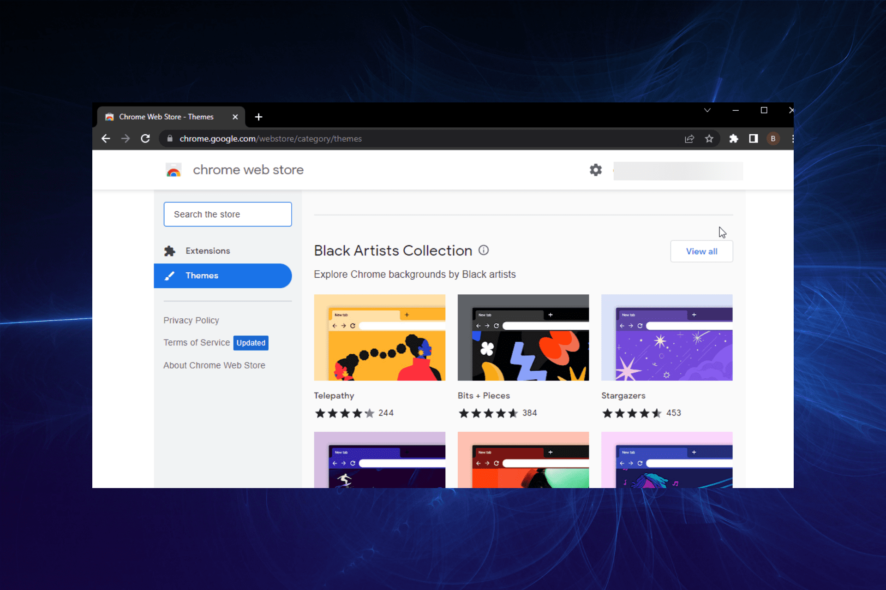
Trying to personalize your workspace, but the Chrome theme you picked doesn’t fit the screen? You wouldn’t be the first. This is most likely because the theme wasn’t built correctly to begin with.
Below, we’ll walk you through a few adjustments you can make so your design of choice will look better on your device. Let’s get started.
How do I make my Google Chrome theme fit my screen?
1. Customize Chrome background
- Press the Ctrl + T keys to open a new tab on Chrome.
- Click the Customize Chrome button in the bottom right corner.
- Click the Background option on the left pane and select Classic Chrome.
- Finally, click the Done button to effect the change.
Sometimes, your Google Chrome themes do not fit or appear too small or big due to your background. This is especially common when you upload a background from your device, as it can have a contradicting size to your theme.
In some cases, it can cause the Chrome theme background not to show in a new tab. The easy fix here is to switch to the default background and relaunch your browser.
2. Restore settings to default
- Click the menu button and choose the Settings option.
- Click the Advanced option on the left pane.
- Select Reset and clean up.
- Choose the Restore settings to their original defaults option.
- Click the Reset settings button.
Google Chrome themes might not be fitting on screen due to some settings on your browser. If you find it hard to pinpoint the cause, this fix should help you restore all settings to their default.
After the restoration, you can now apply the theme you want to use.
3. Disable hardware acceleration
- Open Chrome and click on the three-dot menu in the top-right corner.
- Go to Settings.
- Scroll down and click on System in the left sidebar.
- Toggle off Use hardware acceleration when available.
- Restart Chrome to apply the changes.
4. Try another browser
If you keep having trouble with Chrome, try using Opera instead. It’s a top-notch browser with an intuitive and fully customizable interface. It has a light/dark mode but an addition of a system mode for more options.
Aside from choosing a theme color, you can also add any wallpaper from your PC or the Opera addons store. It gives you so much control of your customization without the errors from other browsers.

Opera
Easily customize your themes and organize your browsing activity using Opera’s wide range of options!The Chrome theme not fitting issue can make even the most eye-catching background look horrible. And this makes your browser contents appear scattered and broken.
Thankfully, the problem is easy to fix, as shown in this guide. So, if your Chrome theme is not full screen, you know exactly where to tweak it.
The Chrome theme background not showing is another annoying problem that users have been reporting, but we now know how to solve it together.
Do you want to know how to set up your own custom Google Chrome themes? Then, check our guide on how to do it with ease.
Feel free to let us know the fix that worked for you in the comments section below.
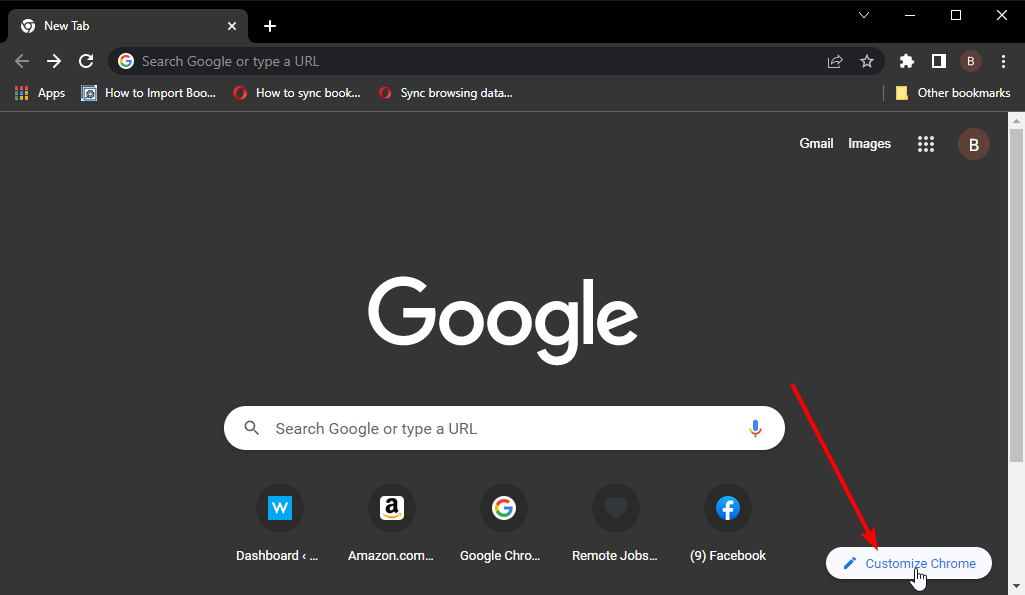
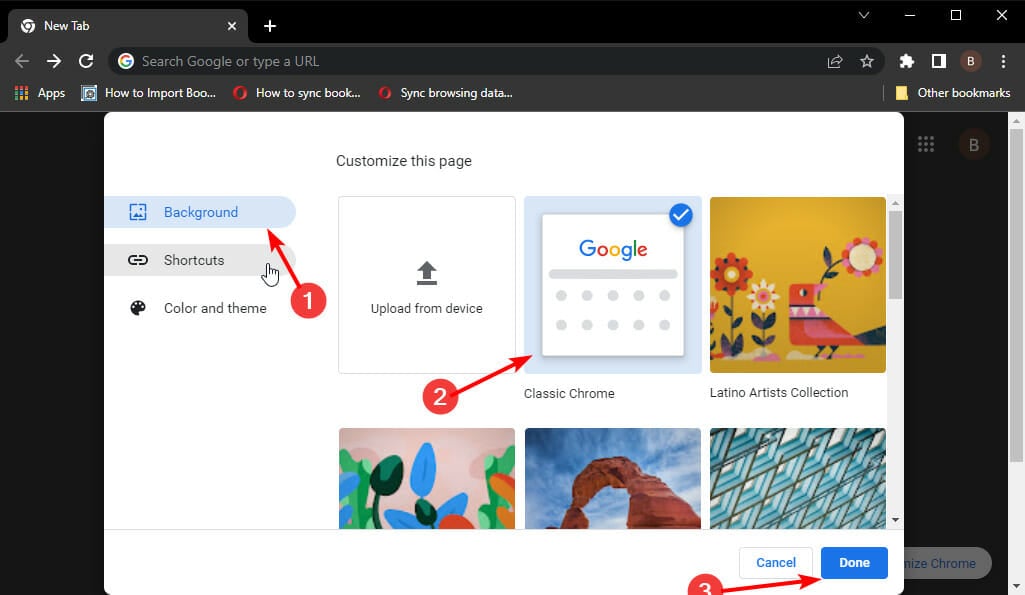
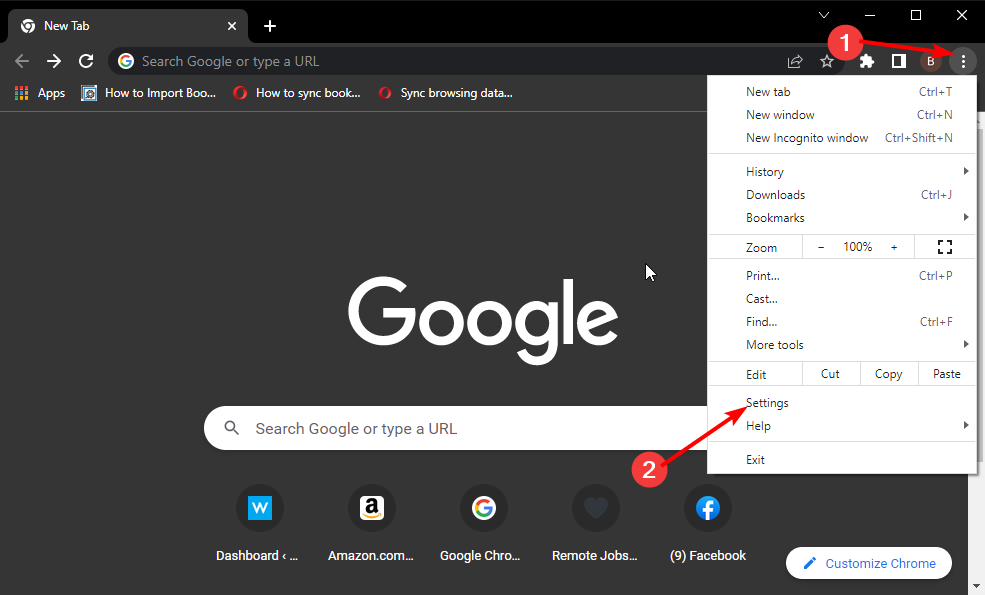
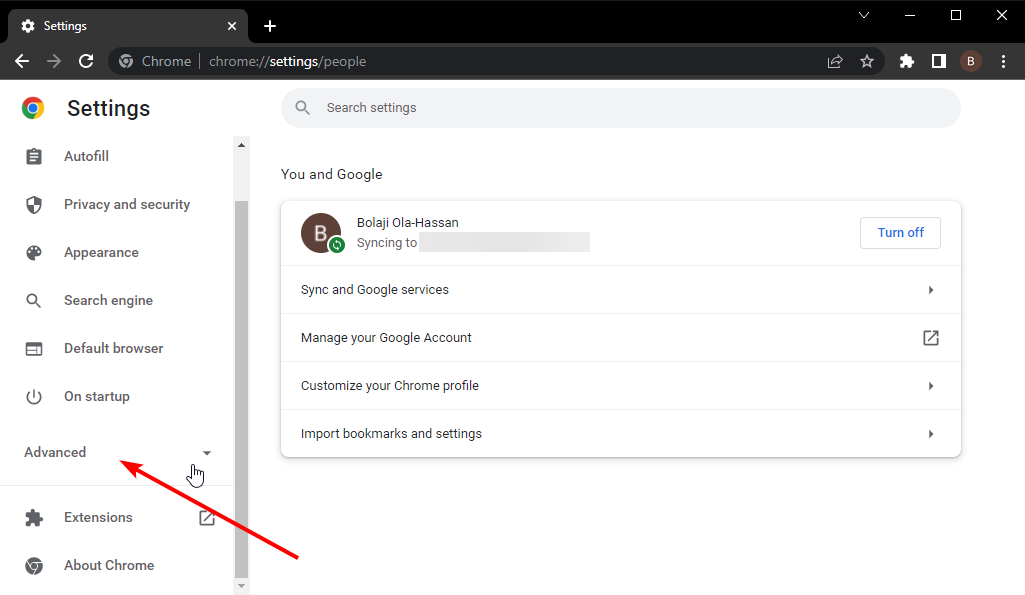
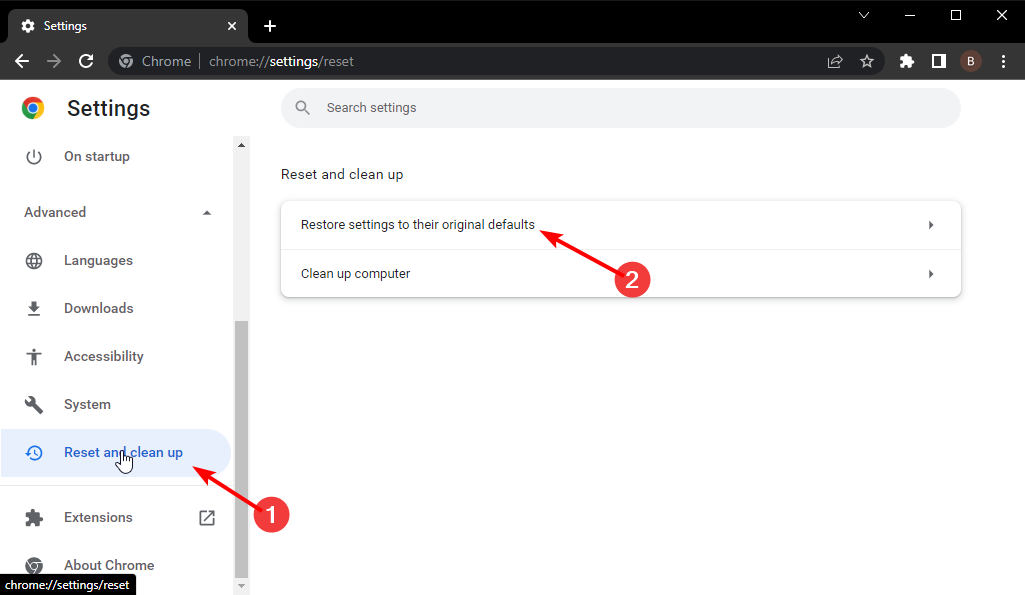
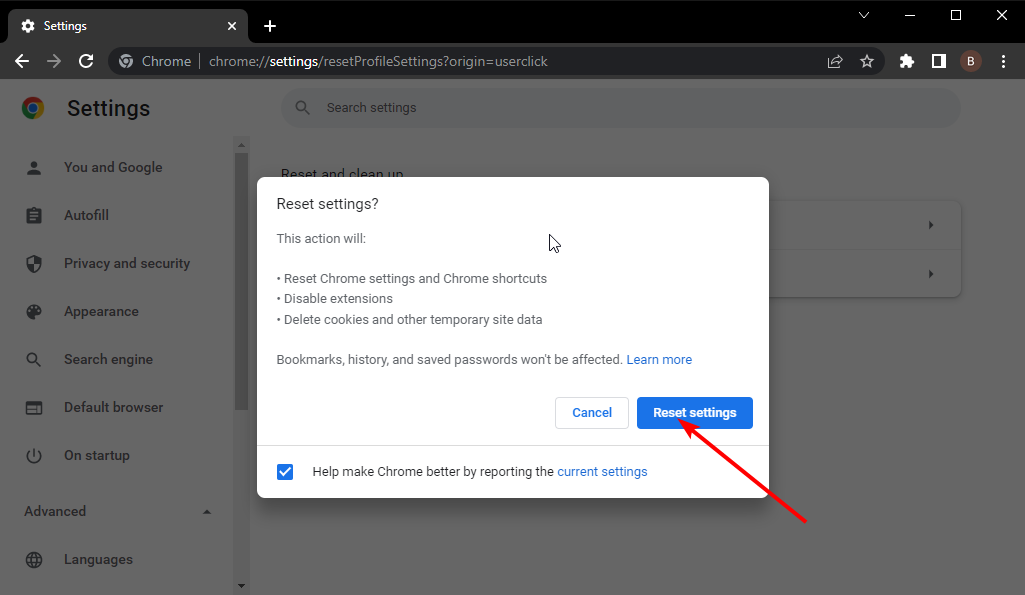
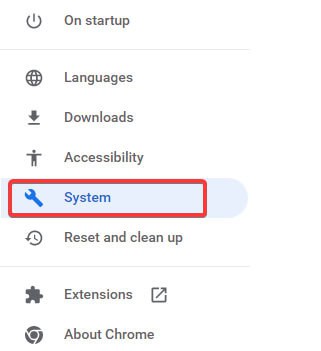
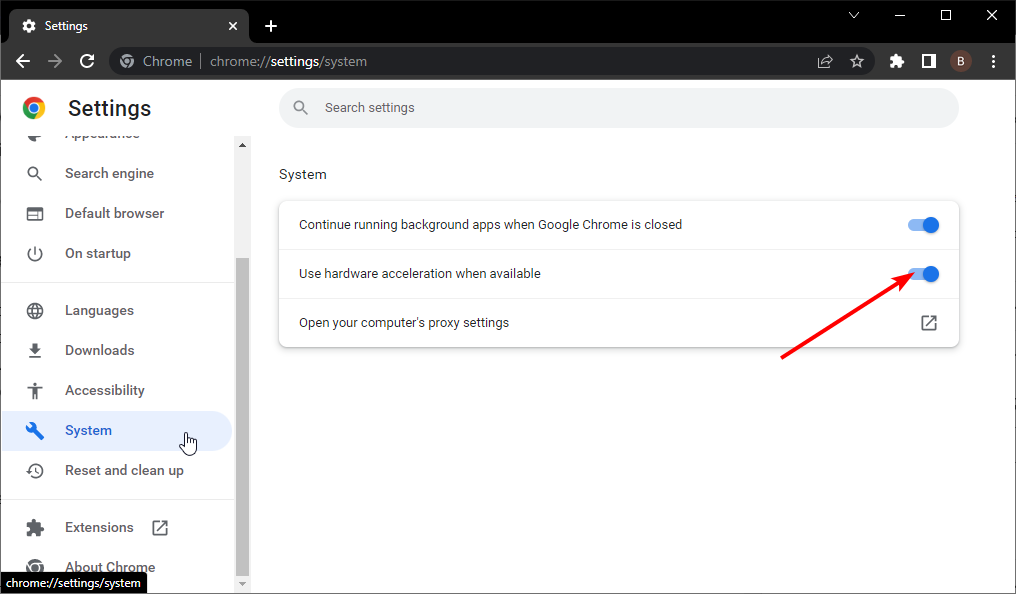








User forum
0 messages