How to enable weak password check in Google Chrome
2 min. read
Published on
Read our disclosure page to find out how can you help Windows Report sustain the editorial team. Read more
Key notes
- The Safety check process performed by Chrome helps to keep your private data safe from hackers.
- This feature can finally analyze password weakness, so use the below steps to enable the option.
- Since this is the browser that you use every day, take a closer look at our Chrome section as well.
- This Security & Privacy Software Hub includes more tips to correct all dangerous browsing habits.

Passwords are the first line of defense when it comes to your private data and things are no different for Google Chrome users.
Having a weak password leads to security risks that many hackers are eagerly waiting to take advantage of. Many of them end up hacking browsing activities of countless users.
Not all users follow some essential security guidelines like keeping complex passwords. To prevent that from happening, Google Chrome’s Safety check feature will let you know more about the weakness of your passwords.
That’s a nice addition to the previous features that included a safe browsing check and finding harmful extensions installed on your browser.
After all, users are skeptical about Chrome’s Safety check and need more details. Here’s what one of them says:
I’ve always wondered how good the Chrome Safety check is, can it detect adware, unwanted safety issues with Chrome.
How can I enable Chrome’s weak password check?
- With Chrome Canary installed, enter Chrome://flags in the address bar and press Enter.
- Up next, search for weak, and both Passwords weakness check and Safety check for weak passwords flags will show up. Enable them right away.
- Restart the browser to keep the changes.
- Find your way into Settings > Safety Check > Check Now in order to quickly perform a safety check of your passwords.
- Google will automatically highlight the weaker ones. Waste no more time and click on the Review button to solve the encountered problems.
Chrome’s new weak password check functionality isn’t currently available in stable channels. In spite of that, you can already enable it in Chrome Canary by completing the above procedure.
Besides using complex and non-repetitive passwords for all websites, keep in mind that you can also setup 2-step verification.
That’s a great way to make sure that no one else can access your Google account. The rule stays the same even if a member of your family knows your current password.
Have you also enabled Chrome’s weak password check? Knowing that your passwords are complex and not part of data breaches is essential, so use the comments area to tell us your opinion.
[wl_navigator]
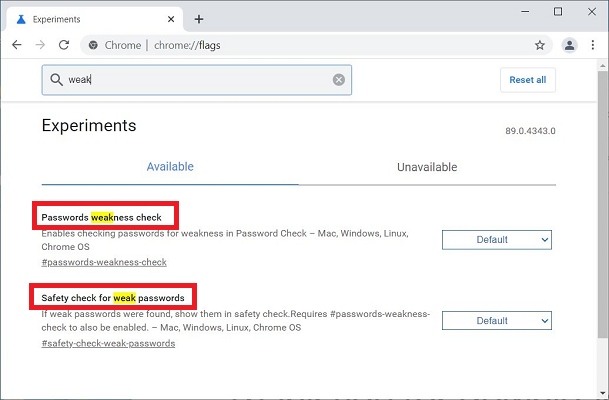

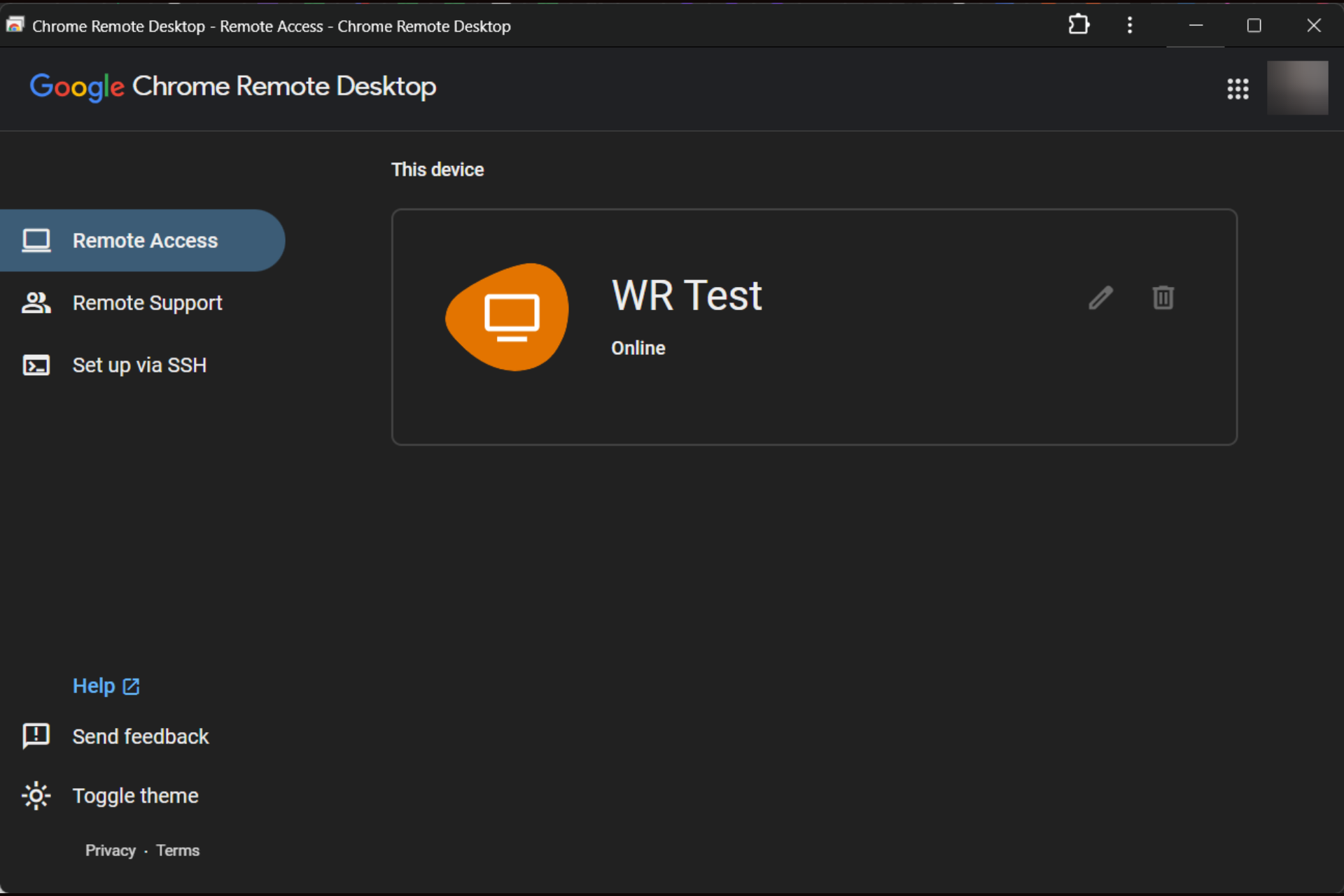

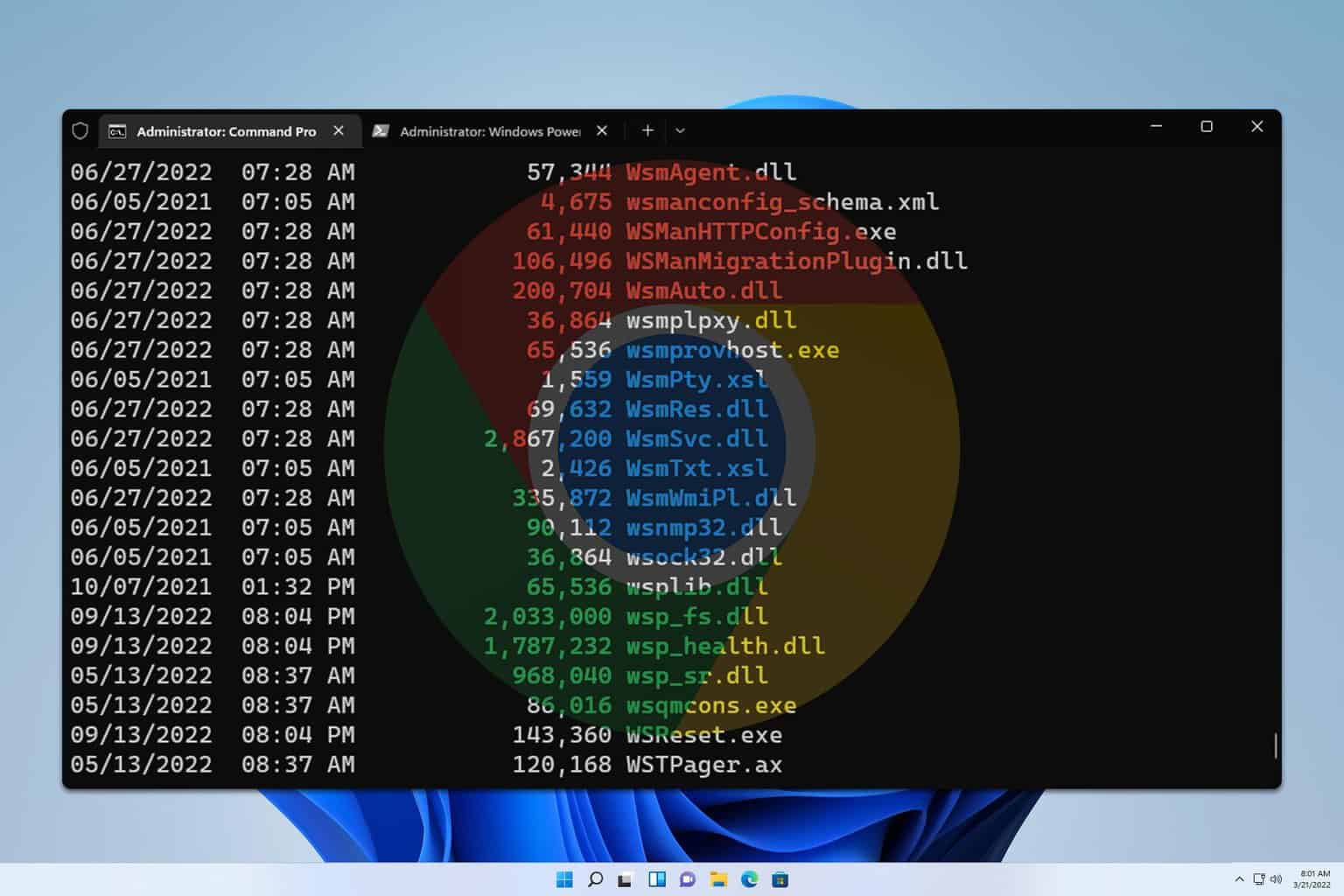
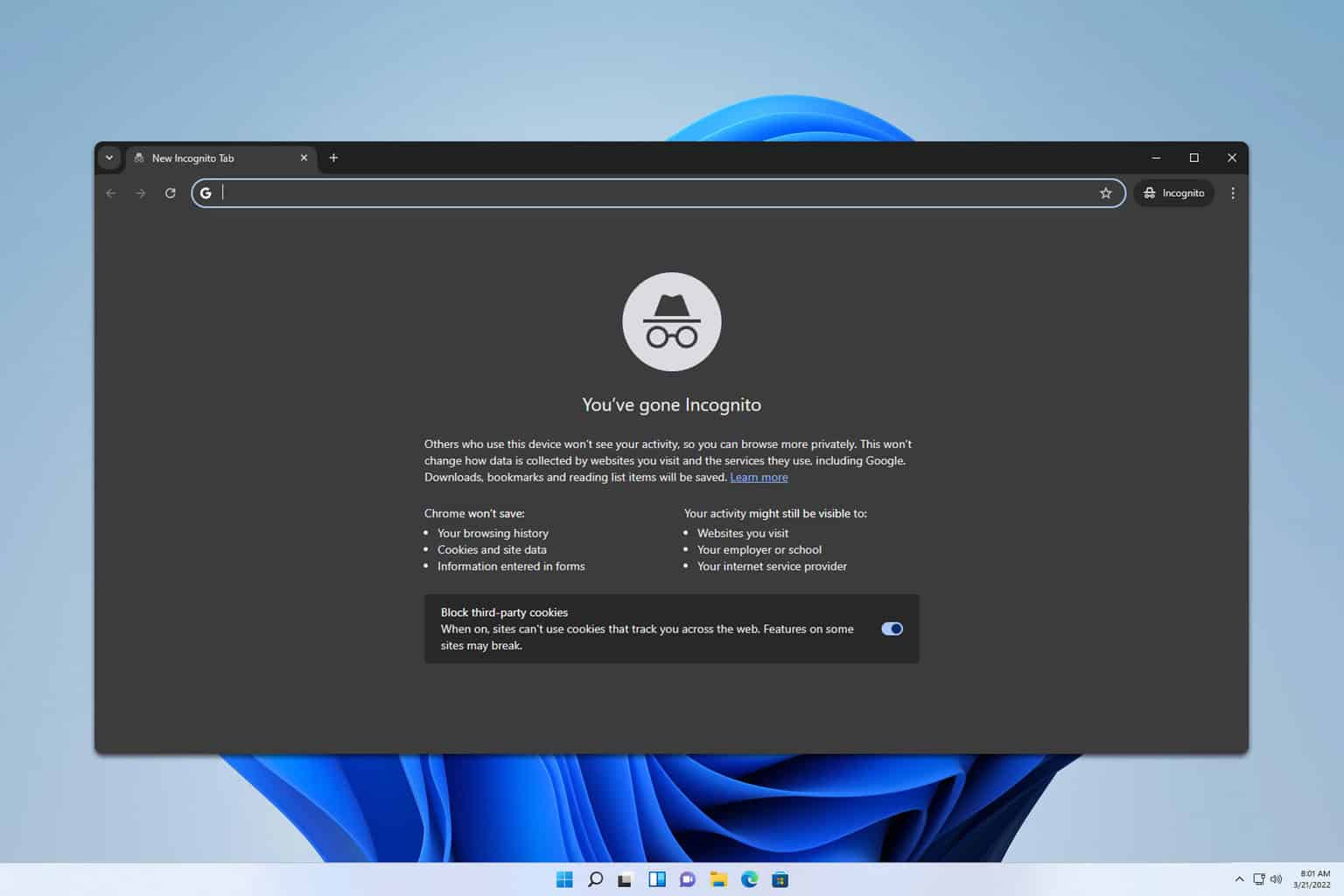
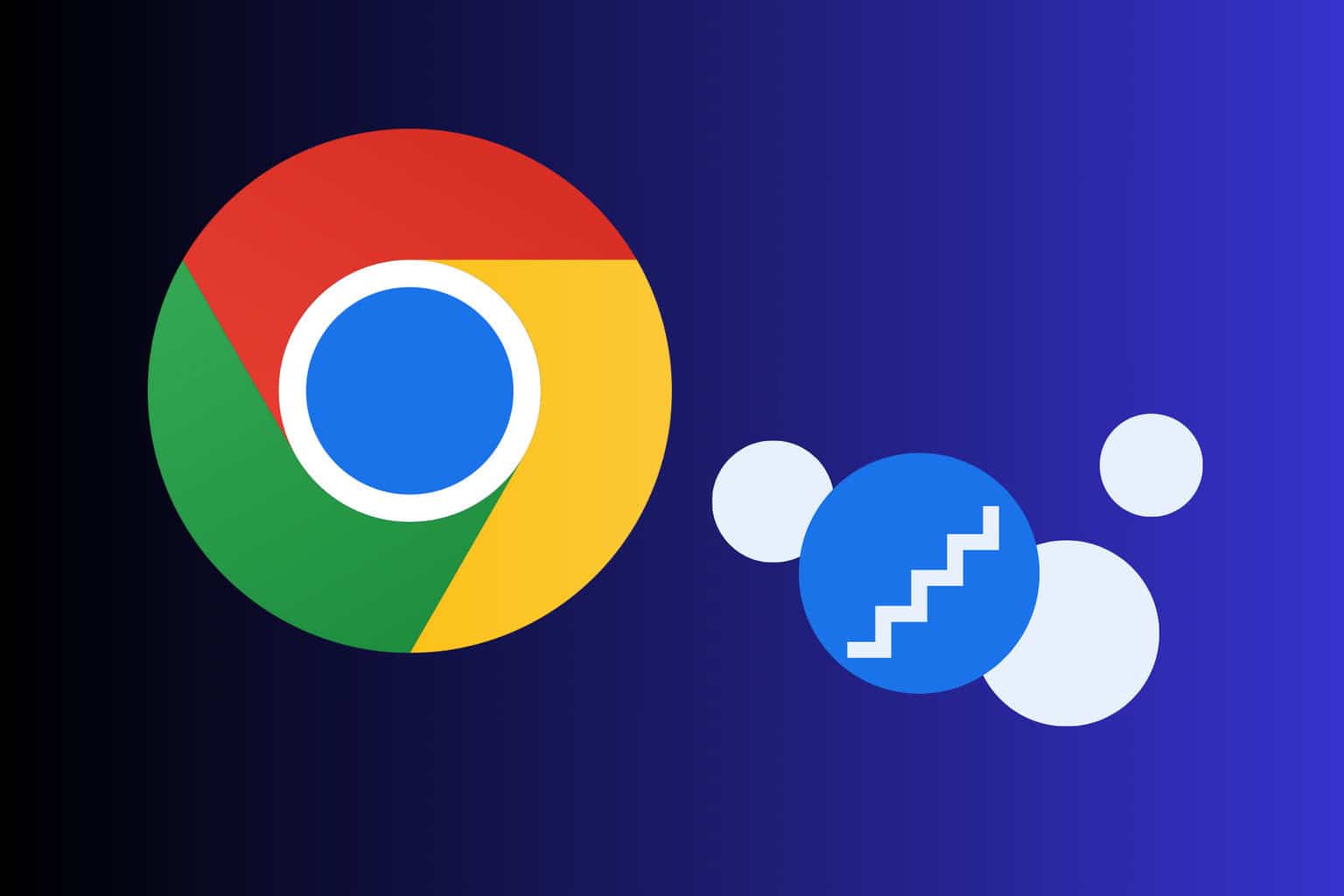
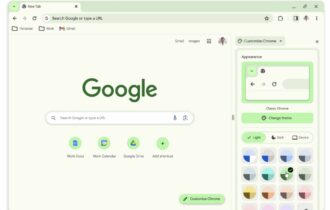
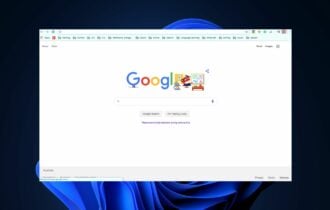
User forum
0 messages