3 Ways to Get Rid of YouTube Black Screen Issues on Chrome
3 min. read
Updated on
Read our disclosure page to find out how can you help Windows Report sustain the editorial team. Read more
Key notes
- Many Windows users have frequently reported the YouTube black screen issue on Chrome.
- It's an issue that has multiple fixes, with the most recommended being a Chrome app update.
- Other solutions include disabling ad blockers and clearing browser history.

As the world’s number one online streaming platform, Youtube boasts millions of hours of enjoyable video content accessible from virtually any location globally. Despite its lofty reputation, it is no stranger to bugs and user experience errors that halt access to the service.
If you’re a regular user of the Chrome browser, then the chances are that you’ve encountered some of these Youtube errors. For example, the infamous Black Screen is so-named for the error display that leaves users unable to use the video playback.
It’s caused by several issues ranging from a simple playback error to geo-blocked content and adblockers and browser plugin interference.
The black screen issue is just one of a handful of Chrome-related Youtube problems, with the equally unpopular Green Screen issue frequently reported by users as far back as Windows 7 and 8.
Luckily, there are several ways to fix the black screen issue. Here are three methods to get rid of it:
Quick Tip:
In case you require to fix this irritating issue on your browser without spending much time, simply switch to a more effective and stable browser.
With Opera One, you can avoid YouTube issues using practical features like a built-in VPN, no ads trackers, integrated messaging apps on your homepage and a native AI.
How can I fix YouTube Black Screen issues on Chrome?
1. Disable Hardware Acceleration
- Open Chrome.
- Enter chrome://settings/system into the search bar and press Enter.
- Navigate to the system service, looking out for the use of hardware acceleration when available option.
- If the option is on, disable it by toggling the icon.
2. Clear browser history
- In Chrome’s search bar, type the following command and press Enter:
chrome://settings/clearBrowserData - Click on the Advanced tab.
- Ensure that the time range is set to All Time.
- Check all of the boxes except Passwords and other sign-in data.
- Click on clear data.
3. Disable adblockers
- Input chrome://extensions into the address bar and press Enter.
- Navigate to any adblocker extension that you have installed.
- Disable it by toggling the icon.
By trying out any of these three solutions, you’re bound to resolve the issue.
However, some users have reported an additional twist to the problem.
Chrome YouTube Black Screen with sound
Many Chrome users have reported experiencing the black screen issue, only this time without sound.
If you’re getting the dreaded black screen error coupled with a lack of sound, then the most likely cause is a poor internet connection.
Also, the solutions highlighted above work fine as troubleshooting techniques.
The primary symptom of this issue is the video’s failure to load. It happens when your internet is slow or there is a YouTube bug. However, the black screen often shows up because of some poor configuration stemming from your device.
Here, it could be browser extension issues or Chrome’s inability to load the content page properly. You can quickly resolve the issue by restarting your device and internet connections and removing ad blockers.
As this issue is not unique to Windows 11, you can check out this article on how to fix it in Windows 10.
Just as well, similar abrupt black screens occur when loading media content on Facebook. Again, the fix is quite identical to its YouTube equivalent, so you should certainly see how it’s done.
We hope this article has been of use to you. So, try out the solution and give us feedback in the comments section below. We’d love to hear from you!
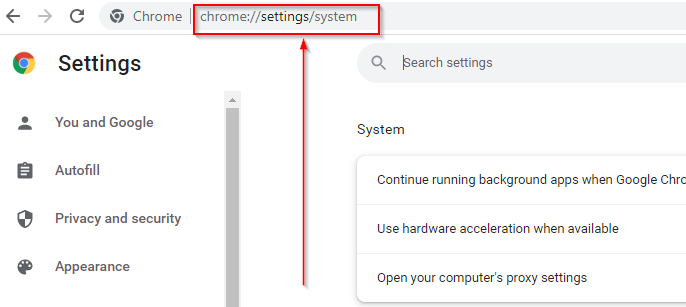
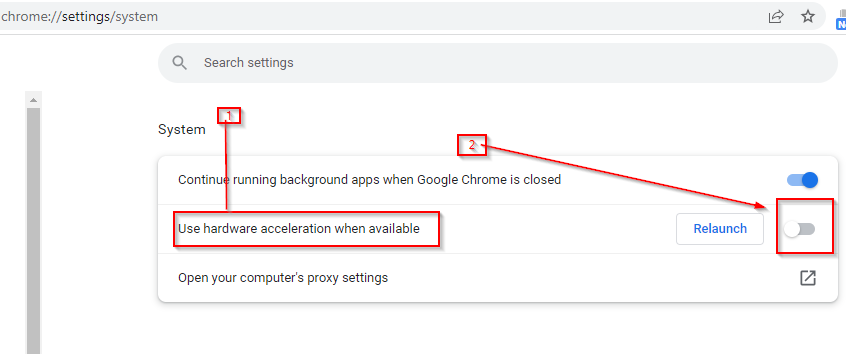
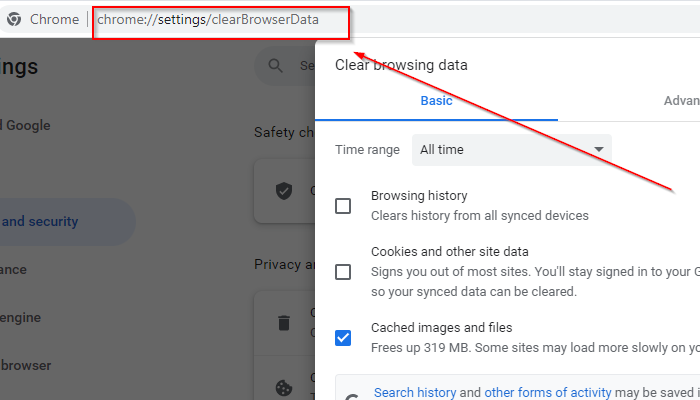
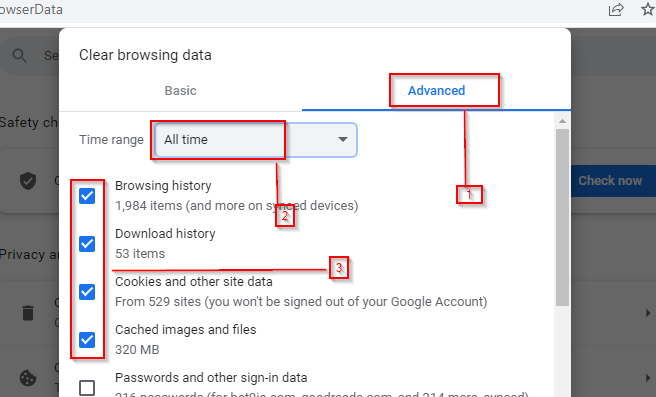
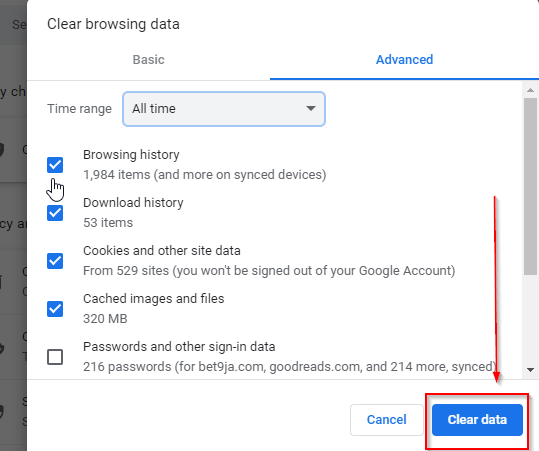
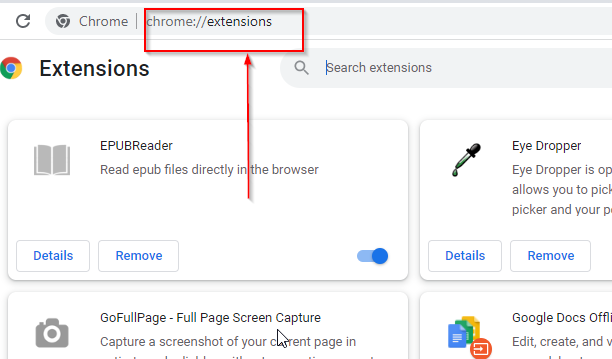
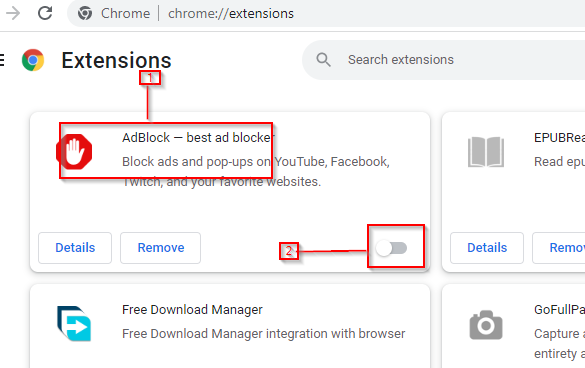








User forum
0 messages