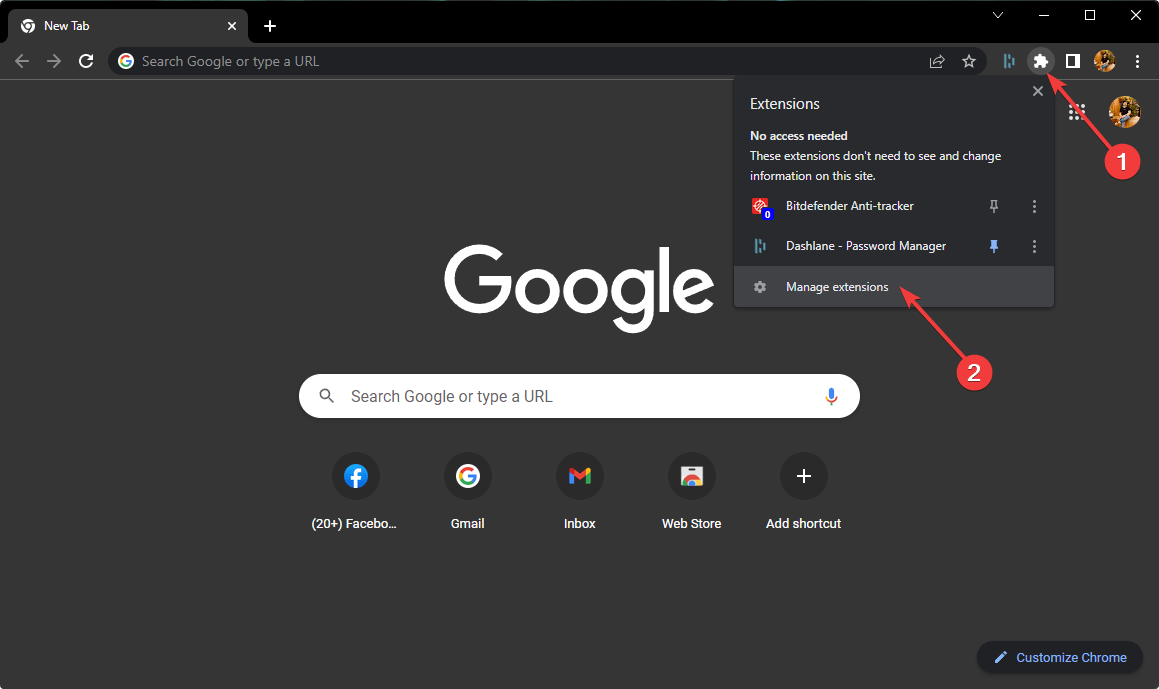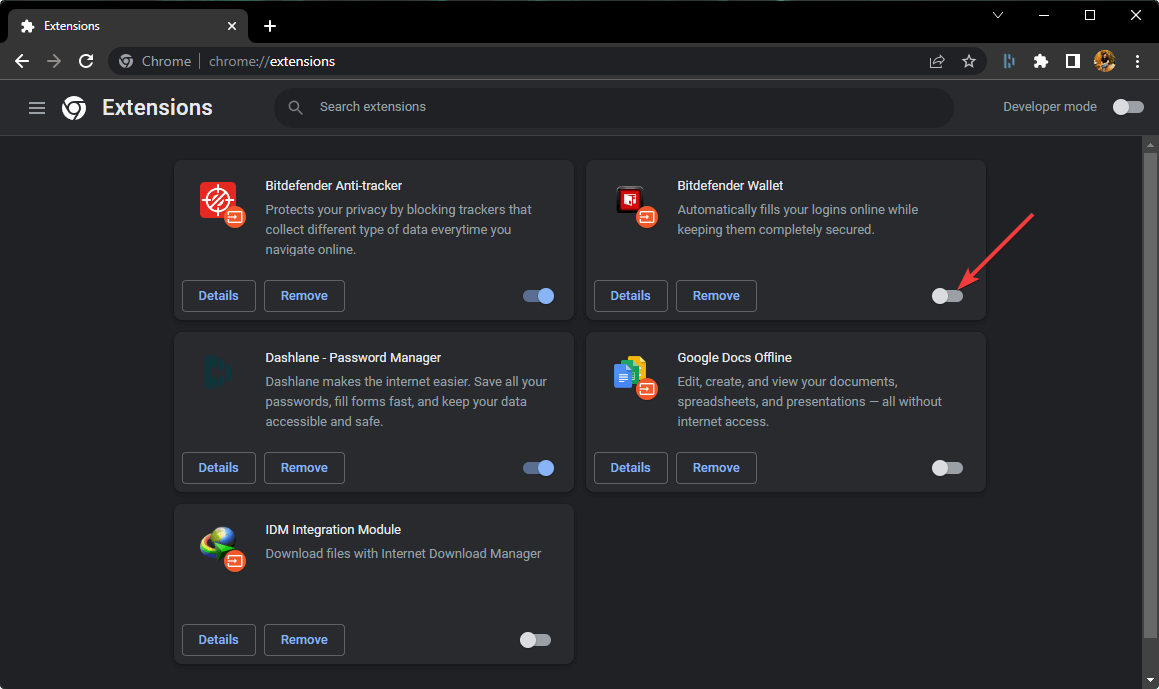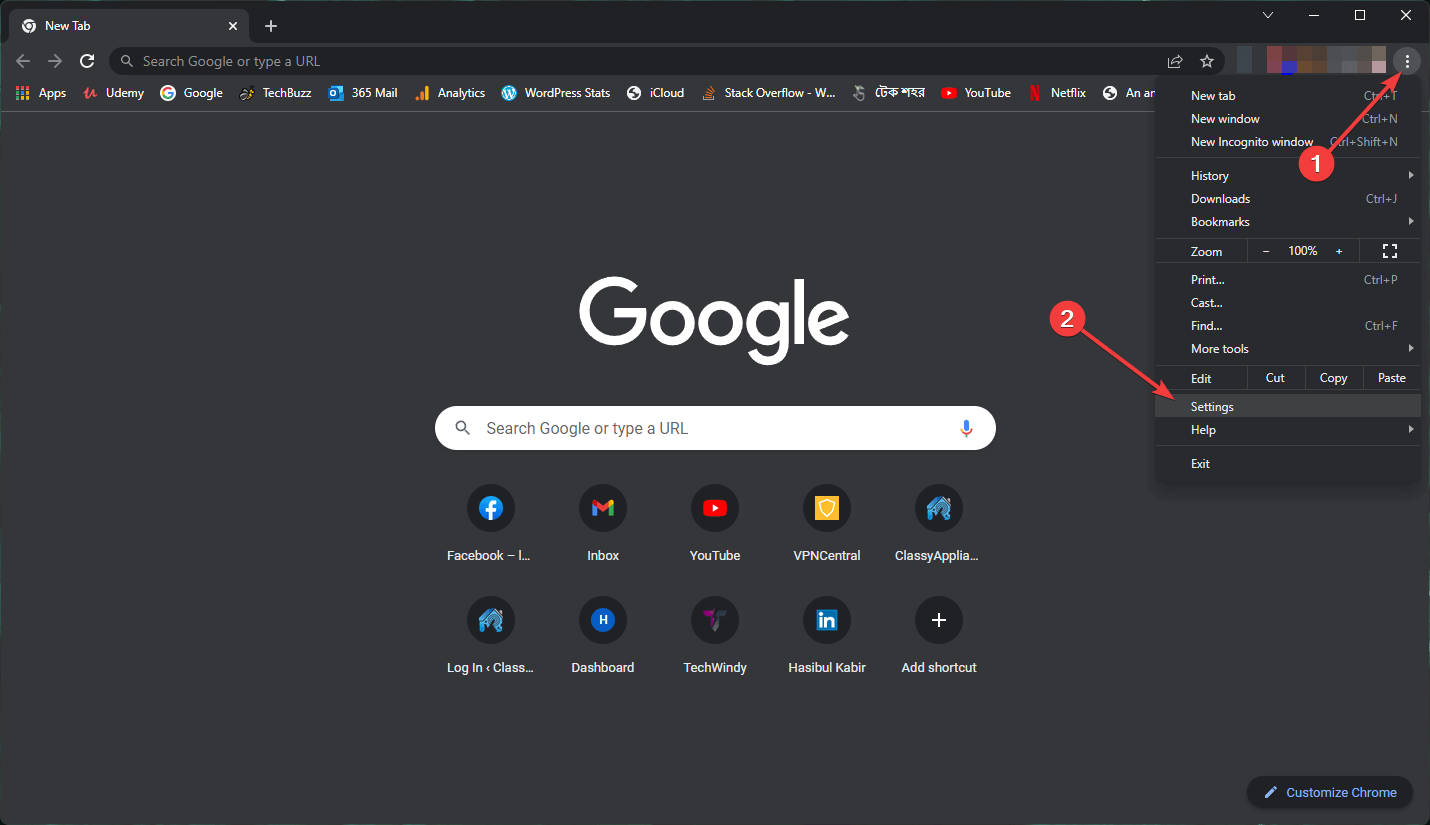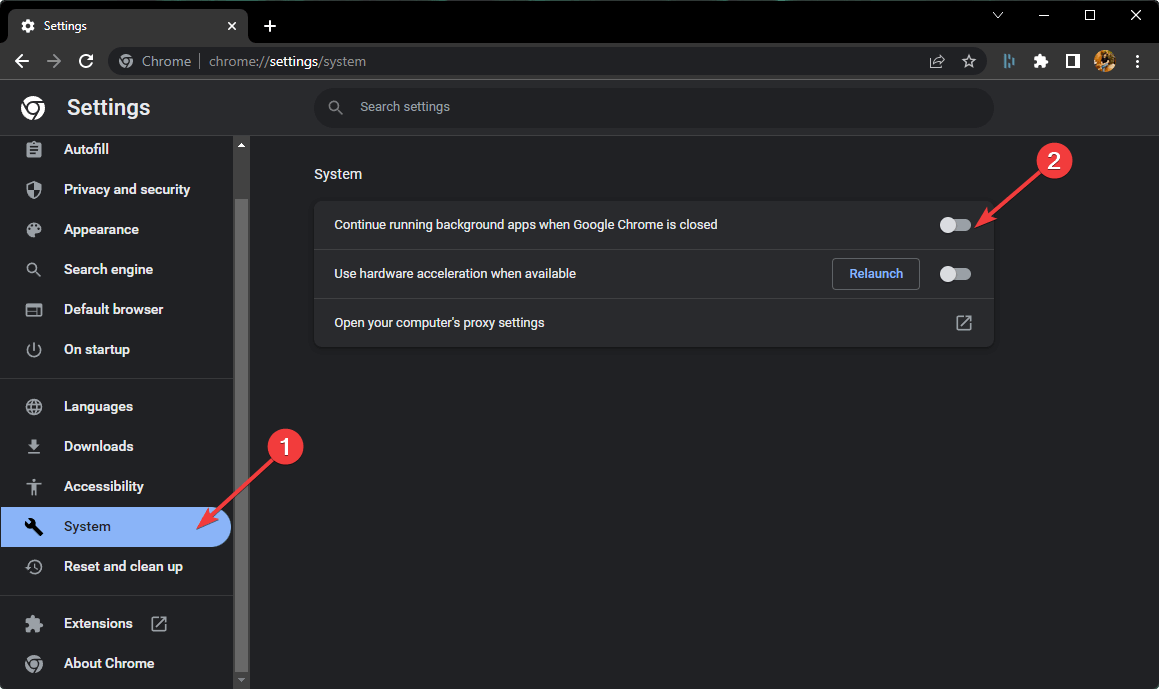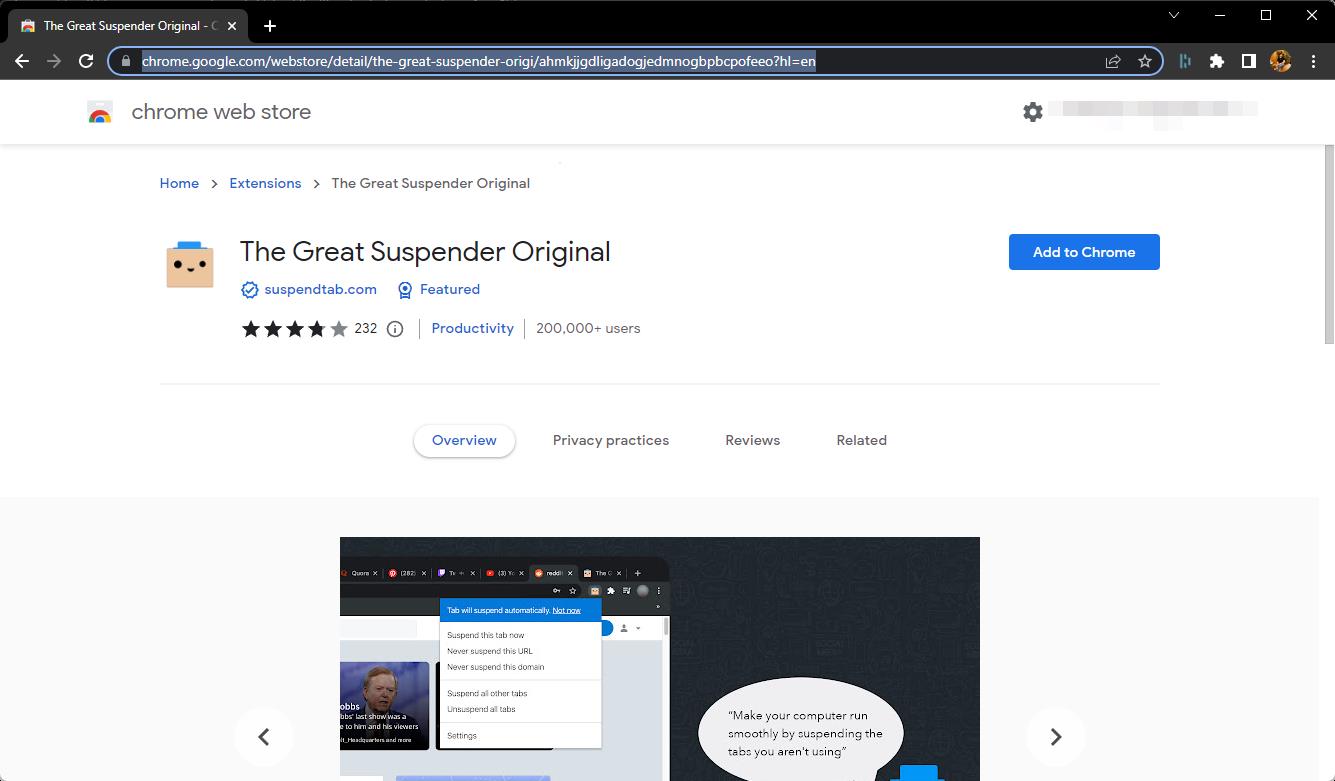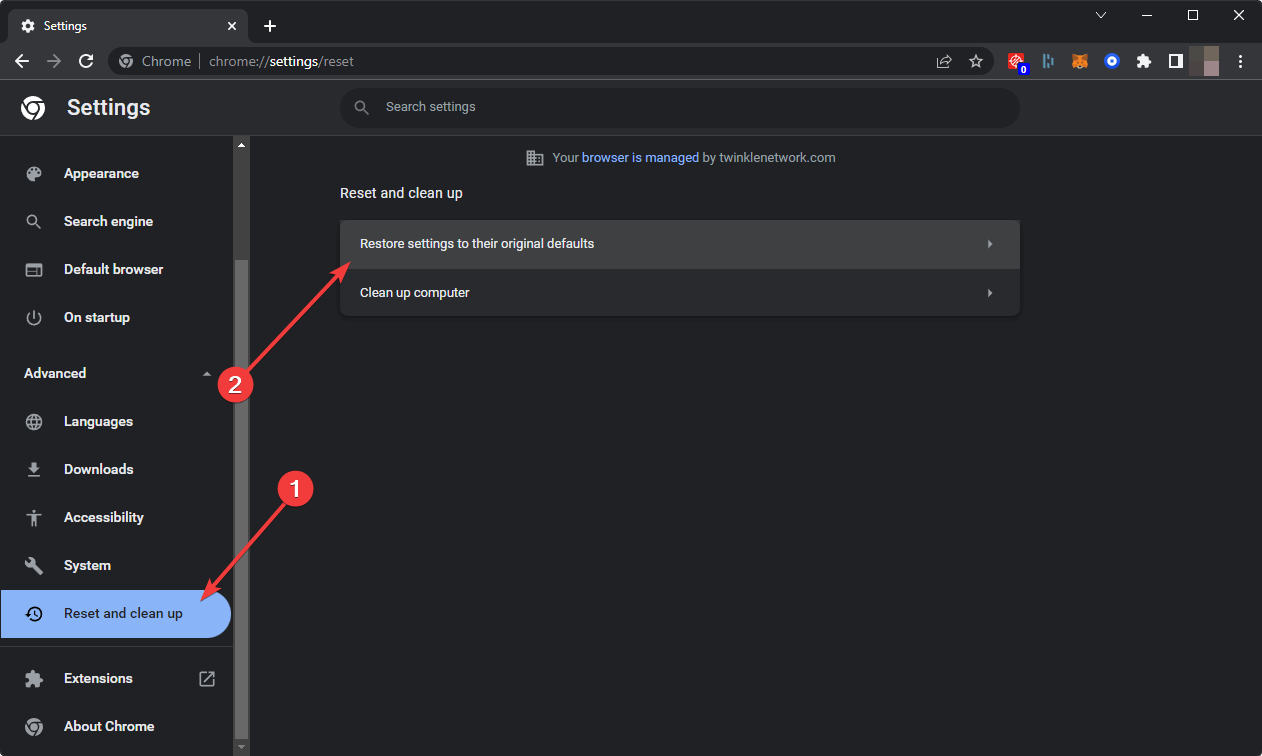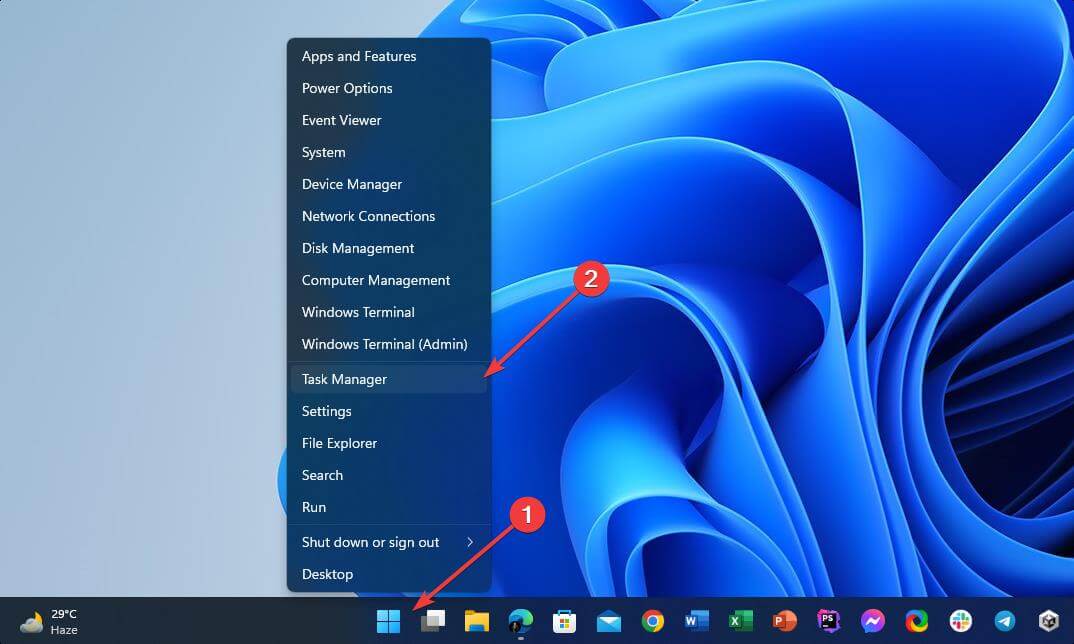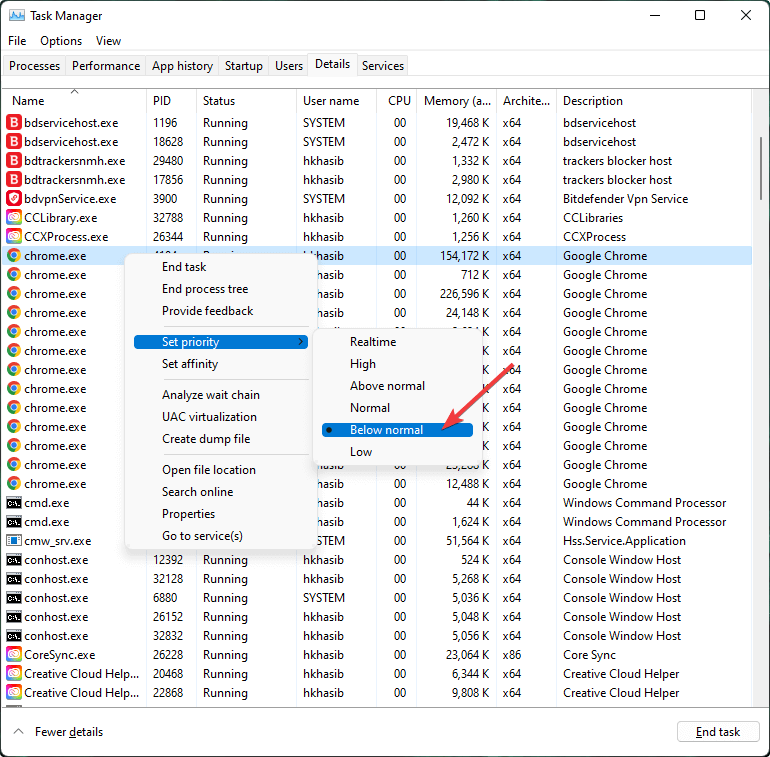5 Easy Ways to Fix High CPU Usage in any Chromium Browser
Note that it uses hardware acceleration and multi-threading by default
3 min. read
Updated on
Read our disclosure page to find out how can you help Windows Report sustain the editorial team Read more
Key notes
- Browser high CPU usage problem is very common especially if it is a Chromium-based browser.
- For the architecture of this browser engine, third-party extensions and some other things cause intense CPU and memory usage issues.
- To fix this excessive CPU power usage issue, you can follow the methods mentioned in our article.
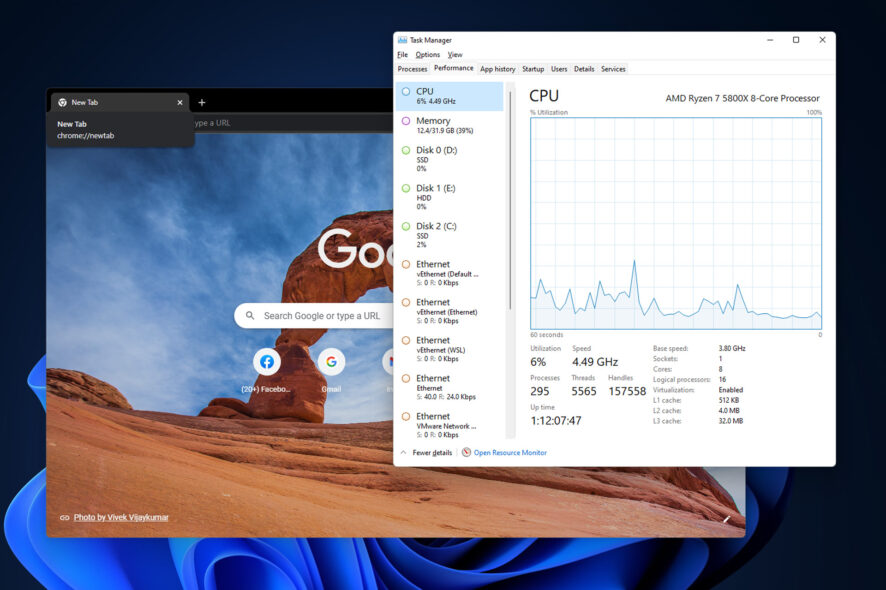
Chromium browser high CPU usage issue is not rare. If you are having this problem, this article will guide you on how to fix it.
Chromium is right now the most popular and compatible browser engine. Many independent browser makers like Opera and even the tech giant Microsoft have given up on their browser technology and adopted Chromium.
If you look at the best web browsers, you will notice that most of them are based on Chromium.
The above statement proves how powerful Chromium is. Even though Chromium-based browsers can outperform all other browsers in terms of performance, speed, and compatibility, people still may face some problems.
High CPU usage is one of the most common and annoying limitations of Chromium that is creating problems for low-end device owners.
Why does Chromium use so much CPU?
There are many reasons Chromium-based browsers may use much CPU power on your computer. Here are the most significant ones:
- The Chromium-based browser uses hardware acceleration and multi-threading by default
- Third-party extensions and services may utilize more CPU power
- Too many extensions can use too much computing power
- Browsing unoptimized javascript-based websites
- Operating system issues
Fortunately, you can reduce Chromium browsers’ CPU usage significantly by following the methods shown below.
Is your current browser using too many PC resources? It's time for an upgrade
Opera GX is the first gaming browser that allows custom control over resources. It lets you set a custom limit for how much RAM and CPU each tab can use.
You can also limit bandwidth usage and benefit from online privacy with a free, unlimited VPN. Enabling battery mode, dark mode and the adblocker can also help load pages faster.

Opera GX
Surf the web error-free with this lightweight browser with customizable performance features!How can I fix high CPU usage in Chromium browsers?
1. Disable unnecessary extensions
- Open the Chromium browser.
- Click on the Extension icon and go to Manage extensions.
- Toggle the switch off for the extensions you want to disable.
2. Disable hardware acceleration and background tasks
- Go to Settings of Chromium browser.
- Go to the System tab and toggle the Continue running background apps when the browser is closed off.
- Similarly, disable the button for Use hardware acceleration when available option too.
- Restart the Chromium browser.
3. Use a performance-boosting extension
Though excessive use of the extensions causes high CPU usage on Chromium browsers, some extensions come in handy to reduce the CPU usage and enhance your experience.
For example, extensions like The Great Suspender Original kills inactive tab and reduce CPU usage. This type of extension can improve the overall CPU usage status for any Chromium browsers.
Please note that some browsers have built-in features that automatically kill inactive tabs and reduce computing power usage. You don’t need such extensions for these browsers.
4. Reset the browser
- Go to Chromium browser Settings.
- Click on Reset, clean up, and then Restore settings to their original defaults.
- Click on Reset Settings.
5. Limit CPU resources for Chrome
- Right-click on the Start icon on Windows and go to Task Manager.
- Go to the Details tab.
- Right-click on the chrome.exe or any Chromium browser’s process.
- Set CPU priority to Below normal, as shown in the screenshot.
If you see multiple processes of the same browser, do the same for each of them.
These 5 methods can help you to reduce Chromium CPU usage. However, these will not work if the problem is something else. As internal operating system issues can also cause this type of problem, you should focus on that too.
Always keep Windows, Mac, and Linux OS up to date. Also, regularly update your browsers to avoid high CPU and memory usage issues.
The methods mentioned in this article will help you to fix the Chromium browser’s high CPU usage problem. If you know any other better methods, feel free to let us know in the comment box.