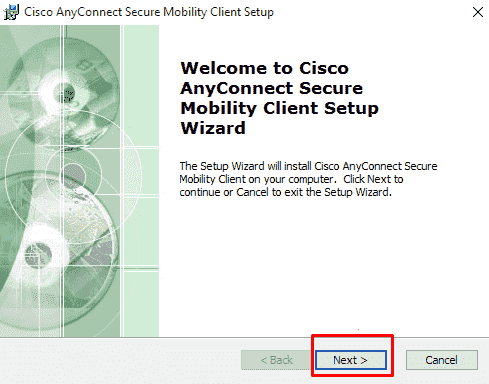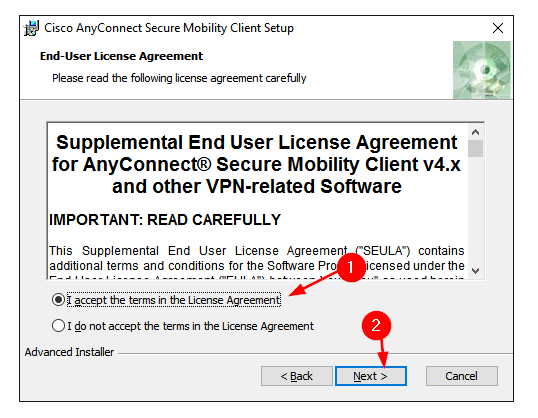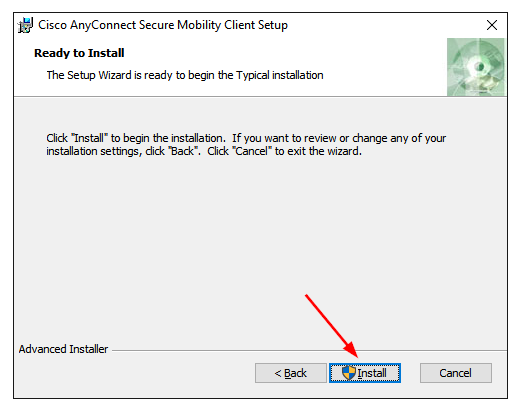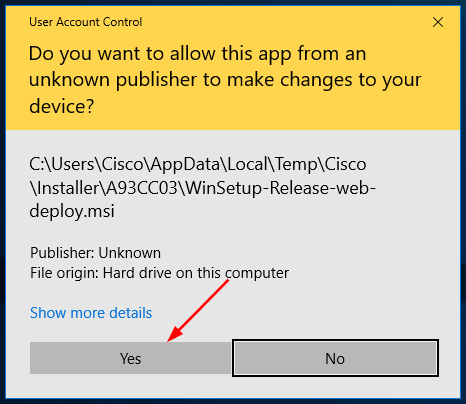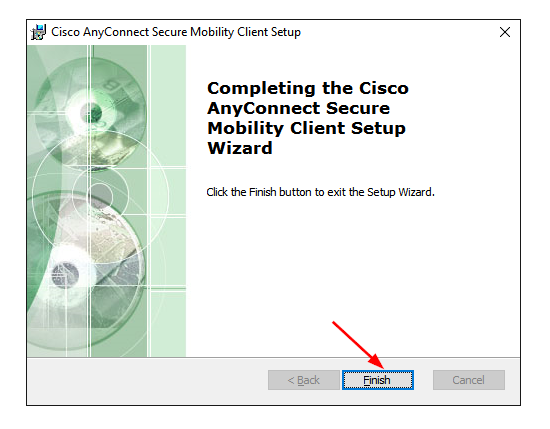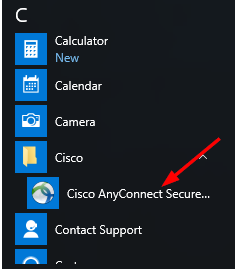How to Download Cisco AnyConnect on Windows 11
This software can be installed just like any other application
2 min. read
Updated on
Read our disclosure page to find out how can you help Windows Report sustain the editorial team Read more
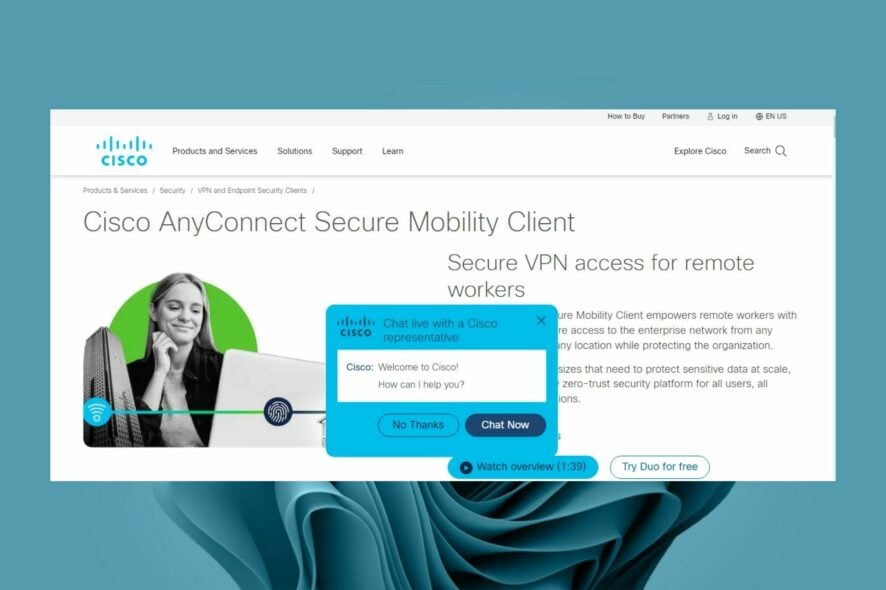
You can download Cisco AnyConnect for Windows 11 for free; the process is easier than you think.
This is a well-known VPN, and today we’ll show you how to get it on the latest version of Windows.
How can I download and install Cisco AnyConnect VPN on Windows 11?
Download the software from a reliable source
- Navigate to your browser and Download Cisco AnyConnect VPN.
- Select Next when the installation wizard opens.
- In the next window, select I accept the terms in the License Agreement then select Next.
- Click Install.
- Select Yes when prompted to install Cisco AnyConnect VPN.
- Press the Finish button when the setup is complete.
- Now press the Windows key and search for Cisco AnyConnect VPN to launch.
You can also use similar steps to download Cisco AnyConnect for the Windows 11 ARM version.
Is Cisco AnyConnect reliable?
Cisco AnyConnect VPN is highly reliable, given its wide range of features. Devices are secured using a cloud-based tool called Cisco Umbrella Roaming and integrated with other Cisco solutions for advanced protection, so you never have to worry about hackers.
We hope the above guide was instrumental if you were having trouble installing Cisco Anyconnect VPN on your Windows 11.
Should you encounter any additional problems with the VPN, such as Cisco installation issues, feel free to refer to our expert guide on how to fix the problem.
This isn’t the only error, many reported that Cisco AnyConnect authentication failed but we have a guide that addresses it.
Cisco VPN may fail to load preferences but worry not as we have a dedicated guide on how to bypass such issues. In case you’re on Windows 10, it’s also possible to install Cisco AnyConnect on Windows 10 by following the same steps.
If you have been using Cisco AnyConnect VPN on your Windows 11, we’d love to hear your thoughts so far. Leave us a comment down below.