Cisco AnyConnect Failed to Load Preferences: How to Fix
4 min. read
Updated on
Read our disclosure page to find out how can you help Windows Report sustain the editorial team Read more
Key notes
- If Cisco AnyConnect failed to load preferences, you can easily try fixing the VPN service by following our intuitive step-by-step instructions below.
- Reinstall Cisco AnyConnect, delete its folder, or change its security settings to fix the VPN error. Otherwise, it’s time to look for an alternative VPN for business.
- Visit our Cisco section for more useful guides about this corporate VPN solution.
- To fix other VPN errors, return to our VPN Troubleshooting Hub.

Using a VPN client like Cisco AnyConnect should allow for unprecedented end-point access for both your employees and you.
The benefits of using a service like this are more than obvious, as you can access the company network remotely from any PC or mobile device.
Nonetheless, even though a rare issue might cast some shade upon the overall functionality, they’re usually simple to sort out.
The one we’re addressing today is the VPN failed to load preferences error. It prevents users from connecting to the VPN.
How can I fix Cisco AnyConnect if the VPN failed to load preferences?
Reinstall Cisco AnyConnect
The first rather obvious step is to try and reinstall Cisco AnyConnect. Some users suggest that a certain version of AnyConnect won’t work, so you might get it working after acquiring a more recent release.
You won’t start from scratch as the ProgramData configuration and profile files will stay untouched.
If reinstalling Cisco AnyConnect won’t fix the VPN failed to load preferences error, proceed to the following step.
Delete the Cisco folder
Possible corruption in the configuration files can lead to issues like this. As the “VPN failed to load preferences” error states, the client is unable to get the preferences by which the client is configured.
In order to resolve this, you can try and delete all involved preference files from a few locations.
Here are the files you should delete:
%ProgramData%CiscoCisco AnyConnect Secure MobilityClientProfile
%AppData%LocalCiscoCisco AnyConnect Secure Mobility ClientDeleting this folder will remove all settings. Some users suggest reinstalling the client afterward, but you can try it out first and then act accordingly if the issue persists.
If Cisco VPN failed to enable the virtual adapter, find out how to fix this problem.
Change the AnyConnect security settings
There seems to be another possible reason for the “VPN failed to load preferences” error.
Namely, it seems that it plagues only users who don’t have the necessary access permissions enabled. You can correct this and, hopefully, this will resolve the problem.
Here’s what you need to do:
- Navigate to the Cisco AnyConnect Secure Mobility Client folder
- Right-click on the Profile folder and open Properties
- Choose the Security tab
- Click Edit (you need admin rights)
- Check the Full control box and confirm changes
Remove XML Profile
Finally, if none of the previous solutions proved fruitful in resolving the error at hand, we have another thing you can try.
Of course, there’s always an option to contact the support and send them all the necessary logs in order for them to help you.
Just, before doing that, give these steps a try:
- Enable Group-alias or Group-URL for tunnel-groups
- Back up the XML Profile and remove it from Adaptive Security Appliance
- Now, remove the following files from the affected machine:
- Preferences.xml
- preferences_global.xml
- XML Profile in the Profiles folder
- Finally, reconnect the client
Switch to an alternative VPN service
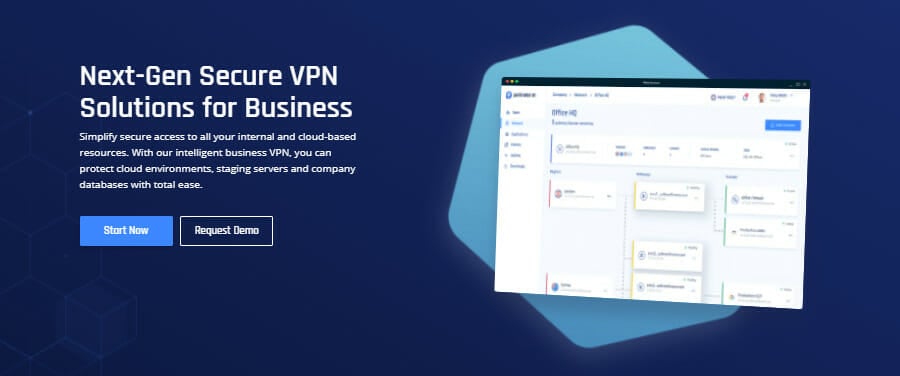
It’s not exactly a solution, but we think it deserves your attention. If you get recurring errors on Cisco AnyConnect, such as the VPN failed to load preferences error, look into alternative VPN solutions.
When it comes to enterprises, we can’t think of a better option than Perimeter 81. It has an intuitive cloud management platform that facilitates access between the server and remote clients.
More about Perimeter 81:
- Made for 5 or more team members
- Impressive security features
- Integrates with AWS, Azure, Google Cloud, Salesforce, and others
- 24/7 chat support
- 30-day money-back guarantee (no free trial)
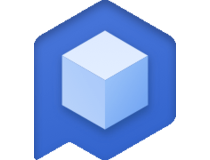
Perimeter 81
Check out one of the best alternatives to Cisco AnyConnect.Conclusion
To sum up, you can fix Cisco AnyConnect if the VPN failed to load preferences by reinstalling the application, deleting its folder, or changing the security settings.
If the problem is still there, go ahead and download Cisco AnyConnect on Windows 11 again.
However, if you’re interested in a great alternative to Cisco AnyConnect, consider using Perimeter 81.











User forum
0 messages