Cisco AnyConnect install issues on Windows 10/11 [SOLVED]
4 min. read
Updated on
Read our disclosure page to find out how can you help Windows Report sustain the editorial team. Read more
Key notes
- Unable to install Cisco Anyconnect or the classic Cisco VPN Client?
- You may be surprised to learn that its development has ceased in 2011.
- However, there are still ways you can get hold of the installation files.
- We have the solution you need – simply follow the steps below.

While it is a good virtual private network software, many users reported that Cisco Anyconnect won’t install on their PC at all or that Cisco Anyconnect installation failed on Windows 10. This issue can occur because of the fact that the Cisco VPN service was last updated in the year 2011.
Even though the latest version of this software is not natively compatible with the Windows 10 operating system, in this article we will explore a way to make it run on your Windows 10 PC without any issues.
Please make sure to follow all the steps presented in this article in the order that they are written for the best results.
Cisco VPN Client was officially abandoned as a project in 2011, and you might find yourself unable to install Cisco Anyconnect.
To avoid any potential problems, try downloading and installing the Cisco VPN client from a third-party source.
What can I do if Cisco VPN won’t install on Windows?
How to install Cisco on your Windows 10 PC
Note: If you recently upgraded from Windows 7 or Vista to Windows 10, then it is recommended that you uninstall SonicWALL Global VPN Client and Cisco VPN Client by searching for them in Control Panel >Add or remove program window.
If you are using a clean install of Windows 10, then you are ready to start setting up the Cisco VPN.
- Click here to download the 32bit version of the Cisco VPN Client, and here for the 64-bit version.
- Run the .exe file you downloaded, select Browse and choose a specific location on your hard-drive for the files to be extracted (in this example image, we created a folder on the Desktop called Cisco VPN to which we extracted the files from the .exe).
- Navigate to the location in which you unzipped the folder, and search for the vpnclient_setup.msi file.
- Double click on the installer, and select Next.
- You are now done. The installation process will start normally and you will be able to follow the on-screen instructions
Install Private Internet Access
While the Cisco VPN Client was a great solution back in the days, it is safe to declare that it is not quite cutting-edge technology nowadays.
In fact, CISCO Systems has completely shut down support for this product since 2014 and no updates were released for this product since 2012, thus it is no wonder that error messages like there is a problem with this windows installer package appear.
Running obsolete software can cause more damage than you might think, which is why we recommend a modern VPN client like Private Internet Access.
Switching to a world-leading VPN client like Kape Technologies owned PIA can significantly improve your online experience by streamlining your connection, reducing loading times, and enhancing your download speeds.
With an impressive network of global gateways, you will never have to worry about your connection to worldwide servers not being successful. Plus, your traffic data will be routed through secure VPN tunnels and protected by the best-in-class encryption technology.

Private Internet Access
Cisco Anyconnect won't install? Go for a more modern, more friendly, more performant VPN like PIA!In this article we explored the best way to install Cisco VPN on your Windows 10 PC. We are sure that the solution provided here will help you bypass any installation issues with this software.
If the issues persist, you might have to remove and download Cisco AnyConnect on Windows 11 again.
Please feel free to let us know if this method worked for you by using the comment section found below.



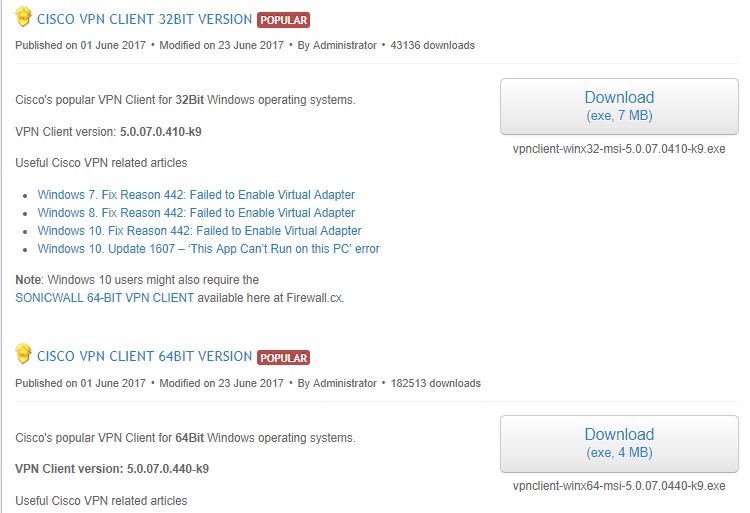
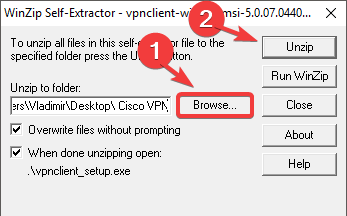
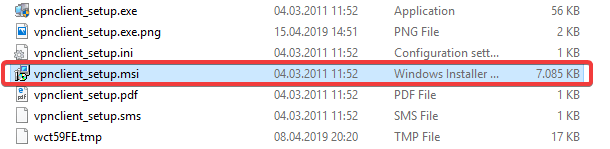
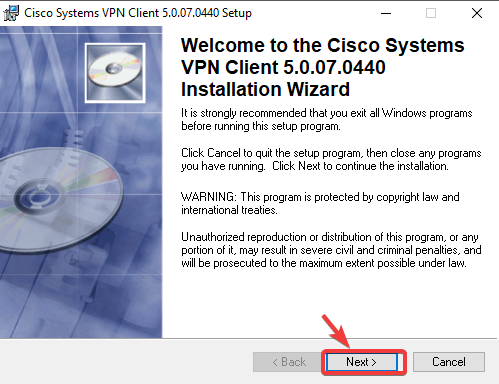
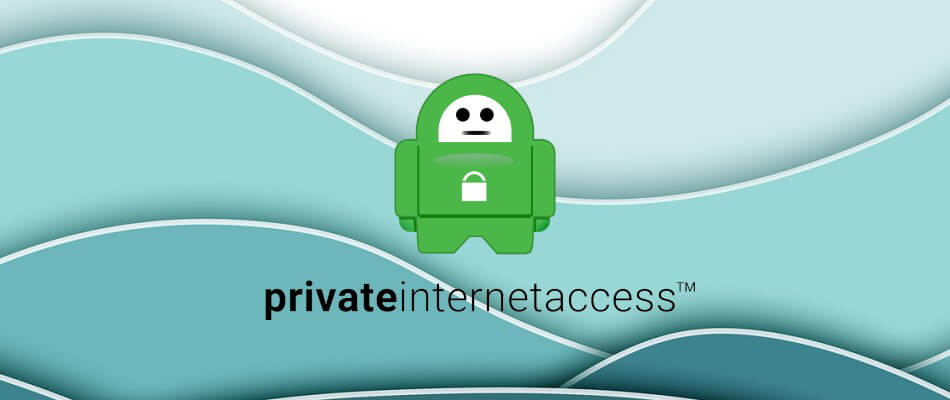








User forum
0 messages