Command Prompt vs Windows Terminal: Which One Should You Use
Terminal offers many more features and customization options
4 min. read
Updated on
Read our disclosure page to find out how can you help Windows Report sustain the editorial team. Read more
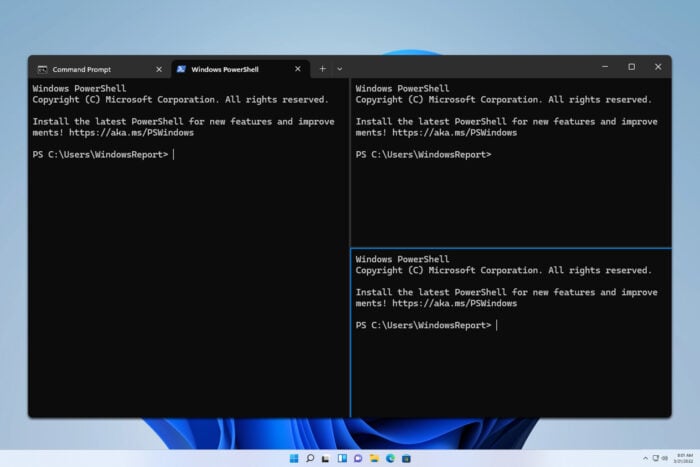
Ever since its release, many have wondered how Terminal compares against other tools. In today’s guide we’ll take a closer look and tell you everything you need to know about Command Prompt vs Windows Terminal.
What is the difference between the Terminal and a Command Prompt?
What is a Command Prompt?
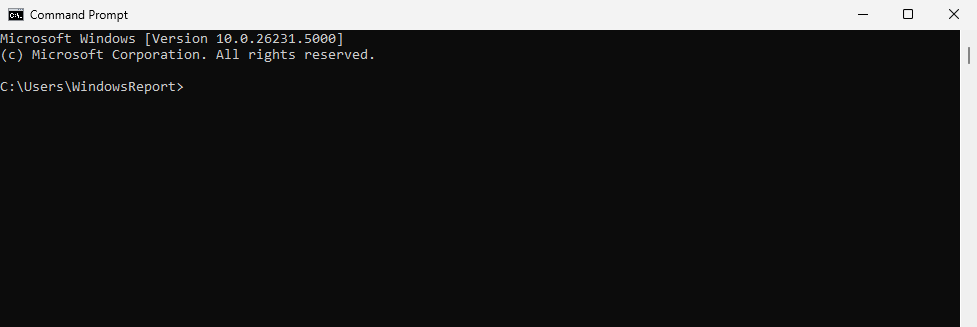
Command Prompt is a command line interpreter application available on Windows operating systems. This application has been an integral part of Windows since its earliest days.
What is Windows Terminal?

Windows Terminal is a host application for command-line shells. This allows Terminal to run various shells, including Command Prompt, PowerShell, and bash.
The application is available for download from Microsoft Store, and it’s available by default on Windows 11. You can even install Windows Terminal without the Store, right from GitHub on other versions of Windows.
What can Command Prompt do?
You can use Command Prompt to perform various actions on your PC, including the following:
- File management
- Displaying or terminating running processes and services
- Modifying the registry
- Display networking configuration
- Performing various commands
- Running various third-party applications that have command-line support
- Use it for system repair
These are just some of the features of Command Prompt that we most often use, and while the tool is incredibly powerful, it offers very limited customization options.
What can Windows Terminal do?
- It has all the features of Command Prompt, PowerShell, and bash
- Ability to run multiple shells side by side
- Tabbed interface
- Ability to split a single tab into multiple shells
- Ability to organize, rename, and change the color of tabs
- Easy text export from any shell
- Support for sessions
- Themes and customization
- Different profiles
As you can see, Windows Terminal has all the features and commands of Command Prompt, but in a modern and highly customizable user interface with a wide array of Terminal themes.
If you want to learn more about customization, we have a great guide on Windows Terminal settings, so don’t miss it.
However, Terminal is a Windows application, so it’s not available during the setup or in the recovery mode.
Is Windows getting rid of cmd?
No, Windows is not getting rid of cmd, but it’s not the default shell interface since Windows 10. However, it’s still available.
What replaced cmd?
Cmd has been replaced by Terminal on Windows 11 and by PowerShell on Windows 10.
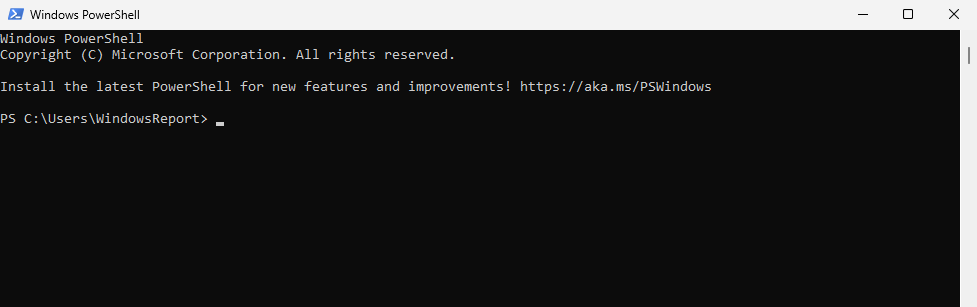
Do keep in mind that by default, opening cmd will launch it inside of the Terminal on Windows 11. However, you can change the default Terminal if you want with ease.
Why does Windows still have cmd?
While PowerShell is superior, it doesn’t support all the Command Prompt commands, so removing it will force the users to learn and adapt to the new syntax.
Command Prompt has been around for decades, and many users are used to it and its syntax, so removing it doesn’t offer any benefits.
Why do we still use command prompts?
Using the command line has its benefits since it allows advanced users to make changes on their PCs just by typing in commands.
Command lines also support batch scripts that can automate various processes and run multiple commands in a sequence. Lastly, you can run commands remotely on different PCs or servers.
Should I use Terminal or Command Prompt?
Without a doubt, Terminal is a clear winner, simply because it’s an application that handles various shells, including cmd, while Command Prompt is just a shell.
Terminal offers a modern interface, customization, tabbed interface, and much more, which makes it superior compared to Command Prompt in any way.
If you want to know more about the Terminal, we have a great guide on how to open Terminal on Windows 11, so don’t miss it. To take your skills to a new level, we also have a guide on how to clear CMD, so you might want to check it out.
For more advanced users who want to take their skills to a new level, we have a great guide on the best Windows Terminal shortcuts and actions, so don’t miss it.
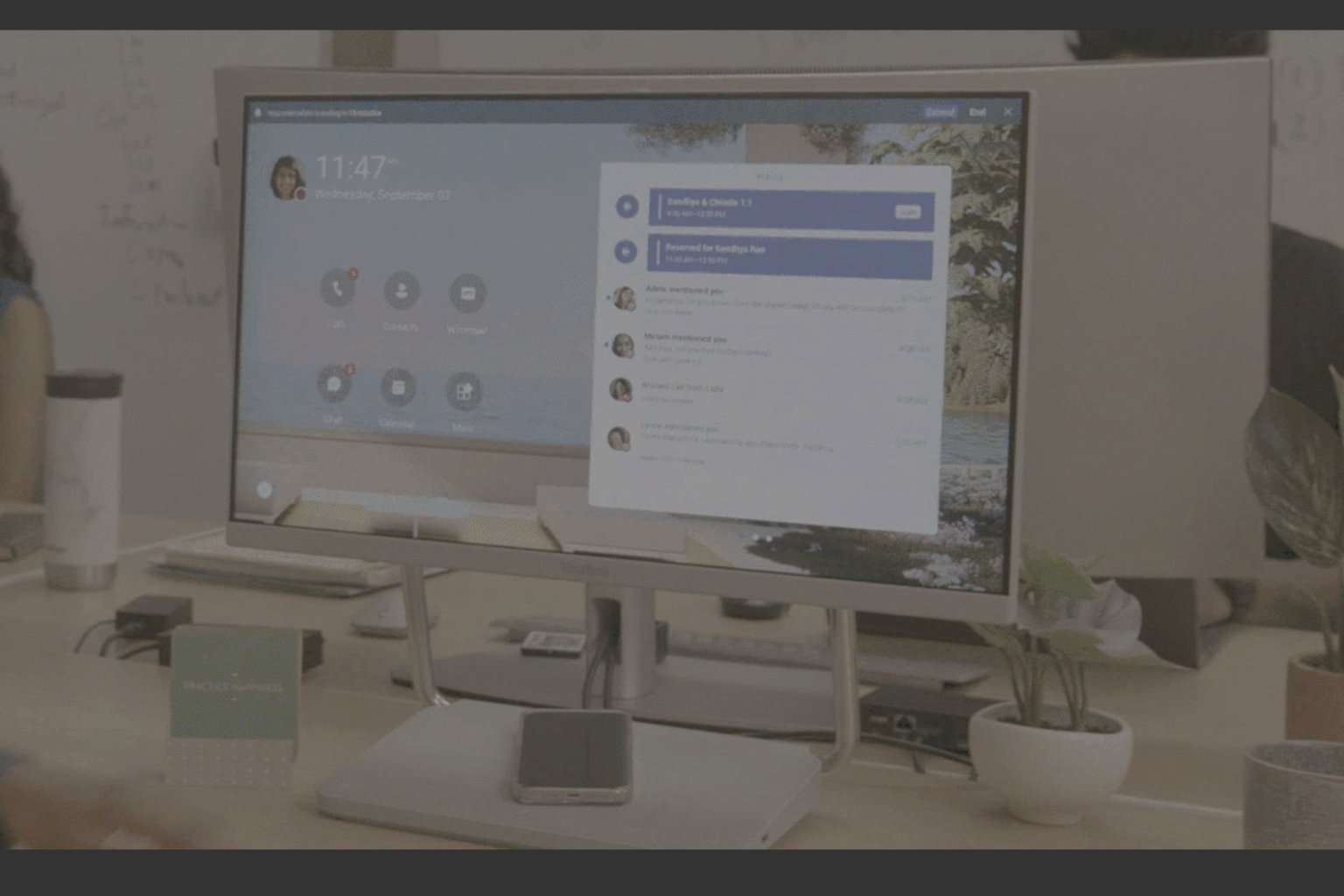
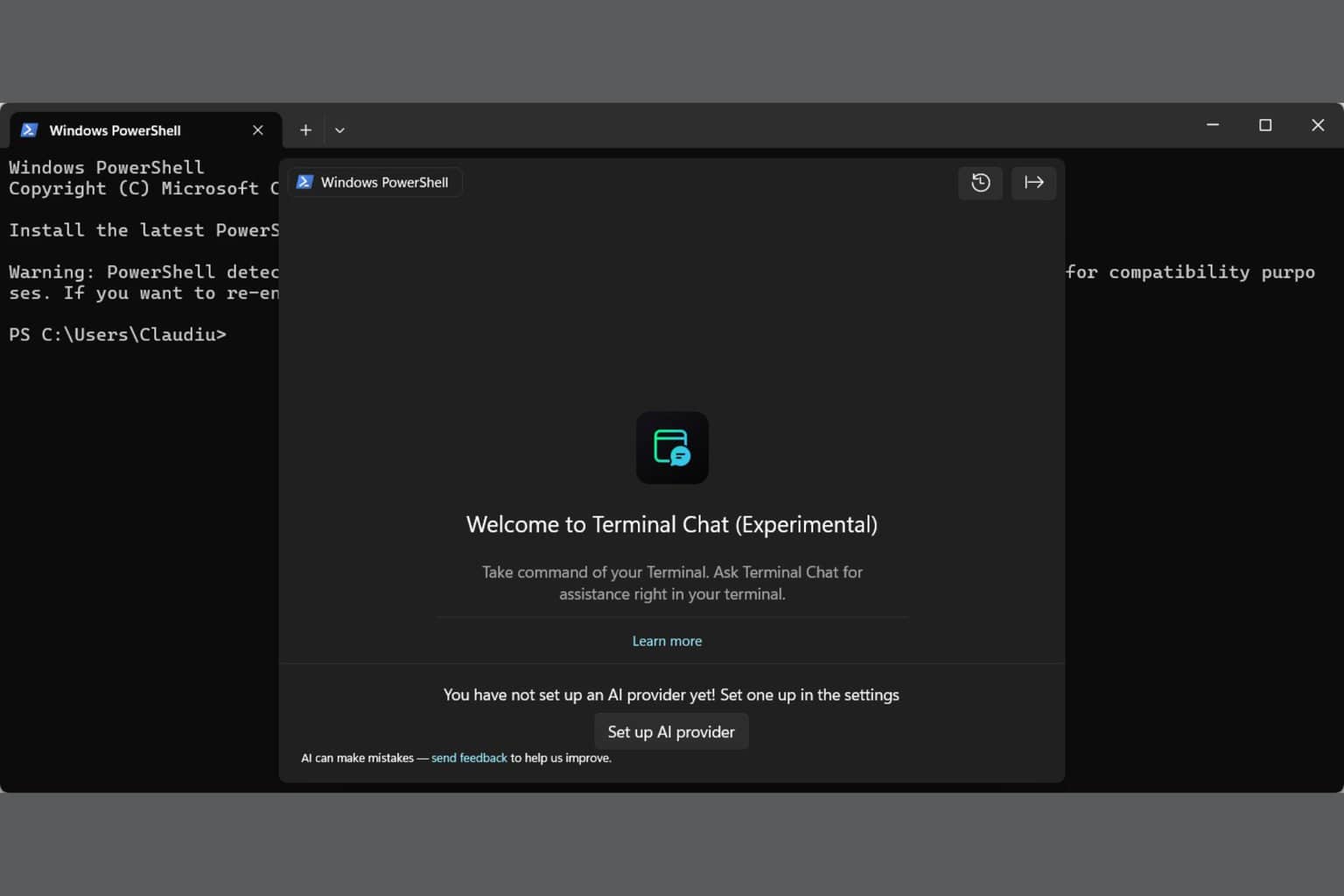
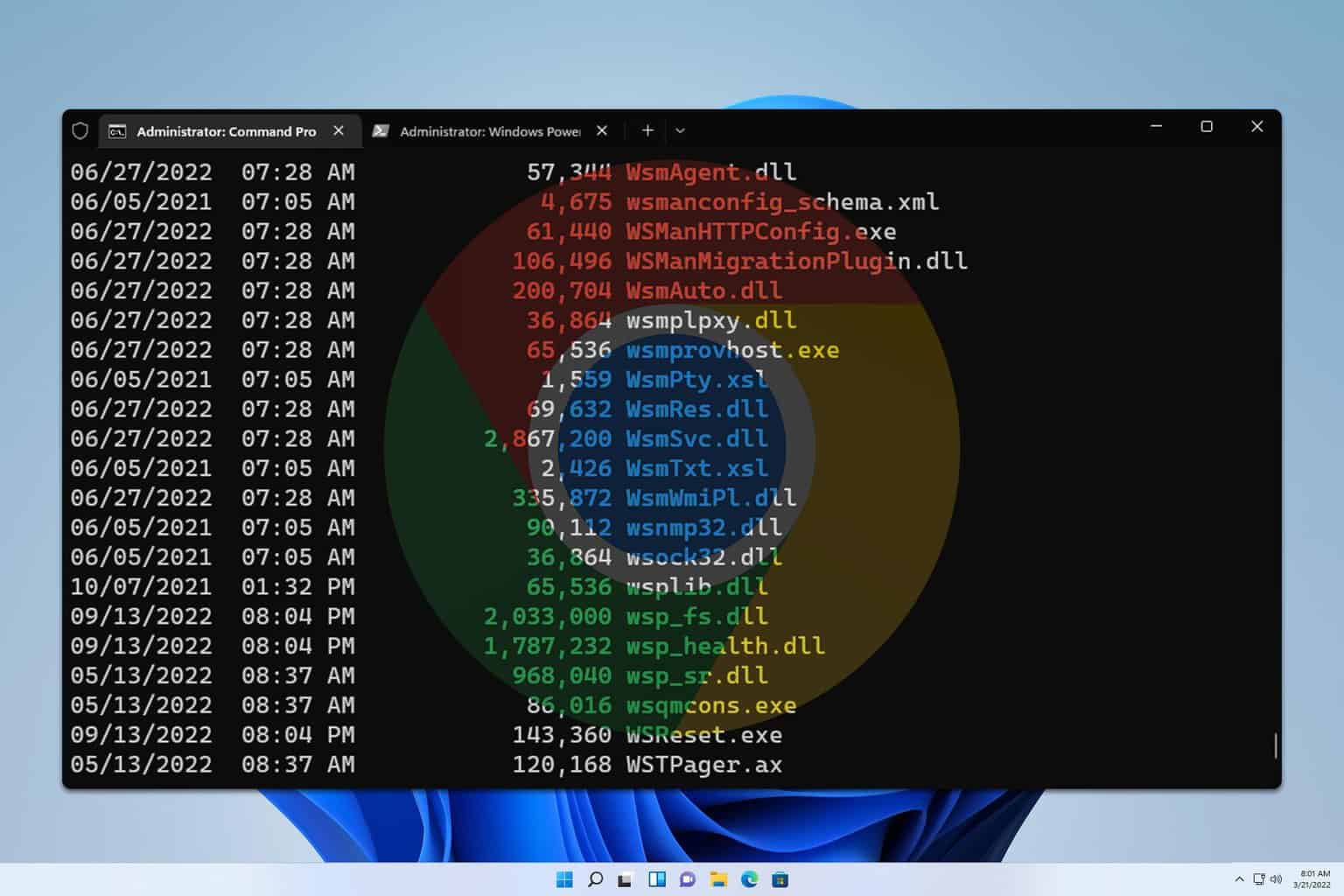
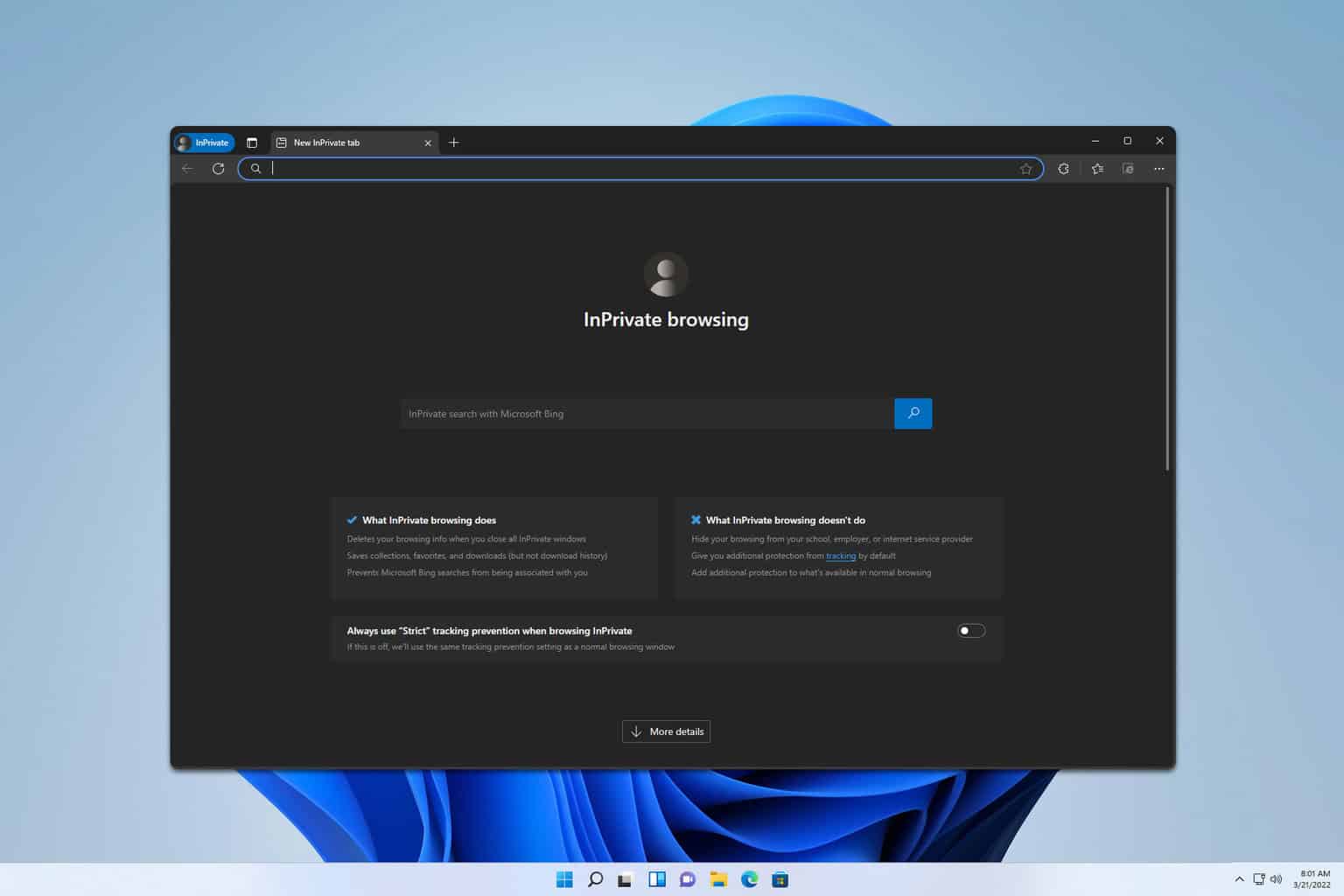

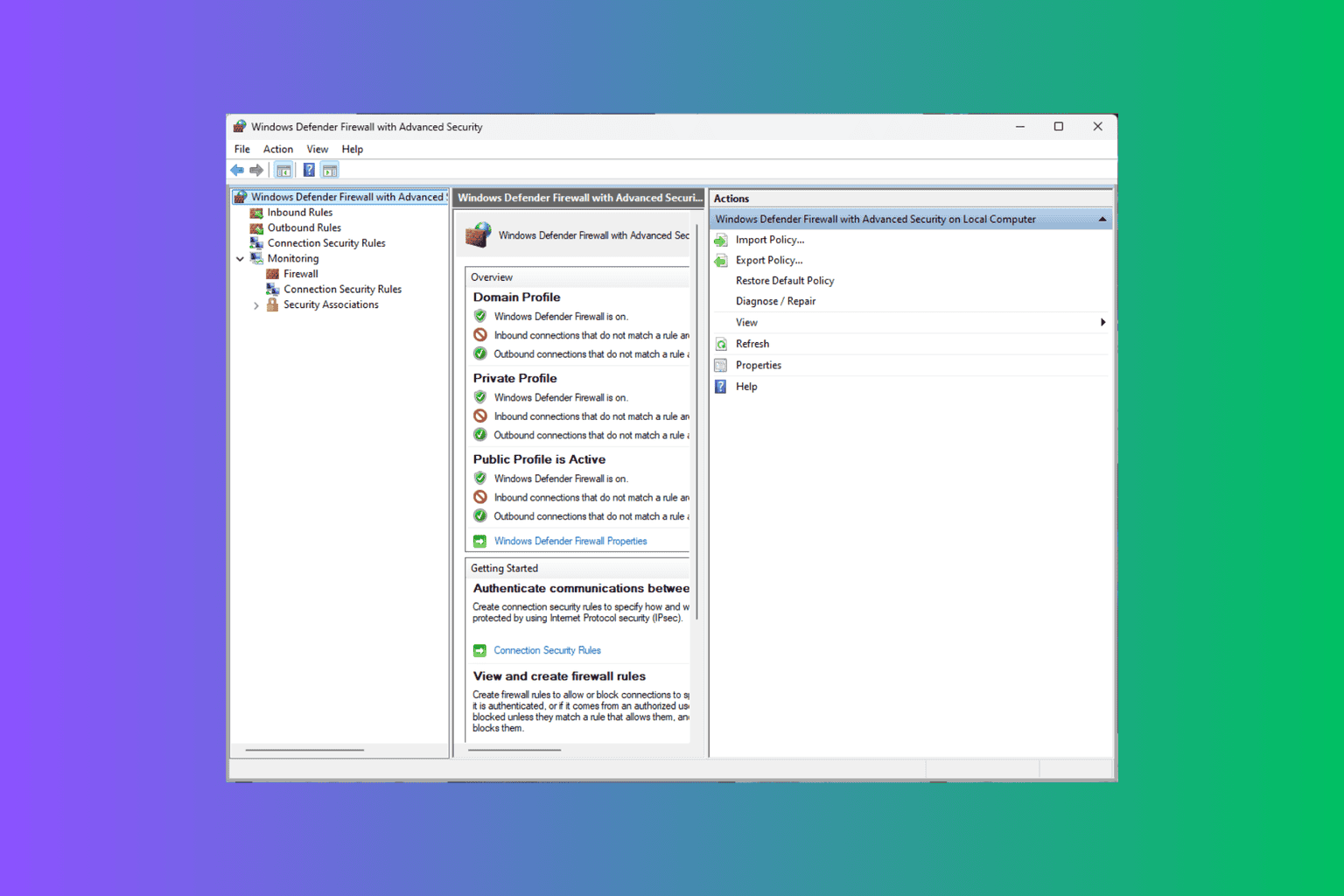
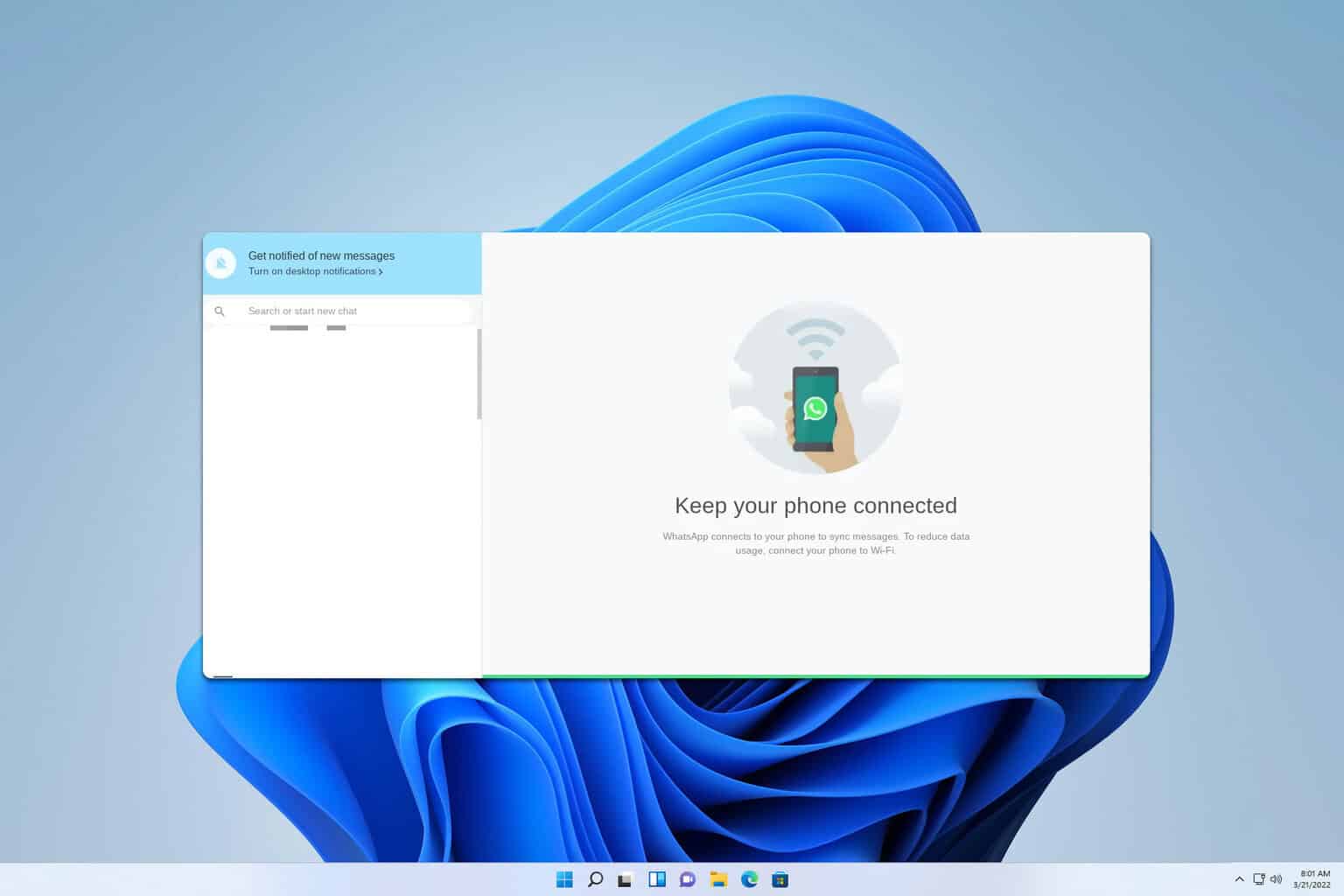
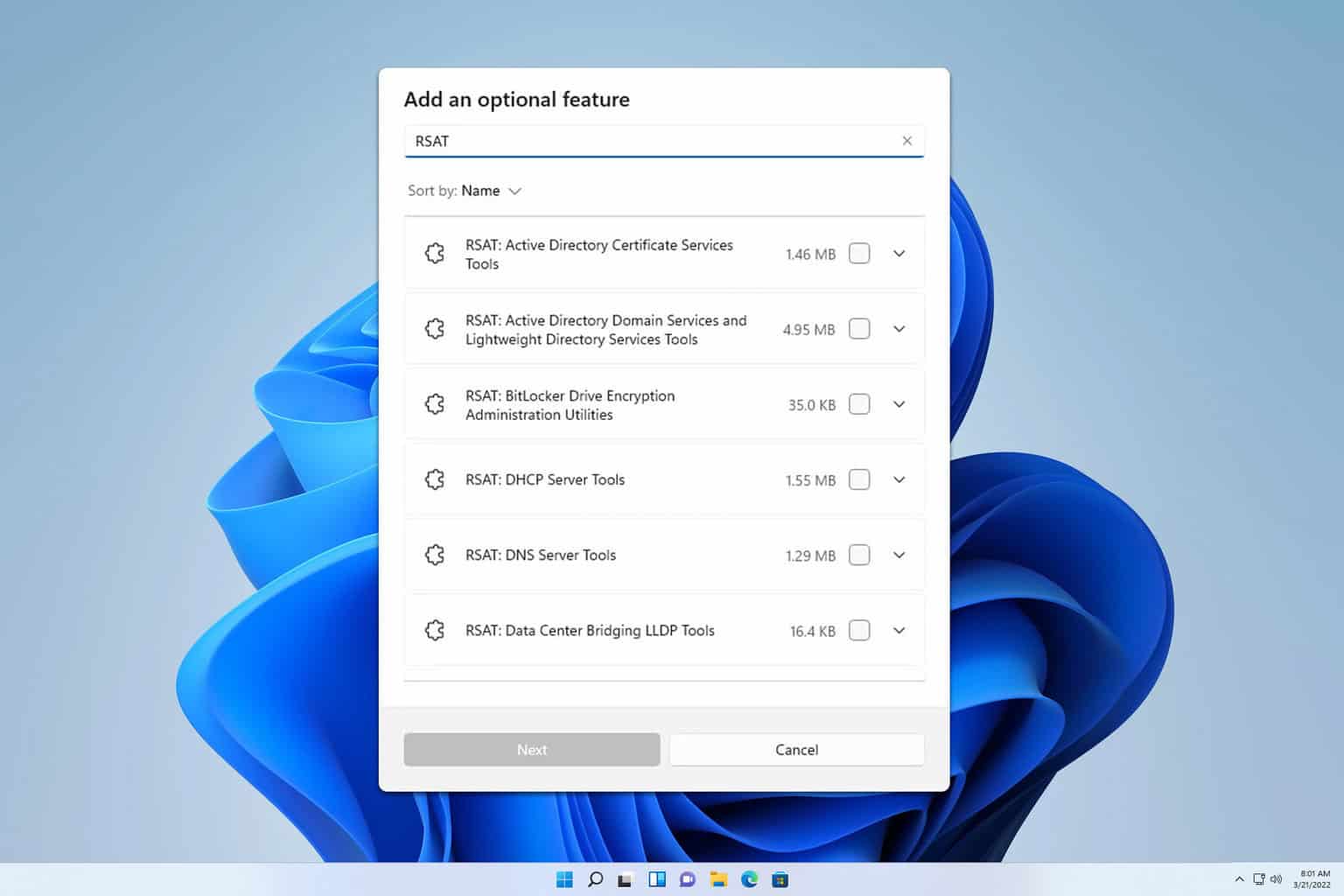
User forum
0 messages