How to Quickly fix Comodo's Error While Loading Resources
3 min. read
Updated on
Read our disclosure page to find out how can you help Windows Report sustain the editorial team. Read more
Key notes
- Comodo Security Solutions offers several cybersecurity products, like its much-lauded antivirus solution and web browser.
- Many PC users have complained of various error messages when launching the tool.
- The best solution is to make sure that you're running the latest version of the app.
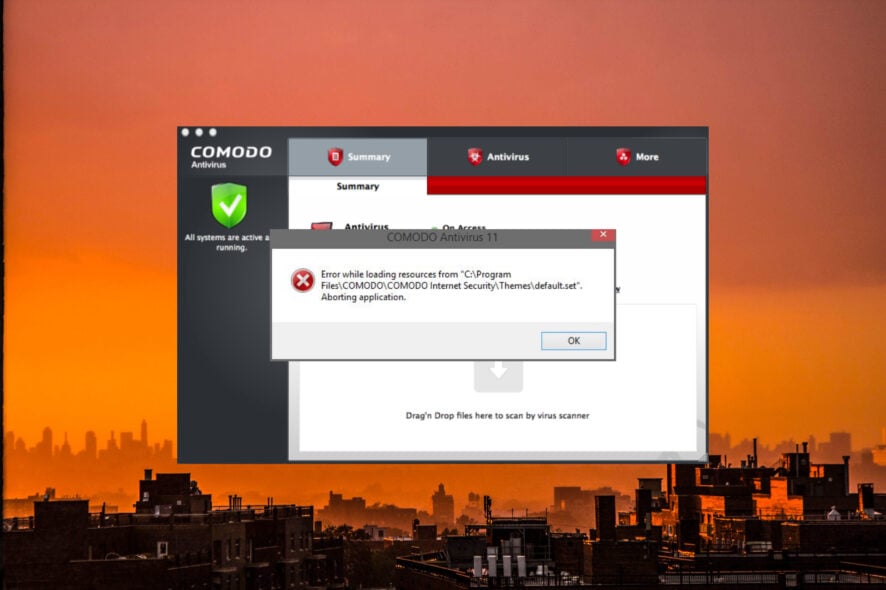
Comodo Security Solution Inc. is a cybersecurity company also known as Sectigo. The brand has a wide array of tech products like the Comodo Dragon and Comodo IceDragon browsers, Comodo Internet Security, and Comodo System Utilities.
Microsoft Windows trusts and supports Comodo products and uses the Comodo CA Certificate Manager to enhance Microsoft’s CA abilities.
You might encounter specific errors on your computer while using the Comodo antivirus or other Comodo products. Read on for more information on how to fix them.
What are the most common Comodo errors?
As in the case of most software, a set of common errors or a set of most-encountered errors will be evident across time.
The situation is no different in the case of Comodo, so here are some of the most common errors to plague this software:
- Error 2 (net::ERR_FAILED): Unknown error
- Error: 000004c0: The format of the specified password is invalid
- Error 200: User limit exception
- Error 1002: Alias already exists
These issues can most likely be solved by following the methods described in this guide, so check them out.
➡ Unable to find previously installed app or extension
This Comodo error is displayed when the browser cannot see an app or extension. For example, this error can occur because the app has been uninstalled or removed from the site for one reason.
Another cause could be a corrupt Comodo user profile. You can fix this by creating a new profile using the following steps:
- First, press the WIN + R key combination.
- When the Run dialogue opens, enter the directory for your system version.
- Click OK, and a new window will open.
- In the new window, rename the Default Folder to Backup Default.
- Relaunch the app, and a new default folder will be created.
- Replace the default folder with the backup details.
➡ Comodo won’t open at all
Due to the interference of another antivirus or firewall application, the Comodo Antivirus may be prevented from opening on your computer.
To fix this, first, disable the antivirus and firewall application. Then, change the antivirus and firewall applications settings to safelist Comodo.
Finally, reactivate the antivirus and firewall applications, and you should be able to use your device usually.
How can I fix the error while loading resources in Comodo?
1. Use the Control Panel
- Press WIN + R.
- Type in control and click on OK.
- Select uninstall a program.
- Click on CIS and then Next.
- Select Repair.
2. Update Comodo AV
Another fix is to update your app to the latest version, as a system bug may be the problem. Also, you should consider whether the Comodo Antivirus has its functionality set as on-demand or serves as the primary firewall.
Also, note that the error may result from corrupt files causing firewall issues.
We hope this piece has helped you solve your computer firewall’s Comodo error issues.
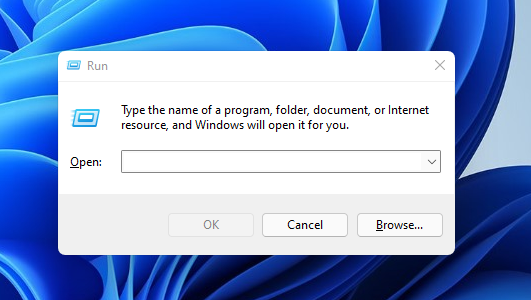
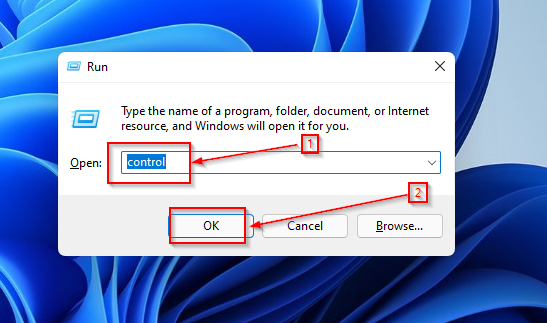
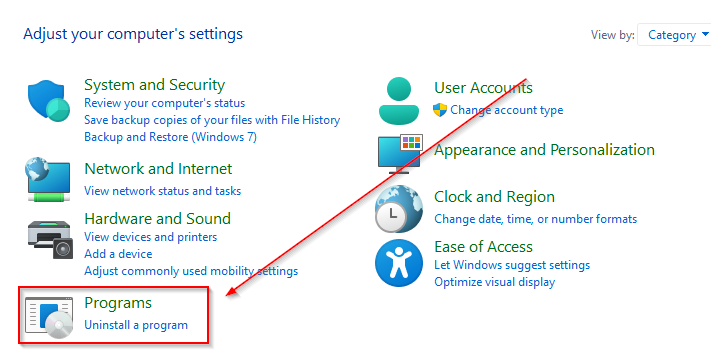
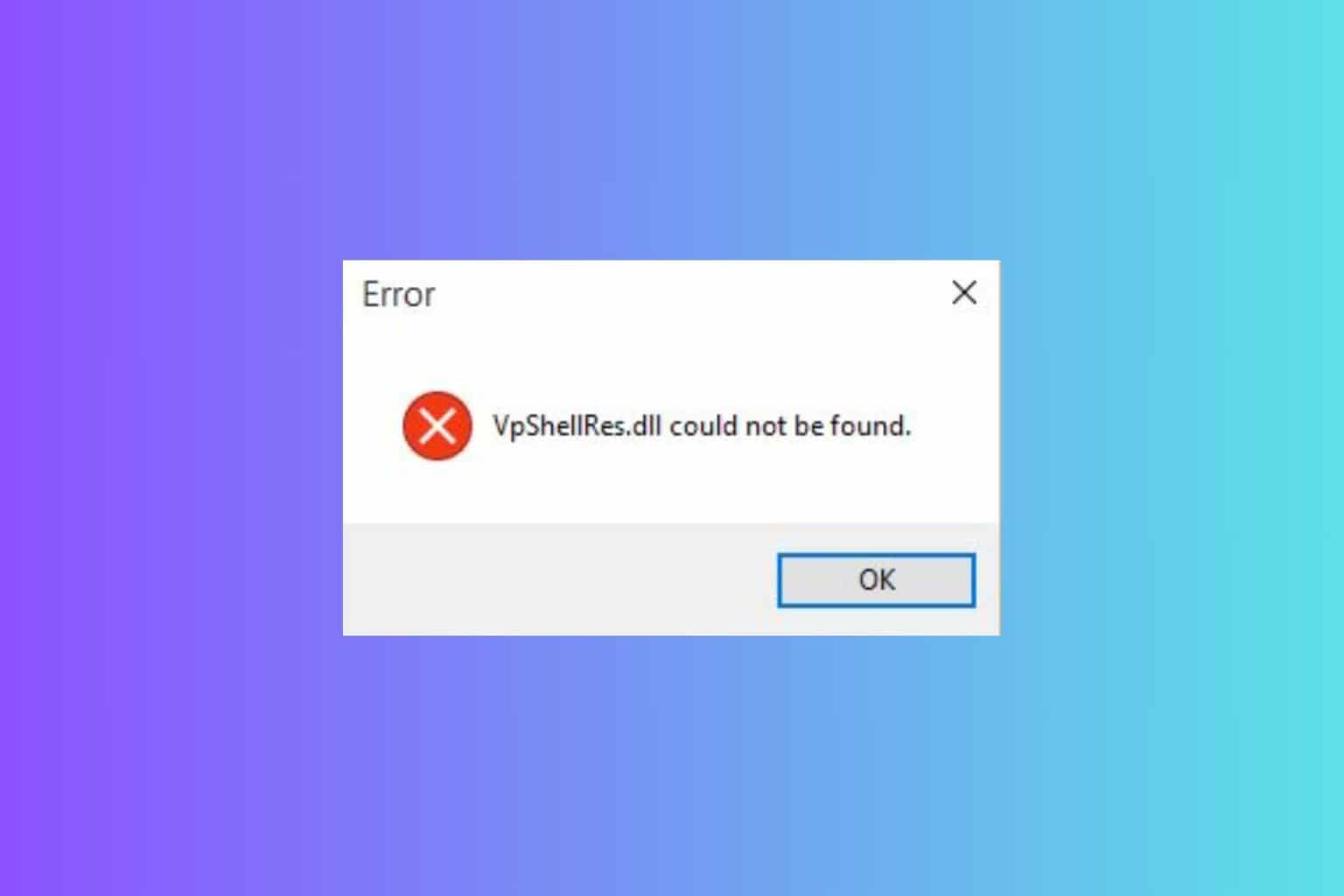







User forum
0 messages