Fix: The Component Store Has Been Corrupted [Error 14098]
Issues with Windows Update components can cause this problem
3 min. read
Updated on
Read our disclosure page to find out how can you help Windows Report sustain the editorial team Read more
Key notes
- If the component store has been corrupted, you can try performing DISM scan using Windows ISO.
- In some instances, you might have to perform in-place upgrade in order to fix this issue.
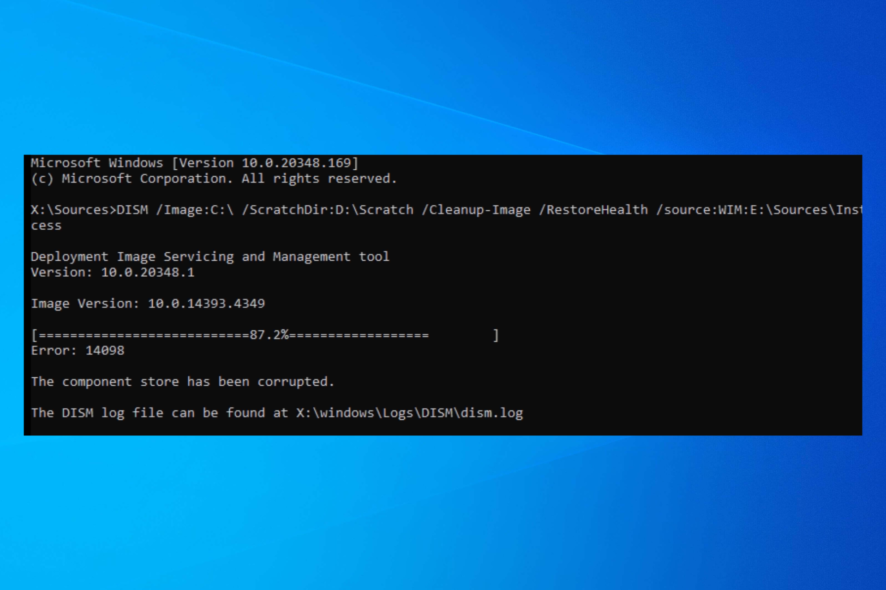
If you get Error: 14098, the component store has been corrupted; you won’t be able to complete the DISM scan.
This can be a problem, especially if you encounter any significant errors on your PC that require you to use DISM. Luckily, a few solutions can help you fix this problem.
What is error code 14098?
- This error code is associated with a DSIM error The component store has been corrupted.
- It can be caused by a bad Windows image file.
- In some cases, Windows Update components can cause this problem.
- Corrupted installation will cause this problem as well.
How do I fix the Windows component store?
Before diving into detailed troubleshooting solutions, perform the following preliminary fixes:
1. Reset Windows Update Components
- Press the Windows key + X and choose Windows Terminal (Admin).
- Next, run the following commands: net stop wuauserv
net stop cryptSvc
net stop bits
net stop msiserver
Ren C:\Windows\SoftwareDistribution SoftwareDistribution.old
Ren C:\Windows\System32\catroot2 Catroot2.old
net start wuauserv
net start cryptSvc
net start bits
net start msiserver - After running them, check if the problem is resolved.
You can also make this process faster by using a Windows Update reset script.
2. Use Windows ISO as a repair source
- Visit the Windows 11 download page.
- Select the version you want to download and click on Download Now.
- Select the desired language.
- Lastly, click on 64-bit Download.
- Wait for the download to finish.
After doing that, you need to mount the ISO file and use it to perform DISM scan by doing the following:
- Double-click the ISO file you downloaded to mount it. Pay attention which is the drive letter of the mounted file. In our example, it’s F.
- Next, press the Windows key + X and choose Windows Terminal (Admin).
- After that, run
dism /Get-WimInfo /WimFile:f:\sources\install.wim
- A list of available Windows editions will appear. Locate your edition and memorize its index. In our case, it’s 6.
- Run the following command, but be sure to use the right index that you get from the previous step:
dism /online /cleanup-image /restorehealth /source:f:\sources\install.wim:6 /LimitAccess - Wait for the process to finish.
- Lastly, confirm that the error is gone with the following command:
Dism /Online /Cleanup-Image /CheckHealth
3. Perform in-place upgrade
- Mount the Windows ISO file by double-clicking it.
- Once you open it, locate and run the setup file.
- Optional: Click on Change how Setup downloads updates and select Not right now. After that, click Next.
- Wait for setup to prepare the necessary files. If have skipped the previous step, it might take a bit longer.
- Accept the terms of service.
- Select Keep personal files and apps and click on Next.
- Follow the instructions on the screen to complete the setup.
To learn more about this process, we have a great guide on in-place Windows upgrade, so you might want to check it out for more information.
What is the Component Store?
Windows Component Store is used for customization and optimization of Windows. It can do the following:
- It uses Windows Update to install new component versions.
- Allows users to enable or disable Windows features.
- You can use it to move systems between different Windows Editions.
- It allows you to perform system recovery in case corruption or boot failure appears.
- It can uninstall problematic updates.
The component store has been corrupted, which is a significant problem, and if you’re still having issues, you might have to reset Windows 11 to factory settings.
If you are stuck somewhere while performing the steps, feel free to ask your questions in the comments section below.
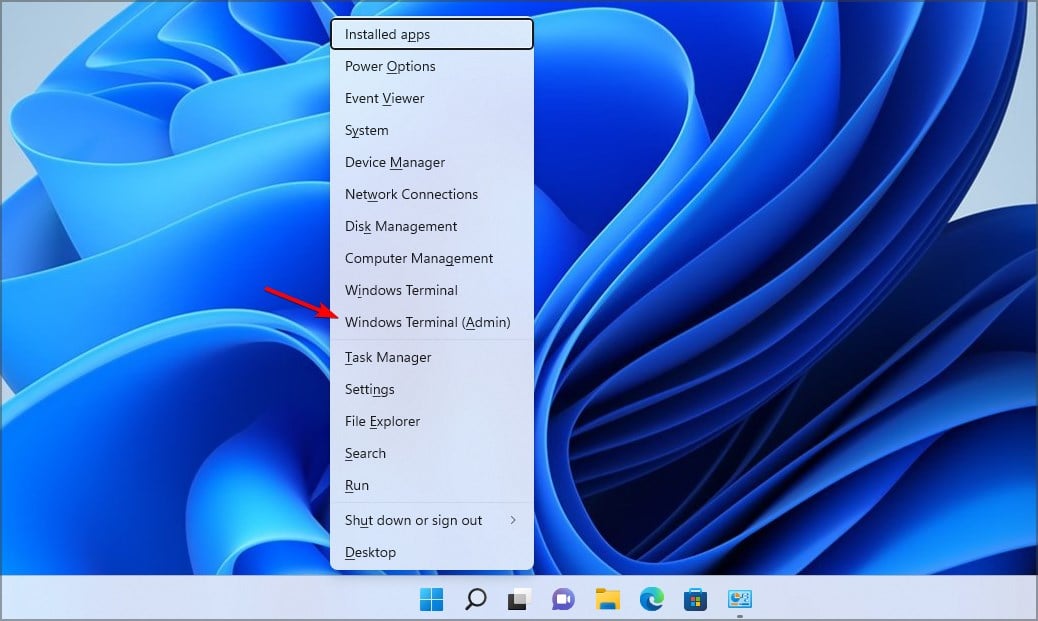
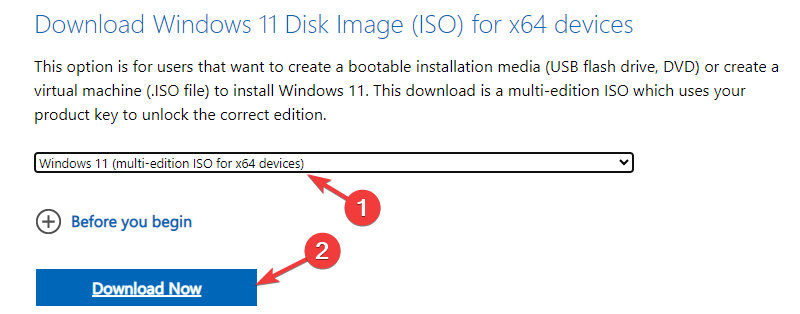
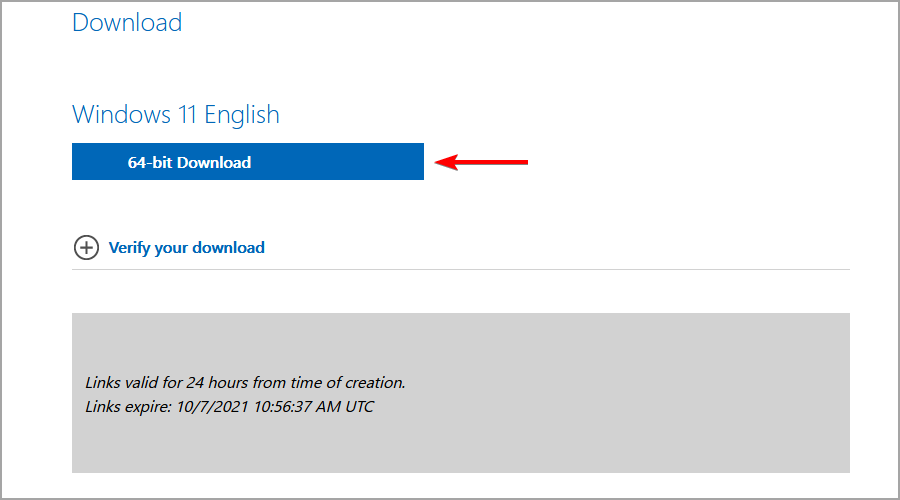

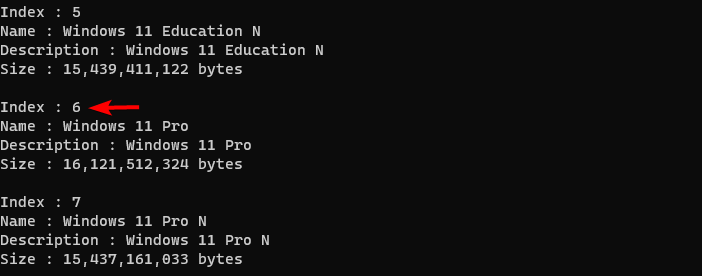
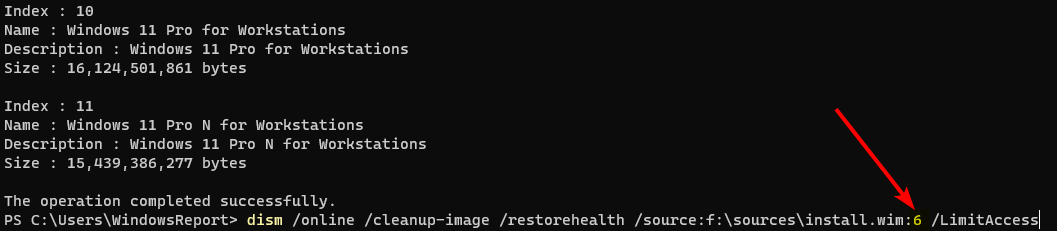
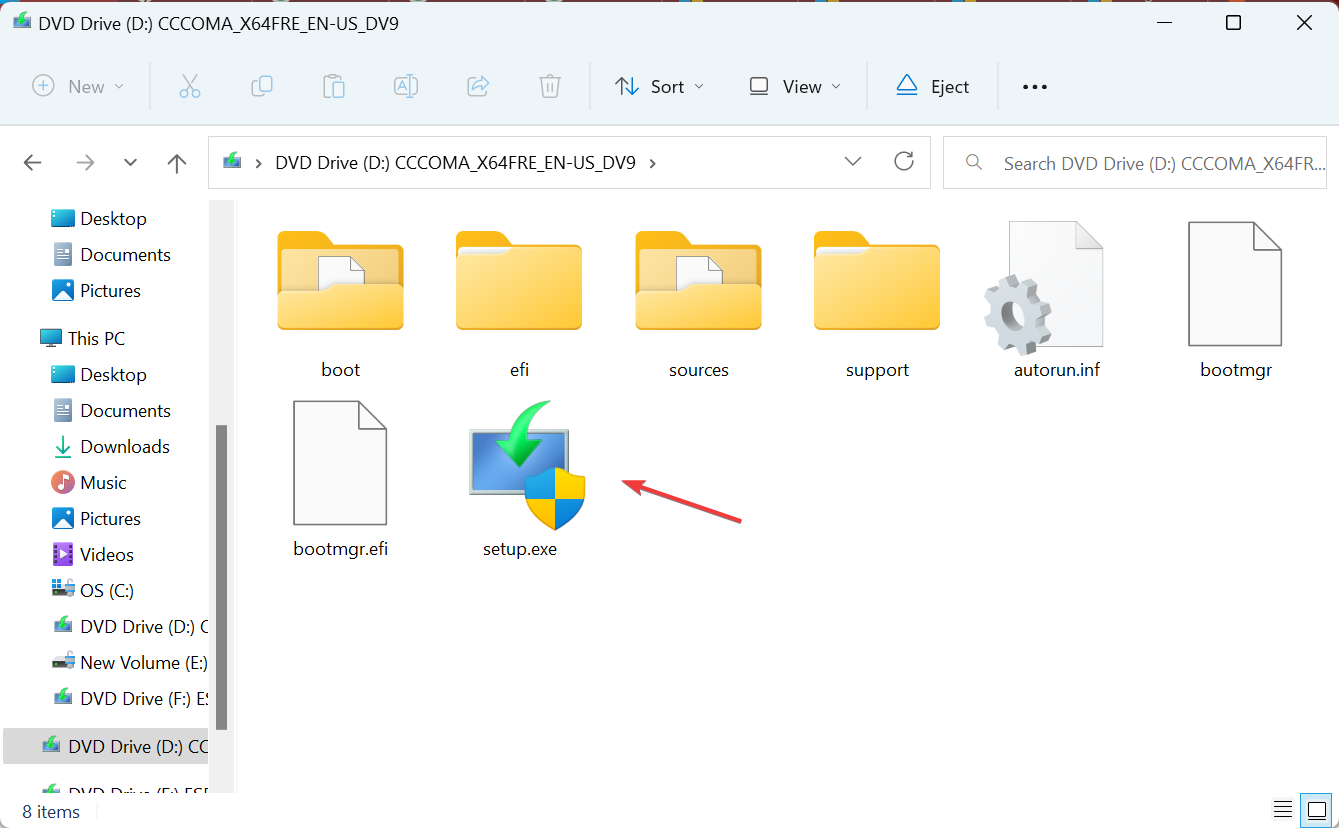
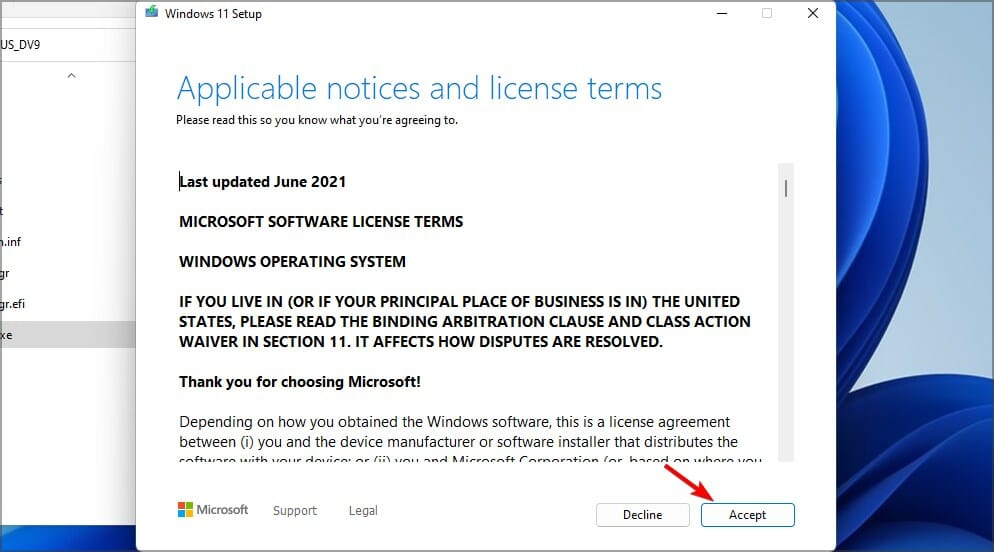



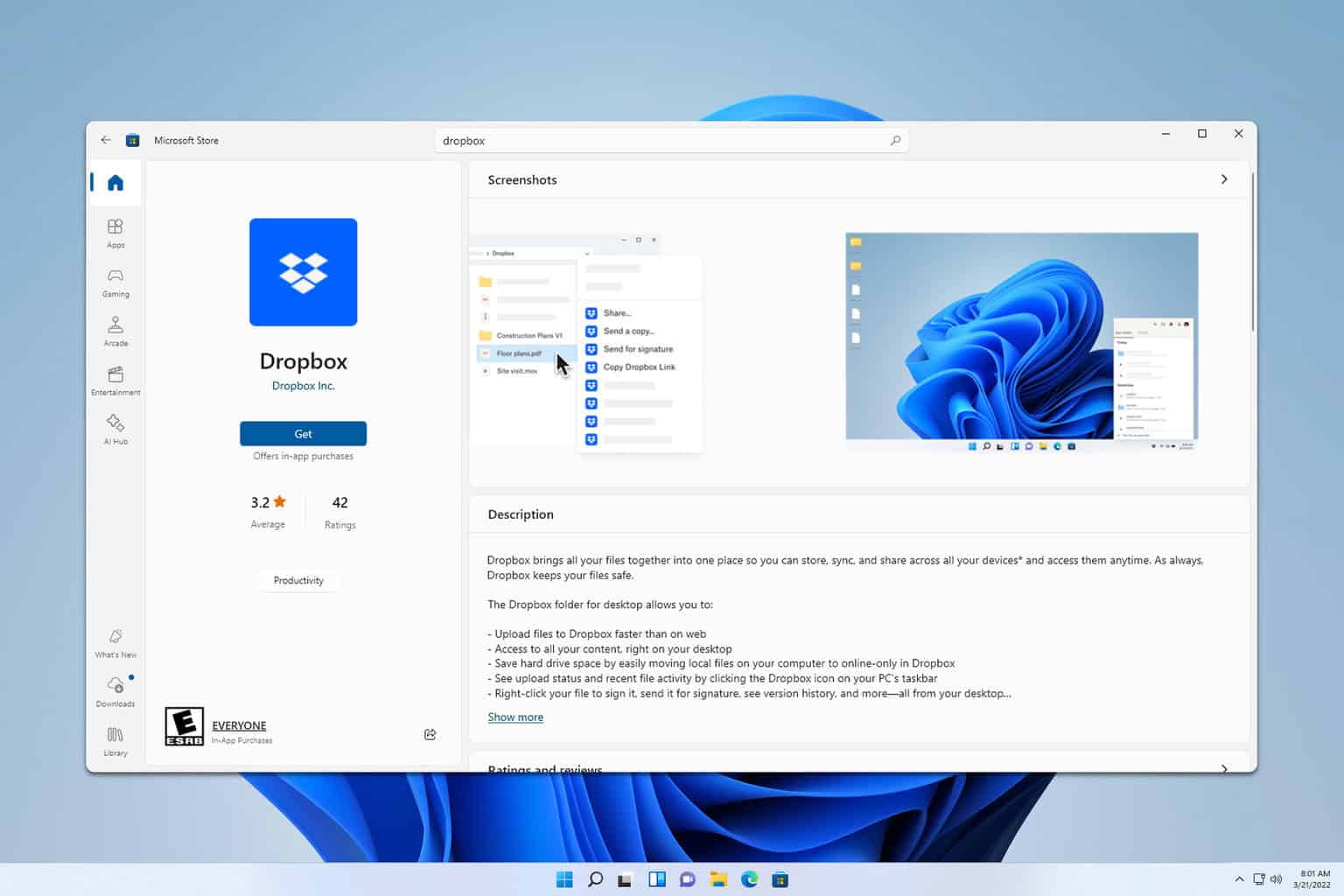
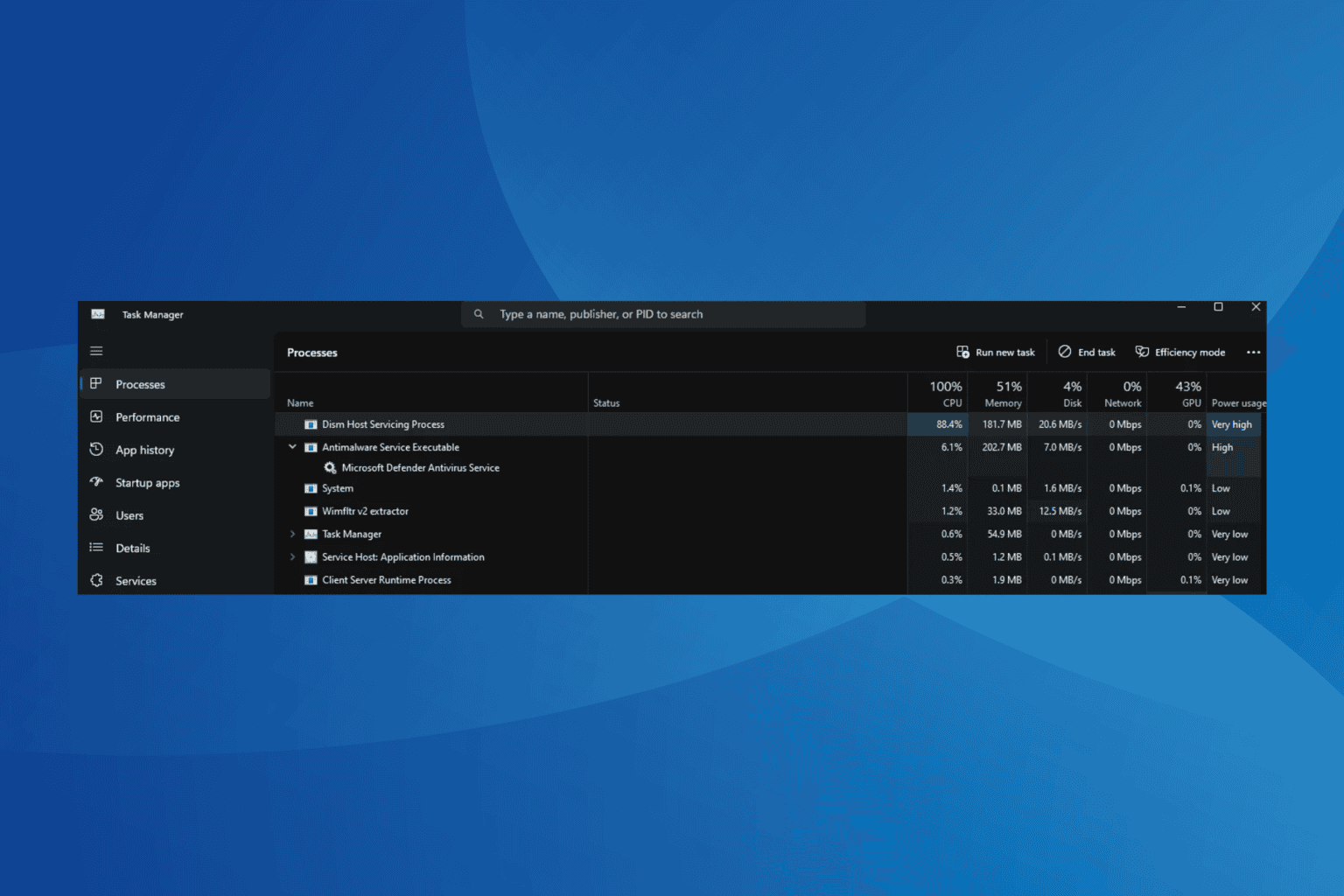
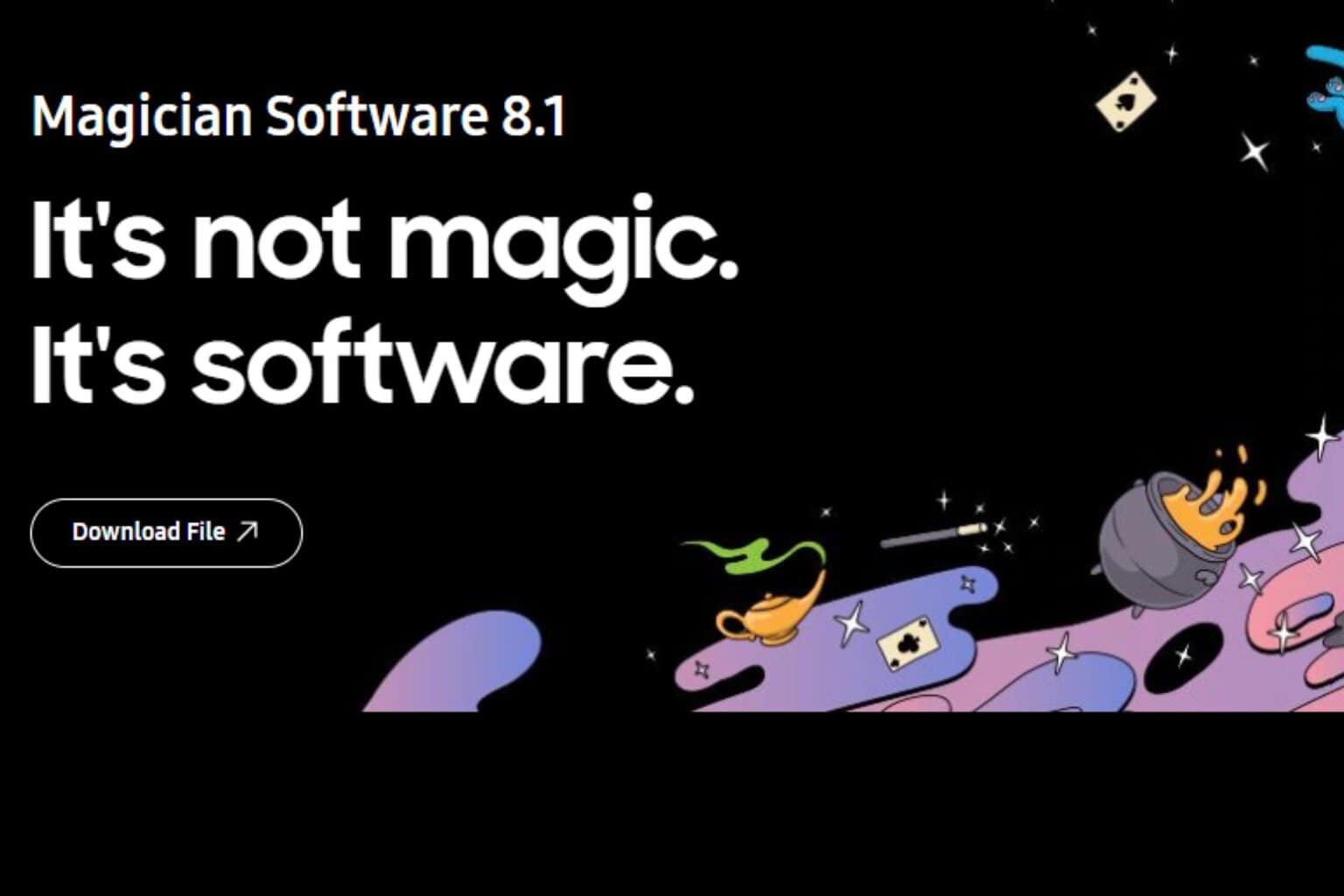
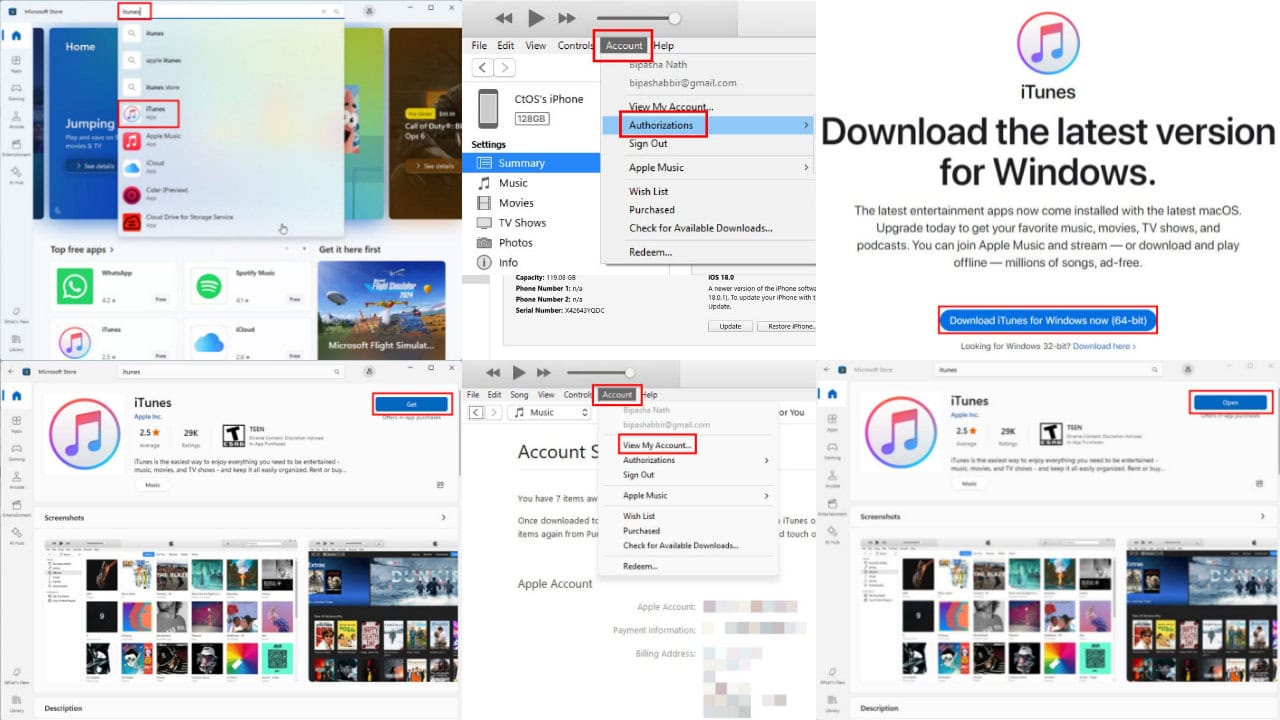
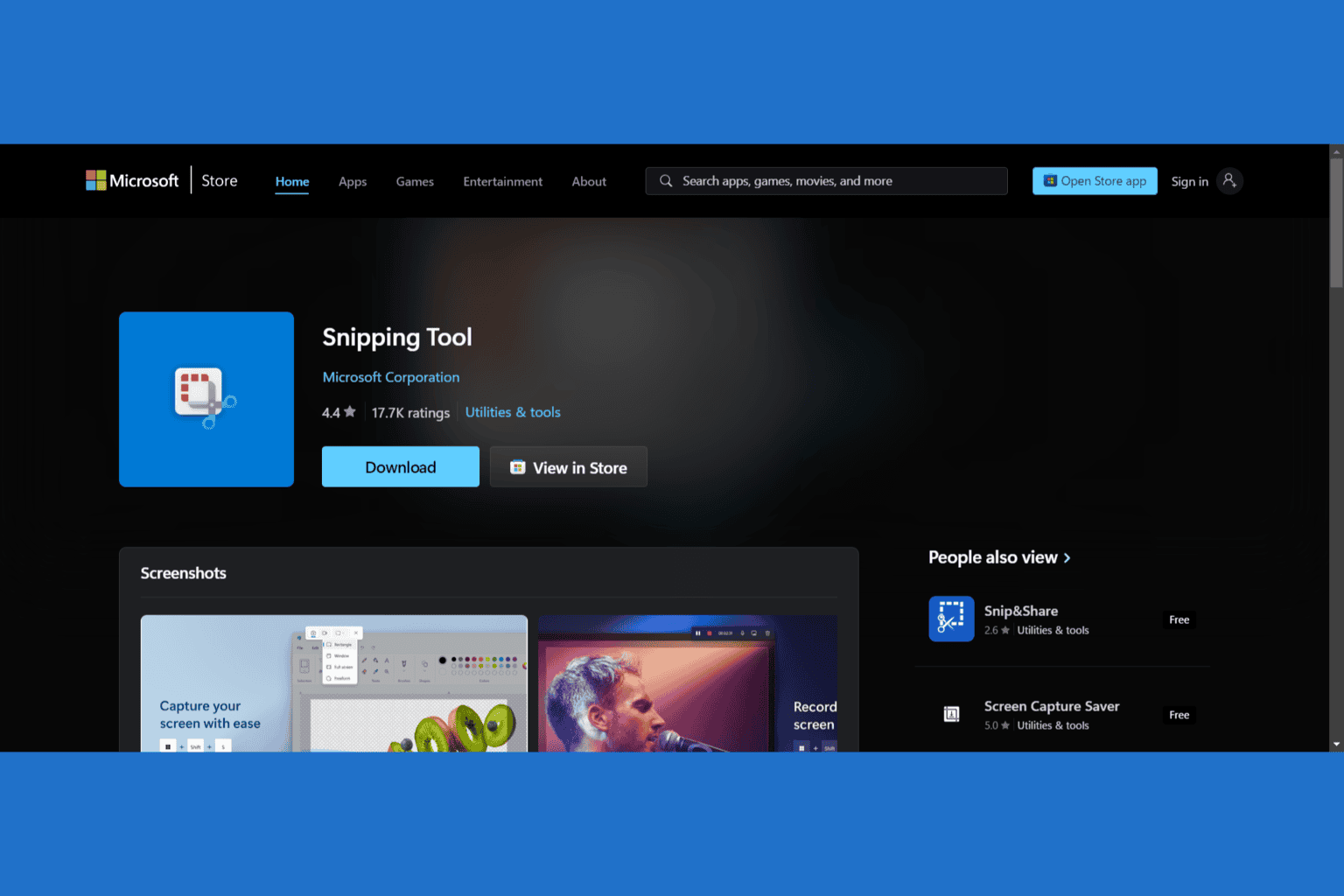
User forum
0 messages