6 Best Computer to Computer Backup & Sync Software
Find out the most popular choices in the market
9 min. read
Updated on
Read our disclosure page to find out how can you help Windows Report sustain the editorial team. Read more
Key notes
- There are many ways to back up your files, but the best one is by using backup software.
- Some users prefer backing up their files to another computer, so in today’s article, we’re going to show you the best computer-to-computer backup software.
- It is recommended to always back up essential files and avoid unpleasant data loss from your PC.
- You should take action rapidly when it comes to data security, thus the following solutions at your disposal can surely help you out.

Backing up files is essential, and it especially helps when Windows crash and you have to reinstall the OS. Losing personal files can lead to several problems, and it’s best to have a backup at all points. And to do that, there’s nothing better than computer-to-computer backup software.
The backup software tools developed of late are quite simple to operate, run in the background, and require minimal manual supervision. Choosing the right one will help secure all vital information and never lose it. So, let’s find out more about it!
What are the three types of backups?
Before we list the best Windows backup software, it’s imperative to understand the different types so that you can make an informed choice. Here are the three:
- Full backup: All the data, files, and folders are backed up in one go, and it usually takes longer to complete, but restoring or recovering the data is relatively quicker and easier.
- Differential backup: With a differential backup, only the files changed since the last backup are uploaded to the server. Here, the initial one is a full backup followed by regular instances of differential backup.
- Incremental backup: This is often the most efficient backup and helps save considerable space. In incremental backups, only the changes made to the files since the last backup and recorded. A major drawback here is the slow restoring speed.
What is the best computer-to-computer backup software?
Acronis Cyber Protect Home Office – Best for all uses

Acronis Cyber Protect Home Office is a well-known backup software that allows you to perform computer-to-computer backup. The Acronis backup software offers dual protection, so your data can be backed up to the cloud automatically.
It offers active disk cloning, allowing you to back up the system while using it. Backup scheduling is available, and there’s support for event-based backups.
Acronis Cyber Protect Home Office allows full image backups and supports file and folder backups. Besides, you have support for file synchronization and wireless local backup to network computers or NAS.
Another feature we must mention is built-in real-time antivirus protection and anti-ransomware protection. Acronis Cyber Protect Home Office is the best free backup software for Windows 10, though it’s a trial period.
You should know the program allows you to back up any data instantly and save it locally on another PC or on the Acronis cloud, therefore, making it a reliable solution.
Acronis Cyber Protect Home Office features:
- Wireless local backup
- File synchronization
- Full image backups, active disk cloning, file, and folder backup
- Backup scheduling
- Antivirus and anti-ransomware protection

Acronis Cyber Protect Home Office
Acronis Cyber Protect Home Office is a backup software for professionals, and by using it you can easily create backups on other computers in your network.Buddha Backup – User’s favorite
Buddha Backup is an easy-to-use backup solution that comes with various features which keep your data safe.
Backup options, including One-way and Two-way, ensure all your data is saved. The former copies data from one location to another.
The latter synchronizes files between two locations so all new or modified files are copied from one location to another, keeping both locations updated.
Buddha Backup offers automatic & continuous backup of your data and uses a backup scheduler to ensure your data is backed up regularly & automatically.
The Archive Backup feature keeps a copy of every file created or modified at each backup so that you have every file version.
You can recover and transfer data from a backup location to a new or restored device using Reverse and Recovery options, simplifying the process.
The Volume Shadow Copy Service enables you to back up files while host programs are still in use, so you don’t have to wait for the process to complete.
Buddha Backup features:
- Remove old files from the archive backup folder using the Auto Purge feature
- Shows which files have been backed up or synced for each backup or file sync operation
- Simple setup and easy-to-use interface
- Automatic backup system
- Enables you to Control backup behavior and perform backups the way you want

Buddha Backup
Use industry-standard encryption and security protocols to protect your data in transit and at rest.Aomei Backupper – Quick and simple

Aomei Backupper is another computer-to-computer backup software. The software supports system cloning, disk cloning, and partition/volume cloning. In addition to that, the software allows you to pick which files you want to restore.
Features such as automatic, full, incremental, and differential backup are also available. Using Aomei Backupper, you can back up files to local/external disks, flash drives, other computers in your network, NAS, and cloud storage.
Aomei Backupper is a great backup tool, and with its advanced options, it’s one of the most reliable computers to computer backup applications on the market. And the two-way sync and mirror sync options are available, so you’ll always have a perfect copy of your files.
Besides, you will benefit from the backup automation, and there’s no need to worry about storage because the Scheme feature automatically removes old backup files.
Aomei Backupper features:
- Support for the system, disk, and partition cloning
- Ability to perform automatic, full, incremental, and differential backups
- Can back up data to external/local disks, other network computers, NAS, and cloud
- Two-way sync and mirroring feature
- Command-line support

Aomei Backupper
Aomei Backupper is a professional backup software that allows you to sync and back up your files to other computers.O&O DiskImage – Offers a wide range of features

If you’re looking for an effective computer to computer backup software, O&O DiskImage might be just what you need. The software allows you to back up your entire PC or individual files and folders, therefore, emerging as the perfect solution.
The software supports automatization, and you can easily schedule your backups. You can also view saved ISO files as a drive or create Windows boot media if needed.
O&O DiskImage supports incremental and differential backups, and you can easily store the backups to local and external disks, network drivers, or computers.
Besides, the software supports hot imaging to allow users to create backups while working on other tasks. And the best part, you have notification support available.
O&O DiskImage is one of the best backup software for Windows 11, and it will be a perfect choice for all basic and advanced users alike.
Additionally, the software creates a suitable data protection environment by cloning the entire system or certain files, thus confirming complete backup service.
Remember, with O&O DiskImage, you only have to perform critical data backups and will never lose any precious information.
O&O DiskImage features:
- Ability to back up the entire system or individual files or folders
- Email notifications
- Support for incremental and differential backups
- Can store backups on a local/external disk, network drives, and computer
- Hot imaging support

O&O DiskImage
O&O DiskImage is a powerful backup software that lets you back up your computer to other network computers.Ashampoo Backup Pro – User-friendly interface

Another great computer-to-computer backup software for Windows worth mentioning is Ashampoo Backup Pro. The software has a friendly and intuitive interface, making it the perfect choice for regular users lacking technical expertise.
The application allows you to back up partitions and hard disks, the Windows system, and individual files and folders.
Regarding backups, you can create disk images, complete backups, incremental backups, and 1:1 file copies. There’s also support for automatic synchronization as well as versioning.
And, when it comes to storage, you can back up the data to local/external drives, online storage, NAS devices, and cloud storage services such as OneDrive, Dropbox, Google Drive, etc.
Ashampoo Backup Pro is powerful backup software, and thanks to the simple-to-use interface, it’s perfect for both first-time and advanced users.
Besides that, the software protects you from malware threats online using powerful antivirus tools. At the same time, it doesn’t consume much of your PC resources and works quietly in the background.
Ashampoo Backup Pro features:
- Simple to use interface
- Can back up partitions, hard drives, Windows system, individual files, and folders
- Ability to create disk images, complete backups, incremental backups
- Can store files on local/external drives, online storage, NAS, and the cloud
- Versioning and automatic synchronization

Ashampoo Backup Pro
Ashampoo Backup Pro is a simple but powerful backup software that offers computer-to-computer network backup.Backup4all – Supports advanced encryption protocols
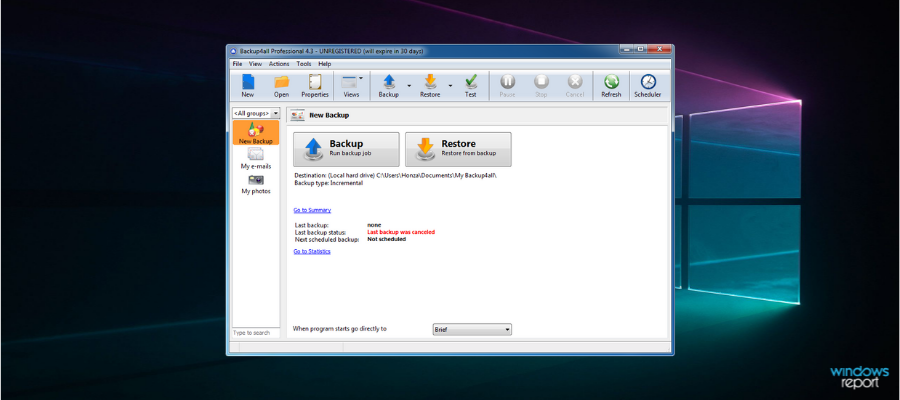
For those looking for free backup software, Backup4all will be a great option. It offers a free 30-day trial period and should therefore be the perfect choice for users still exploring their options.
Backup4all can back up individual files or folders, but it can also perform a full backup or mirror backup with and without compression. Of course, support for incremental or differential backup is also available.
The software offers AES 256-bit encryption, along with support for email notifications. You can also automate both backup and restore.
Regarding backup storage, you can store backups on local/external hard drives, on network computers, remotely via FTP, and in the cloud.
Overall, Backup4all is great backup software. But some features are only available in the Professional version, so keep that in mind.
Backup4all features:
- Support for full, mirror, incremental, and differential backups
- Ability to backup individual files or folders
- AES 256-bit encryption
- Email notifications
- Can store files on local and external drives, network computers, FTP servers, and the cloud
Listed above are the best computer-to-computer backup software available; one of these will serve as the most viable solution for you.
Also, do not forget to check the Microsoft backup software if you plan to explore more options.
Do tell us your pick from our recommendations in the comments section below.



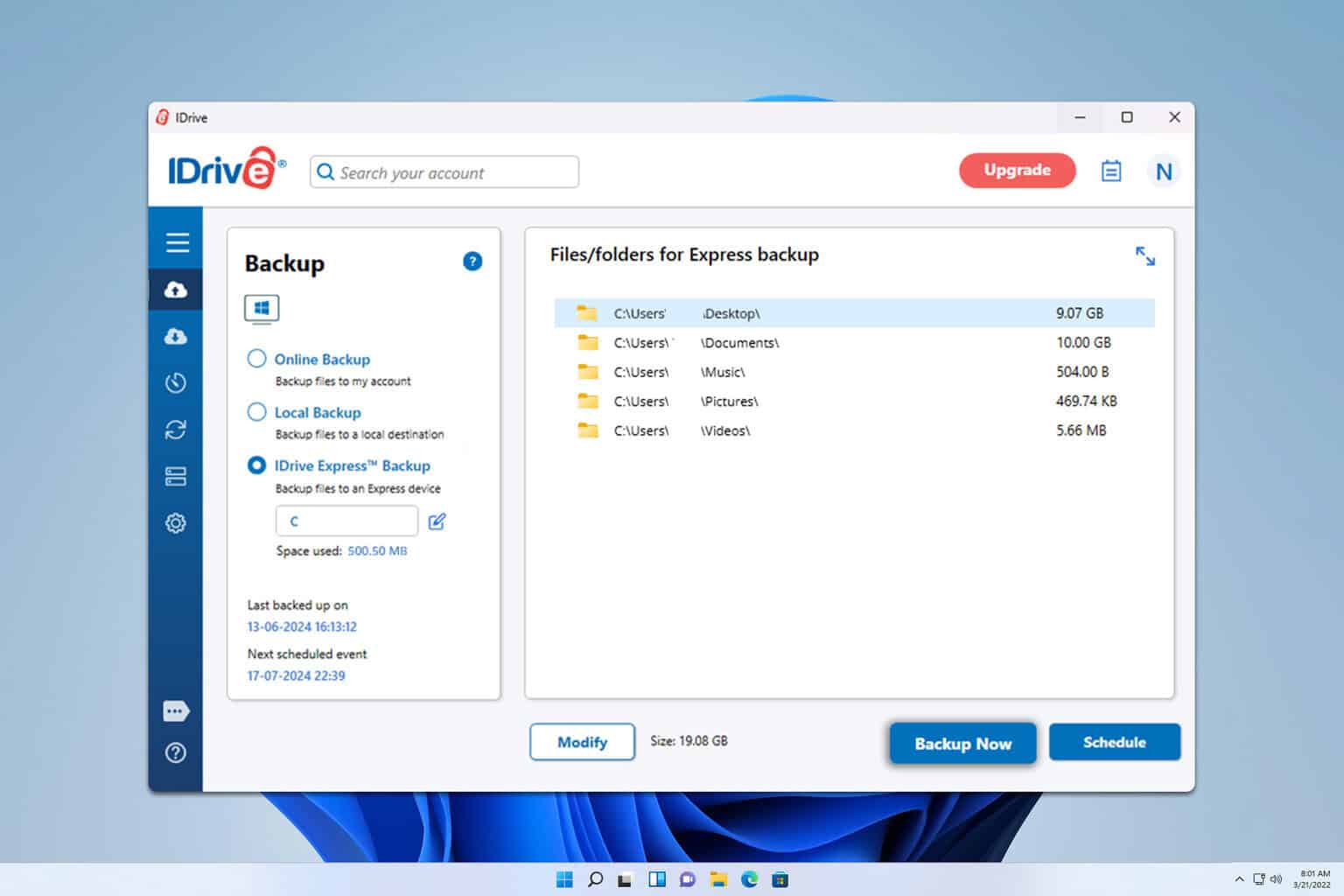
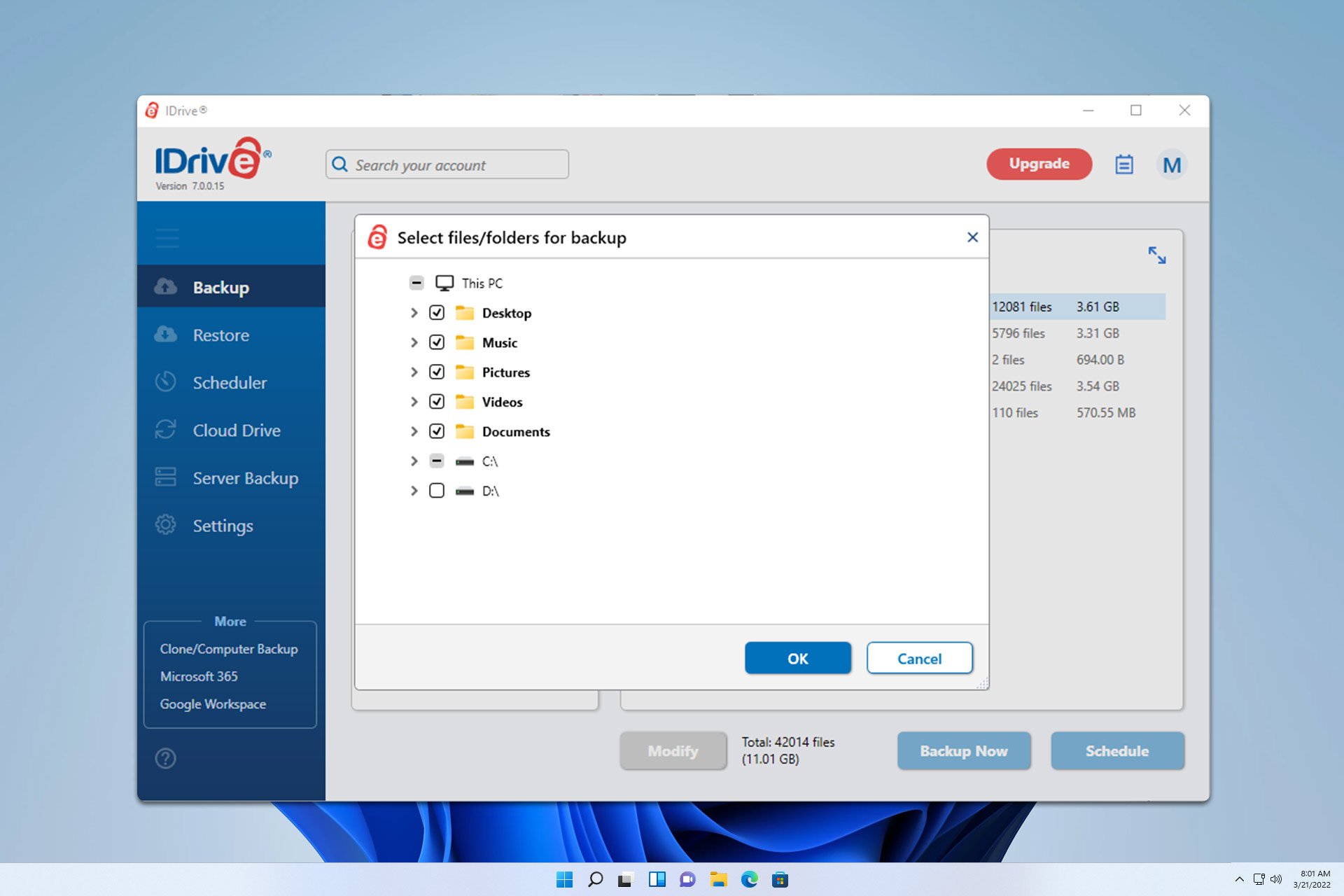
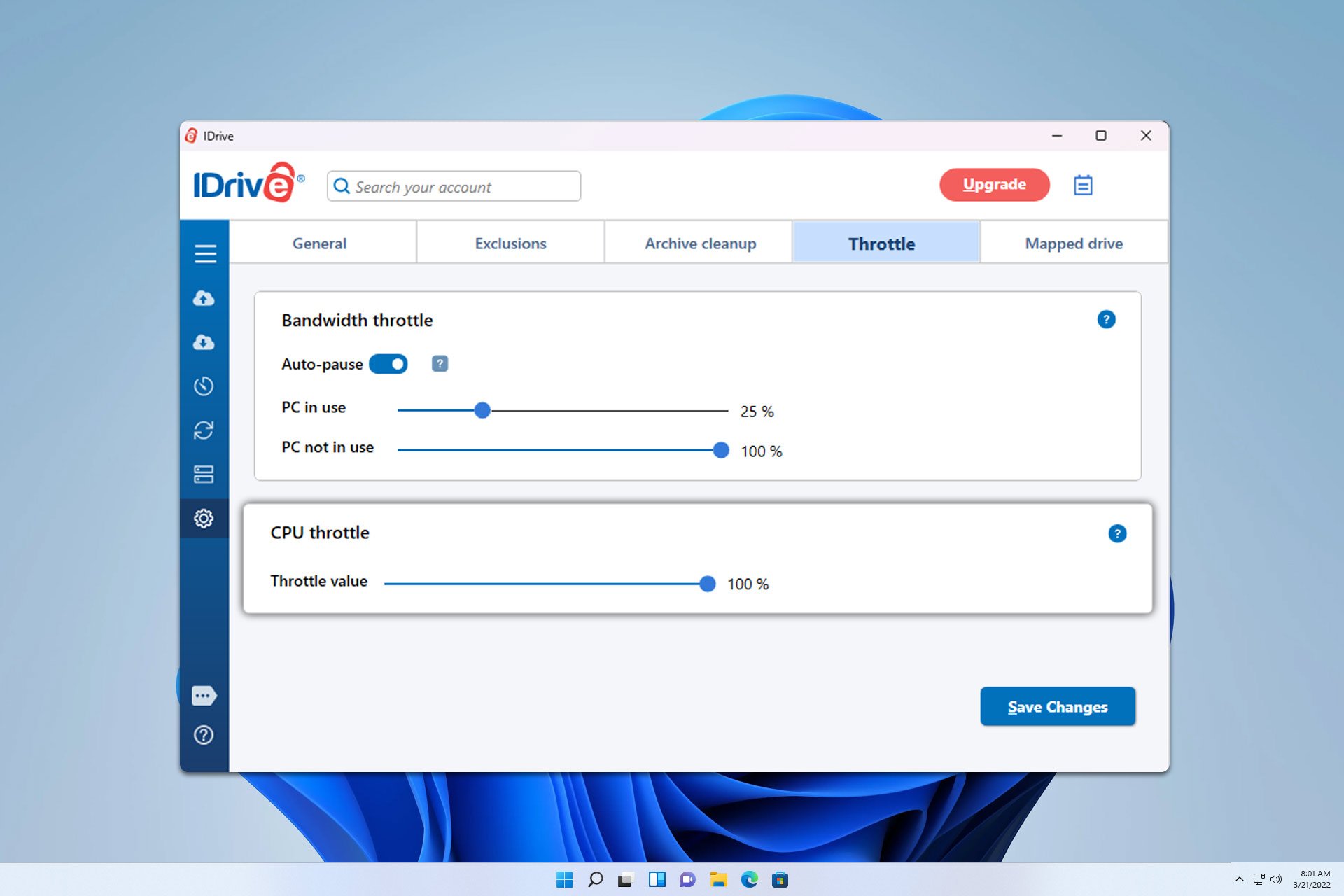

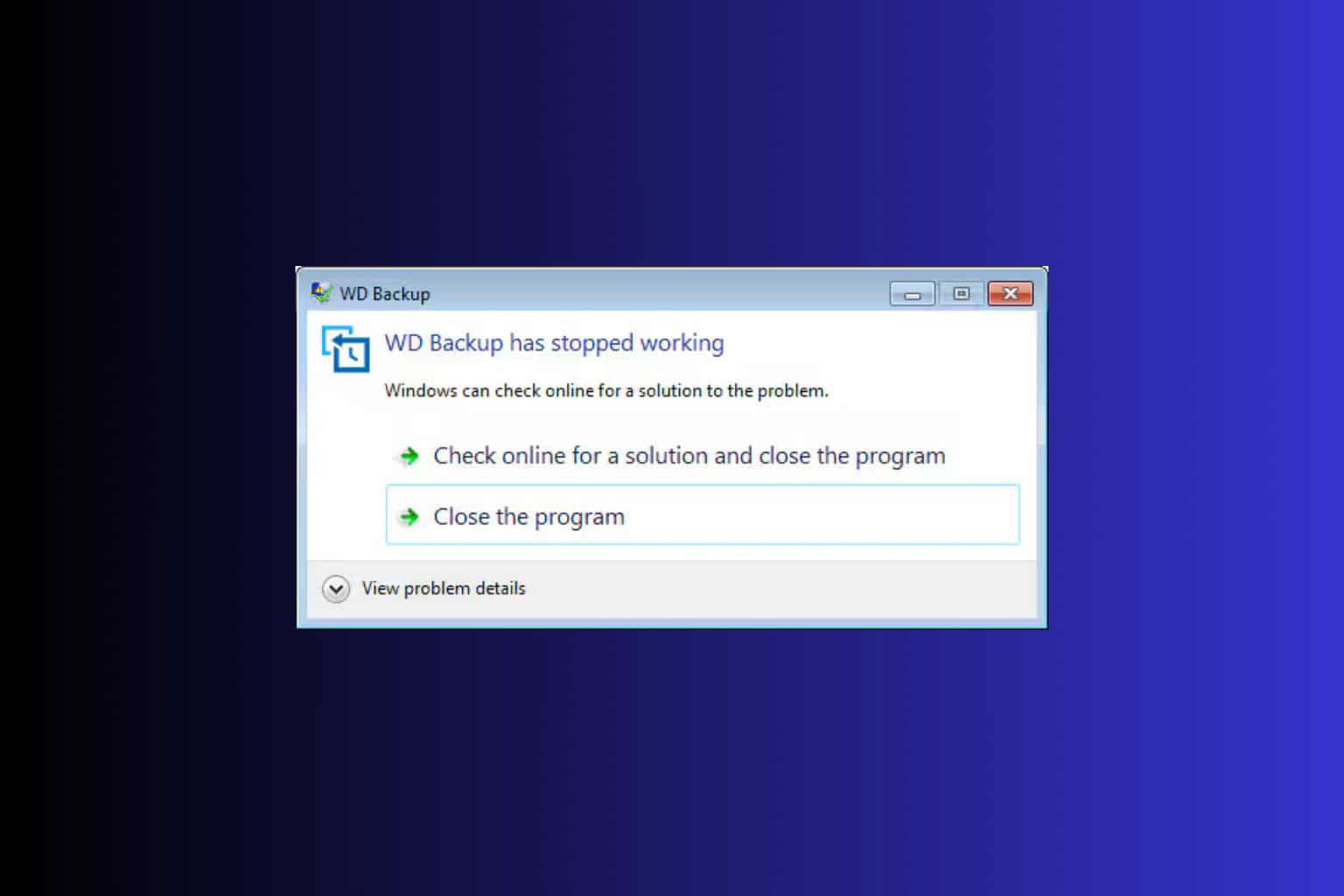
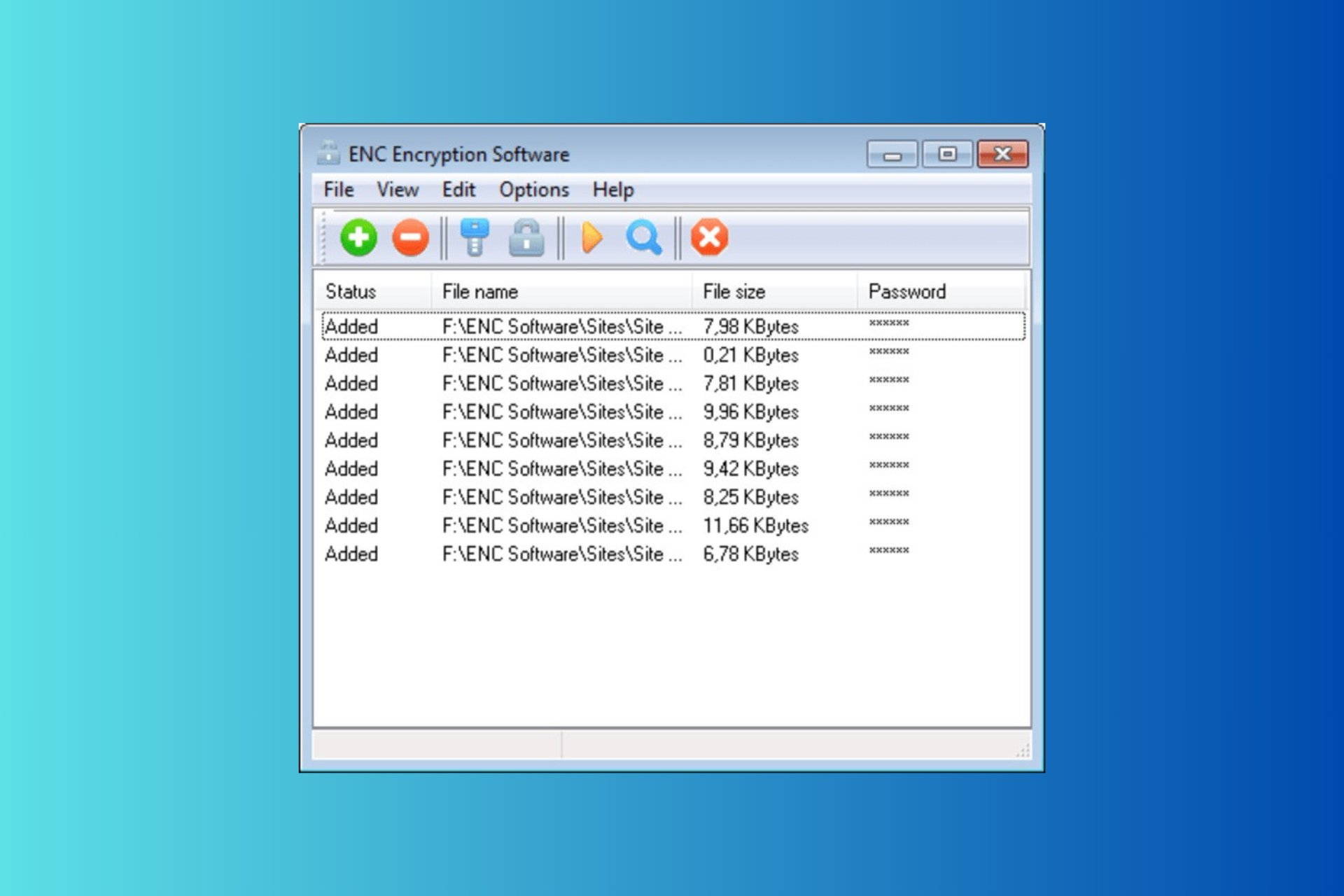
User forum
0 messages