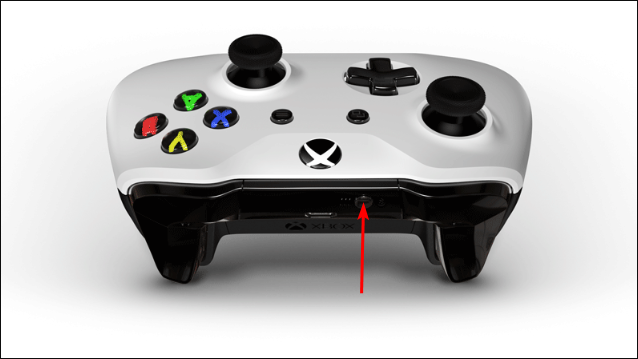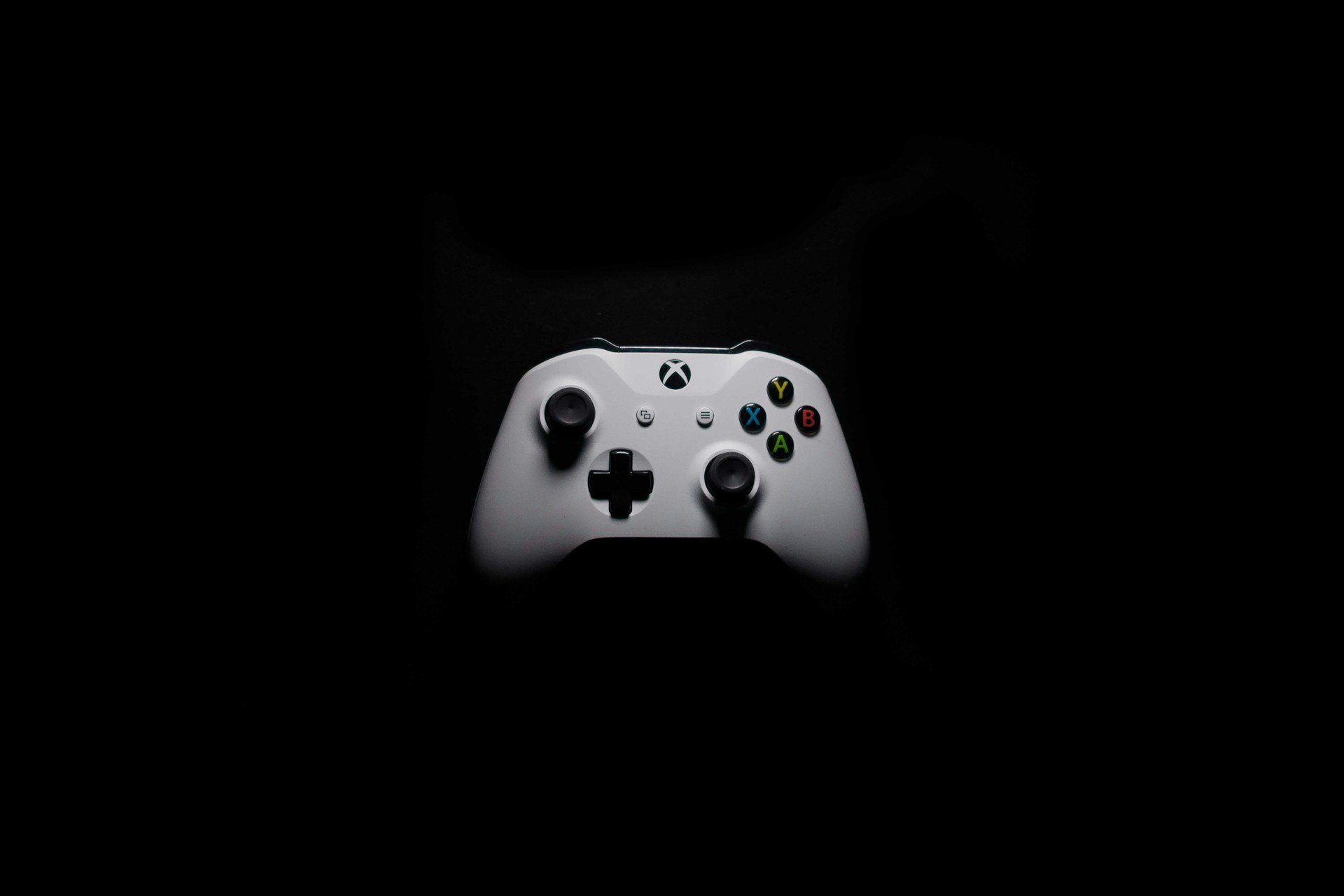How to Connect Your Xbox Controller to Apple Vision Pro
Endless possibilities with the Apple Vision Pro and Xbox controller
3 min. read
Published on
Read our disclosure page to find out how can you help Windows Report sustain the editorial team Read more

To add more versatility to your Xbox controller, you can connect it to your Apple Vision Pro and explore endless possibilities for an enhanced gaming experience.
How do I connect my Xbox controller to my Apple Vision Pro
1. Check for compatibility and support
- Xbox Wireless Controller with Bluetooth (Model 1708)
- Xbox Wireless Controller Series S
- Xbox Wireless Controller Series X
- Xbox Elite Wireless Controller Series 2
- Xbox Adaptive Controller
While Xbox can pair with Apple Vision Pro, it needs to be one of the above supported controllers.
2. Pair the two devices
- Power on your Xbox controller by pressing and holding the Xbox button until it turns on.
- Press the connect button to put it in pairing mode.
- Go to your Apple Vision Pro and turn on the Bluetooth option.
- Here, you should see your Xbox controller among the listed available devices. Select it and pair it.
3. Customize controller
- On your Apple Vision Pro, go to Settings > General > Game Controller.
- Here, you can tailor controls to your preferences by selecting an option for buttons and change it to the function you want it to perform. You can also create custom controls for easier navigations.
The cap with customized controllers is it only applies to supported games from the Apple Arcade or the App Store on Xbox.
Additional tips to enhance the gaming experience
- For uninterrupted gameplay, invest in a charging dock or rechargeable batteries. Some batteries give you up to 40 hours per charge. We have an interesting article on what Xbox users use.
- Explore additional peripherals such as headphones or controller grips for an immersive gaming experience.
- Ensure your controller and Apple Vision Pro firmware are up-to-date for smooth pairing and to avoid frequent disconnections.
- Switch off other devices that may cause interference with the Bluetooth connection and keep both devices in close range.
And that’s a wrap from us but don’t just stop here when it comes to exploring all the different devices you can pair your Apple Vision Pro with. We have already explored how you can connect your Xbox to the Apple Vision Pro as well as how to connect it to your PC.
Whether you’re a die-hard fan or just a casual gamer, it’s worth a try to pair these absolutely revolutionary devices and unlock new possibilities and new adventures in the world of gaming.
You can also connect your Xbox controller to Quest 2 if you’re all about virtual reality headsets.
Have you tried pairing your Xbox controllers with your Apple Vision Pro headset? What was the experience like? Let us know in the comment section below.